"My husband has lost all his calendar entries after upgrading to iOS 7 on his iPad earlier today. He deleted 3 football calendars from his iPad as they were duplicated. Everything was fine. Now everything is gone, including on iCloud. He has no back up elsewhere. Any ideas?"
For people who meet such problem, Leawo iOS Data Recovery for Mac is the best choice. It could help you get lost data and files back easily directly from your iPad tablets or iTunes backup. This professional Mac iPad data recovery software app could act far more than an iPad data recovery for Mac, but also iPhone data recovery and iPod data recovery for Mac users to restore lost or deleted data and files on Mac. This Mac iPad data recovery software could scan and recover lost or deleted data and files for iPad, iPad 2, iPad 3 (the new iPad), iPad 4, iPad mini, iPad mini 2 and iPad Air on iMac or Macbook, Mavericks supported. Not only recover Calendars from iPad tabelt, it could also recover Contacts, Messages (MMS, SMS, iMessages), Call History, Notes, Reminders from iPad tablet on Mac easily. At the same time, being a professional Mac iOS data recovery, it could help you extract data and files from iTunes backup as well. This guide will show you how to recover Calendars from iPad 4 on Mac, as an example to recover lost or deleted data and files for all iPad models on Mac. Check the detailed steps below:
Download and install this iPad Data Recovery for Mac. (Windows users use Leawo iOS Data Recovery)
How to Recover Calendars from iPad 4 on Mac
Step 1. Connect iPad 4 to iMac or Macbook
Connect your iPad 4 to your Mac computer, then launch this iPad data recovery. It would automatically detect your iPad 4 and show you 2 options: "Recover from iOS Device" and "Recover from iTunes Backup". Click "Recover from iOS Device" button.
Step 2. Scan data and files
By clicking the follow-up "Start" button, you could let this Mac iPad data recovery scan your iPad 4 for lost or deleted data and files.
Step 3. Select files for recovering
This Mac iPad data recovery would scan and display all data and files on your iPad 4. For convenience, you could check the "Only display the deleted items" button on the bottom left corner. Under the "Calendars" category, select desired Calendars for recovering. This iPad data recovery software allows you to preview data and files before selecting.
Step 4. Start recovering
Click "Recover" button. There would pop out a "Recover Files" window, on which you could set the "Save to" directory to save the recovered Calendars. Then, click "Go" button to start recovering.
Note: 1) This guide is applicable to most iPhone, iPad and iPod recovering procedures on Mac. For iPhone 4 and iPod touch 4 data recovering, it offers advanced DFU mode for scanning and recovering lost files.
2) You could recover various data and files on Mac for iOS devices with this iPhone data recovery. From iOS devices, it could scan and recover Contacts, Messages (MMS, SMS, iMessages), Call History, Calendar, Notes, Reminders. But from iTunes backup, it could recover Camera Roll (photos & videos), Photo Stream (photos), Photo Library (photos & images), Contacts, Messages (MMS, SMS, iMessages), Message Attachments (photos, videos, contacts & voice memos), Voice Memos, Call History, Calendar, Notes, Reminders, Safari Bookmarks.


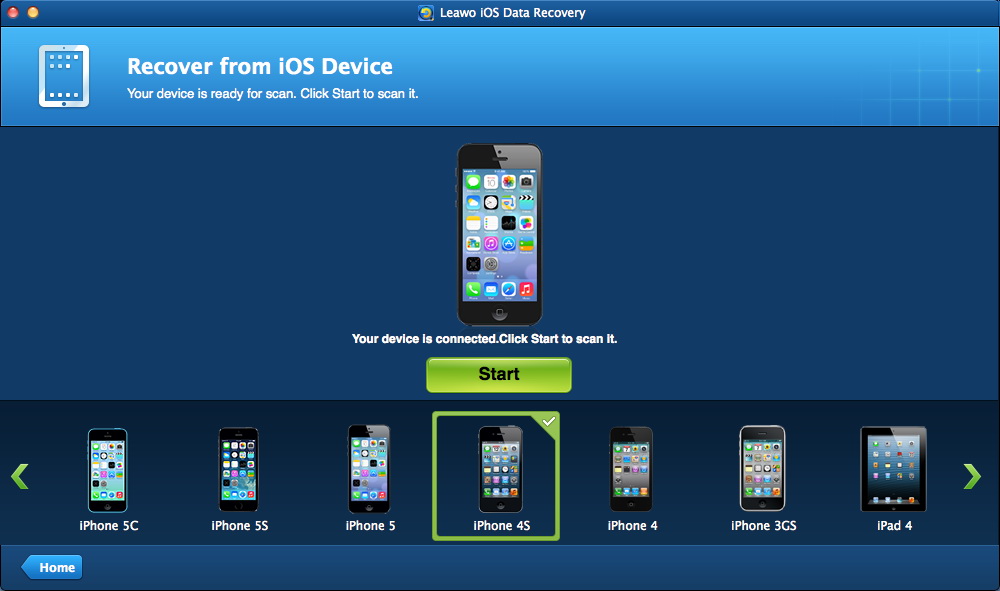
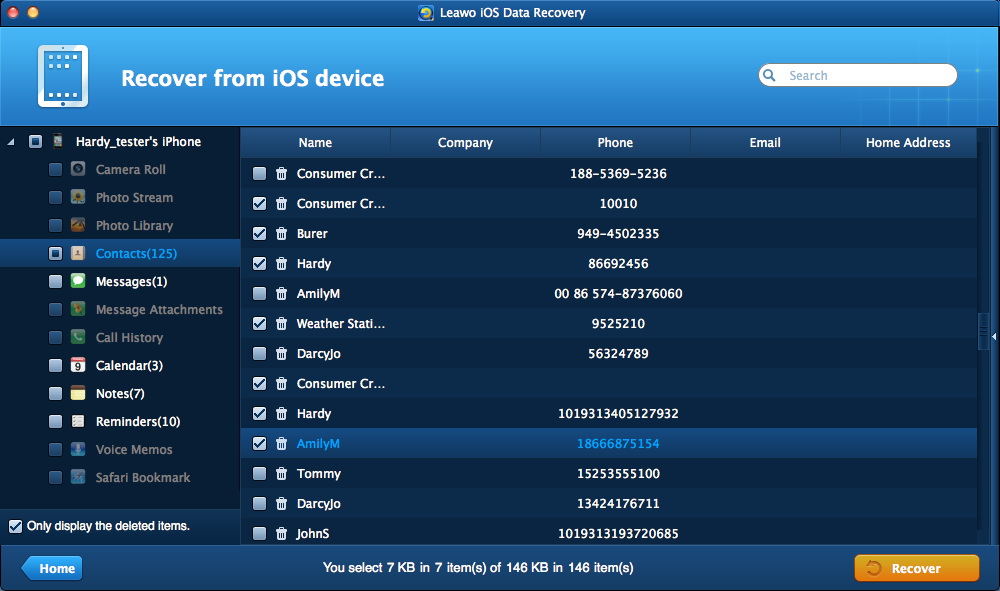
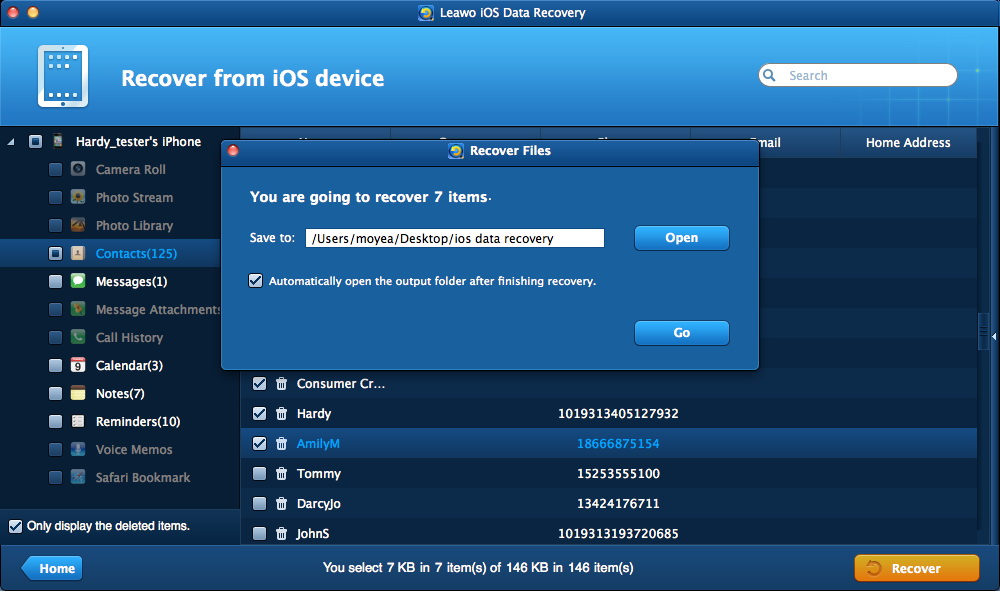
 Feb. 24, 2014 by
Feb. 24, 2014 by 









