"What should I do to recover deleted calendars from iPhone 5C on my iMac?" It's quite common for iPhone users to ask such question. iPhone has been one of the most popular smartphones in the world. It has several practial apps like Notes, Calendars, etc. With these apps, iPhone really brings great convenience to our daily life. But along with the convenience, it also brings us trouble when iPhone or the data inside iPhone get lost. This guide will show you how to recover lost data or files for iPhone 5C on Mac, taking recovering calendars from iPhone 5C on Mac as example.
Solution 1 - iTunes Backup
All Apple users know that iTunes could back up iPhone data and files so as to keep iPhone data and files safe. From iTunes backup, we could easily recover calendars and other files for iPhone 5C on Mac. Just follow the below steps to restore iPhone backups on Mac:
1. Stop automatic syncing: Before connecting your phone, open iTunes on your computer and go to Preferences, on the Devices tab check "Prevent...from syncing automatically". This will ensure that iTunes stops automatica syncing your iPhone data and files to iTunes for backup. Thus you could restore your last iTunes backup.
2. Recover backup: Connect your iPhone to your computer, right-click on the name of your phone when it appears in iTunes on the left sidebar and select Restore from Backup, choose your most recent backup to restore from.
3. Re-enable automatica syncing: When this finishes you can go back to iTunes>Prerferences>Devices and re-enable automatic syncing. Thus the next time you connect your iPhone to computer, iTunes would automatically sync data and files from iPhone to iTunes.
Solution 2 - iPhone data recovery for Mac
The precondition of using iTunes backup to restore iPhone data and files is that you should have backed up your iPhone 5C recently. If you want to recover data and files that are not backed up into iTunes, you could turn to Leawo iOS Data Recovery for Mac, a professional Mac iPhone/iPad/iPod data recovery software app to help Mac users easily restore iPhone/iPad/iPod data and files on Mac, Mavericks included. Leawo iOS Data Recovery for Mac could act as expert iPhone calendars recovery software to scan and recover calendars from iPhone 5C easily. The below guide shows how to recover calendars from iPhone 5C on Mac.
Download and install this iPhone Data Recovery for Mac. (For Windows users, Leawo iOS Data Recovery works)
How to Recover Calendars from iPhone 5C on Mac
Step 1. Connect device to computer
After connecting iPhone 5C to your computer, choose "Recover from iOS Device" on the main program interface of this Mac iPhone data recovery sfotware.
Step 2. Scan data and files
Then, by clicking "Start" button, this iPhone data recovery for Mac will scan your iPhone 5C immediately.
Step 3. Select files for recovering
By scanning, it will show you all results in multiple categories. You could preview and then select desired ones to recover under "Calendars" category.
Step 4. Start recovering
Click "Recover" button > set the "Save to" directory > click "Go" button to start recovering.
Note: 1) This guide is applicable to most iPhone, iPad and iPod recovering procedures on Mac. For iPhone 4 and iPod touch 4 data recovering, it offers advanced DFU mode for scanning and recovering lost files.
2) You could recover various data and files on Mac for iOS devices with this iPhone data recovery. From iOS devices, it could scan and recover Contacts, Messages (MMS, SMS, iMessages), Call History, Calendar, Notes, Reminders. But from iTunes backup, it could recover Camera Roll (photos & videos), Photo Stream (photos), Photo Library (photos & images), Contacts, Messages (MMS, SMS, iMessages), Message Attachments (photos, videos, contacts & voice memos), Voice Memos, Call History, Calendar, Notes, Reminders, Safari Bookmarks.


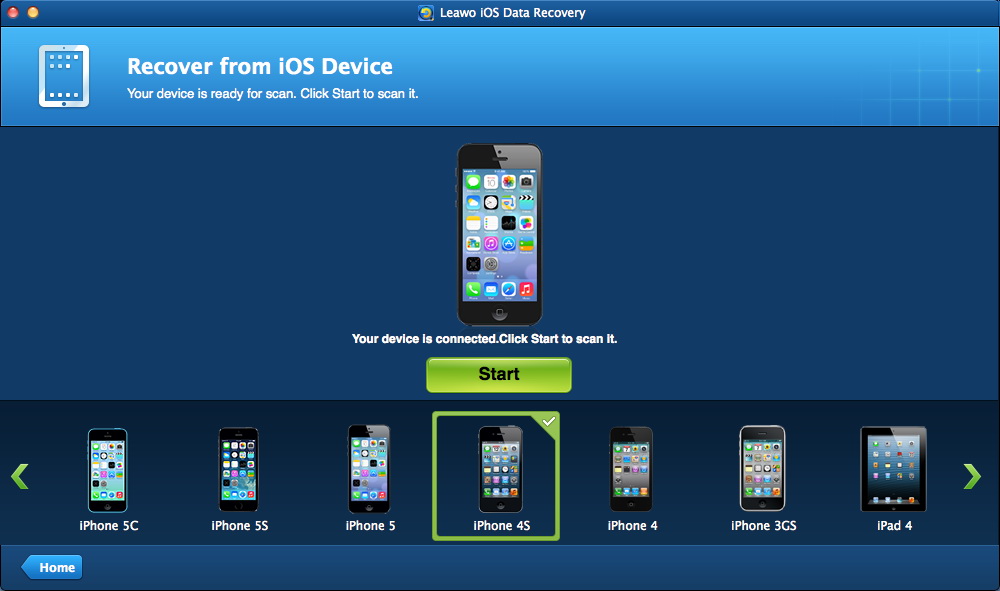
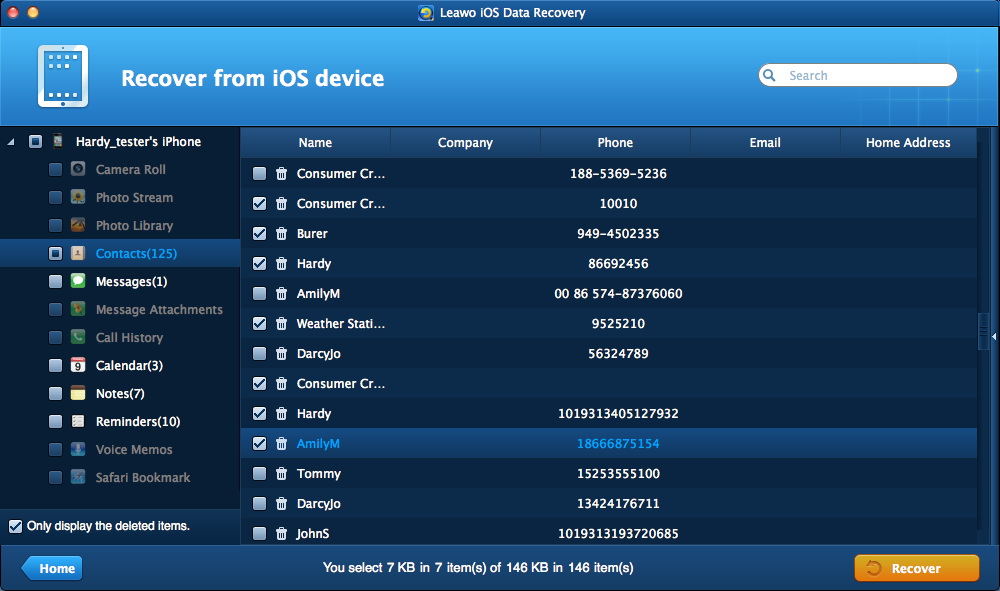
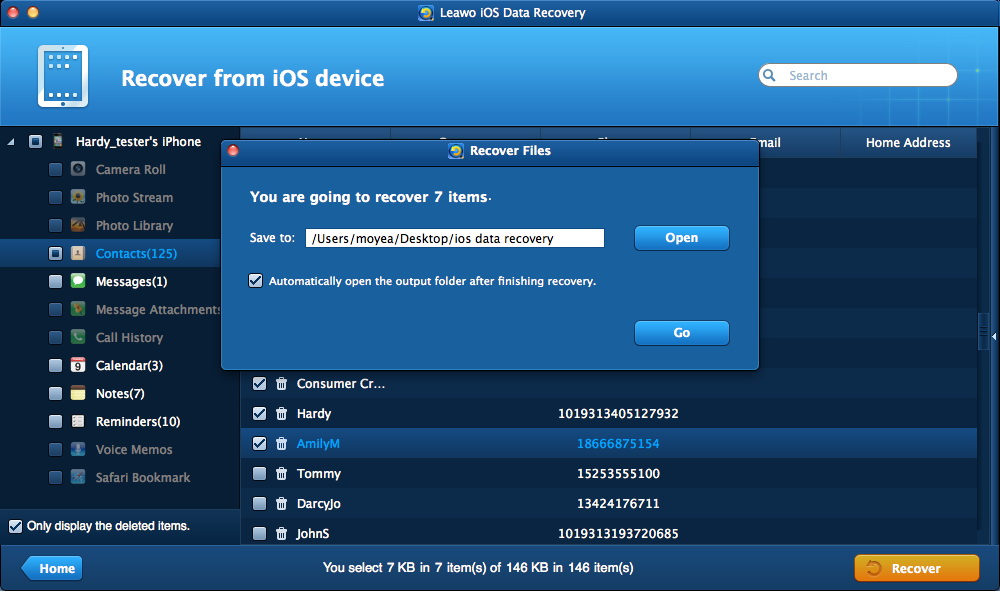
 Feb. 18, 2014 by
Feb. 18, 2014 by 










