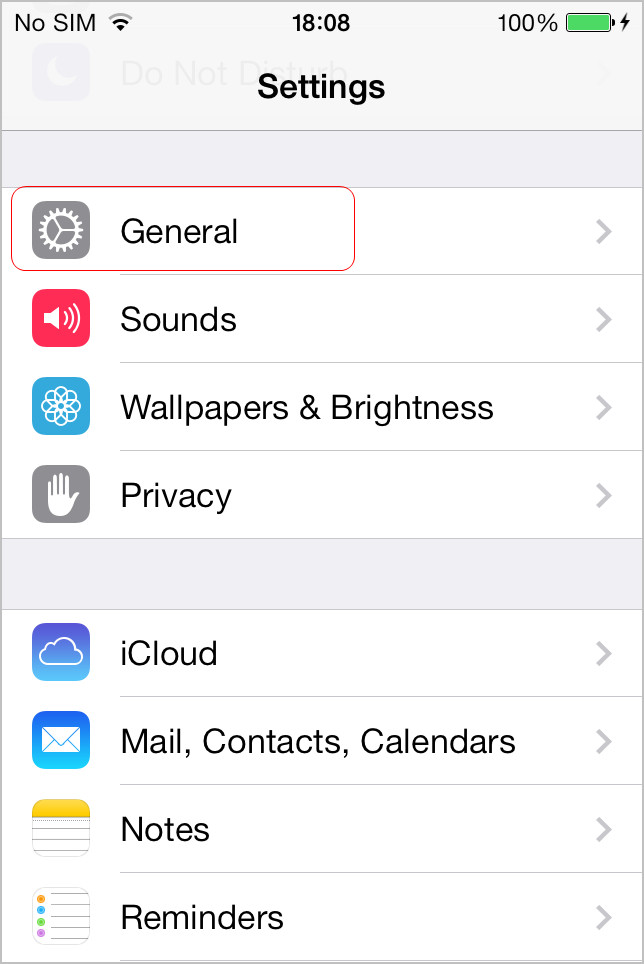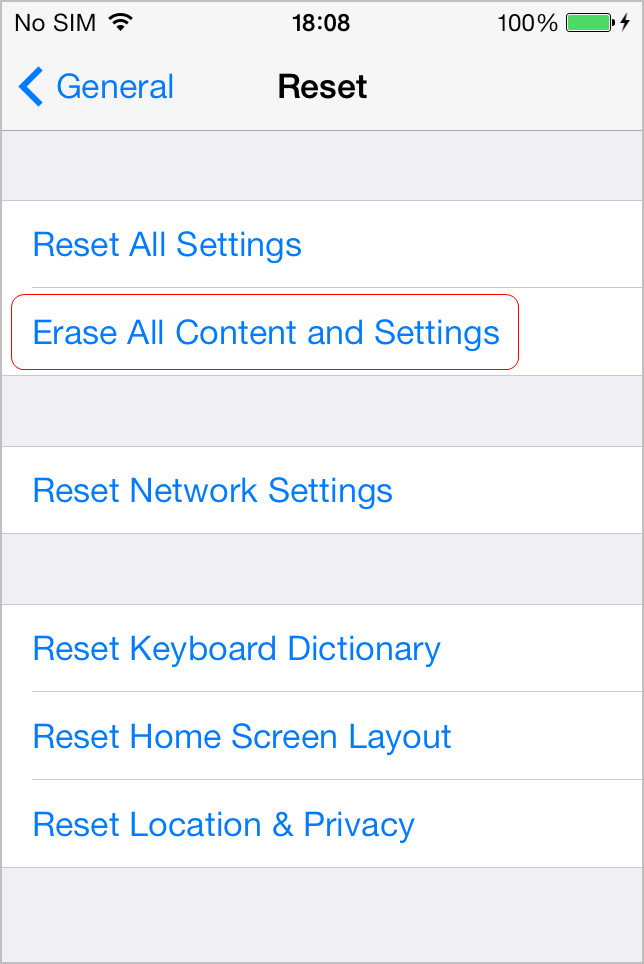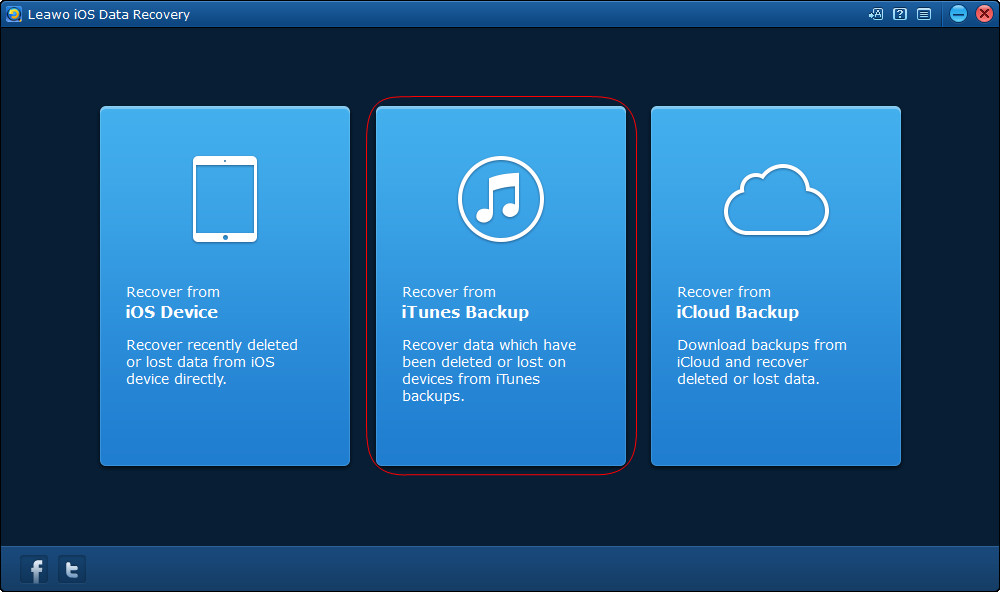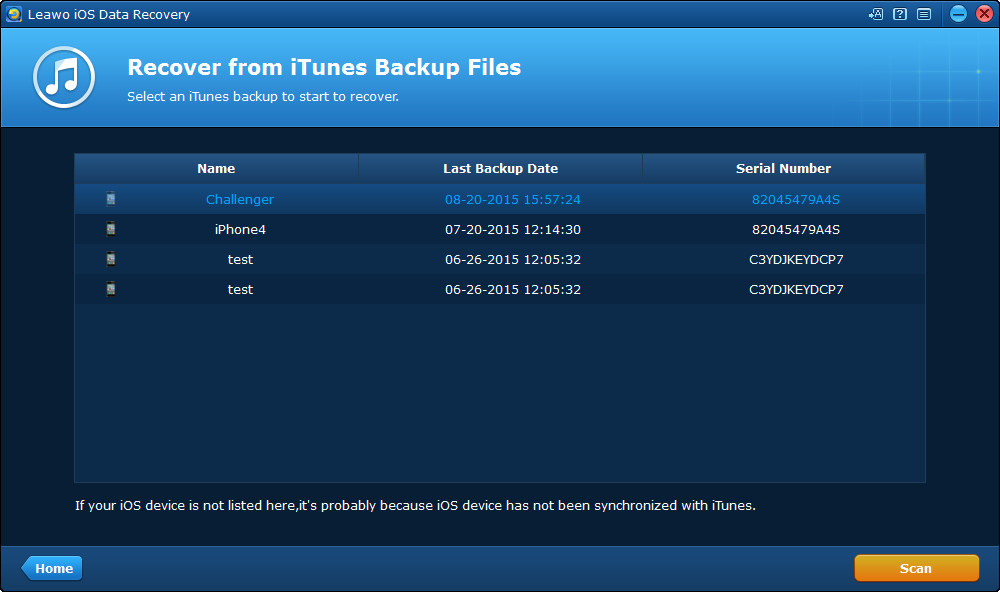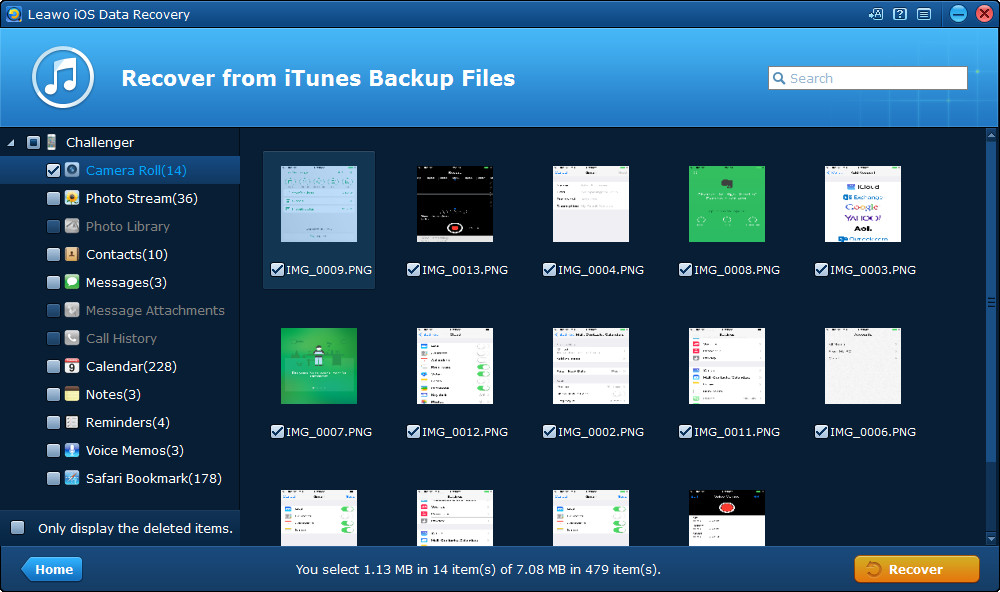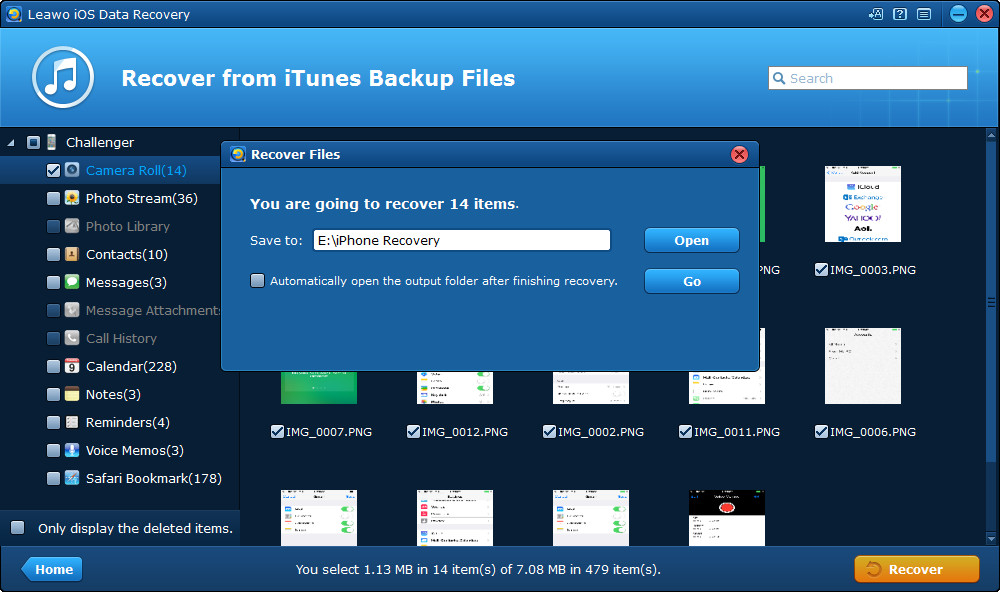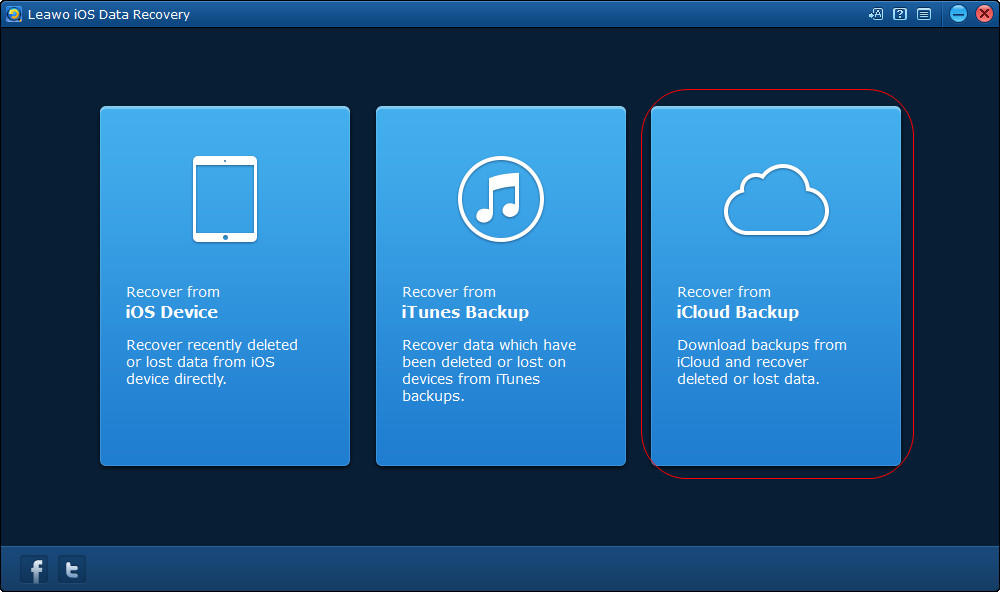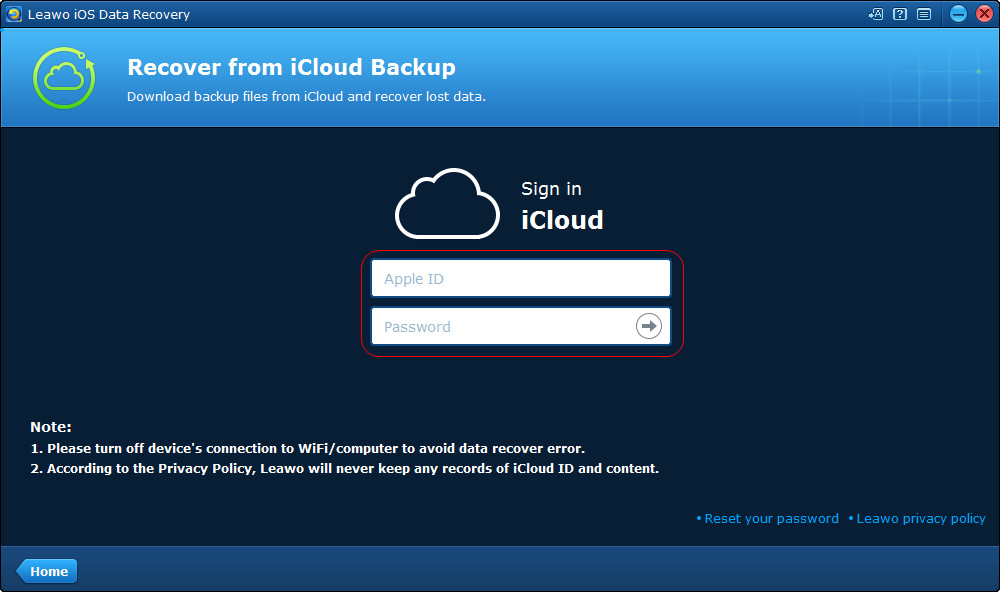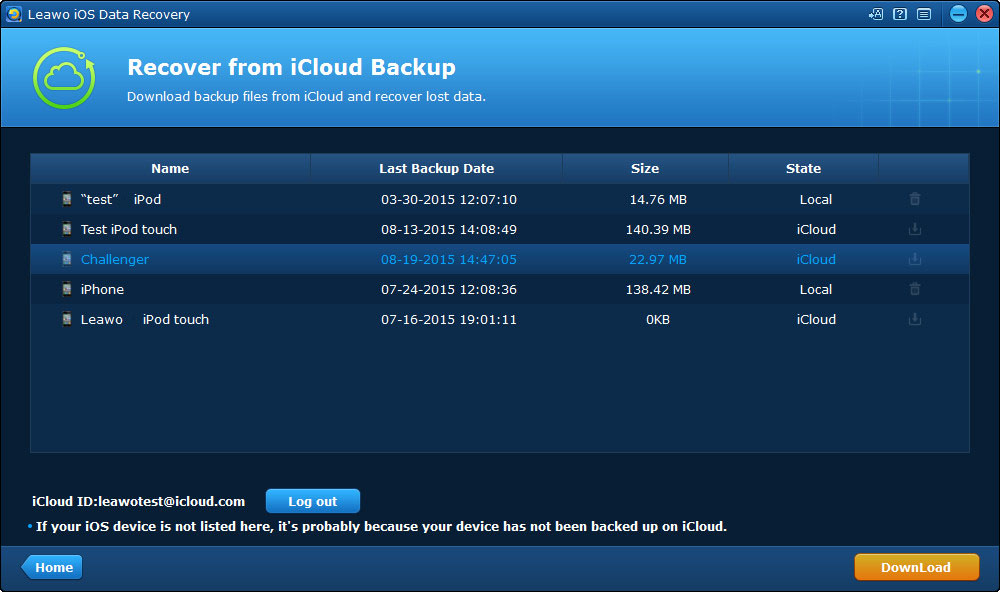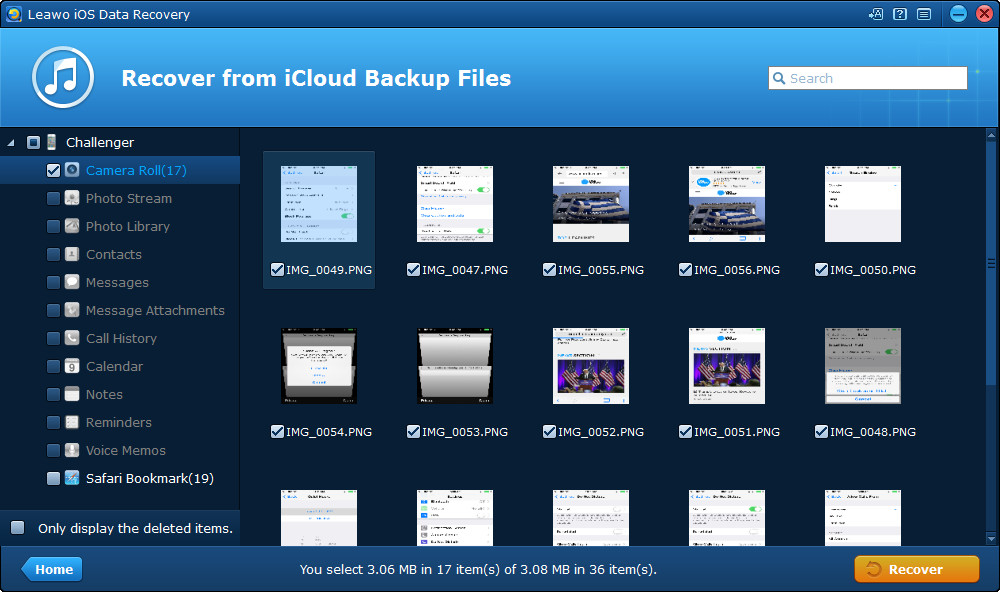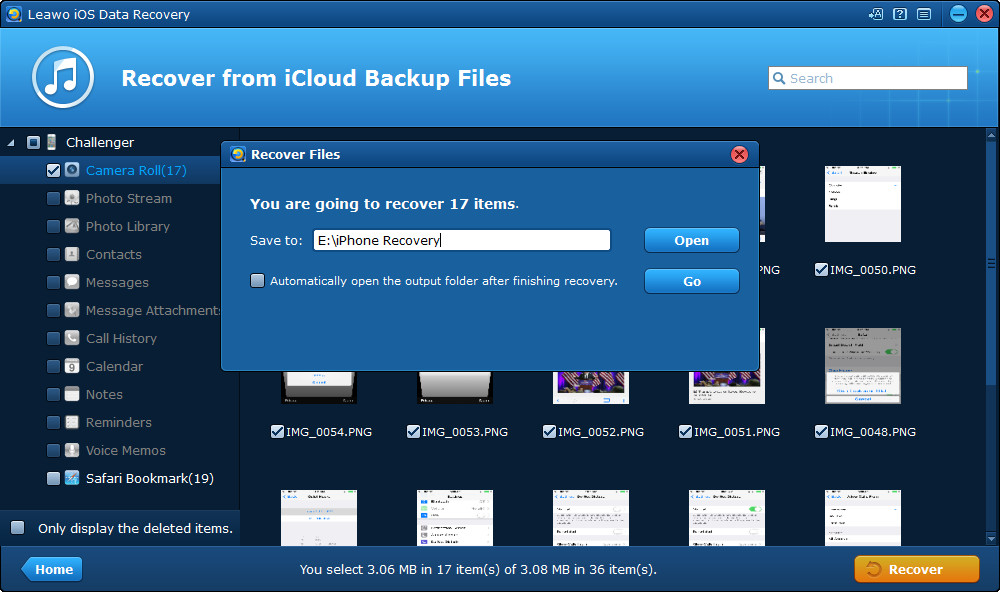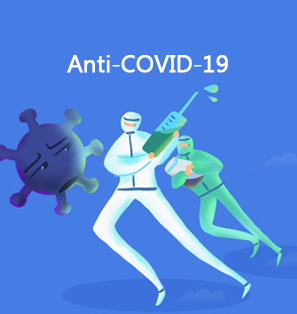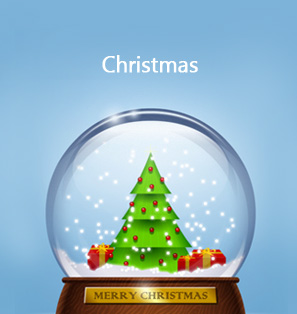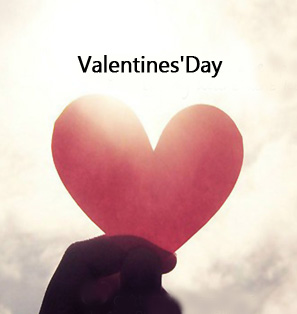Halloween 2015 is approaching on a Saturday, and many people will choose to participate in Halloween parties to have fun. Taking some spooky Halloween costume photos with your iPhone will bring you a lot of fun. With these Halloween photos, you can set them up as home screen or lock screen wallpaper, or use them as the cover of your Happy Halloween ecards. The photos will be a precious memory of your Halloween 2015. This post will introduce several tips on how to shoot better Halloween photos with your iPhone, and how to recover lost Halloween photos on iPhone.
Part 1. Tips on How to Shoot Better Halloween Photos
If you want to shoot good Halloween photos with your iPhone, you may not want to make things so complicate. Shooting photos with iPhone should have been easy, and you may only want to grasp the key point and get started today. The following tips are simple and useful for shooting better Halloween photos.
Tip 1. Make It Simple
When you are going to take a Halloween costume photo, you should stand out the costume, and don’t make the background too colorful and showy, after all, the Halloween costumes are the key focus in your photo.

Tip 2. Follow the Rules of Thirds
Tap Settings > Photos and Camera, and scroll down to enable Grid on iPhone Camera. Then you’ll find two lines in your iPhone camera that divides your screen to 9 equal parts. Now if you are going to shoot Halloween photos, make sure the subject you want to shoot is on one of the line, and you’ll get better Halloween photos.

Tip 3. Choose a Low Angle to Shoot
If you want to shoot a person, you’d better choose a low angle. A Lower perspective stands out the subject you shoot, and it makes the photo more interesting.

Tip 4. Turn on HDR Auto
Enabling HDR Auto will help you get better exposure of the photo you are taking. If you should a Halloween photo at night and the light is very bright, you can turn HDR, and iPhone camera will take three photos with different exposure and then merge them together to make the photo better.
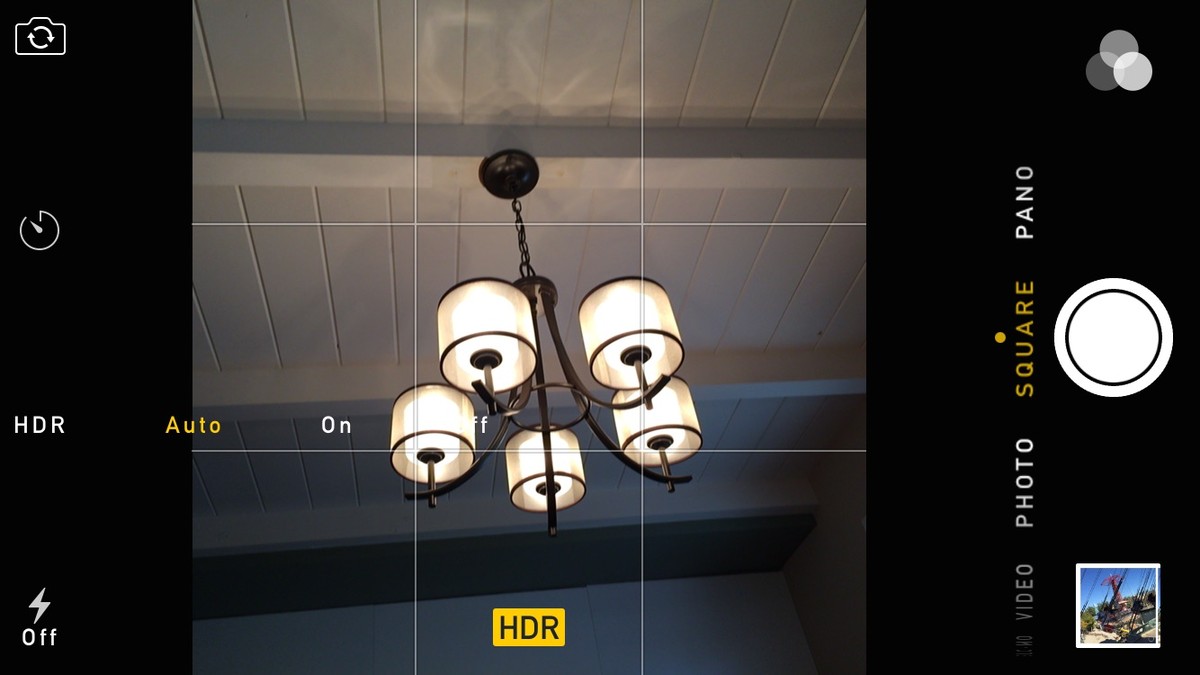
Tip 5. Move the Brightness Slider
When you are shooting Halloween photos at night, sometimes you’ll just go crazy with the iPhone flash. The flash of iPhone makes the subject dramatically bright, especially when you are shooting a person. When you focus, you can move the brightness slider up and down to adjust the exposure brightness, and that’ll bring you a much more harmonious Halloween photo.
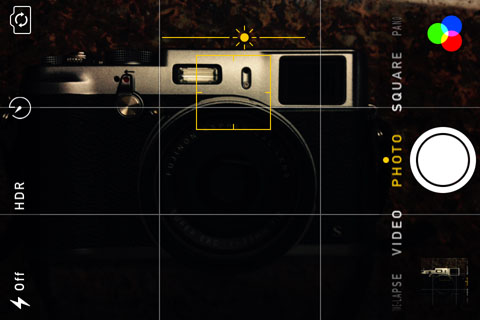
Part 2. How to Recover Lost Halloween Photos on iPhone
Many iPhone users have come up with the loss of photos in their device. If you have shot many Halloween photos, I suggest you back them up with your iTunes or iCloud. The photos will be saved in your backup, and even if you lose the photos by accident, you can recover lost Halloween photos on iPhone with iTunes or iCloud. You may have a good knowledge of restoring iPhone with iTunes, but not familiar with iCloud. The following guidance will show you how to recover lost Halloween photos with iCloud.
After restoring iPhone with iCloud, you can get the lost photos back. But restoring iPhone with iTunes or iCloud will ask users to erase all content and settings before the restoring process. If users don’t want to erase all data on their iPhone, they can take advantage of iPhone data recovery software to recover lost Halloween photos on iPhone. Leawo iOS Data Recovery is a helpful data recovery program for iPhone, iPad and iPod touch, and this software enables users to recover deleted files from iOS devices, extract files from iTunes and iCloud backups. The following guidance will show you how to recover lost Halloween photos from iPhone backups, and you can free download the software to have a try.
2.1 How to Recover Lost Halloween Photos on iPhone Backup
2.2 How to Extract Halloween Photos from iCloud
When the recovering process is finished, you’ll get the photos in the target folder. Leawo iOS Data Recovery is a multifunctional iPhone data recovery software, and it helps to recover deleted files from iOS devices as well, including contacts, text messages, call history, notes, calendars, reminders and Safari bookmarks. Leawo iOS Data Recovery brings much convenience to people’s daily life, if you are interested, just check it out.