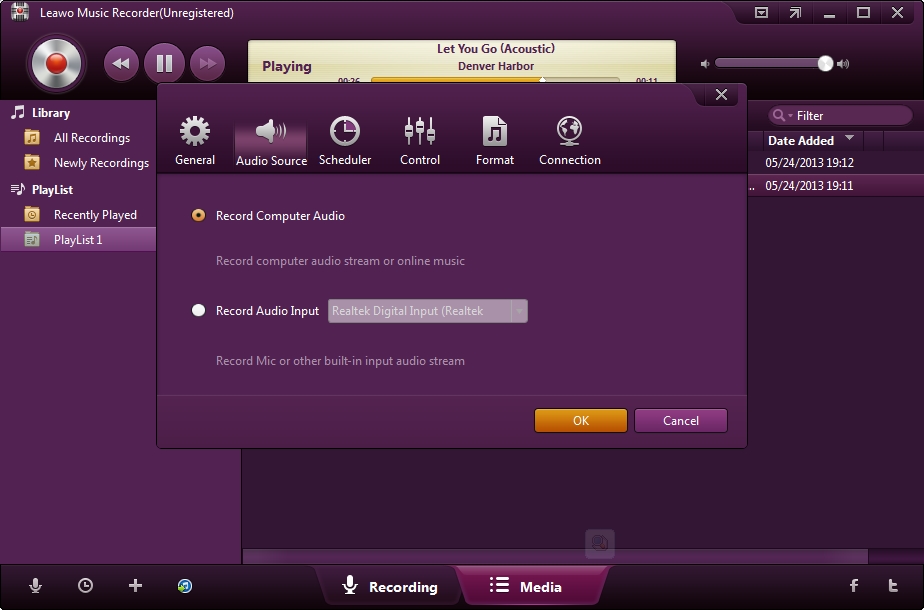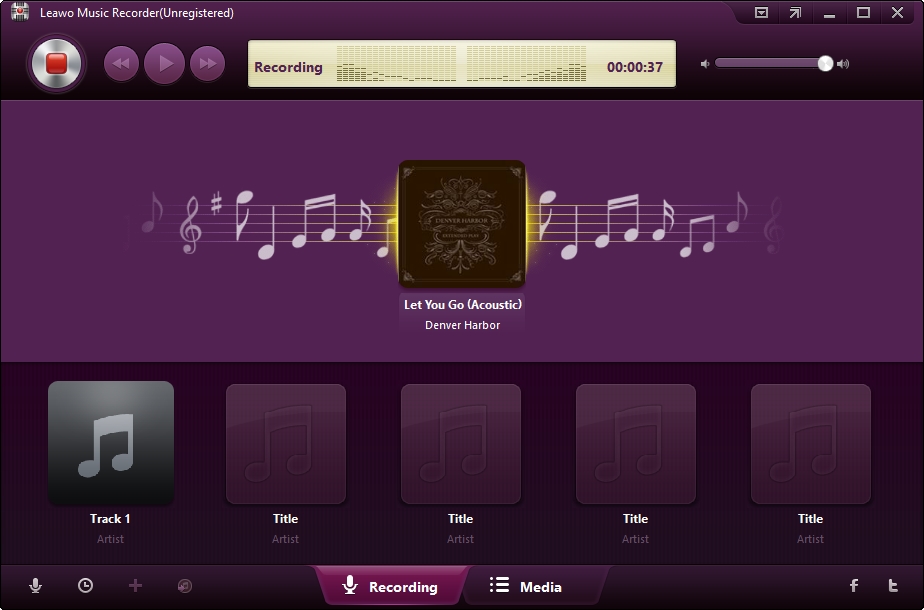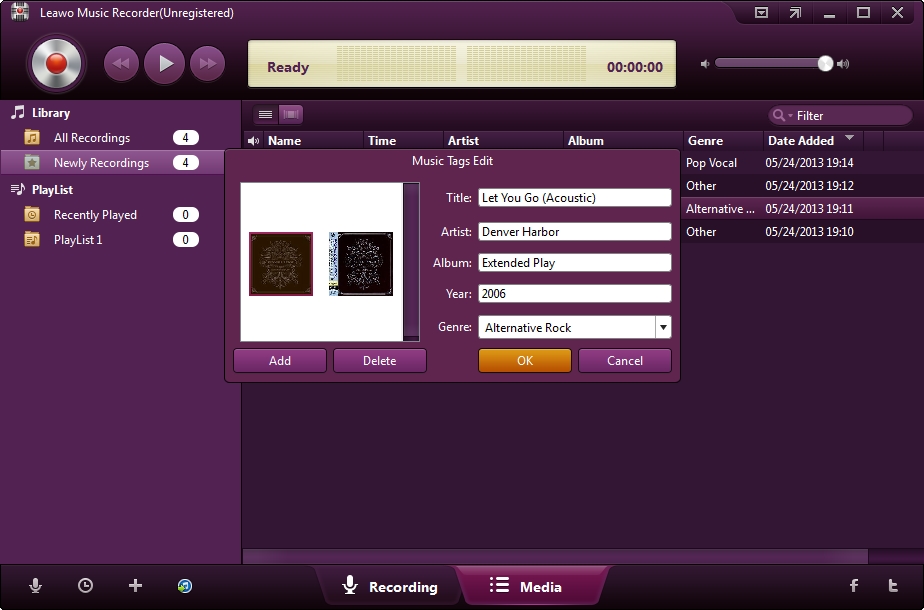Recording yourself singing is not complicated as you imagined. If you are music lovers and like to sing at home, you could record yourself singing on computer. You don't need complicated software and equipment to record your own amateur music. All you need is a computer, microphone and the built-in sound recorder or an inexpensive software program. This is a great way to hear your singing voice and check your singing. After recording, you could share them to your friends or post them on your Facebook or Twitter for fun. This post will show you how to record yourself singing on computer with original quality. Let's see how to do that.
Method 1. How to Record Yourself Singing with Built-in Sound Recorder
Microsoft's Sound Recorder is available free on all versions of Windows. With the built-in singing recording software, you can record, edit, and play back your singing. It will also let you link phrases together, add music, or insert your comments into a document or video. Reading the following guidance to know how to record singing on computer with Sound Recorder.
Step 1. Click the Start button. In the search box, enter sound recorder, and in the list of results click Sound Recorder. In Windows 8, type "sound recorder" while on the Start screen and select Sound Recorder from the search results.
Note: Sound Recorder will not open if you do not have a microphone attached to your computer. And you must have speakers or a pair of headphones—installed on your computer if you want to play back audio.
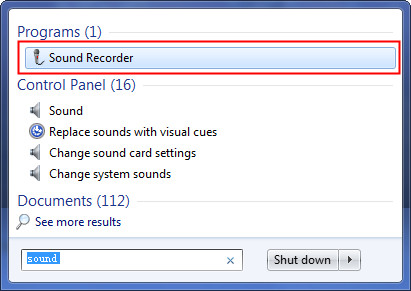
Step 2. Plug your microphone into the back of your computer. Turn the volume on the microphone up all the way, you can then adjust the sound in your recorder program as needed. In the Sound Recorder window, click Start Recording button, the button with the red dot.
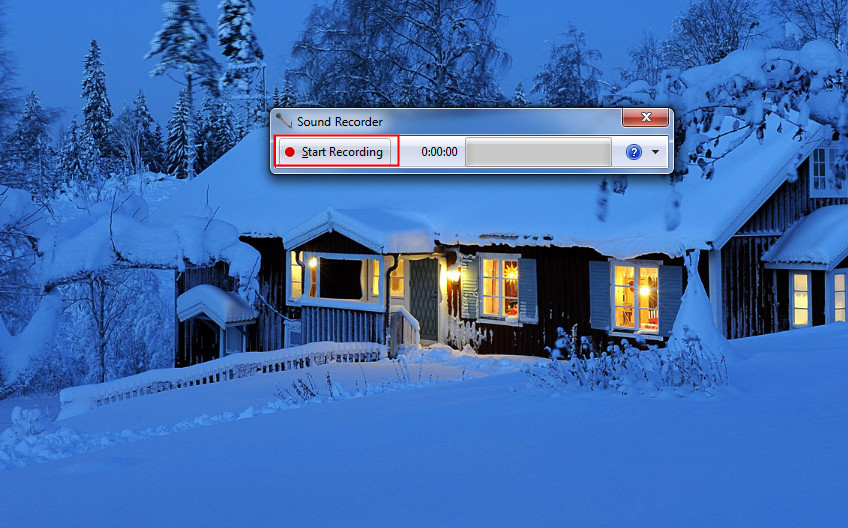
Step 3. When you begin to sing, the green bar will move back and forth to let you know it's capturing the recording. After recording, click the Stop Recording button (the black square) to stop recording. This will automatically bring up the option to save the recording.
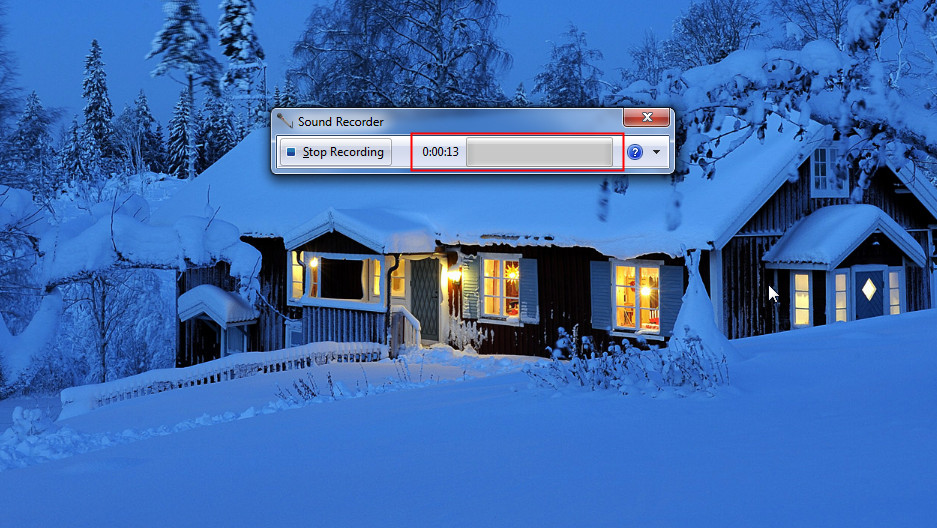
Step 4. After clicking Stop Recording button, you can save yourself singing. Make sure to save it to a location where you can easily find it again later.
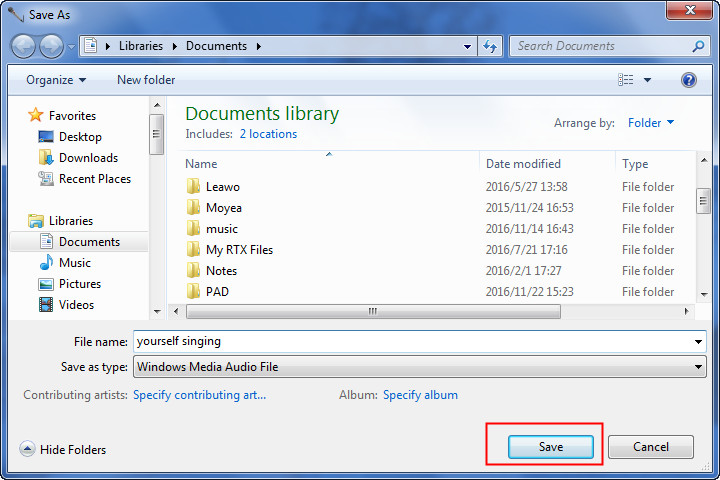
Method 2. How to Record Yourself Singing with Leawo Music Recorder
The built-in Sound Recorder can help you record yourself singing, but not 100% original quality. Some quality loss is inevitable. Apart from Sound Recorder, you also can make use of the third-party voice recorder for singing. There are a wide variety of free and paid recording programs available online. Leawo Music Recorder is one of the best to help finish the singing recording task without quality loss.
Why We Choose Leawo Music Recorder to Record Singing?

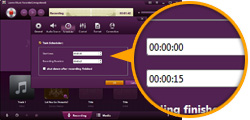
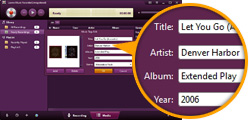
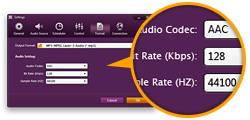
Leawo Music Recorder can record any audio file available, be it built-in input audio file or computer stream audio file. It can record audio and music from computer audio and online music sources like YouTube, AOL Music, Last.fm, and so on, and Mic or other built-in input audio stream like Realtek High Definition Audio, Realtek Digital Input, as well.
The built-in Recording Task Scheduler allows people to schedule music recording with this music recording software program. It let people set recording Start Time and Recording Duration.
Leawo Music Recorder can automatically download and add music tags to recorded music files, like song artist, song album, song album artwork, song name, genre, year, etc. It also features an internal music tag editor, Leawo Music Recorder even allows users to edit music tags manually. Users could freely edit music tags like artist, album, cover, genre, etc.
Leawo Music Recorder allows people to set the recording file parameters including audio format, audio codec, bit rate and sample rate.
Tutorial on How to Record Yourself Singing with Leawo Music Recorder
Download and install Leawo Music Recorder beforehand.
Set audio source to record
Plug your microphone into the back of your computer. Click the "Audio Source" icon on the main interface to set audio source firstly. Because you are going to record yourself singing, you need to choose from "Record Audio Input".
Start recording
Click the red "Start" button to let this Music Recorder work. And then sing your song with Microphone. It should be noted that you need to first let this music recording software start recording and then begin to sing.
If needed, you can use the Task Scheduler for recording. Click the "Recording task scheduler" icon at the bottom-left corner to open the Task Scheduler where you can set the recording start time and duration. This is suitable especially to record FM radio audios.
Edit music tags
The program would automatically download and add music tags to your recordings. But needed, you can still edit music tags manually. In "Media > Library" tab, you can see all your recordings. Select a recording and right click, then choose "Edit Music Tags" to manually edit music tags.
Video Tutorial on How to Use Leawo Music Recorder
With the above steps, you can easily record youself singing with the powerful singing recording software. Leawo Music Recorder also help you record audio or music from local computer or all kinds of popular video/music sites, like YouTube, Spotify, Last.fm, iTunes, etc. For example, you are able to record computer audio with the software. If you are interested, check it out.