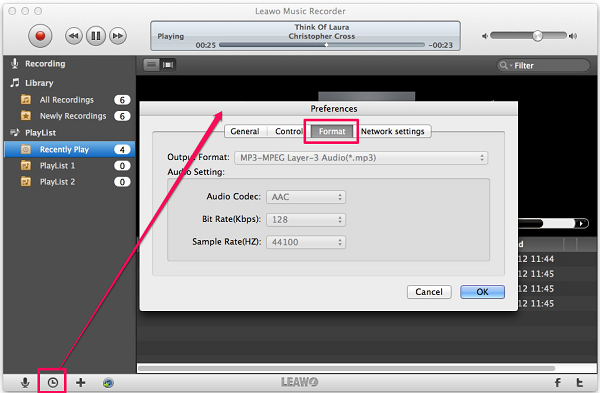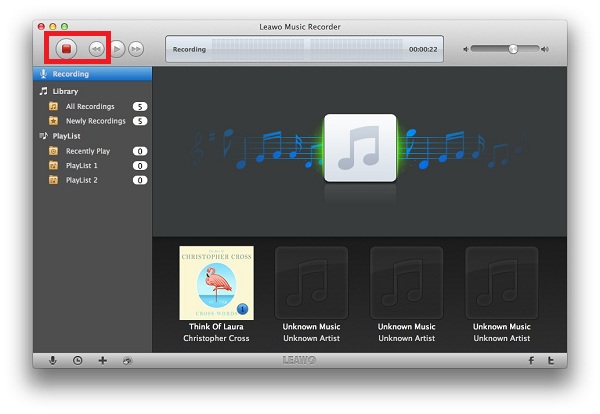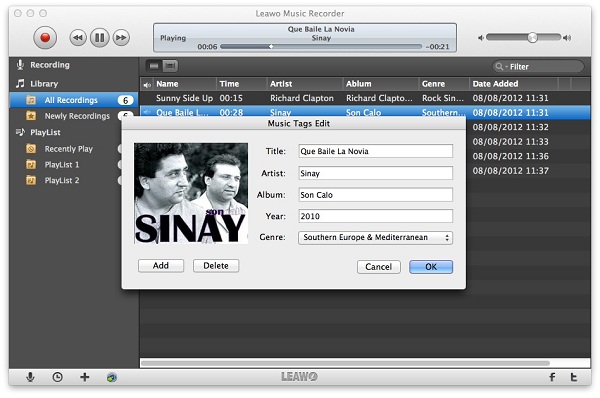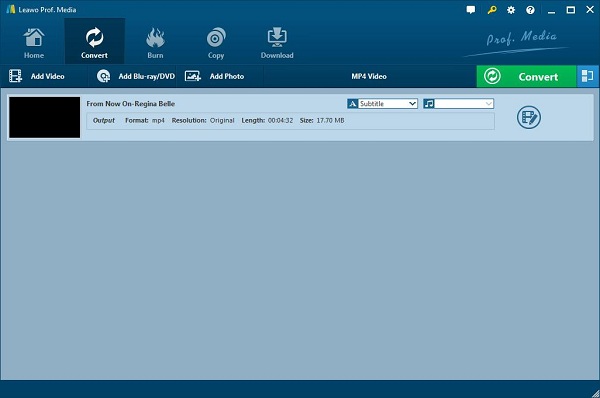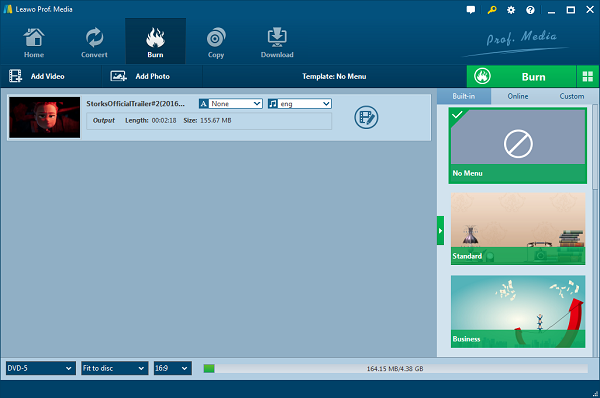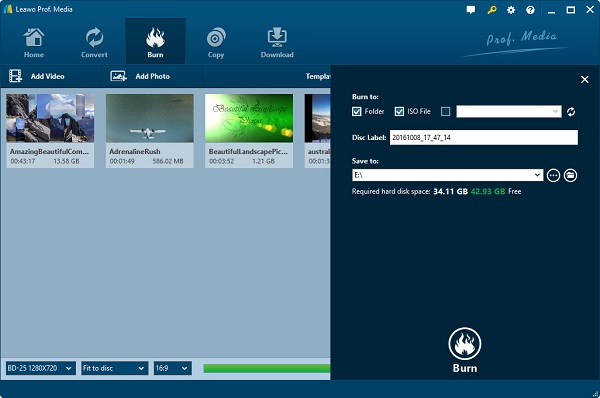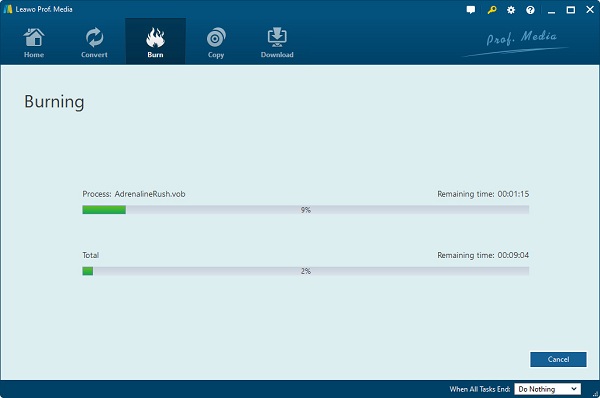Are you a music fan? I bet music would have a great influence on you if you are a music lover. Absolutely, for some people, music is very important in their life, which can relieve the feeling of stress from work and life as well as bring joy to us. So, it is necessary to have music accompanied with us at some time. However, if you find some music you like on online music sites, how can you record them from the site and store them into your own music player devices? Of course, you want to save the songs to your own playlist, then if will be convenient to carry those songs with you wherever you go. You come to the right place, because in this article we will introduce a great way for you to record songs from the Internet. Apart from this, we will also teach you how to burn MP3 files to CD, and in this way, you can enjoy those music in your automobile or even at home with professional sound equipments.
Part 1: How to Record a MP3 song on Mac via Music Recorder
What if some music you like have copyright, or you need to purchase them with an account? Of course we don’t like it if we have access to them only by logging in our account. In this way, how can we record them and carry them with us all the time? Leawo Music Recorder is a useful music recording software that allows you record music from online music sources, built-in input audio and computer audio. And all of recorded music files can be saved in MP3 or WAV format. You can use Leawo Music Recorder for Mac on a Mac computer.

Leawo Music Recorder
☉ Record any sound from computer and microphone audio.
☉ Record music from 1000+ music sites: YouTube, Facebook, etc.
☉ Schedule music recording via the recording task scheduler.
☉ Automatically/manually add music tags:
artist, album, etc.
☉ Save recordings to either WAV/MP3/W4A format.
Step1. Download and install the software on your Mac and then open it. Click the microphone icon on the interface, and then you should choose the "Record Computer Audio" option on the "Audio Source" panel.
Step2. Go to "Preferences > Format", and set the output format. After that, choose "General" to select an output folder to save recorded songs on your Mac. Tap "OK" button to save settings after these steps.
Step3. Tap the "Start" button at the bottom left corner to record music when you play them. To access to the Scheduler tab to set the start time and duration, you just need to click the second icon near the "Start" button. Tap the red button again to finish recording.
Step4. Leawo Music Recorder allows you to add music tags of the music you recorded on Mac. You can adjust audio tags by entering "Library > All Recordings" to choose the audio recording and then give a right click to proceed "Music Tags Edit" option.
You can see, it’s just so easy to record a song in a short time. When you have those recorded songs saved on your computer, you can then copy them to your portable devices and enjoy them freely.
Part 2: How to Burn songs to CD via Leawo Video Converter and Leawo DVD Creator
When you have recorded the music from online sources, have you thought about burning the song you recorded to a CD? Yes, you can collect all the songs you like into one CD. How to burn audio CD? Can you burn music to a DVD or CD? As a fact, it can be confused for an amateur to do it, but if you have professional tools, things become easier. At this time, you need the help of Leawo Video Converter and Leawo DVD Creator, so it doesn’t matter if you need to burn audio CD on Windows 10/8/7 or Mac computer. How do you put songs on a CD with them? You just need to convert MP3 files to MP4 files and then burn MP4 files to a CD. Leawo Video Converter enable users to convert video and audio files into various formats, such as Common Video, Common Audio, HD Video and 4K Video. Leawo DVD Creator can convert more than 180 formats of videos to CD. We will show you the detailed ways of how to burn a music CD on a Mac or Windows computer.

Video Converter
☉ Convert video and audio between all formats, of course including M2TS to MKV videos conversion
☉ Trim, Crop, Effect, Watermark to edit video
☉ Internal video player for previewing
☉ Support 2D to 3D conversion
☉ Add external subtitle and select audio channel
Step1. Open the program and click “Video Converter”, then you can drag an MP3 file to the “Drag File Into Me” area.
Step2. Click the drop-down box next to the “Add Photo” button. On the drop-down list, select “Change” option. Then on the popup window, select “MP4″ from “Format” column.
Step3. Go back to the main interface and click the “Convert” button. Then set the folder for the output files and click “Convert” button from down below to start the conversion.
Step4. Go to the program interface again, then choose “Burn”, click “Add Video” button, or directly drag and drop MP4 files. You can select a disc menu template from the right sidebar.
Step5. Tap the green "Burn" button, then you will be lead to the setting sidebar, where you need to set “Burn to”, “Disc Labela” and “Save to” options. To burn MP4 to CD disc, select disc drive as target under Burn to.
Step6. After the burning settings, hit the “Burn” button and start to convert MP4 videos to CD.
Have you leant how to record songs on a CD? The procedure would be simple and easy to operate when you find the right tool.