Recording technology is changing with dizzy abruptness since the beginning of cassette recorders and digital sound recording technology makes recording audios as much as simple like editing the Word documents for us. One of the most amazing aspects of this new digital world we live in is that you're eager to record materials like audio files that you hear on a website or the Internet, so as to record them on your laptops and devices. There are several different approaches to record audio from website. Here we would like to introduce some typical programs for you to choose.
Part 1: How to Record Audio from Online Radio Stations with RadioSure Free
RadioSure Free is the useful Audio/MP3 software that enables users to listen to over 17,000 radio stations. The multi-functional program offers the functions of recording most audio formats like MP3, WMA and so on. You're now able to find your favorite radio stations on the search engine with the help of RadioSure Free. Here you could view the detail instructions on how to record audio from a website below.
Step 1: Launch RadioSure Free by clicking the desktop icon installed when you installed the program.
Step 2: Go to the radio station on the search bar in the upper left corner of the interface that you want to record the audio from. And then you could view the audio files listed in the main interface.
Step 3: Play the audios easily and add the audios you wanted to your favorites.
Step 4: Click the "Options" button to customize your desired audio files, and the pop-up window would be shown where there're General, Skins, Recording and Advanced, here you could set the output folder by clicking the "Recording" tab. And you could also customize audio bitrate as you like. And the software had the default output profile as MP3 file.
Step 5: Start to record audio files. You could click the audio file that you want to record and then click on the big red "Record" button to start recording audio files, after that you could find the audios recorded in the specified folder.
Part 2: How to Convert Video Website to Audio via Online Audio Extractor
RadioSure Free is one free program to use for recording radio stations, however, sometimes you just browse the websites freely and want to record audio from a video sharing website. Here we would be quite glad to introduce such one program like youtube-mp3.org that could be regarded as the easiest online service for converting videos to MP3 with high quality. You don't even have to install the program, and all you need is a YouTube URL. The nice online service could convert videos to MP3 audios since the moment you have submitted it. After that you just need to download them from the servers easily. Most important of all, the online service is totally free only with several minutes' conversion per video. The instruction is really very simple, here is for your reference.
Step 1: Go to the website by inputting the URL: https://www.youtube-mp3.org/
Step 2: Input the video URL on the search bar.
Step 3: Start to convert video
You could begin to convert video to MP3 audio by clicking the button "Convert Video." Download the converted videos on the service.
Part 3: How to Record Audio from a Website with Leawo Music Recorder
The website youtube-mp3.org has gained wide popularity for the totally free online service. Yet it only offers limited functions that couldn't satisfy the users' needs. And Leawo Music Recorder comes up with the powerful function of recording that free music from any built-in input audio, computer audio and online music sources, such as the popular online sharing websites YouTube, Spotify, Pandora, Apple Music, Google Play Music, Yahoo Music, Deezer, etc. and then customize the output files in MP3 or WAV format easily.
Here we would learn the steps in detail on how to record audio from website with Leawo Music Recorder.

-
Leawo Music Recorder
- Record any sound from computer stream audio and built-in input audio.
- Record music from 1000+ music sites like YouTube, Facebook, Veoh, VEVO, etc.
- Schedule music recording via the internal recording task scheduler.
- Automatically/manually add and complete music tags like artist, album, cover, genre, etc.
- Save recorded musicfiles into either WAV or MP3 format for wide uses.
△Step 1: Download and open Leawo Music Recorder on your desktop.
△Step 2: Choose audio source
If you want to capture audio from website, you might need to select "Record Computer Audio" in the pop-up Audio Source settings panel by clicking the "Audio Source" button in the lower-left corner of the interface.
△Step 3: Customize output recording settings
After choosing the audio source under the "Audio Source" tab, and then you could select the format (MP3 or WAV) for output recordings under the "Format" tab. You could also set the output folder under the "General" tab.
△Step 4: Start to record
After all of the desired settings finished, you could start to record with one-click of the red "Record" button. The whole process would only take several minutes.
△Step 5: Manually edit if necessary
The powerful software could automatically download and add music tags like artist, album, title, album artwork and many more. You could choose "Edit Music Tags" option to edit music tags by right clicking the wanted recording.
Part 4: How to Download Audio from YouTube
YouTube is a great place to obtain the music source. If you want to download music from YouTube, CleverGet must be helpful. CleverGet works as a YouTube video audio downloader that allows you to download audio from YouTube. It is one of the best video downloaders that can download TV shows, live stream videos and music videos from more than 1000 websites, including YouTube, Dailymotion, Facebook, Twitter, Instagram, etc. Besides, CleverGet is the most professional video downloader that can not only help you download YouTube videos but also TV shows, live stream videos from 1000+ websites, including YouTube, Twitter, Vimeo, Instagram, and many more. Want to download YouTube to MP4 with the fastest speed? Try CleverGet. With this excellent app, you can effectively and efficiently download YouTube video audios in batch or in playlist. What's more, it is convenient to use as you can download audio from YouTube by using the direct URL. There are Windows and Mac versions available for different platforms. Follow the steps below, you can easily download audio from YouTube on Windows & Mac.
Step 1. Download the YouTube Audio Downloader
Click the download link below to get the installation package of CleverGet, and then install it on your computer in seconds.

-
CleverGet Video Downloader
- Download Video & Music from 1000+ Sites
- Download Live Stream Videos from YouTube Live and Others
- Up to 8K UHD Video Downloading with 320 kbps Audio Quality
- Smarter Downloading Settings
- 1-Click to Play Downloaded Videos
- Provide Precise Video Info
Step 2. Set Output Directory for Saving YouTube Audios
Before you download YouTube video audio, set the output directory if needed. Run CleverGet and click the three-dot icon in the top-right corner of the interface to enter "Settings" panel. Click the folder icon at the right of "Save Video To" option to browse and select a target output folder to save the downloaded YouTube videos and audios. Finally, click the "Save" button.

Step 3. Open Target YouTube Video
Copy and paste the URL of the target YouTube video into the address bar. Alternatively, you can click the YouTube icon on the main interface to enter the official and search for the video you want to download via the built-in browser.
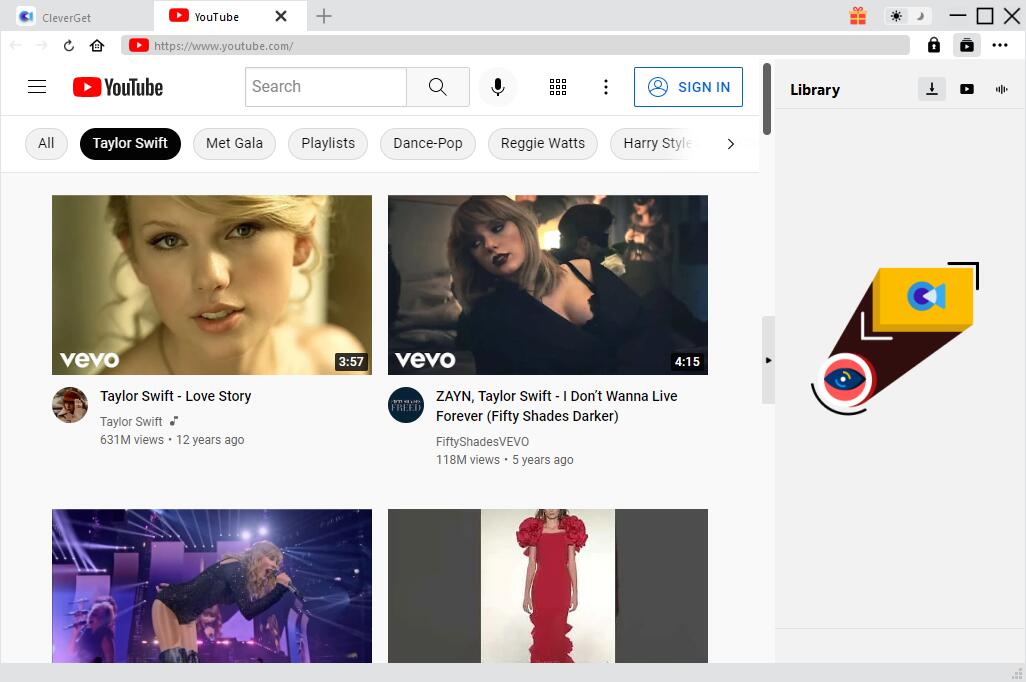
Step 4. Download YouTube Video Audio
Once the YouTube video is played, CleverGet will detect downloadable sources automatically and instantly. Then all available sources will be listed in different formats, sizes and resolutions in the pop-up download panel. Select the option(s) you prefer and then click “Download” button to start downloading audio from YouTube.

Step 5: Manage Downloaded YouTube Video Audios
In the Library sidebar, you can manage the video or audio you are currently downloading, stop or end the downloading task if you want. When the downloading process is complete, the downloaded video audio will be listed under Audio tab. You can double-click the audio to play.

Conclusion:
On the whole, RadioSure Free is only applicable to the online radio station listed by its application. The website youtube-mp3.org could be applied only to converting online videos especially YouTube videos to MP3 audios. Unlike these two applications, Leawo Music Recorder could capture music files from any online radio stations and video websites. If you want to record audio from website Mac, then you might use the professional Leawo Music Recorder for Mac that could help people freely record audio of any website and capture music for free on Mac.

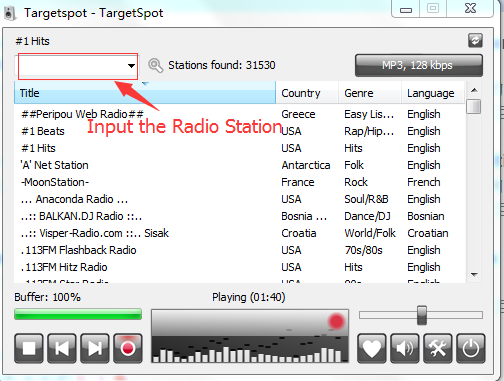
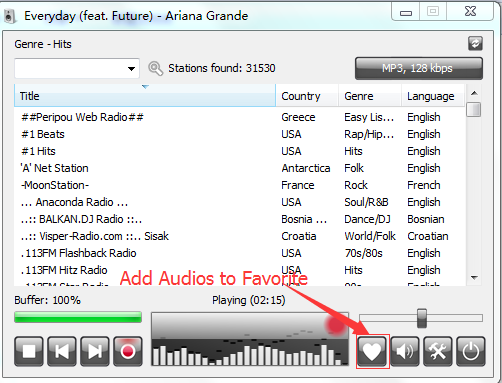
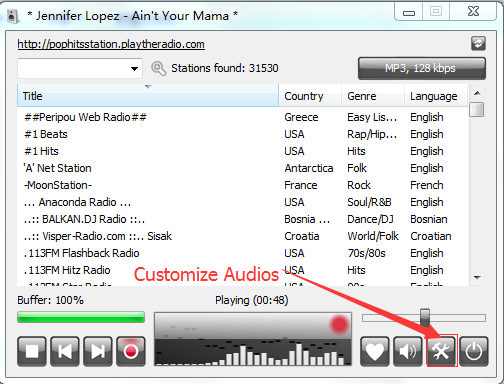
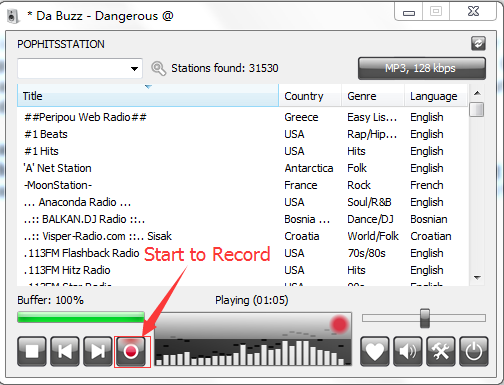
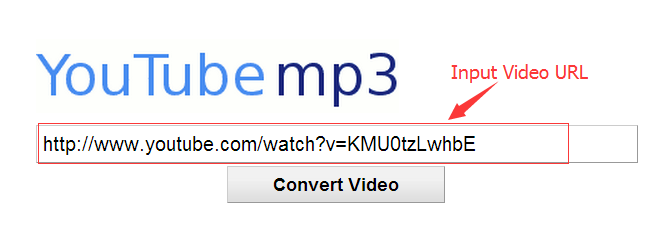
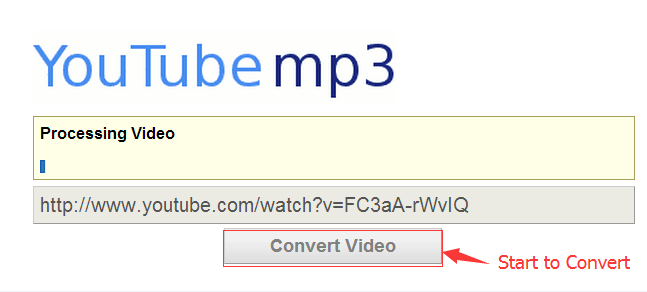
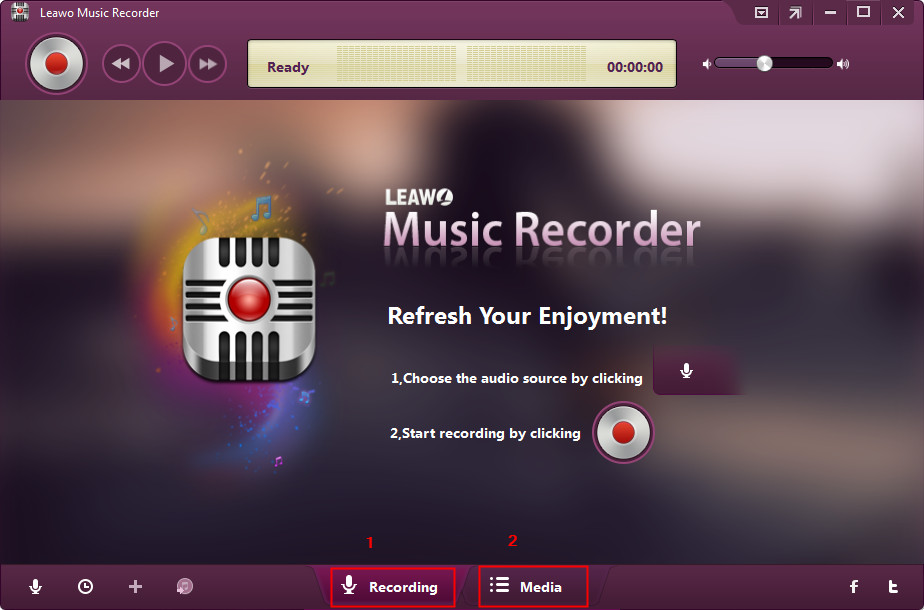
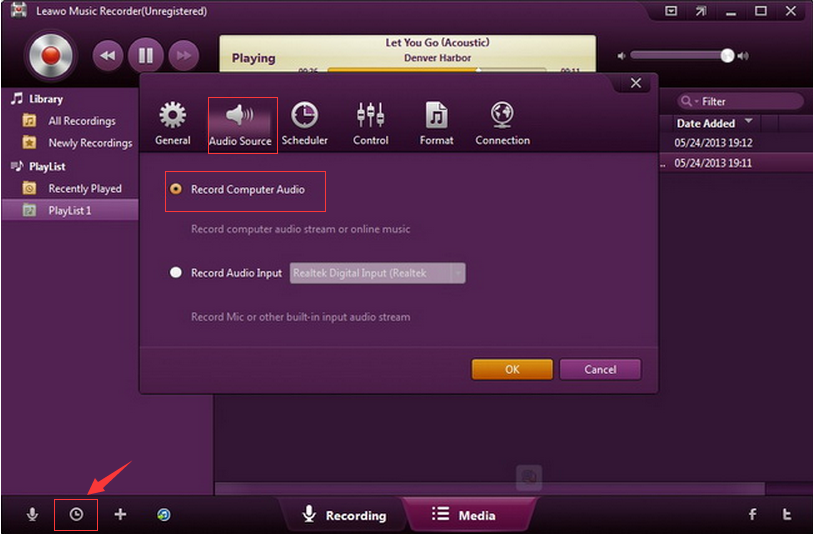
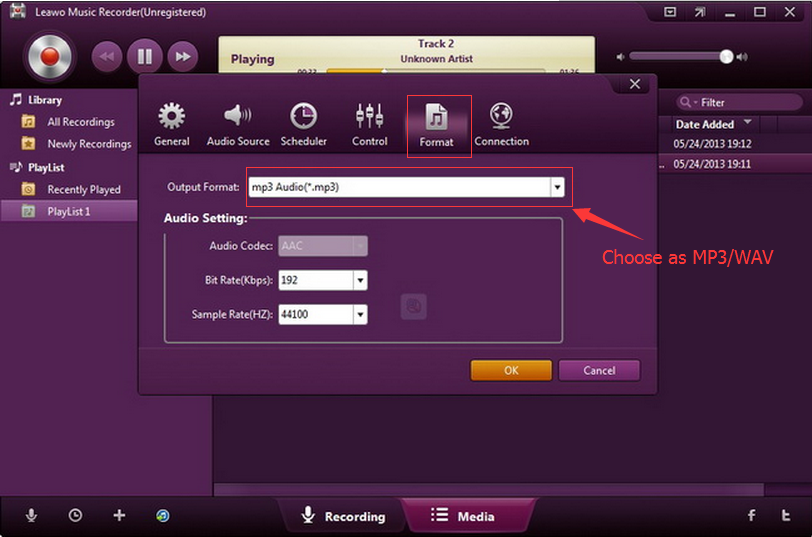
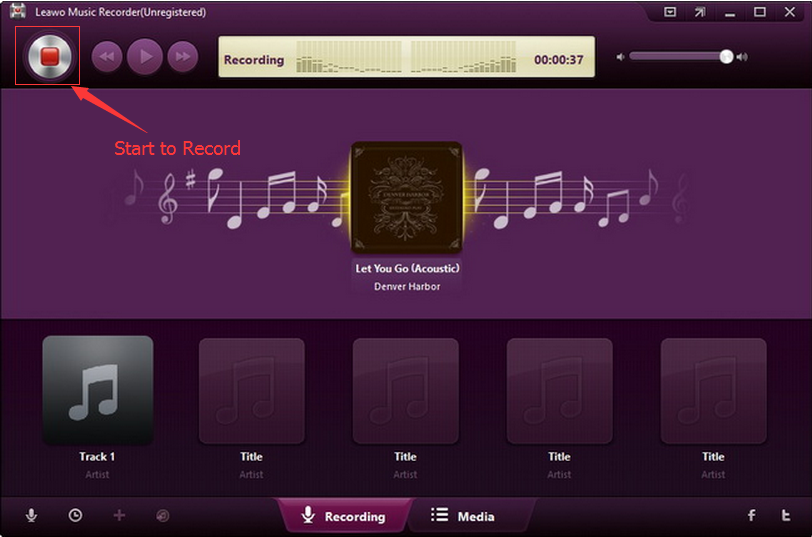
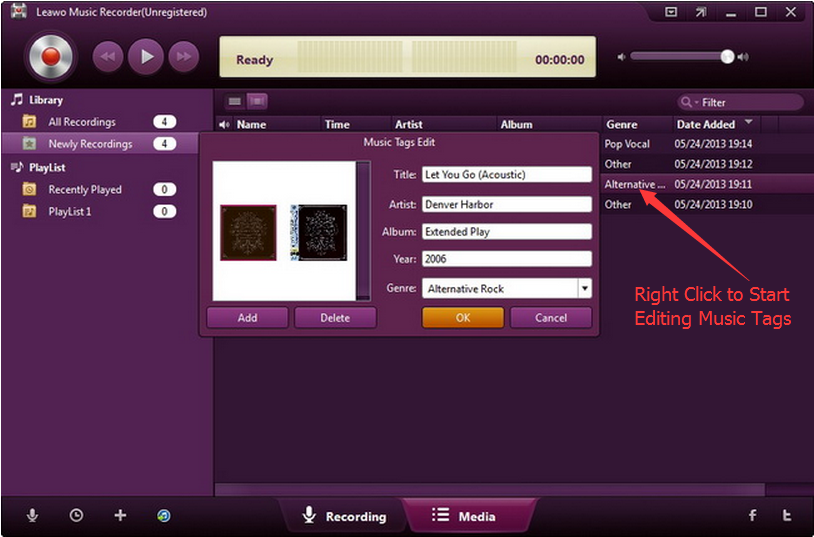
 Apr. 27, 2017 by
Apr. 27, 2017 by 













