"Hi, can iTunes play WMV files? I have quite a few movie files in WMV format and would like to import to iTunes for playback. How do you play WMV files within iTunes? If you can't play WMV files in iTunes, do you know any free WMV video converter tool to convert WMV files to iTunes? Please recommend me some useful WMV video converter tools for playing WMV files within iTunes."
Possibly you have tried to transfer WMV files to iTunes for management or playback, but the iTunes prompted you that all WMV files can't be imported due to the format incompatibility. Yes, since iTunes is the product of Apple while WMV is produced by Microsoft, it's quite normal that your WMV files cannot be accepted by iTunes.
So if you need to import WMV to iTunes library, either for playing back on your iOS device or for organizing, it's essential to convert WMV to iTunes compatible video firstly, then sync converted video to iTunes for various needs. To complete the WMV to iTunes video conversion, you need to make use of an WMV to iTunes converter.
Part 1: How to Convert WMV to iTunes with Leawo Video Converter?
Leawo Video Converter can come in handy for you to convert WMV to iTunes. The program could perform as a professional WMV to iTunes converter to help you convert WMV to iTunes supported video without quality loss. Besides, it even helps you convert video between over 180 formats. With Leawo Video Converter, you could get output video files in the media requirements of your target media player or device in video and audio parameters.
It even comes with a built-in video editor that enables you to edit videos before converting like adding watermark, trimming video length, applying 3D effect, etc. As a multifunctional media converter tool, Leawo Video Converter could even help you turn photos into slideshow video to let you view photo gallery continuously.

Video Converter
☉ Convert video and audio between all formats, of course including WMV to iTunes videos conversion
☉ Trim, Crop, Effect, Watermark to edit video
☉ Internal video player for previewing
☉ Support 2D to 3D conversion
☉ Add external subtitle and select audio channel
☉ Remove background noises
Download, install and run Leawo Video Converter on your Win computer, and then follow the guide below to convert WMV to iTunes. The program also gets a Mac version which could convert WMV to iTunes on Mac.
Guide on how to convert WMV to iTunes with Leawo WMV to iTunes Video Converter:
Step 1: Import source WMV video files

On the main interface of Leawo Video Converter, click “Add Video” button on the sub-menu to load your source WMV video files. Alternatively, you can directly drag and drop source WMV video files into the program.
Step 2: Set iTunes video as output format

Click the drop-down box next to the “Add Photo” button. On the drop-down list, select “Change” option. As MP4 is accepted by iTunes, on the popup Profile window, you can select “MP4″ from “Format” column as output format.

Note: If you need, you could click the "Edit" button on the drop-down profile setting box to adjust video and audio parameters like video codec, aspect ratio, frame rate, resolution, audio codec, bit rate, channel, sample rate, etc.
Step 3: Convert WMV to iTunes

Click the big green "Convert" button on the sub-menu bar next to the format setting drop-down box. Then, on the popup sidebar, set output directory. After setting output directory, click the "Convert" button right below. Leawo Video Converter would start to convert WMV to iTunes immediately.
Video guide on how to use Leawo Video Converter:
The below content is a video demon that shows you how to use Leawo Video Converter in converting, editing, photo slideshow video generating, etc.
Part 2: How to Convert WMV to iTunes with Online Free WMV Video Converter
Some people may prefer free video converter tools to realize the WMV to iTunes Mp4 video conversion. We would like to recommend you online free video converter tools. There are quite a great number of free video converter tools online that help you convert video and audio files between different video and audio formats for different uses.
Simply put the keywords “free online video converter” into google.com, and then you will get multiple effective options. Here we would like to recommend you OnlineVideoConverter.com, a free online video converter tool that enables you to convert a video from online link, convert uploaded local video, and record screen to save in popular video formats.
You could upload your WMV video files onto this free online video converter and then choose MP4 video as output format for converting WMV files to iTunes. Follow the below steps to learn how to convert WMV file to iTunes MP4 files for free online:
1. Open onlinevideoconverter.com
2. Click the "CONVERT A VIDEO FILE" button in the middle.
3. Then click the "SELECT OR DROP FILE>" button.
4. Browse and upload source WMV video you want to convert to iTunes.
5. Click the "Open" button to upload source WMV video file.
6. You could click the "ABORT" button during the uploading process anytime to upload another WMV file.
7. After uploading source WMV file, click the "Format: Select a format" drop-down panel to choose .mp4 as output format under the "Video Formats" group.
8. Then click the orange "CONVERT" button. Your uploaded WMV file would be processed immediately. You could view the progress bar.
9. After converting, you will be provided with 2 options: DOWNLOAD and CONVERT AGAIN. Click the "DOWNLOAD" button to download converted WMV file. Now it would be in MP4 file format.
10. Set an output directory on the popup "Save as" window. You could also give a name to the downloaded video.
11. Click the "Save" button to start to download converted WMV file to your computer.
The converted WMV file would be saved to your computer instantly. It will take you some time to finish the downloading process, depending on your computer performance and Internet connection state. Once the downloading finishes, you could then freely import the converted WMV file to iTunes for playback or syncing to iOS devices.
Both Leawo Video Converter and OnlineVideoConverter.com could help you convert WMV file to MP4 format for iTunes. What are their differences? Check the below table
|
Main features |
Leawo Video Converter |
OnlineVideoConverter.com |
|
Convert video and audio files between various formats |
Yes |
Yes |
|
Convert video and audio files in batch |
Yes |
No |
|
Convert online video file |
No |
Yes |
|
Record screen |
No |
Yes |
|
Add image or text watermark |
Yes |
No |
|
Trim video length |
Yes |
No |
|
Crop video size |
Yes |
No |
|
Rotate video |
Yes |
No |
|
Remove noise |
Yes |
No |
|
Adjust video effect |
Yes |
No |
|
Apply 3D effect |
Yes |
No |
|
Merge video files into one |
Yes |
No |
|
Turn photos into slideshow video |
Yes |
No |
|
Adjust output profile parameters |
Yes |
No |
|
Internet connection required |
No |
Yes |
Obviously, Leawo Video Converter is a more professional video converter tool that provides more features to better your digital entertainment.
Part 3: How to Add WMV to iTunes for Playing WMV in iTunes?
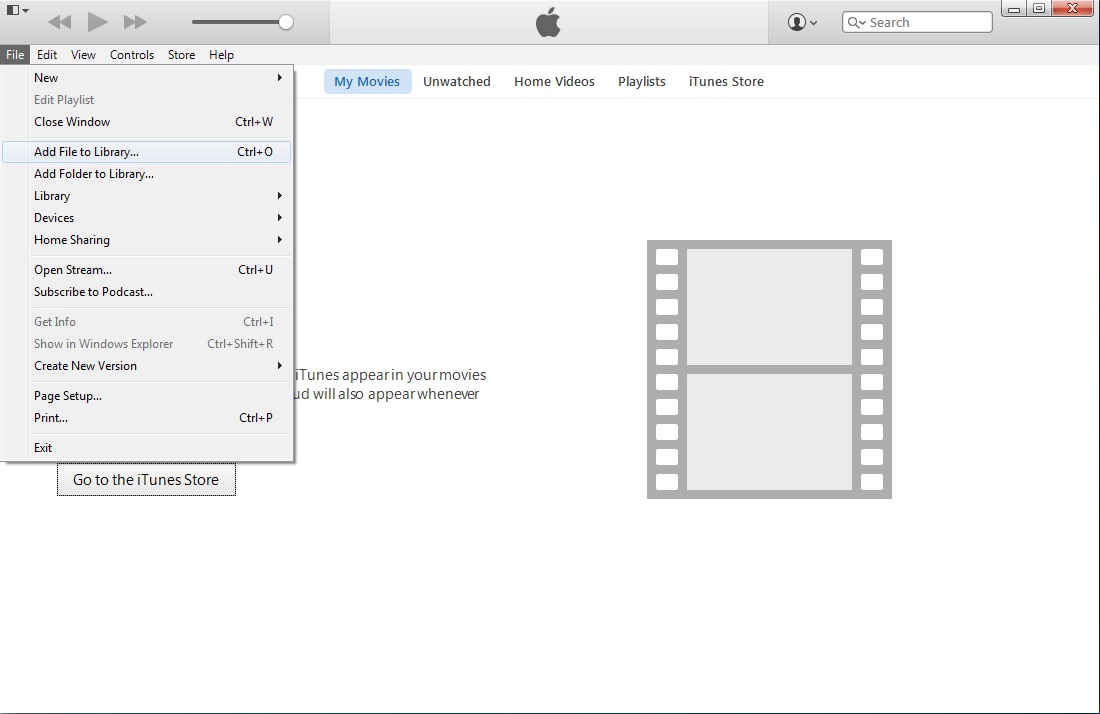
After finishing conversion process, you need to import/add WMV file (now in iTunes compatible video formats) to iTunes for playing WMV in iTunes. It is easy to import WMV to iTunes. Launch iTunes on your computer to enter the main interface where you need to click on “File” button at the top-left sub-menu to pop up a small window panel, and then click on “Add File to Library” to browse and choose target video file for importing. Once chosen, the file will be imported into iTunes, and then you can start to play WMV in iTunes. Please take note that the imported video files are under “Movies > Home Videos” option. Enjoy!
Extension: Play WMV Video Files with Free Blu-ray Player on Mac
Actually, you could have more choices for playing WMV files on Windows and even Mac computer. We all know that iTunes and QuickTime player accept no WMV file format, but we would turn to some 3rd-party iTunes and QuickTime player alternative apps, like Leawo Blu-ray Player. As a 100% free and all-in-one media player software combo, Leawo Blu-ray Player contains all media playback solutions you need for your leisure entertainment, including Blu-ray, DVD, ISO, HD (4K), MPEG, FLV, WMV and so on. It supports almost all video and audio file formats. Meanwhile, it has both Windows and Mac versions, therefore you could freely play back WMV files on Mac and Windows computer as you like without any limitation.

Leawo Free Blu-ray Player
☉ 100% free movie player for Mac users to play Ultra HD 4K, 1080P and 720P video for free.
☉ Free Blu-ray disc player to play 4K Blu-ray disc and 1080P Blu-ray disc, regardless of disc protection and region code.
☉ Support multiple audio decoding systems like Dolby, DTS, AAC, TrueHD, DTS-HD, etc.
☉ Adjust subtitles, video and audio during media playback.
The following steps would show you how to play WMV files on Mac computer in detail.
1. Download, install and open Leawo Blu-ray Player on your computer.
2. Get your source WMV file(s) ready.
3. Click the "Open File" button to browse and add source WMV file for playback.
4. You could click the playlist button at the bottom right corner or press F3 key on keyboard to add more WMV files into the playlist.
5. After loading source WMV file, you could right click the screen to do video, subtitle and audio settings to better your movie playback experience.





































