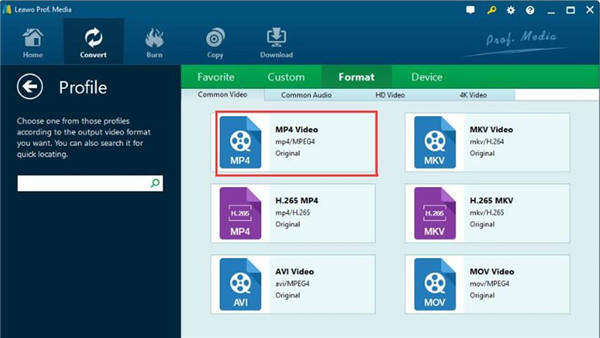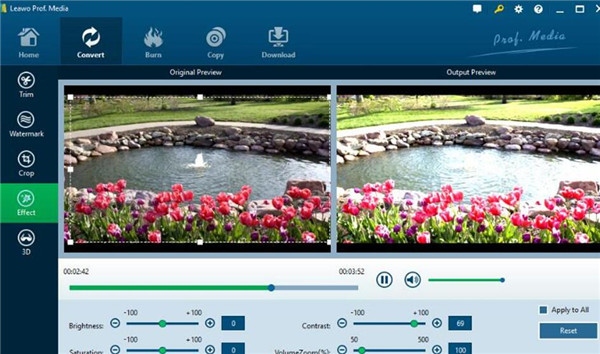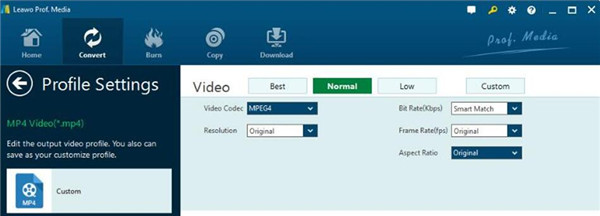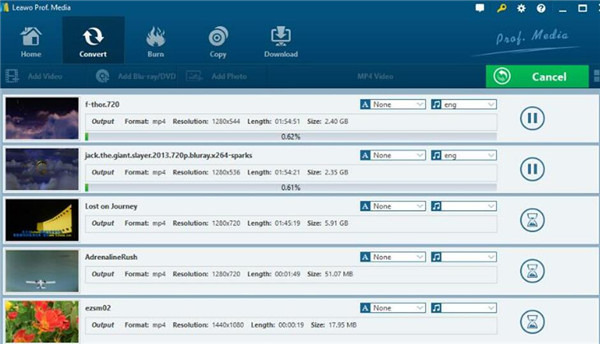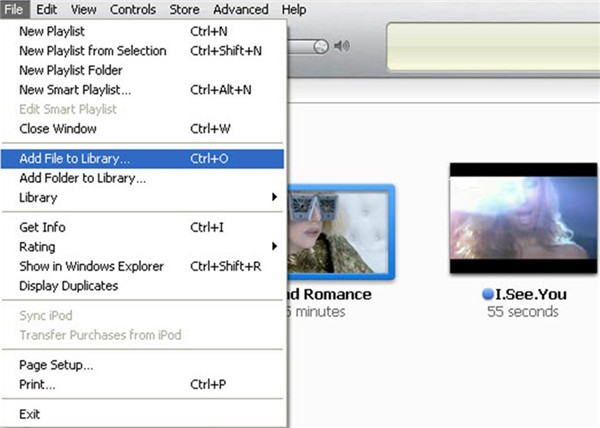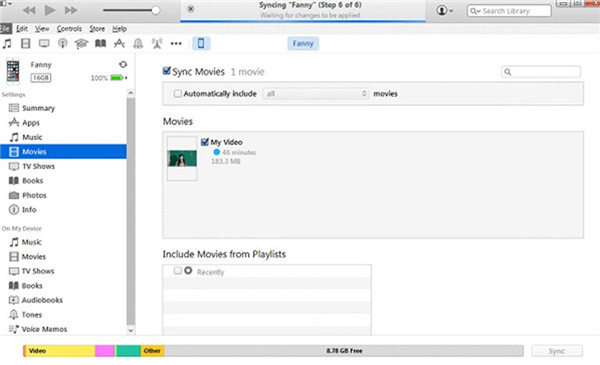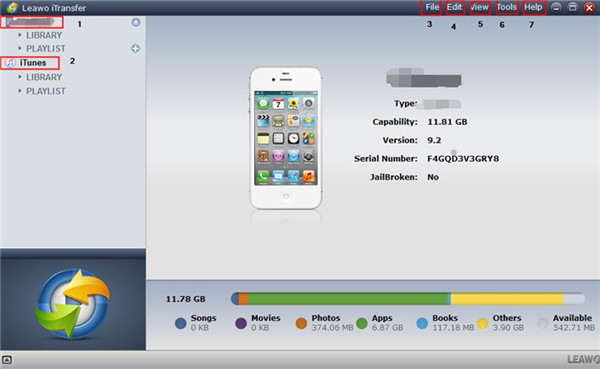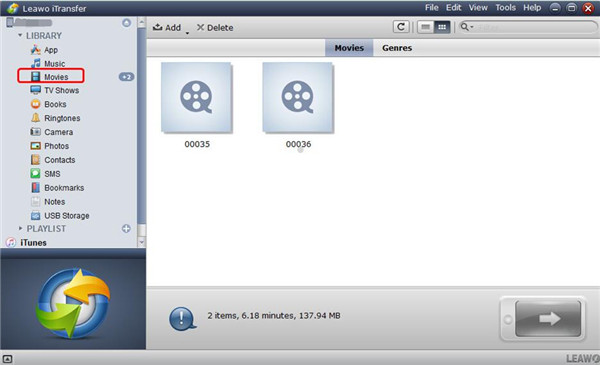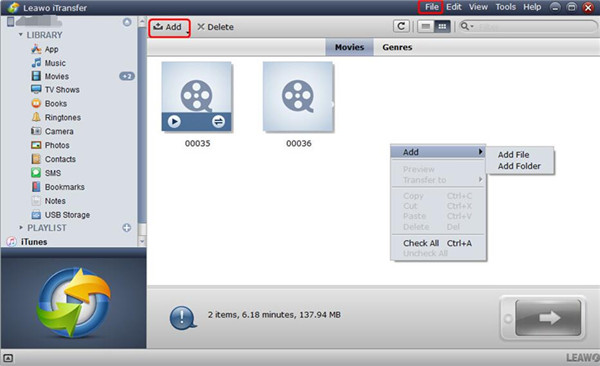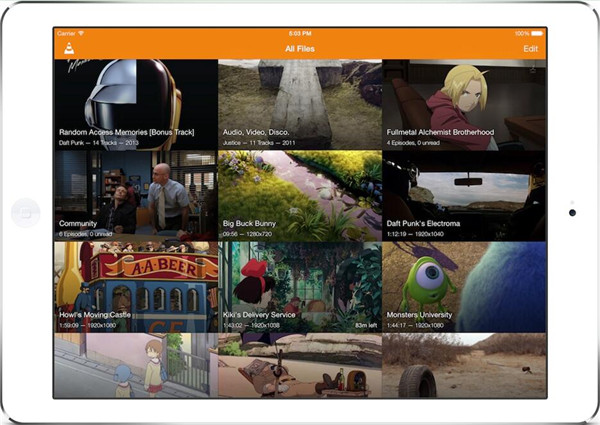WMV file is one of the most popular and oldest formats used for digital videos. It has relatively smaller size and can also be made use of on websites for downloading without much time but remaining the better quality of the video. Due to the advantages of WMV files, film trailers in .wmv format are widely compatible with Windows-based programs. However, as for the iOS users, you will find that Apple products, such as iPad, iPad (Mini, Air, Pro, etc) is not able to open WMV files by default without 3rd-party plugins or services. For this reason, you need to convert WMV to iPad if you want to watch WMV files on your iPad. As for how to play WMV on iPad, you can find various solutions. In this guidance, I will show you some effective methods to make you play WMV on iPad easily. Read through this tutorial, and you'll benefit from either of ways on how to watch WMV on iPad.
To deal with WMV related problems:
WMV to iPhone: 2 Ways to Play WMV on IPhone
Part 1: Convert WMV to iPad with Leawo Video Converter
Leawo Video Converter can help you to convert WMV to iPad. If you want to solve how to play WMV files on iPad, you can use this tool to assist you. Then converting process is quite efficient and the video quality can also be kept during the procedure. If you want to know the steps on how to convert WMV to iPad, you can check out this part to help you. Here I would like to take how to convert WMV to MP4 files as an example since you can play MP4 files on your iPad happily by default. Make sure you have installed this program on your PC for your convenience.

Video Converter
☉ Convert video and audio between all formats, of course including M2TS to MKV videos conversion
☉ Trim, Crop, Effect, Watermark to edit video
☉ Internal video player for previewing
☉ Support 2D to 3D conversion
☉ Add external subtitle and select audio channel
1. Upload WMV to Leawo Video Converter
First, you need to run Leawo Prof.Media on your PC. If you want to enter the function area of Leawo Video Converter to begin to solve how to play WMV on iPad, you need to tap the panel of "Video Converter". In order to upload the WMV file to the program, you need to click on "Add Video" option or directly drag the WMV file to the area of "Drag File into me". After you have added the WMV file to the software, you can play back it or edit it.
2. Choose MP4 as the Output Format
Next to the "Convert" button in the interface, you need to click to open the drop-down panel. Then tap "Change > Profile > Format > MP4" to choose MP4 as the target format. You can also use the search box to find MP4 and set it as the output format.
3. Edit the Chosen WMV Video
If you need to edit the chosen WMV file, you can navigate back to the main window of software and click on the edit icon to edit the file. You can modify the info of the video in the editing panel as you like, such as trimming the video, adapting the effect of the video and etc.
4. Set the Parameters of Video
As for the selected output profile, you can set its parameters by entering the window of "Profile Settings".
5. Convert WMV to iPad
After the parameters have been set well, you need to navigate to the main interface of this tool and click on the "Convert" button to start the converting process. When a window pops up, in the box of "Save to", you can choose a folder on your computer to save the converted file. Eventually, you can click on the "Convert" button at the bottom of the window to start the converting procedure.
As you can see, to convert WMV to iPad is not a tough work. The converting process will take you a few minutes. When the process is over, you can click on the "Finish" button. After you successfully convert WMV to iPad, you can read the following 3 methods to help you to play WMV on iPad.
Part 2: How to Play WMV on iPad with iTunes
When you have done the work to convert WMV to iPad, you can use iTunes to help you to continue to solve the problem of how to play WMV files on iPad. This is not difficult, you just need to follow the detailed steps shown below to make it easily. Finally, you will be able to play WMV on iPad at any time as you prefer. Let's check out the detailed introductions now.
1. Open iTunes on PC and plug your iPad into your computer. When your iPad info has been detected by iTunes, you need to go to "File > Add File to Library" to find the converted WMV file on your PC folder to add to iTunes.
2. After you added the converted video to iTunes, you need to sync the video files to your iPad. In order to do this, you need to navigate to "iPad icon > Settings > Summary > Movies" and to check "Sync Movies" in the right part of the window. Then you can select the converted MP4 files of WMV. Finally, click on the "Apply" button to begin to sync the converted MP4 files to your iPad. Eventually, the MP4 files will be available on your iPad and you can enjoy watching them wherever you like.
To solve how to watch WMV on iPad with iTunes, first you need to convert WMV to iPad video and then sync them to your iPad. This method is not hard to handle. In fact, you can also use iTransfer to assist you to deal with how to play WMV files on iPad. This solution will be introduced in the third part of this guidance.
Part 3: How to Watch WMV on iPad with iTransfer
If you want to know how to watch WMV on iPad, first you can check out Part 1 to convert WMV to iPad and then you can use Leawo iTransfer to transfer the converted iPad video to iPad. This program is quite professional to transfer files among iTunes, PCs and iDevices. This part will show you its powerful transfer functions with the illustrated detailed steps to begin to solve how to play WMV files on iPad.

Leawo iTransfer
☉ Transfer files among iOS devices, iTunes and PCs with ease.
☉ Transfer up to 14 kinds of data and files without iTunes.
☉ Support the latest iOS devices like iPhone 7, iPhone 7 Plus, etc.
☉ Play back, view, and delete data and files on iOS devices.
Step 1: Launch iTransfer and Connect iPad with Computer
First please refer to the first part of this guidance to know how to convert WMV to iPad video and then you can open Leawo iTransfer software on your computer. Plug iPad to PC with suitable USB cable and wait until the automatic detection of this software is over.
Step 2: Check iPad Videos
Click on the iPad icon, and then tap the "LIBRARY" panel to see all categories of your iPad. You need to choose the "Movies" tab to click on to view all iPad videos.
Step 3: Add MP4 to iPad
In order to play WMV on iPad, you need to use iTransfer to add the converted file to your iPad by clicking on "File > Add > Add File" or "File > Add > Add Folder" to select the MP4 file that you have converted from WMV to add to your iPad.
Step 4: Transfer MP4 to iPad
After you have chosen to add the converted MP4 file, the tool will start transferring WMV from your computer to your iPad. The process will last for several minutes. Finally, when the transfer is over, you can solve how to watch WMV on iPad thoroughly.
This tool is quite easy to use and can help you to manage up to 12 kinds of files. The results of using this software is satisfying and can meet your demands to play WMV on iPad. If you want to know how to use other 3rd-party programs to solve how to play WMV on iPad, you can continue to read the last part of this tutorial.
Part 4: How to Play WMV Files on iPad with the Video App on iPad
When you encounter the problem of how to play WMV files on iPad, you can use a video application on your iPad to help you. There are various apps can assist you to realize your goal. Here I would like to recommend you use VLC to solve how to play WMV on iPad.
1. Download and install VLC software from the Apple Store.
2. Add WMV to VLC app.
3. Play WMV on iPad with VLC.
The first part has shown you how to convert WMV to iPad. After you convert WMV to iPad video, then you can use iTransfer or iTunes to transfer the converted file to your iPad for you to play WMV on iPad easily. You can also use a third-party app to help you to solve how to play WMV files on iPad. You can choose one of the methods above to assist you. In the end, I hope this guidance can help you in case you encounter the problem.