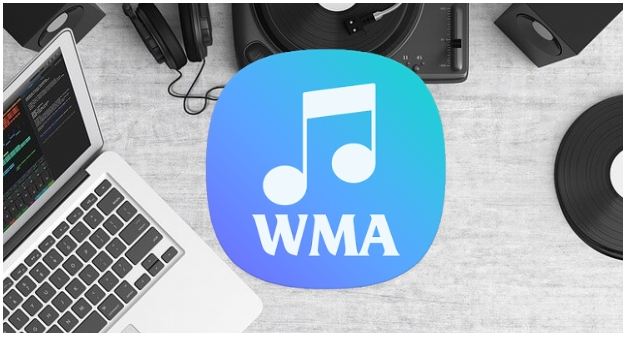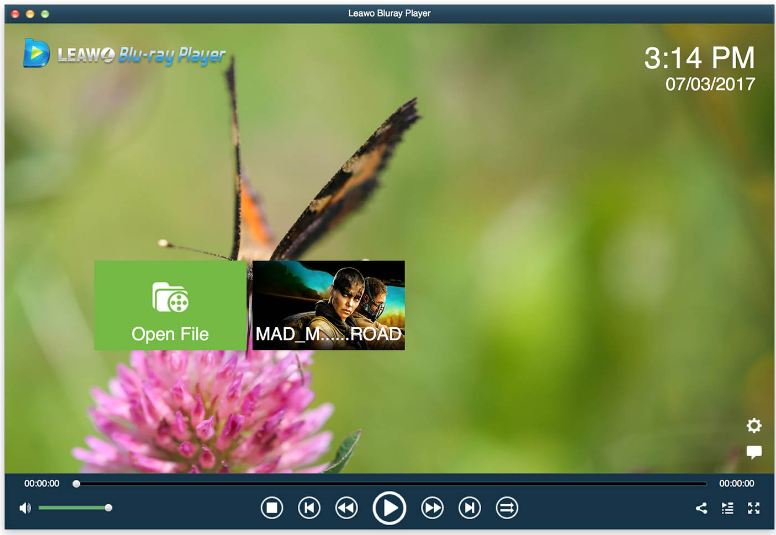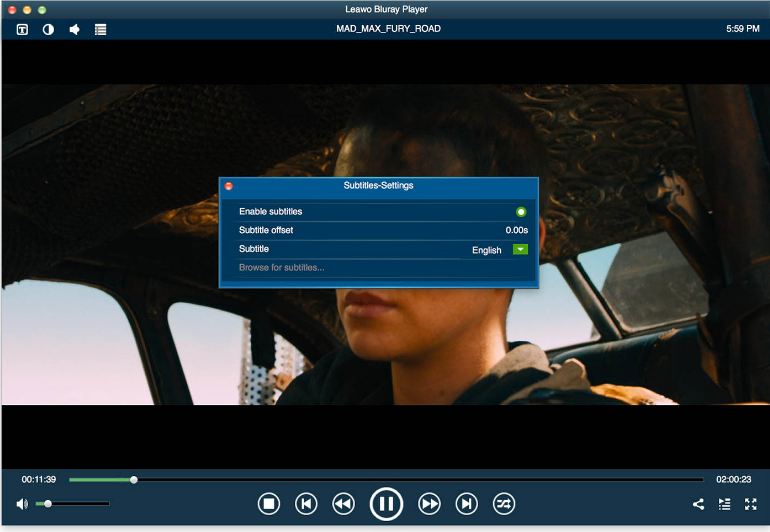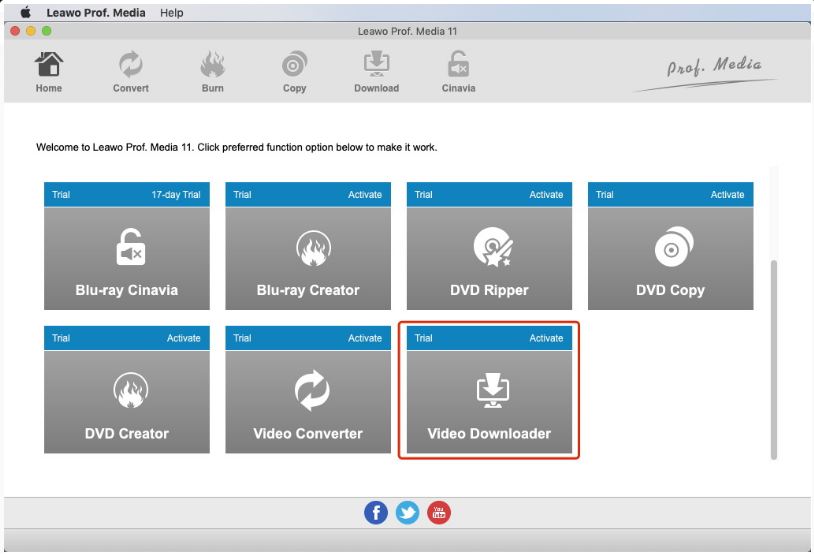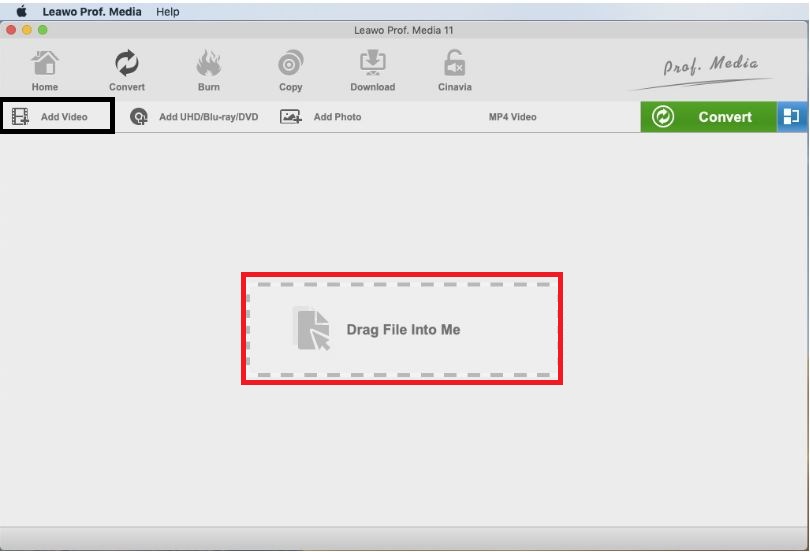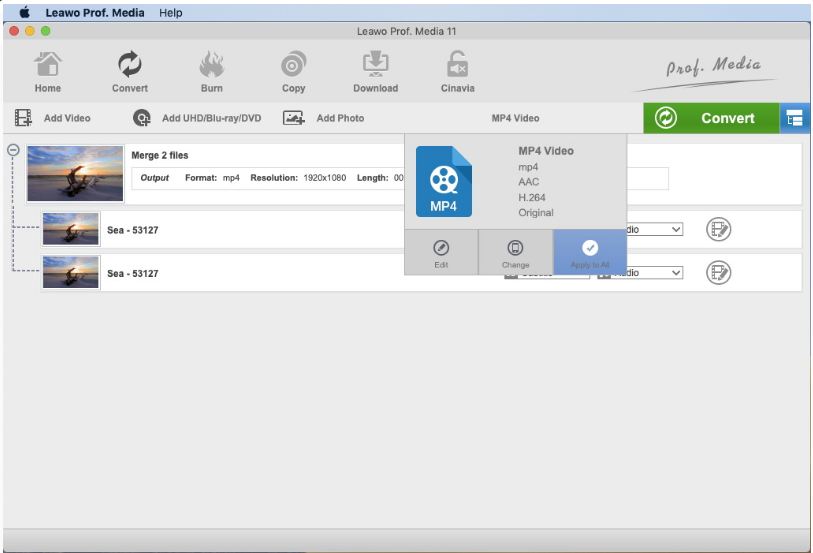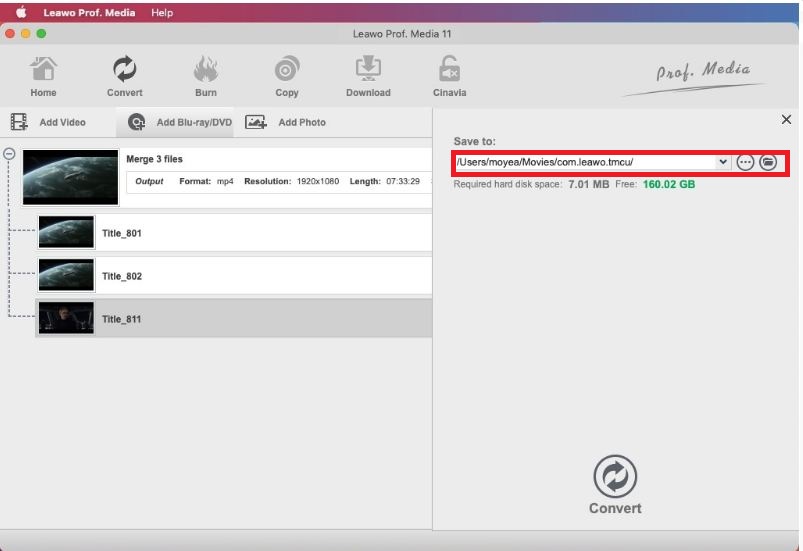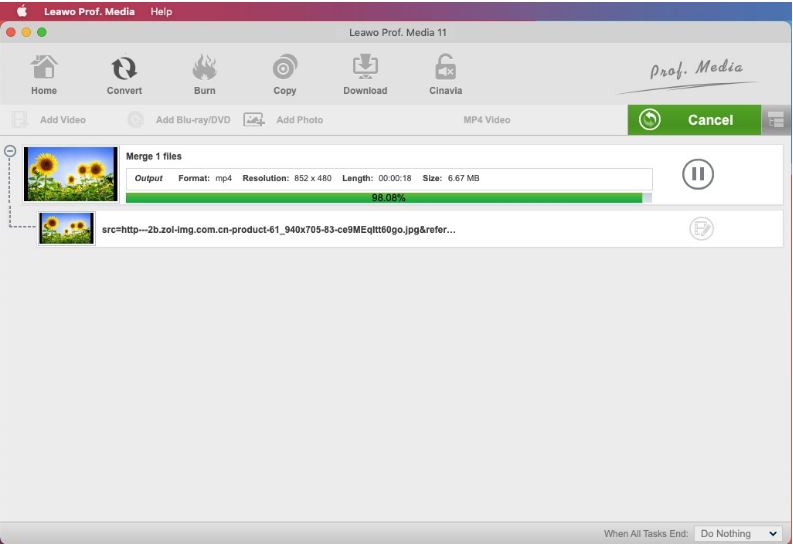As commonly perceived by the masses, productions generated by Apple are always not compatible with the devices of Windows. Take the video file format M4V as an example, even though it is similar with MP4 in properties, it just cannot work on Windows system as MP4 does. Operating system is the decisive factor on the playback of media files. As a market-leading operating system, Windows has created batches of audio file formats. WMA is one of them. It is not able to play directly on Mac with the help of Windows media components or some professional conversion software. All solutions towards the problem of how to play WMA on Mac will be unveiled in the following parts.
Outline
What is WMA?
WMA is short for Windows Media Audio. It is a Microsoft file format developed by Windows, mainly for storing compressed digital audio. WMA is originally known for the most typical file format WMA which is also the most popular one. With the introduction of another three file codecs namely, Windows Media Audio Pro (WMA Pro), Windows Media Audio Lossless (WMA Lossless) and Windows Media Audio Voice (WMA Voice), now it can contain a single audio track in one of the above codecs.
WMA is regarded as the strong competitor to another popular audio file format MP3. Its newer generations WMA Pro, WM lossless and WMA Voice target on different directions of the media market. WMA Pro is a newer and more advanced codec which supports multichannel and high resolution audio. WMA lossless is a lossless codec compiling audio data without any loss of its quality, while the original format WMA is a lossy codec. Last but not the least, WMA Voice is focusing on Voice content and applies a range of low bit rates in its compression technology.
Normally speaking, as long as you have downloaded and installed the Windows Media Components for QuickTime by Flip4Mac, playback of WMA files will be available on Mac. However, as the reason for not playing WMA smoothly on Mac varies, you might face quite a few problems when playing WMA on Mac.
Why can't You Play WMA on Mac?
Having installed the Windows media components on Mac doesn't necessarily mean that you can play WMA on Mac. If you have trouble with playing a WMA on your Mac, the first step is to make sure whether the component is well installed on your Mac. If the answer is positive, then it is probably resulted by the following reasons.
1.The WMA is WMA Voice.
WMA Voice is one of the four file formats for WMA. Differing with the other three file formats, WMA Voice is not supported by some Windows media components, such as Flip4Mac. So when a WMA fails to play on Mac, it is probably a WMA Voice.
2.The WMA is DRM protected.
If the WMA is DRM protected, it is unable to play on neither Windows nor Mac. However, things become easier given that you have a professional converter which can rip the DRM off the protected WMA and then convert it to another file format.
In order to shoot the troubles, follow the instructions below. Hope that would help.
How to Play WMA/ WMV on Mac with Flip4Mac?
Different WMA formats require for different types of players. If you want to play WMAs on Mac, you can try the WMA player software like mirethMusic, CD players and some car stereos. For playback of WMA Pro and WMA Lossless, the Windows Media Components for QuickTime by Flip4Mac is trustable. Please note that Flip4Mac doesn't support WMA Voice, as we mention in the above paragraph.
By doing the following steps, you can play a WMA on your Mac with Flip4Mac.
Step 1: Download and install the Windows Media Components for QuickTime by Flip4Mac.
Step 2: After the Flip4Mac component is downloaded and installed, go to QuickTime Player and open the WMA file. The path to open it is "QuickTime Player > File > Open", then open the file you want to play with QuickTime.
Step 3: Start to play the file by clicking the Play button. For playing the second and the third song, just follow step 2 to navigate to a new file and play it.
Flip4Mac is limited on playing some WMA files such as WMA Voice or the DRM protected WMA files. Is there any media player to cover Flip4Mac? The answer is positive. Switch is a professional media player which can play tons of web and media formats, inspect and adjust the file properties before exporting a brand-new file. The features of Switch are quite powerful, and it seems no flaw can be found from it. However, charges for it is from 15 dollars to 549 dollars depending on the features you pick. Fortunately, there is some alternative media player for Switch, and it is totally free.
How to Play WMA on Mac with Leawo Blu-ray Player?
Leawo Blu-ray Player for Mac is a free software developed by Leawo. It contains all media playback solutions for playback of Blu-ray disc, DVD disc, HD video, ISO file as well as audio files. It is professional in playing tons of video formats whatever for Windows or Mac. Leawo Blu-ray Player is the best choice for playing MP4 files. If you are a crazy fan of recording videos with GoPro, Leawo Blu-ray Player is undoubtedly your best choice for the playback of the recorded videos. Instead of connecting GoPro to TV for playback, you can use the Leawo Blu-ray player to gain a cinema-like experience in viewing the GoPro videos.

-
Leawo Blu-ray Player
Region-free Blu-ray player software to play Blu-ray disc and DVD disc for free, regardless of disc protection and region restriction.
Play 4K FLV videos, 4K MKV videos, 4K MP4 videos, etc. without quality loss.
Play 1080P videos, 720P videos with lossless quality.
The steps for plying WMA on Mac with the Leawo Blu-ray Player are simple and doesn't require for any technical operations.
Step 1: Add source files to the program. On the main interface of Leawo Blu-ray player Mac version, click the "Open file" button to navigate your locational files and select the one you want to play.
Step 2: Check some optional settings. You can start to enjoy the input files with cinema-like experience and unmatched intuitive and smart-looking interface. Subtitle setting, video/audio settings are reachable with only one click.
While playing the file, you are also free to venture some built-in features such as virtual controller panel of disc menu, power manager for battery protecting, selectable skin and background as well as screen snapshot.
How to Play WMA on Mac with Leawo Video Converter?
If the WMA files cannot be played on Mac due to the aforementioned reasons, then trying to convert it to another video format which is compatible with Mac is a wise decision. Leawo Video Converter is a professional conversion software which can convert video/audio files between more than 180 formats from one to another. The quality of the original files will be 100% retained after the conversion with Leawo Video Converter. With the introduction of advanced acceleration technology, Leawo Video Converter can operate at a speed of 6X higher. The clean and intuitive interfaces give the users a comfortable experience.

-
Leawo Video Converter
- Convert video and audio files between 180+ formats without quality loss
- Support 720P, 1080P and even real 4K video output
- Create photo slideshows from photos stored on camera, computer, camcorder, etc
- Built-in video editor to trim, crop, add watermark, apply special effect, etc
- 2D to 3D converter with 6 different 3D movie effects available
Before running the Leawo Video Converter, you should download the Leawo Prof. Media of the latest version, from which the module of video converter is embedded.
△ Step 1: Run Video Converter
On the main interface of Leawo Prof. Media, more than 10 modules are displayed on it. Scroll down to see the module of video converter. Tap the button of "Video Converter" or the "Converter" icon on the top bar to enter the panel of "Video Converter".
△ Step 2: Import source file into the program
After entering the main interface of Video Converter, you can drag the file you want to convert and drop in into the program or click the "Add Video" button to add the source file into it.
△ Step 3: Set the output format
When the source file is imported into the program, it will be shown on the main interface. You can click the "MP4 Video" button to pop out a drop-down menu. Then click the "Change" button in the middle to change the output format. Here we can change it to any other formats which are compatible with the Mac. As vice versa, files compatible with Mac can also be converted to the format matched with Windows, such as converting M4V to MP4.
△ Step 4: Set output directory
After setting the output format, return to the main interface and then click the green button "Convert" to move to next step "set output directory". Just click the three dots icon to look up the sites in your PC and select one site as the output directory.
△ Step 5: Start to convert the file
After setting the output directory, click the "Convert" button on the bottom to start the conversion process. During the conversion, you can remove the converting file by the "Cancel" button or pause the process by the "Pause" button.
The Leawo Video Converter not only offers solutions for file conversion, but also enables the users to edit the video/audio files such as trimming, watermarking and cropping.