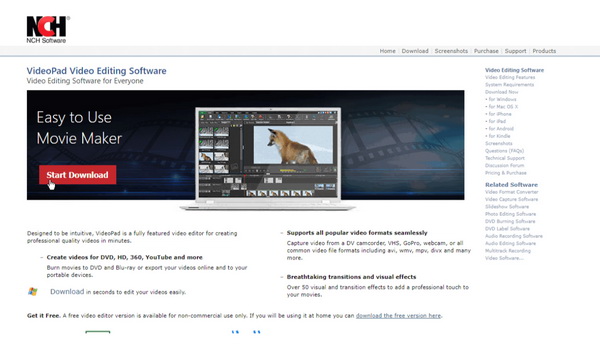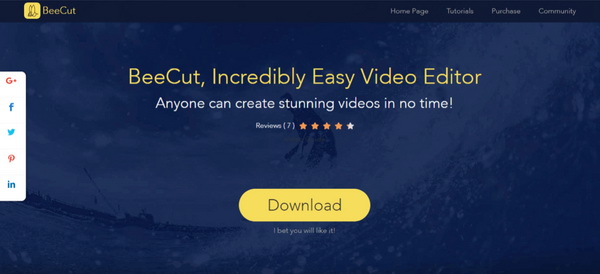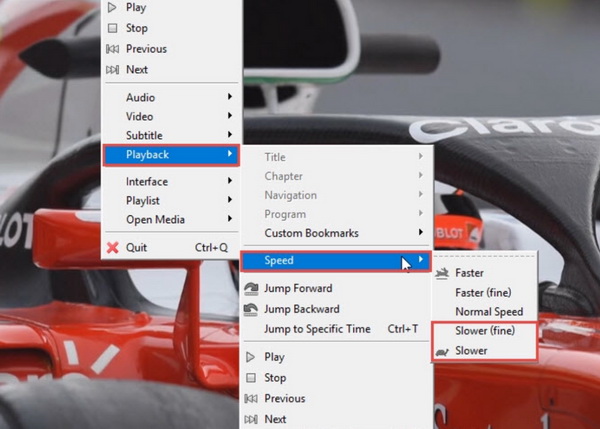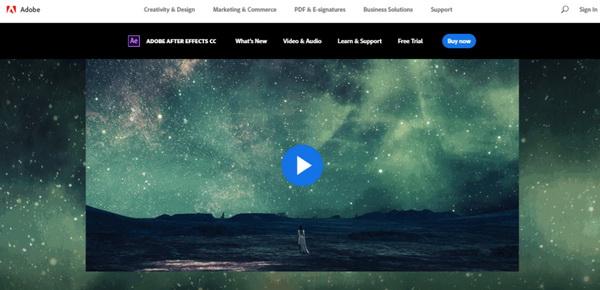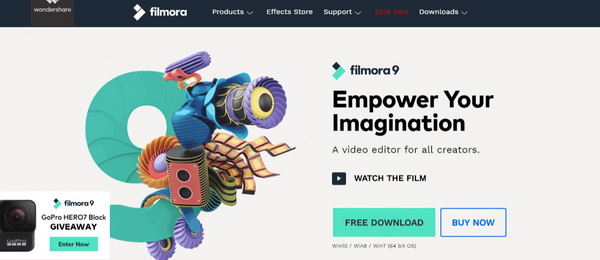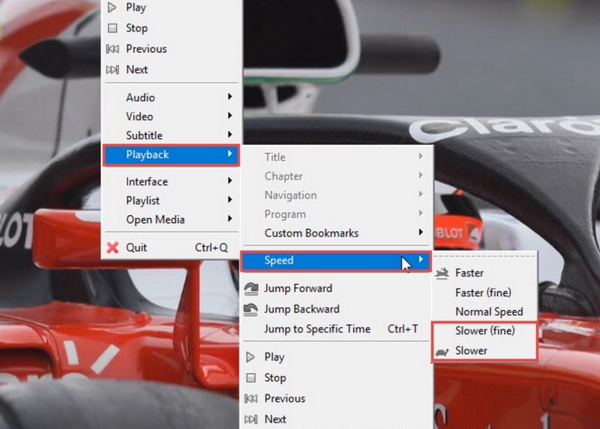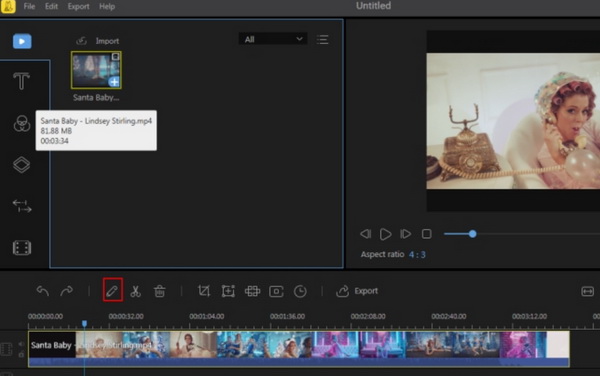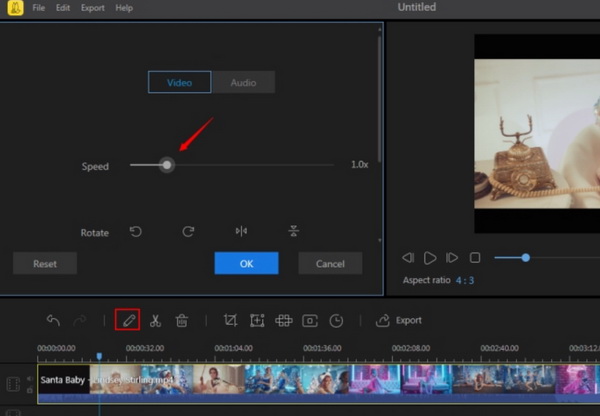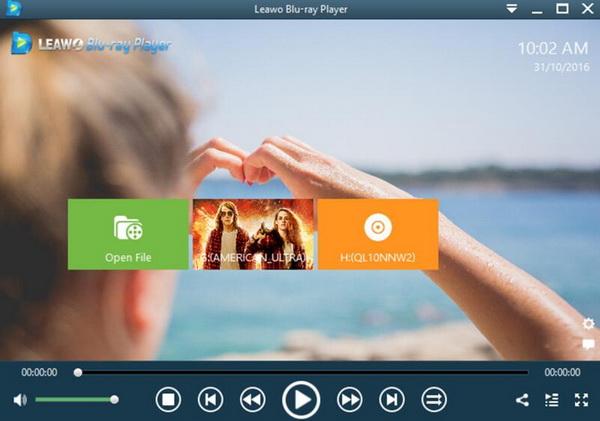If you frequently use the media player to play all kinds of digital video files, you may possibly know that the playing speed can be set according to your requirements. One of the most popular playing modes is slow motion. Yes, the videos can be played in slow motion. There are some scenes that slow motion is urgently needed. For example, you have captured the motion for the running man in a competition and now you would like to specifically dig out the details. In such a case, you have to slow down to understand it properly. In this article, we are going to present more information about how to play video in slow motion and how to make a video play in slow motion.
Part 1: 5 Best Tools to Play Videos in Slow Motion
Actually, in order to play a video in slow motion on iPhone or on the computer, you have to prepare a professional media player or some special tool to help you get there. For your further information, I will present the top 5 tools to play videos in slow motion.
No. 1 Videopad by NCH
The first tool you can refer to is the Videopad by NCH. As one of the most powerful tools, Videopad by NCH can allow users to create and play videos in slow motion with ease and accuracy. This tool has a very simple interface and can be able to create all kinds of videos in slow motion. For your personalized purposes, it contains various effects and editing features. Furthermore, it can be used as an optimized tool which allows for 2D to 3D conversion as well as adding text, effects and applying transition reacts and so on. Until now, Videopad by NCH has two versions which have various features, including Home Edition and Master Edition.
No. 2 BeeCut
BeeCut is the one the most popular tools to play and create videos in slow motion. As quite light software, BeeCut can easily allow you to play videos in slow motion which contains basic and advanced video editing options. With BeeCut, you can't only create the videos in slow motion, but also can add effects, texts, audio and video files to the original videos which can all be presented in a very simple and clean UI. Besides, BeeCut supports a variety of aspect ratios, which means you can play videos in wide screen or transitional screen. Bonus features also include that you can drag and drop overlays and filters can edit audio files and customized video parameters and so on.
No. 3 Jaksta Media Player
Asides from some basic tools to play videos in slow motion, next what I will introduce is a powerful media player that has the capability to play videos in slow motion. That is Jaksta Media Player. As a free video player, Jaksta Media Player is compatible with all kinds of video formats on Windows operating systems. It supports fast forward and re-wind functions to present a basic play or slow motion play. The process to play videos in slow motion with Jaksta Media Player is also quite easy. You only need to drag the video file to the player and press the related buttons. More information related to the process will be introduced next.
No. 4 Wondershare Filmora
Wondershare Filmora is another excellent media player that is capable of creating and playing videos in slow motion. You can easily set the video from slow-motion to fast-forward option by clicking the related buttons on the main screen. For your customized viewing purpose, this media player offers various types of viewing interfaces and customization tools, like filters, overlays, transitions, effects, audio settings and so on. You can enjoy all kinds of advanced features like PIP, Tilt-shift, and split-screen video options with this respectable media player.
No. 5 Adobe After Effects
Adobe is quite familiar to the group who frequently process with all kinds of text files. Adobe After Effects is another powerful program that can be able to play videos in slow motion on Windows, which offers a lot of useful video features. As a part of Adobe Creative Cloud Pack, Adobe After Effects is a stand-alone tools to process with videos. This tools is quite easy to be handled with which can access to mask and shape points. It also offers wide range of motion graphics as well as great range of optimization tools.
Part 2: How to Play Videos in Slow Motion
Once you have carefully had deep research about the above tools, then the problem on how to play videos in slow motion can be easily settled down. Here what I need to do is to select one of the tools from above and then drag the videos to the tool to play slow-motion videos on PC. Here you can refer to Jaksta Media Player for the details.
Step 1: Download Jaksta Media Player and install it on your computer.
Step 2: Load the video to the media player. You can simply drag the video to Jaksta directly. Once you have imported the video, you can play and watch the video on Jaksta Media Player.
Step 3: Slow down the play speed of the video. Right click on the video screen and then simply click "Playback" option and choose "Speed", where you can have several options including "Faster", "Normal Speed" and "Slower". In order to play videos in slow motion, you need to click "Slower" option and then you can watch the video in slow motion immediately.
Part 3: How to Make Videos Slow Down
Furthermore, asides simply play the videos in slow motion, you can also try to make videos slow down with the help of one of the above tools. Here you can use one of the most popular tools to make videos slow down on your computer. I strongly recommend you to take a try on BeeCut. The tutorial process can be listed below.
Step 1: Download BeeCut and install it on your computer.
Step 2: Open the BeeCut and load the video to the timeline bar.
Step 3: Slow down the video. Once the video has been dragged to the timeline bar, then you can click the "Edit" icon below and next you can see the window to change the video motion on the screen.
Step 4: Set the video playing speed based on your own needs. Drag the slider to the appropriate point and finally click "OK" to save the change.
Step 5: Save the video in slow motion to your computer. Once all the parameters have been set, you can click the "Export" button to save the video in slow motion to your computer.
Part 4: How to Play Slowed Movies on PC - Leawo Blu-ray Player
For your future reference, backing up the videos in slow motion can be quite necessary. When it is needed, you can prefer to play the slowed video or movies on PC at times. How to play the videos in slow motion. Actually, the process is the same as the common videos. You only need to grasp a powerful media player to play slowed videos or movies. Here you should not miss Leawo Blu-ray Player. As a 100% free and 6-in-1 media player software, Leawo Blu-ray Player contains all media playback solutions you need for your leisure entertainment, including 4K, Blu-ray, DVD, CD, HD (4K), MPEG, WMV and so on. Users can easily obtain the extraordinary viewing experience with Leawo Blu-ray Player due to the support of advanced image and audio processing technology. Furthermore, you could obtain the personalized settings according to your preference and all the settings could be done automatically as well as the decryption support. The playing procedures are quite simple. For the details, you can refer to the following steps.
Step 1: Download Leawo Blu-ray Player and install it.
Step 2: Enter the main interface and load the slowed movie on the computer by clicking the "Open File" button on the home interface. When you have imported the slowed movie, then you can see it on the playlist immediately.
Part 5: Conclusion
By referring to the above information, you can clearly know how to make a video play in slow motion and how to play video in slow motion. For the further references, you can try to save the slowed video to your computer and later select Leawo Blu-ray Player as the default media player to present the playback solutions.