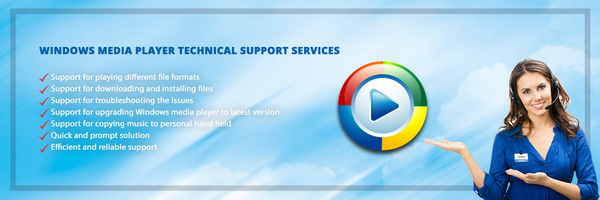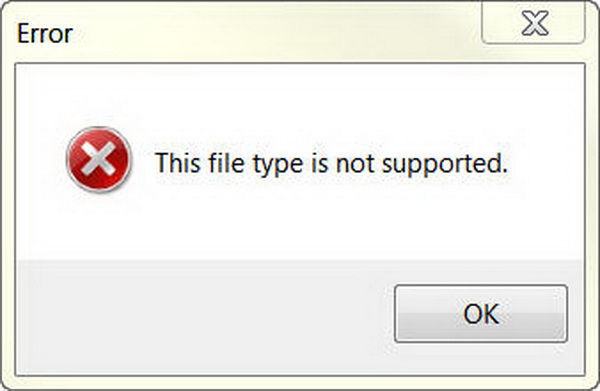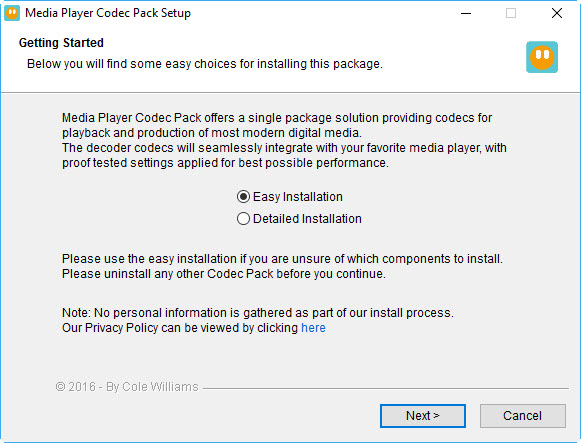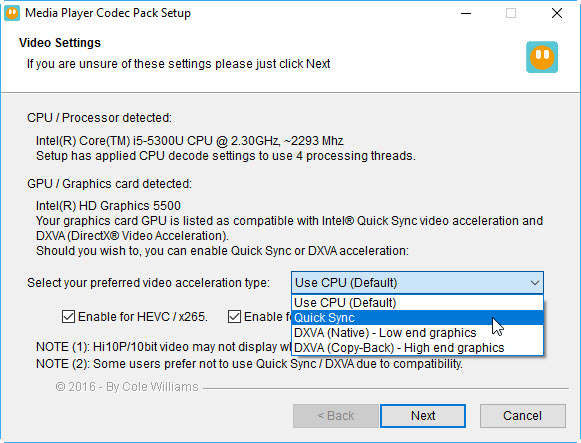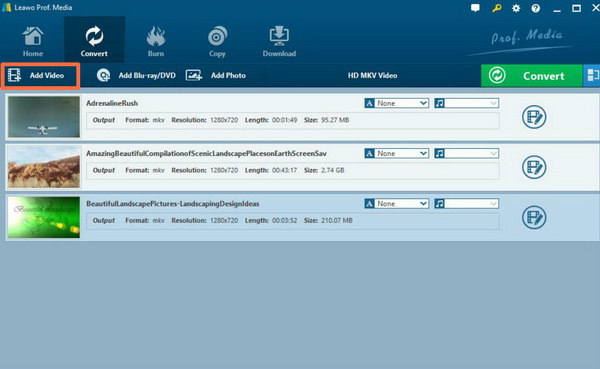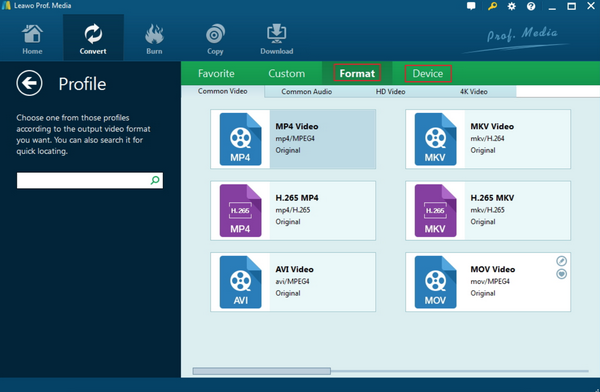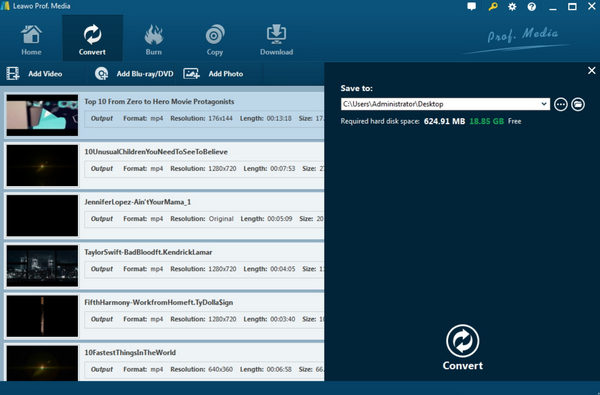As one of the most popular and welcomed media players on Windows operating system, Windows Media Player has been used as the default media player by many Windows users for a long time. One of the reasons why people prefer WMP as their default media player lies in that WMP is quite easy to use, quick to boot and ads-free. But if you have used WMP for the long term, you may find that WMP does not support every media format. It seems to be very necessary to figure out all the incompatible formats with WMP so as to provide direct guidance for WMP users.
Part 1: File Types that Windows Media Player Support
Windows Media Player can be compatible with most of the digital format since the Windows Media Player contains a large library of codecs, especially for most popular codecs. This list below is showing the most used media format that WMP supports. You can check with it each time you are opening a new media file by WMP.
1. CD Audio Track (.cda)
This format is audio data saved on CD media which allows the WMP to play CD-ROM.
2. Audio for Windows (.wav)
This file is used as the Wave Form Audio (WAV) file format by Windows for storage of sounds.
3. Audio Visual Interleave (.avi)
This comes from Resource Interchange File Format (RIFF) and designed by Microsoft as well. As one of the most common formats, the video codec varies from Cinepak codec, DV codec, to MJPEG codec and more. Some users find the DivX files on the computer, this also works to form this type of files.
4. Moving Pictures Experts Group
These standards are created for media compression. While the MPEG-1 usually comes out as .mpg, .mpeg, and .m1v, MPEG Audio Layer III and MPEG Audio Layer II are standards of .mp2, .mp3, .mpa. The .m3u file is also included.
5. Windows Media audio and video formats
This contains a huge group of .asf, .asx, .wax, .wm, .wma, .wmd, .wmv, .wvx, .wmp, and .wmx. They are widely seen all over the digital media world as Microsoft define those as a media framework for Windows.
6. MP4 Audio file (.m4a)
This audio data is compressed via a lossy encoding process known as AAC.
7. Indeo Video Technology (.ivf)
The IVF files are video contents encoded by the Ligos Corporation and the Indeo codec is changeable constantly.
8. Musical Instrument Digital Interface
The MIDI is a standard protocol defining the codecs for any musical information such as vibrato. It is often seen in .mid, .midi, .rmi.
9. Windows Media Player Skins
If you look into the WMP files carefully, you will find some files like .wms with the main purpose of defining skin elements. The .wmz file has connections to JScript files.
10. Sun Microsystems and NeXT
This genre has two types of audio data files. One is UNIX-generated audio files and ending with .au. Another one is used for Sun, NeXt, and Silicon Graphics computers, which is also a sound container for raw interchangeable sound with a tailing text.
Part 2: File Types that Windows Media Player Doesn't Open
If you have already found that Windows Media Player won't open some certain media formats, then you can stop here to find more detailed information about those file types. Next, I will list the file types that Windows Media Player doesn't open. Sometimes it could be hard to accept this, unfortunately, the list below is truly not at the range of WMP’s ability.
1. FLAC
If you have ever tried to play FLAC files on the Window Media Player, then you may fail to open FLAC on it. FLAC stands for Free Lossless Audio Codec, is developed by the XIPH organization which refers to a musical file format. It offers at half the size of CDs. Windows Media Player is not able to play FLAC directly without any codecs.
2. MKV
As the popular format embedded within the container, MKV format or Matroska has been developed by Matroska Organization that contains a number of videos, audio or subtitle tracks in one file. MKV files are often saved in large scale. So MKV files can only be supported by the specific organization.
3. M2TS
The fourth format that Windows Media Player will not open is M2TS format which is used as a Blu-ray BDAV Video file. M2TS is short for MPEG-2 Transport Stream. You have to prepare a third-party program supporting M2TS media successfully.
4. AC3
The last format I will mention that Windows Media Player doesn't open is AC3 format. Developed by AC3 Organization and regarded as the file extension for surround audio files used on DVDs. Usually, AC3 stands for Audio Coding 3. Windows Media Player will not open AC3 due to its lack of related codecs.
5. MP4
Most users are familiar with MPEG-4, and this format covers dozens of aspects of multimedia presentation. Windows Media Player does not play the .mp4 file format. But you can still playback .mp4 media files after you install DirectShow-compatible MPEG-4 decoder packs.
6. MOV
Mac users will never be strange with this media format as it is developed by Apple. This file is designated to perfect match QuickTime media player as you can call it the QuickTime Movie file. The format can even hold 3D and virtual reality (VR) data content for playback. Windows Media Player will not open all the latest version of this type of files.
Other formats may not be frequently seen, including .aif, .aifc, .aiff, .dvr-ms, are offered by Windows Media Player. Since the growing users are still taking advantages of other media content formats, to be specific, the Blu-ray disc data is barely possible for Windows Media Player to access. So in this case, the next part looks more important for what else Windows Media Player does not play.
Part 3: Download Codec Pack for Windows Media Player
By default, if Windows Media Player cannot play some video or audio files natively, users can download some kind of Windows Media player codec pack to fix the issues. A codec pack usually refers to major multimedia codec's, filters, plug-ins and splitters that support almost every compression and file type used by modern video and audio files. With a codec pack, Windows media player is able to encode and/or decode video and/or audio data from files, streams, and broadcasts.
You may think it as a supplement to the windows media player, improving the user experience and fixing incompatibility issues related to media formats.
Well you may wonder where and how to download the windows media player codec pack so that you can play back any media formats freely. Here is what we do.
Step 1: Navigate to the official website for downloading the codec pack.
Click here to download the codec pack.
Step 2: Install the codec pack
The package is simple to install, while also offering advanced settings to the high end user.
For simple installation select "Easy Installation". For advanced installation options select "Detailed Installation".
Step 3: Set the video and audio settings
A pop up window will let you perform video and audio settings respectively. If you are not sure about how to set these parameters, simply click Next to continue. It won’t be wrong.
After the entire process is done, you can restart Windows Media Player to stream your video files. It should work fine now.
Part 4: Convert Files with Leawo Video Converter
If you have obtained a file that Windows Media Player will not open, what can you do with the file? Actually, you can choose to convert the file to other digital formats which will be compatible with Windows Media Player. In order to convert the file successfully, you have to use a third-party converting program. I will strongly recommend Leawo Video Converter for your reference. Leawo Video Converter is able to rip all types of videos to various video formats with 100% original quality and 6X higher speed. It could support 180+ video and audio formats conversion with accuracy and no quality loss, including FLAC, MP4, AC3, and M2TS. You can refer to the following steps.
Step 1: Download Leawo Video Converter and install it on your computer.
Step 2: Load the file you want to convert. You can click on the "Add Video" icon to import the file or just drag the file directly to the main menu.
Step 3: Select the output format. You can open drop-down box beside the green icon "Convert" to choose "Change" to enter the "Profile" panel where you can set the output video format. Here, you can choose the output format based on your own requirements.
Step 4: Start converting. Click the big green icon "Convert" on the main interface to start converting. Before it starts, you need to confirm the "Save to" route. Then just click "Convert" to start. Finally, you just need to wait and the conversion process will be completed in several minutes.
Part 5: Windows Media Player Alternative - Leawo Blu-ray Player
Apart from converting the files that Windows Media Player doesn't open to the digital formats compatible with Windows Media Player, you can always find a Windows Media Player alternative to play those files, and in fact, there are a lot of them to choose from. Among all those video players, I prefer Leawo Blu-ray Player. As a 100% free and 6-in-1 universal media player software, Leawo Blu-ray Player contains all media playback solutions you need for your leisure entertainment. While it covers all the file types that Windows Media Player can't support including FLAC, M2TS, AC3, MKV/MKA, MP4, Blu-ray, DVD, CD, HD (4K), ISO files with AVI, MPEG, WMV, ASF, FLV, and other popular formats, it can playback every file type supported by WMP with a better watching experience of customizable interface.

-
Leawo Blu-ray Player
Region-free Blu-ray player software to play Blu-ray disc and DVD disc for free, regardless of disc protection and region restriction.
Play 4K FLV videos, 4K MKV videos, 4K MP4 videos, etc. without quality loss.
Play 1080P videos, 720P videos with lossless quality.