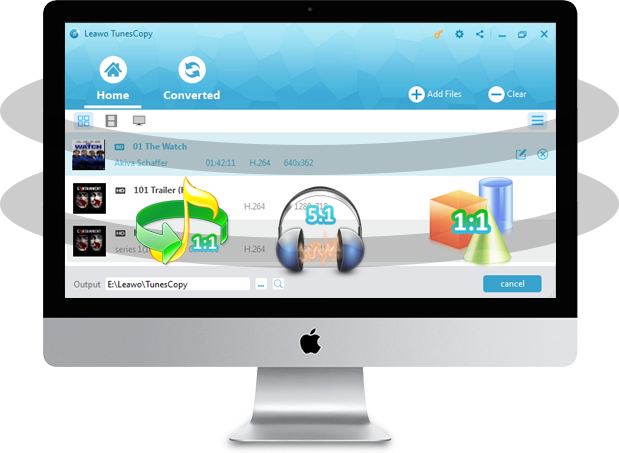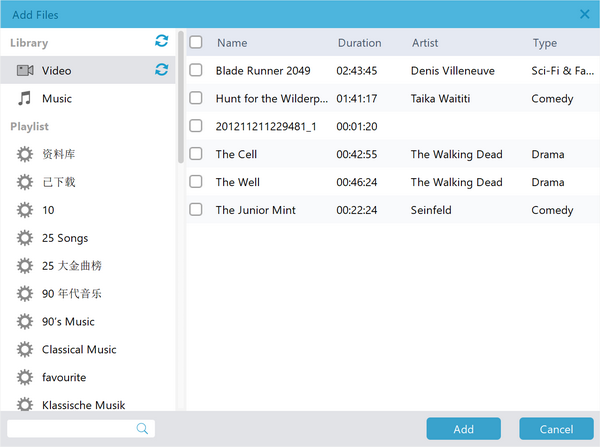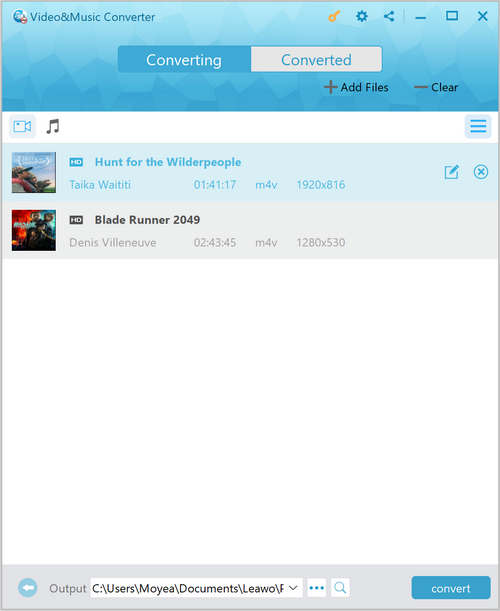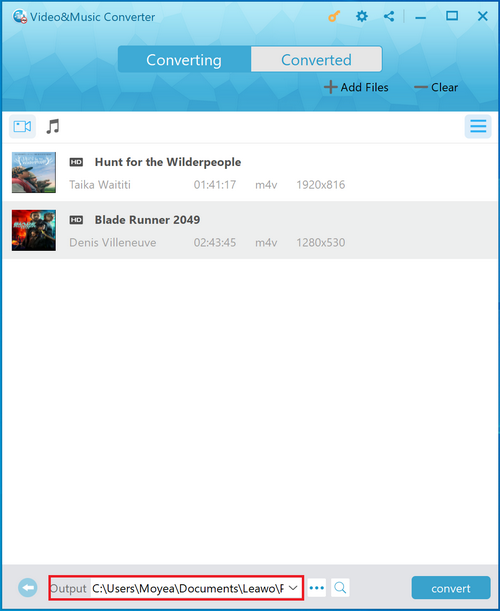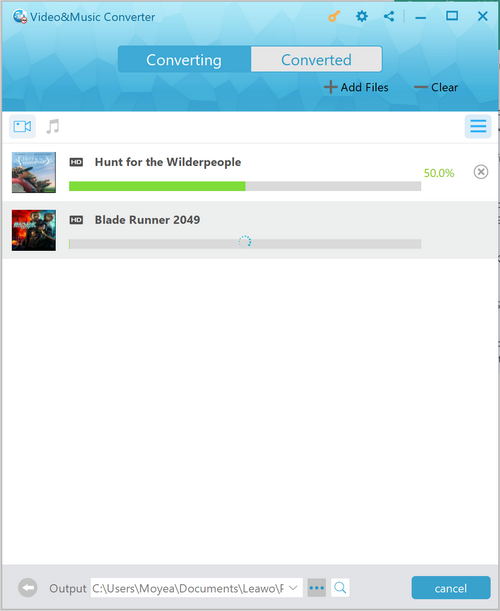What annoyed people most is the fact that it is almost impossible to play purchased iTunes movies or TV shows on Realtime and Realplayer, why? As one of the biggest online media stores in the world, iTunes is not allowed non-Apple devices or other applications to access its files. The video files stored in iTunes are the format of M4V with Apple DRM (Digital Rights Management) protection, which prevents users from playing purchased or rented movies on non-Apple players.
If you are intended to play iTunes Movies on Realplayer, you are in need of converting DRM-protected iTunes videos to supported videos formats of Realplayer. In this article, we will introduce the compatible media formats of Realplayer and how to convert iTunes movies to DRM-Free MP4 format to play on Realtime Realplayer.
Part 1: Brief Introduction of Realplayer and its Compatible Video Formats
Real Player, formerly named as RealPlayer G2, RealOne Player, RealPlayer SP, is a cross-platform media program developed by RealNetworks. As a computer media program, it is mainly used to play videos of the format of FLV, MOV, etc; record DVD/VCD videos; download online videos from YouTube, MSN, Google Video to web browser (IE, Firefox, etc). This program is compatible with numerous formats within the multimedia realm and RealAudio and RealVideo formats.
Compatible Media Formats of Realplayer:
RealMedia formats: RealAudio (*.ra, *.rm), RealVideo (*.rv, *.rm, *.rmvb), RealPix (*.rp), RealText (*.rt), RealMedia Shortcut (*.ram, *.rmm)
Streaming: RealTime Streaming Protocol (rtsp://), Progressive Networks Streaming Protocols (pna://, pnm://), Microsoft Windows Media Streaming Protocol (mms://),[citation needed] Real Scalable Multicast (*.sdp), Synchronized Multimedia Integration Language (*.smil, *.smi)
Video:DVD (*.vob), Video CD (*.dat), MPEG Video (*.mpg, *.mpeg, *.m2v, *.mpe etc.), AVI (*.avi, *.divx), MJPEG video playback from .avi files, Windows Media (*.wma, *.wmv etc.) (requires Windows Media Player 9/10), QuickTime (*.mov, *.qt) (QuickTime Player must be installed), Adobe Systems Flash (*.swf) (Flash or Shockwave Player must be installed), Flash Video (*.flv).
Audio:MP3 (*.mp3, *.mp2, *.mp2, *.m3u), CD Audio (*.cda), WAV (*.wav), AAC/aacPlus v1 (*.aac, *.m4a, *.m4b, *.mp4, *.acp, *.m4p), Apple Lossless, AIFF (*.aif, *.aiff), AU Audio Files (*.au), Panasonic AAC (*.acp)
Part 2: Recommendation of Professional iTunes DRM Removal - Leawo Prof. DRM
Among software of the same function of DRM removal and file format conversion, Leawo Prof. DRM is highly recommended for your reference, it provides powerful functionality of removing DRM protection of iTunes videos and converting iTunes M4V to MP4 videos for playing on Realplayer.
Main Features of Leawo Prof. DRM:
- 1. Remove DRM protection of iTunes movies or TV shows without any quality loss.
- 2. Convert iTunes M4V to DRM-free MP4 video which is by nearly every media player or mobile device.
- 3. 100% preserve the original quality of iTunes M4V movies for keeping in the output folder.
- 4. It enables to freely choose audio track(s) and subtitle(s) or keeping in output MP4 video file.
- 5. It is compatible with almost all versions of Windows Operating System.
- 6. The speed of removing DRM from iTunes Movies is 50X faster than other similar programs.
- 7. It keeps all audio channels in MP4 output from source iTunes files, like 5.1 surround sound.
Part 3: How to Play iTunes Movies on Realplayer with Leawo Prof. DRM
Before playing iTunes movies on Realplayer with the help of Leawo Prof. DRM, you need to download and install this program firstly.
After downloading Leawo Prof. DRM on your computer, open up this program to be well prepared for the DRM removal process. Please keep it in mind that you are not allowed to operate iTunes during the running of Prof. DRM. Meanwhile, you are required to authorize the computer for playing iTunes M4V files. Follow the step-by-step guide below to remove DRM from M4V files of iTunes.
Step 1: Add iTunes TV Shows or Movies
When you have launched the main interface of this program, you can tap on "Add Files" button on the sub-menu bar or "Add Files" button in the middle of program to view and choose iTunes purchased or rental movies in the pop-up "Add Files" panel. Select more than one iTunes video file and click "Add" to start to import iTunes movies into Prof. DRM. What's more, Prof. DRM allows users to import all videos at the same time by clicking "Add All" button.
Step 2: Choose Audio Tracks and Subtitles
Before removing DRM from iTunes videos, you can choose one or more files and click "Edit" to freely choose audio tracks and subtitles for keeping in the output MP4 video file.
Step 3: Set Output Directory
Click "…" button at the bottom of "Home" list to set an output directory for containing output MP4 file.
Step 4: Start to Remove DRM from iTunes TV Shows and Convert M4V to MP4
After setting output folder, tap on the blue "Convert" button to remove DRM protection from iTunes TV shows and convert M4V to MP4.
After the process of removing DRM from iTunes M4V, you'll be allowed to play DRM-free MP4 videos on Realplayer and other media players. Actually, there have been many DRM removal tools similar to Leawo Prof. DRM on tech market, such as Aimersoft DRM Media Converter, myFairTunes, etc. You can choose anyone as you like. For me, I prefer Leawo Prof. DRM because of its powerful functions, well-designed interface and easy-manipulative, etc.