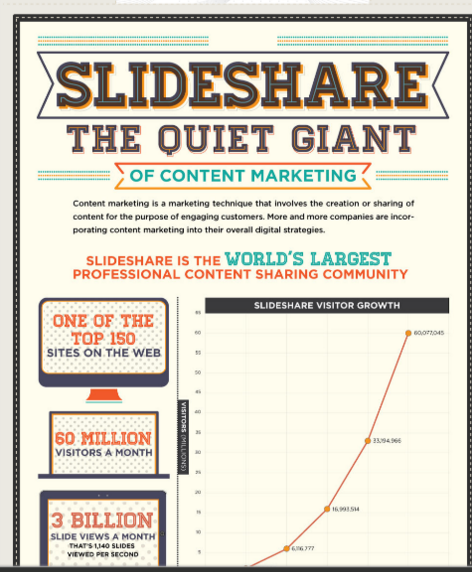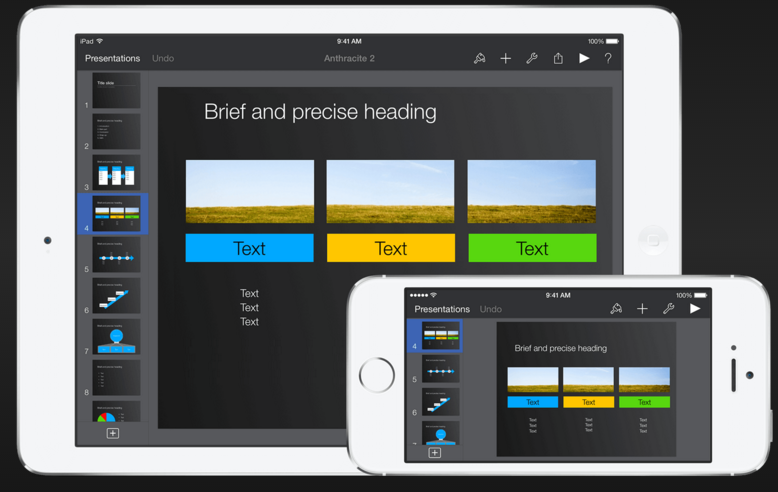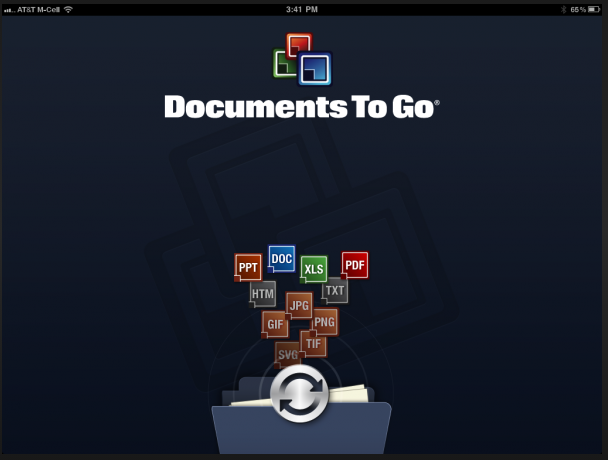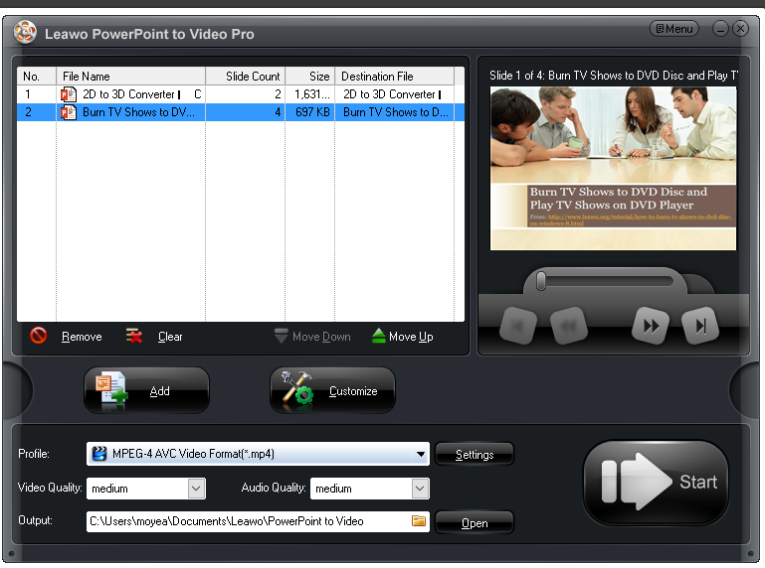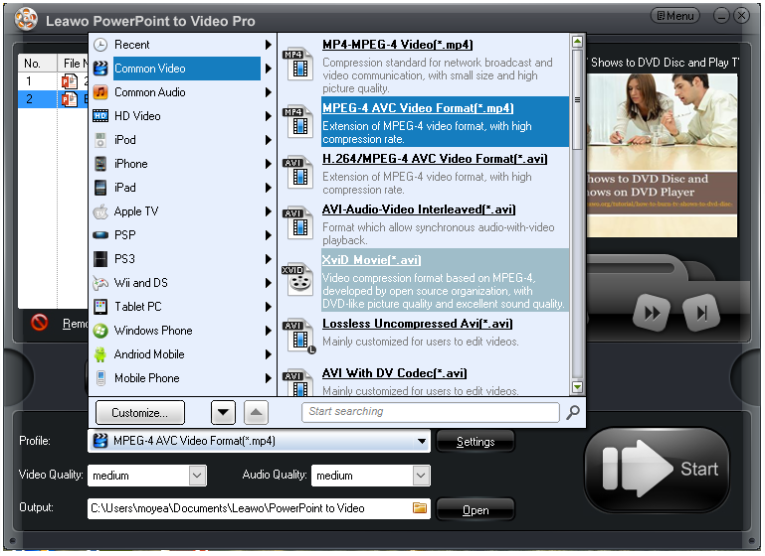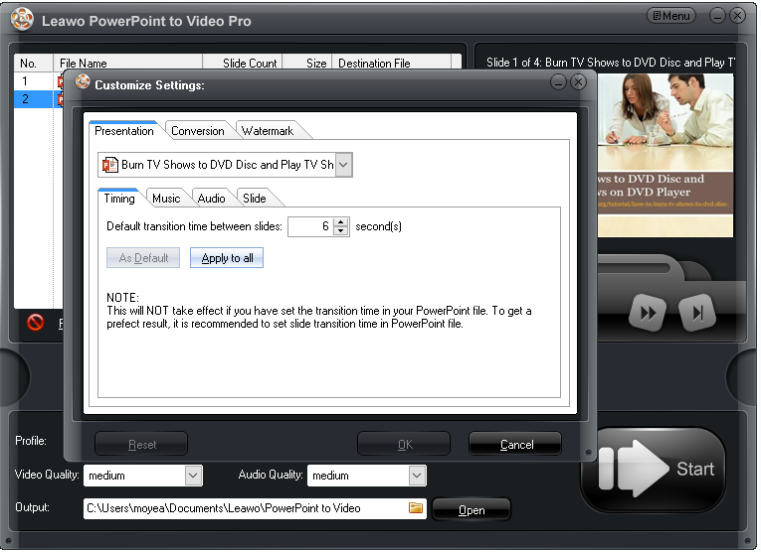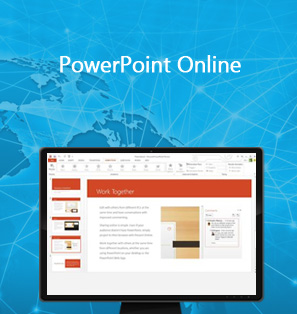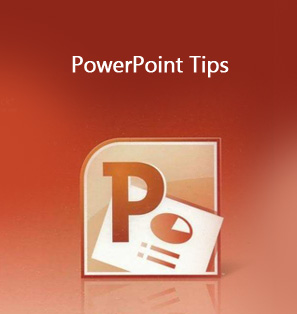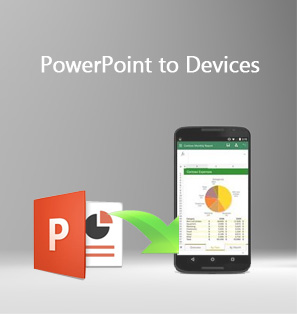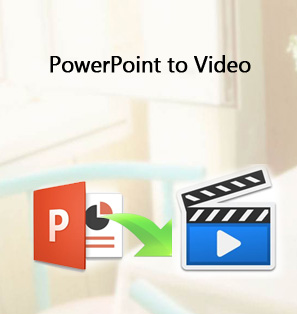It is universally acknowledged that users cannot view PPTX directly on iPad; they have to convert PPTX to iPad compatible format so as to view the PowerPoint presentations on iPad. This is very inconvenient so we definitely need to address this issue and find a way to allow users to play PPTX on iPad. The good news is many apps are developed to help solve this problem and now PPTX on iPad is possible.
Part 1: 5 best PPTX viewer apps for iPad
To begin with, I want to give out my list of 5 best PPTX viewer apps for iPad.
1. SlideShare
Just as its name tells, this app is a very popular PowerPoint app to help you discover, share and present PowerPoint presentation on iPad. All you need to do is open this powerful PowerPoint app for iPad, you can access millions of fantastic PowerPoint presentations. Viewing, enjoying, and sharing PPTX on iPad is a piece of cake with Slideshare.
2. Keynote
It is an Apple-developed app so all Apple features can be used in Keynote. Keynote uses its own format, but can import and export PowerPoint files, allowing you to edit and run them from your iPad. With it, you can view PPTX on iPad easily.
3. Documents to Go Premium
This app is also a good choice for enabling users to view PPTX on iPad. The premium version of this app allows users to view and edit the PowerPoint presentations on iPad and it can handle both PPT and PPTX files.
4. Quickoffice Pro HD
Users can view PPTX files on iPad with this app, but we need to be aware that PPTX files need to be imported correctly to iPad, that means to import PPTX in iPad compatible format so that we can edit the PPTX on iPad directly. It also features a user friendly interface and it is easy to use.
5. Gallery
The simplest way to view PPTX on iPad is to export each slide into jpg format and run it through iPad photo gallery. Note that if PPTX is exported in jpg format, the original slide transition, audio, or animation will be removed.
Part 2: Convert PPTX to video with Leawo PowerPoint to Video Pro
Apart from the above 5 apps, there are many professional software programs that are developed to convert PowerPoint presentations to video in all video and audio formats. This is a great step to bridge the gap that many apps cannot reserve the PPT file elements, like transition, video clip, animation, etc. Leawo PowerPoint to Video Pro is such a program that has been embedded with powerful features to convert PPT files to device-specific format, such as iPad format, to customize the settings, such as timing for transition between slides, audio bit rates, watermark, etc. You even can convert PowerPoint to video with background music. This program supports a dozen of user interfaces for users from different language backgrounds. You can take a look at the procedure on converting a PPTX file to video through below example.
Step 1: Download and install the program.
Click the below button to install Leawo PowerPoint to Video Pro. This takes a few minutes so don't go away.

PowerPoint to Video Pro
☉ Support PowerPoint 2000/2002/2003/2007/2010/2013.
☉ Support all PPT formats: PPT, PPTX, PPTM, PPS, PPSX, POT, POTX, POTM.
☉ Adjust video and audio parameters of output files.
☉ Customize PowerPoint files like: insert background music/watermark, set transition, real-time narration.
$44.95
Step 2: Add the source PPTX to the converter.
Click "Add" to import the source PPTX file to the converter.
Step 3: Select an output format.
Select a format from the Profile drop-down list. It is easier if you directly select "iPad" because in the end the converted file will be transferred to iPad for viewing or editing. Then, specify a directory to save the output file from the Output box.
Step 4: Customize settings for the PPTX file.
Click "Customize" to enter the Customize settings page, where a bunch of features can be used to make the file better.
Step 5: Save or convert the file.
Up to now, click Start to convert files or just save the file as in original format. Finally, your PowerPoint will turn out to be protected with unique trademark or logo. Others cannot modify it.
Step 6: Convert the PPTX to video.
Click "Start" to convert PPTX to video. The green bar will tell the processing status and once it is done, you can have your PPTX converted video on your drive.
Part 2: Transfer converted PPTX to iPado
Step 1: Connect your iPad and PC.
Step 2: Move to the drive for saving the converted PPTX video.
Step 3: Right click and transfer it to iPad.
If you synchronize the PPTX converted video on iCloud, you can just download it to your iPad from the cloud. Now it is time to enjoy PPTX on iPad in video format.
Summary
Like I mentioned above, tons of apps are able to let users view PPTX on iPad, though some of them do not support many features. If you expect to convert PPTX to iPad compatible format directly, you can use professional program like Leawo PowerPoint to Video Pro to help. It not only gives you a one-stop solution to convert files, but also allows you to customize the file. It is fun to see your stylish PowerPoint presentations after conversion.