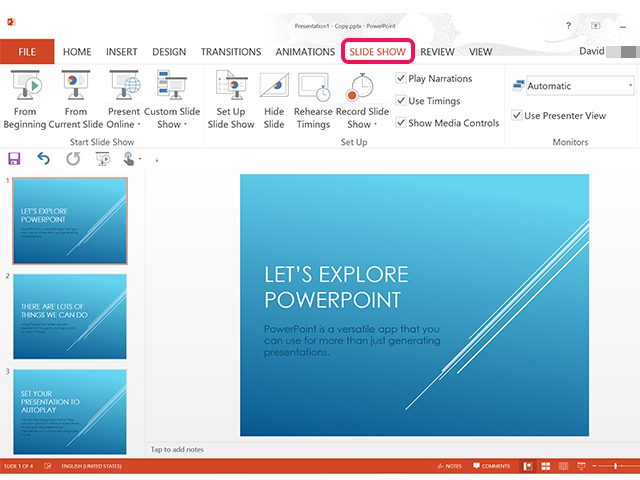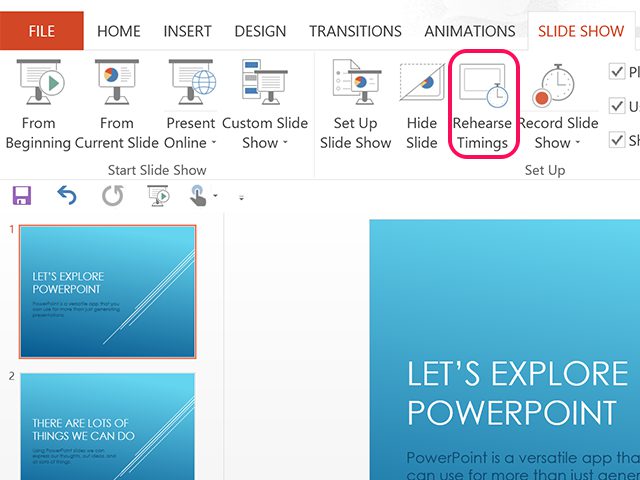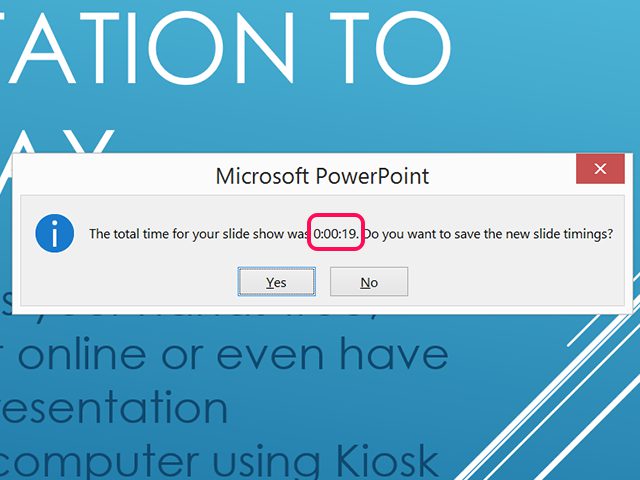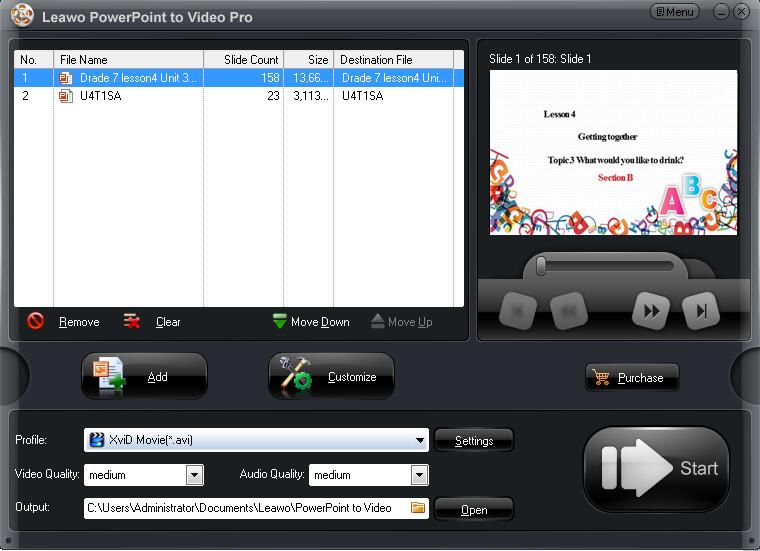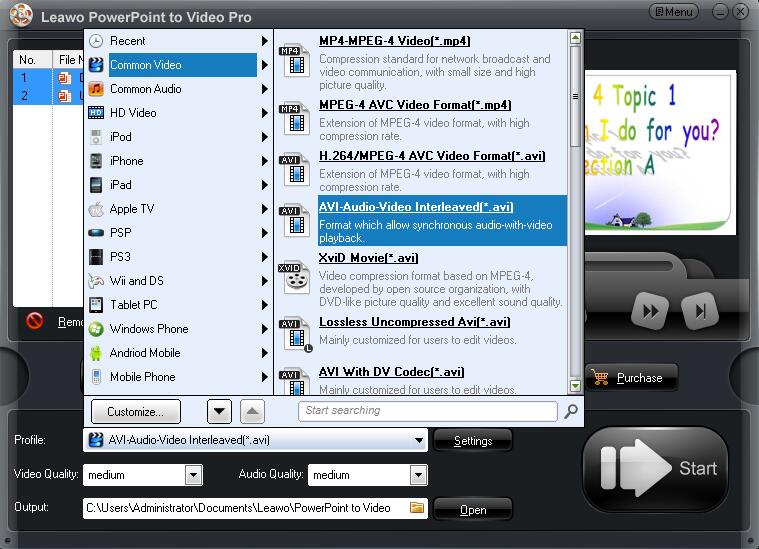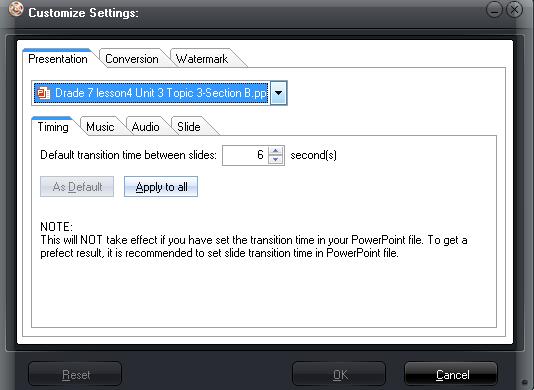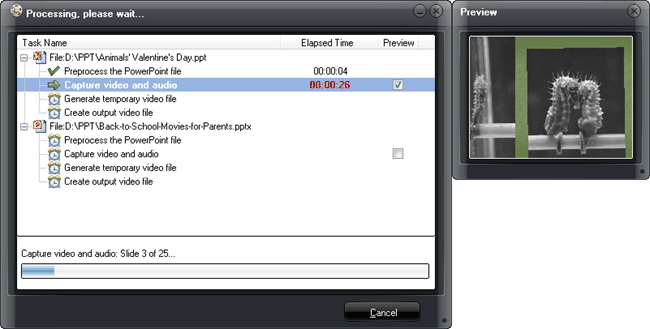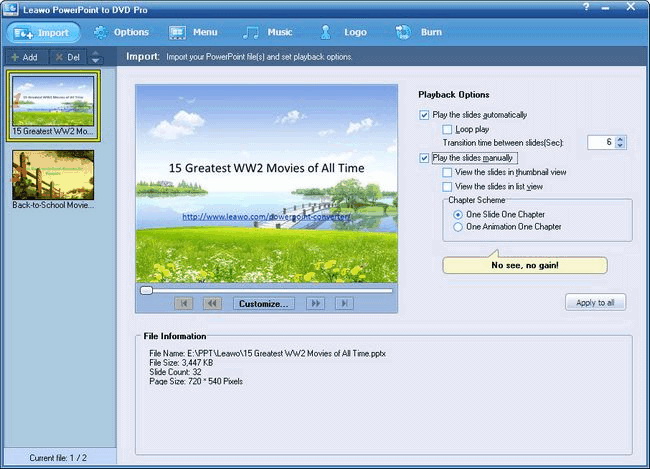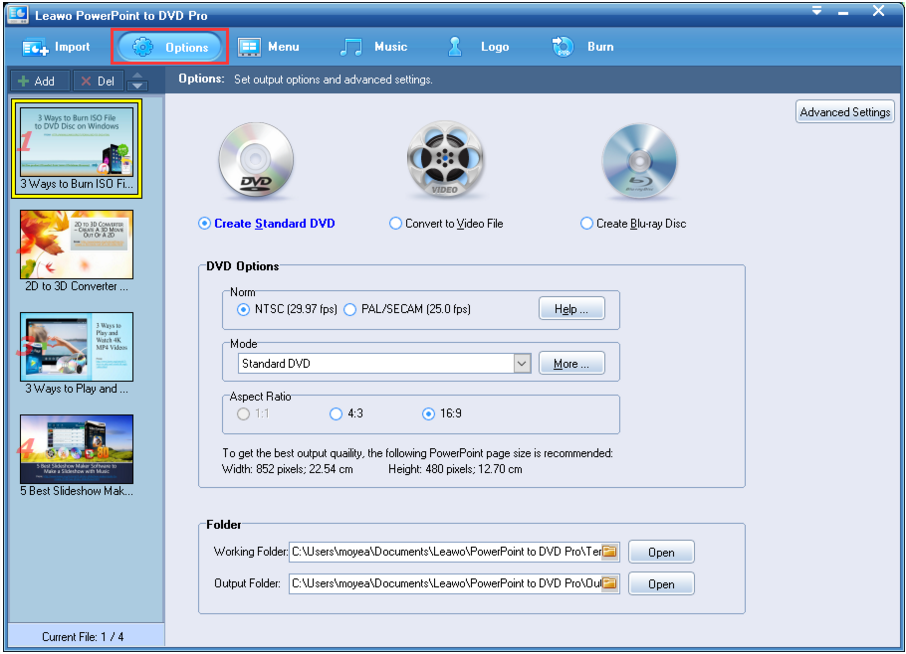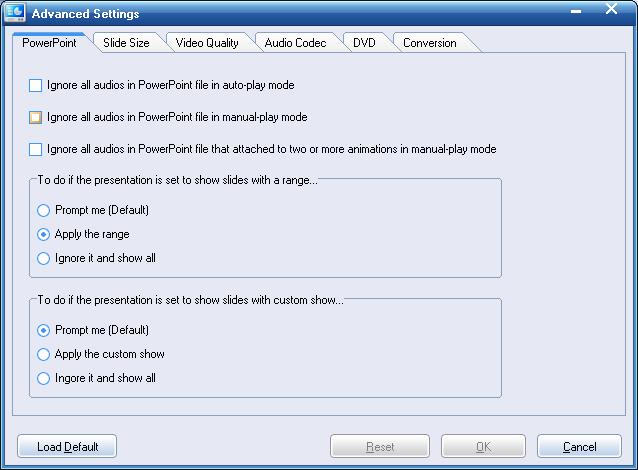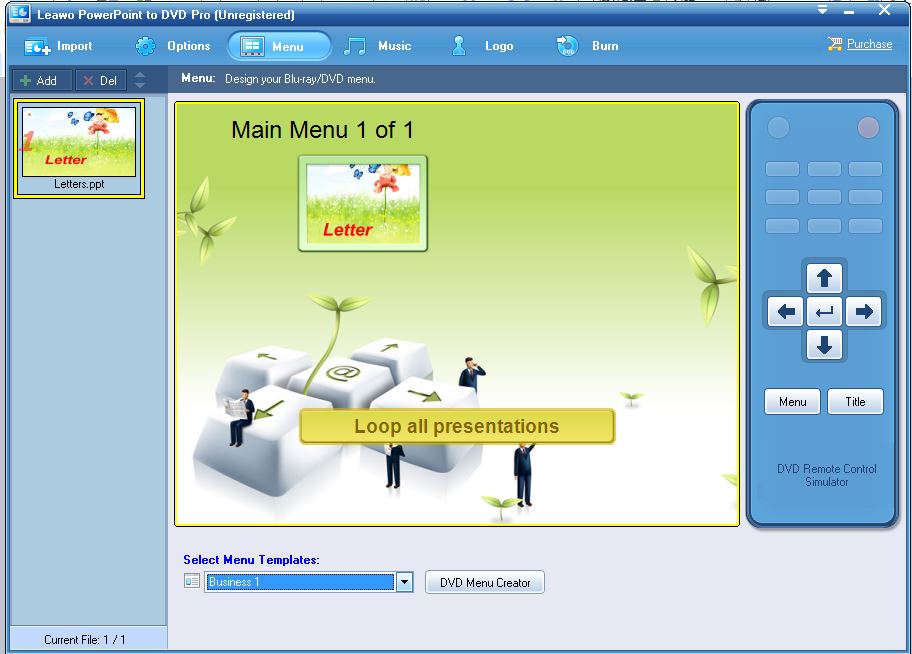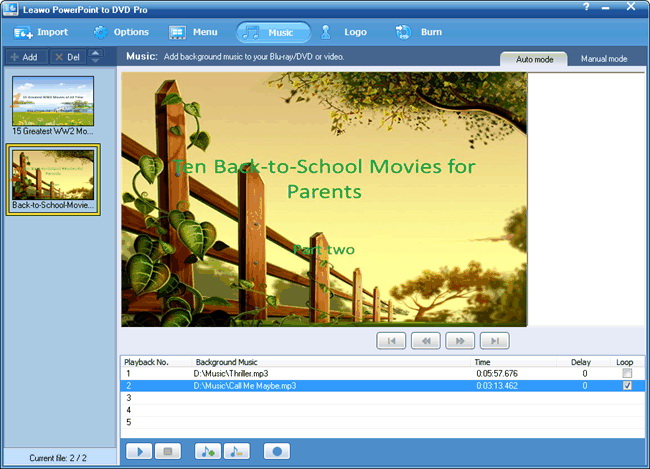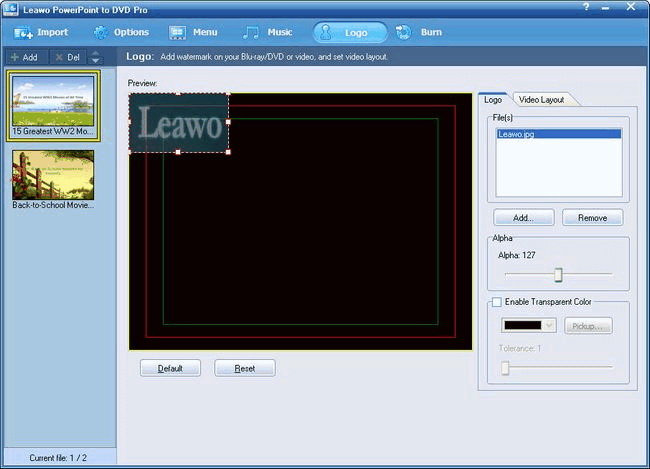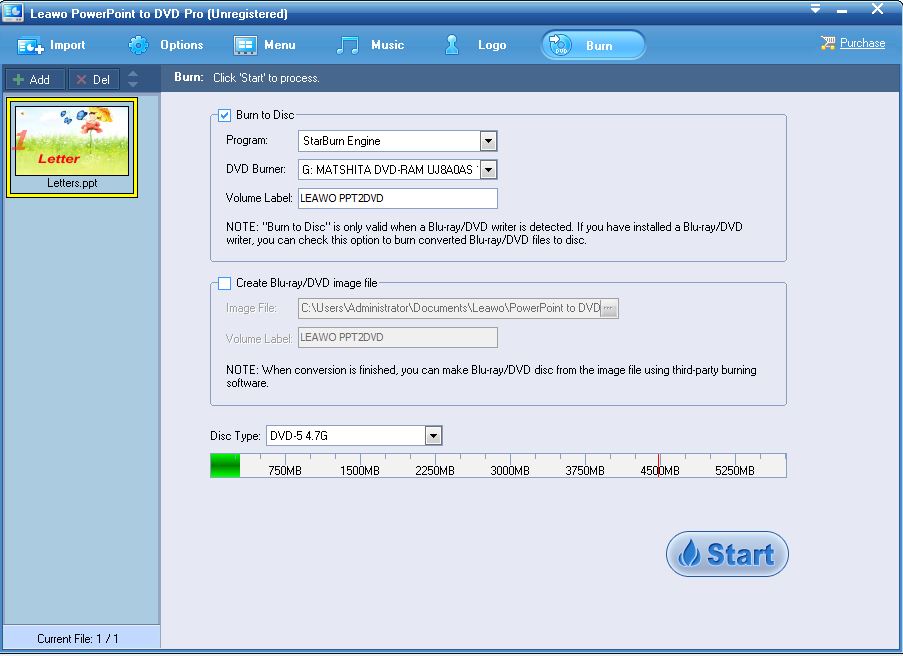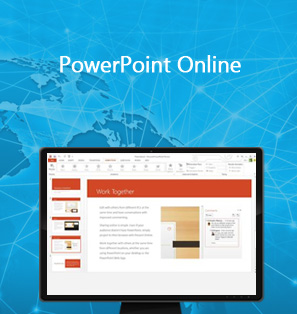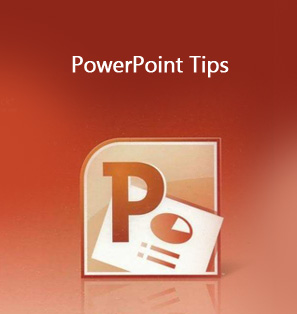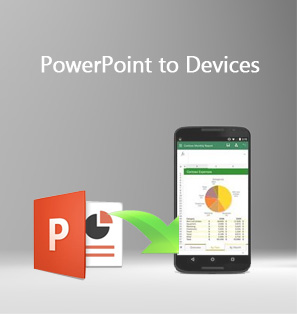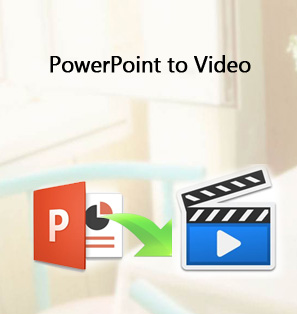“Q: How do I make PowerPoint play a slideshow automatically as soon as the file is opened?
When I double click the file name, it opens the presentation, but I need the file and audio to start playing automatically. I have the audio files for each slide saved and set to advance automatically, but when I open the file I still have to click on ‘start slideshow’ to get the slideshow to start. How do I make it automatic as soon as I open the file? ”
The proper question like "how do I make my PowerPoint presentation play automatically" we encountered may confuse so many persons. Actually, you may often go to forums for some help. You may find that it is definitely not the first time for people to meet such question. To solve the problem and make PowerPoint play video automatically, several solutions are offered here to give a hand.
Solution 1: How to make a PowerPoint change slides automatically on PowerPoint
It is quite easy to make a PowerPoint change slides automatically as Microsoft PowerPoint has several options for enabling your slide show to play automatically. You can just follow the detailed steps here to simply make PowerPoint advance slide automatically as soon as possible.
Step 1: Get Microsoft PowerPoint started and add your slides
After finishing creating your presentation, click the "Slide Show" tab where all the options to create an automated presentation list. Then select "Automatic" from the Monitors section of the ribbon and make sure the "Use Timings" option is checked. If necessary, you can also enable or disable the "Play Narrations" and "Show Media Controls" options.
Step 2: Recording a Presentation
In the Slide Show ribbon, there is a "Rehearse Timings" icon. Click it if you don't need to record a narration.On the contrast, you can click the "Record Slide Show" icon. And then your presentation starts in slide show mode with a Slide Time box in the corner.
Step 3: Set the transition time for the slides
Wait for enough time for the slide to display. Here you should make sure the duration is long enough for your audience to read the contents. Then, you can click "Arrow" or the slide to advance the next slide. If you're recording narration, speak into your computer's microphone.
Step 4: Save the recording
When you record all the slides, PowerPoint will prompt you to save. Read the time displayed in the dialog box to make sure the time is proper for your audience. Then click "Yes" to save it.
Now you can make your PowerPoint play video automatically like video files. However, in this way, you should install a PowerPoint. Otherwise, you cannot even open it. Fortunately, you can also make PowerPoint play video automatically with Leawo PowerPoint to video Pro so that it can be played on any portable devices.
Solution 2: How to make PowerPoint play video automatically on any portable devices with Leawo PowerPoint to video Pro.
Leawo PowerPoint to Video Pro is a powerful PowerPoint to video program which enables you to convert PowerPoint to any other common video and audio formats such as AVI, ASF, MP4, MPEG, WMV, MOV and so on. So it can be played on any other media players. Beside this, it can also convert PowerPoint to portable devices like Apple devices, Tablet PC, Mobile phones, etc. Besides, it is easy to use and makes PowerPoint advance slide automatically offline with all the original animations, narrations, audio and video clips preserved.
This app does not require network access all the time thanks to offline conversion support. To let users customize their PPT files, this program even provides various features to achieve unique file style. Such as converting powerpoint to video with background music, adding logo or watermark to your PowerPoint and so on.The simple user interface will guide you do the conversion step by step. Take a look right now to see how to convert PPS to video with this professional PowerPoint to video converter.
After downloading Leawo PowerPoint to video Pro and installing it on your PC, you can start it and follow the detailed steps below to make a PowerPoint presentation play automatically on portable devices:

PowerPoint to Video Pro
☉ Support PowerPoint 2000/2002/2003/2007/2010/2013.
☉ Support all PPT formats: PPT, PPTX, PPTM, PPS, PPSX, POT, POTX, POTM.
☉ Adjust video and audio parameters of output files.
☉ Customize PowerPoint files like: insert background music/watermark, set transition, real-time narration.
Step1: Import PowerPoint Files to the Program
Click "Add" button in the main interface and import your PowerPoint files you need to convert to portable devices. Notice that you can add unlimited files, so you can feel free to add as many PPT files as you need.
Step 2: Output Settings for PowerPoint Files
In the "Profile", you can select any portable devices you desire in the drop-down list. And in the "Output", you can set the output folder to contain the converted files.
Advanced Settings
If necessary, advanced settings are available here. You can click “Settings” to enter the advanced settings panel and adjust the settings as you desire.
Step 3: Customize the conversion
After output settings are done, you are able to customize the conversion. Click “Customize” to enter the panel where you can change “Timing” for duration time of the presentation slides, add background music to the presentation in “Music” , choose to ignore the audio in the files or not, and keep the original aspect ratio of the “Slide”.
Step 4: Start to convert PowerPoint to Portable Devices
After all settings are done, click “Start” button to begin converting PowerPoint files to portable devices. And you will get the converted file in minutes. You can even view the video during the conversion in real time.
In addition to convert PowerPoint to video so as to make PowerPoint advance slide automatically on portable devices, you are also able to get PowerPoint play video automatically on TV as well only if you create PowerPoint to DVD. Then you could ask the professional program for help to solve the problem on how to make a PowerPoint presentation move automatically on TV.
Solution 3: How to make PowerPoint play video automatically on TV with Leawo PowerPoint to DVD Pro..
Leawo PowerPoint to DVD Pro is regarded as one of the most proper programs to convert PowerPoint to DVD so that you can make a PowerPoint presentation play automatically on TV. It is a powerful and effective PowerPoint to DVD converter designed to provide comprehensive, professional but easy-to-use solution for Office users to convert PowerPoint to DVD. Furthermore, it can convert PowerPoint to video and audio in more than 180 formats.The multiple features can even allow you to burn PowerPoint to video with background music. Thus, you can make a PowerPoint presentation play automatically as vivid as a movie on TV.
Follow the steps below on how to make a slideshow automatically change slides on TV with this DVD converter program:

PowerPoint to DVD Pro
☉ Burn PowerPoint to DVD/Blu-ray disc, folder and/or ISO file.
☉ Convert PowerPoint to video and audio in 180+ formats.
☉ Add and design disc menu for PowerPoint to DVD/Blu-ray burning.
☉ Convert up to 12 PowerPoint files in batch processing
$79.95
Step 1: Add PowerPoint presentation files to the program
Click "Import"or "Add" in the left corner of the interface to add up to 12 PowerPoint files you desire to the program. Select one file for a preview and set playback options as you need.
Step 2: Set Output Options.
Click “Option” in the menu bar and make sure “Create Standard DVD” is checked. To create a video file and Blu-ray disc is also available here. You can also set the output folder and aspect ratio in this panel.
Advanced Settings:
Advanced Settings is available to customize the DVD slideshow. Click it and adjust audio status, size of slides, video quality, audio codec, DVD language code, DVD menu parameters, and conversion status if necessary.
Step 3: Create DVD menu.
Select a preset DVD menu template or create your own theme by entering the "Menu" tab.
Step 4: Add Background Music for Output DVD
Click "Music" to add the songs you like as the background music for the DVD disc.
Step 5: Add Logo on your DVD disc
Entering "Logo" tab and add your logo image and set your video layout.
Step 6: Burn PowerPoint to DVD
After all settings are done, click "Burn" and enter the burning panel where you can get "Burn to DVD disc" checked and click "Start" and burn the PowerPoint to DVD. Make sure that you have a blank DVD mounted on your PC. And it will be finished in minutes and you will get PowerPoint play video automatically on TV then.
To sum up, there are solutions to make a PowerPoint change slides automatically on PC, on portable devices and even on TV. You may choose the proper solution for your multiple uses for PowerPoint files. Next time, when you see such questions like "how do you make a PowerPoint play automatically", you will never be confused and you can also provide great solutions to help them as an expert. To make a PowerPoint presentation play automatically will never trouble anybody any more.