"process MSWMM files and want to burn MSWMM to DVD - Having produced a video in movie maker it has saved as an MSWMM file. I would like to burn DVD from Windows Movie Maker with the MSWMM file, but can't find no means. Can anyone help?"
"How to open MSWMM file in windows 10? Did Microsoft stop supporting it? Do I need to move onto 3rd party software to open MSWMM file? If so what should I use? I Mainly using it to make DVD with Windows Movie Maker."
If you've searched questions like "How to open MSWMM file" and "How to make a DVD with Windows Movie Maker" on Microsoft community, you may find a lot of answers. As a project file from one of the classic versions of Movie Maker, The .mswmm file is like the recipe for building your movie, but contains no actual video, photos or music. It is just a file that shows how your movie is laid out. Therefore, it may bring some inconvenience for people to open MSWMM file and burn MSWMM to DVD. This guide would show you how to open MSWMM file and how to burn DVD from Movie Maker with the MSWMM file you've created.
Part 1: How to Open MSWMM Files
An .mswmm file is the movie created with Windows Movie Maker. It's a project file instead of a video file and it contains the location of the actual media files that are used by Windows Movie Maker. Windows Movie Maker allows users to edit the content saved in the MSWMM file. Once you've finished making the movie, you can export the project as a video file. The MSWMM file can only be opened and viewed in Windows Movie Maker.
To view the MSWMM files, if you are on Windows XP (WMM 2.x), the option is under the "File > Save Movie..." If you are on Windows Vista or Windows 7, you might be running Windows Movie Maker 6.0. Here the option is "File > Publish Movie..." Then you could play the exported movies on your media player.
If you want to view MSWMM files elsewhere, you need to first export MSWMM as a video, usually in WMV format. After that, you can play Windows Movie Maker MSWMM with free MSWMM file player on your computer without any troubles.
Part 2: How to Burn DVD from Windows Movie Maker
Some people may ask "how do i burn a dvd from windows movie maker" and "can mswmm files in windows movie maker burn to dvd". Actually, it's quite easy to make a DVD with Windows Movie Maker. f your PC has a DVD burner, you can make a DVD from Movie Maker.
Below is how to burn DVD from Movie Maker MSWMM project files:
- In Movie Maker, open the movie project that you want to burn to DVD.
- On the Home tab, in the Share group, click the arrow next to Save movie, and then select Burn a DVD.
- Name your movie and then click Save. After it's saved, follow the instructions to burn a DVD.
Note: This feature is only available for PCs with Windows DVD Maker (Windows 7 includes Windows DVD Maker).
Part 3: How to Burn DVD from Windows Movie Maker Alternative - Leawo DVD Creator
Though you could make a DVD with Windows Movie Maker, it's obviously you have to make it work together with Windows DVD Maker, which only works on Windows 7. If you want to burn DVD from movie maker on Windows 8/8.1/10, you may fail to do so. However, you could get optional choices. You can make a DVD with Windows Movie Maker alternative - Leawo DVD Creator, a professional DVD authoring software app that meets every around of your needs.
Leawo DVD Creator is the best DVD burner software for you to burn MSWMM to DVD without any other apps needed, like Windows DVD Maker. It could burn DVD from Windows Movie Maker on Windows Vista/XP/7/8/8.1/10 with ease.

DVD Creator
☉ Convert all video files like MP4, AVI, MKV to DVD format fast.
☉ Create DVD-5, DVD-9 disc, folder and/or ISO image without quality loss.
☉ 1-click operation to create photo slideshows and burn to DVD easily.
☉ 1-click ISO image burner to burn ISO image file to DVD disc.
☉ Multiple built-in menu templates and edit disc menu with personal preferrences.
☉ Easy edit video effects, support 2D to 3D conversion.
The below content would show you how to burn DVD with Windows Movie Maker alternative - Leawo DVD Creator. First of all, you need to prepare:
- Open your Windows Movie Maker and then export your MSWMM projects to save in WMV video format.
- A computer with a Recordable DVD-ROM/DVD writer, and a blank DVD disc (if you want to make a DVD disc from Windows Movie Maker files).
- Free download and install this Windows Movie Maker alternative on your computer.
With all things well prepared, check the below steps to learn how to make a DVD with Windows Movie Maker alternative in detail:
1. Add MSWMM files
After you export your MSWMM project file from Windows Movie Maker, it would be saved in WMV video format. Launch Leawo DVD Creator, click the "Add Video" button on the program interface to browse and add the WMV files.
Note:
- If you want to burn DVD disc with this Windows Movie Maker alternative, you need to insert a blank writable DVD disc into the DVD recorder drive.
- Set the output disc type (DVD-9/DVD-5 according to the disc you've inserted into the DVD recorder drive), bit rate and aspect ratio at the bottom after you add source MSWMM project files.
2. Edit Videos (Optional)
This Windows Movie Maker alternative offers optional video editing features to let you "Trim" video length, "Crop" video size, adjust video "Effect" video, apply image or text "Watermark", and apply 3D effect. You could right click an added WMV video and then select "Edit" option to enter the editing panel.
3. Set disc menu (Optional)
On the right sidebar of the main interface, you could select a disc menu for output DVD. By clicking the middle of selected disc menu, you could get instant preview.
Note:
- On the disc menu preview panel, you could click the pencil-shaped icon to edit disc menu with personal preferrences. You can add background music/image/video, change title position and content, adjust text color, font, size, etc.
- You could save the edited disc menu for future use.
4. More MSWMM to DVD burning settings
After setting disc menu, return to the main interface and click the big green "Burn" button on the submenu bar. There would pop up a sidebar on the right, where you could do some burning settings like Burn to, Disc Label and Save to.
Note:
- Select DVD disc recorder drive as output under the "Burn to" option if you want to burn DVD disc from Windows Movie Maker projects.
- The "Burn to" option allows multiple choices. You could make a DVD disc, folder and/or ISO image file from Windows Movie Maker project files as you like.
- You could also click the wheel icon on the top-right corner and then choose "Copy&Burn" option to set Burning Engine and TV standard.
5. Burn MSWMM to DVD
Hit the "Burn" button on the burning sidebar to start burning DVD from Windows Movie Maker MSWMM project files.
After the burning is finished, you could eject the DVD disc and then insert the created DVD disc into any DVD player for direct playback.

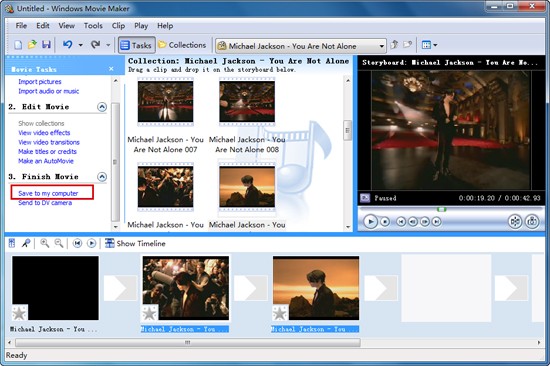

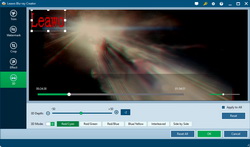
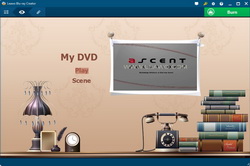

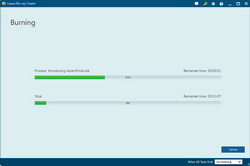
 Jan. 27, 2015 by
Jan. 27, 2015 by 




































