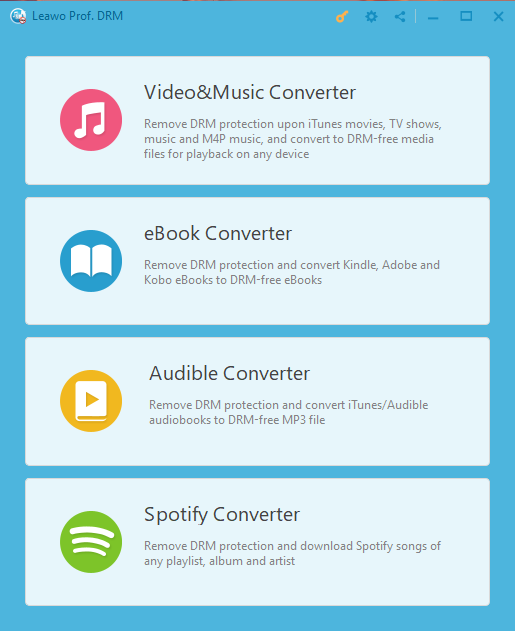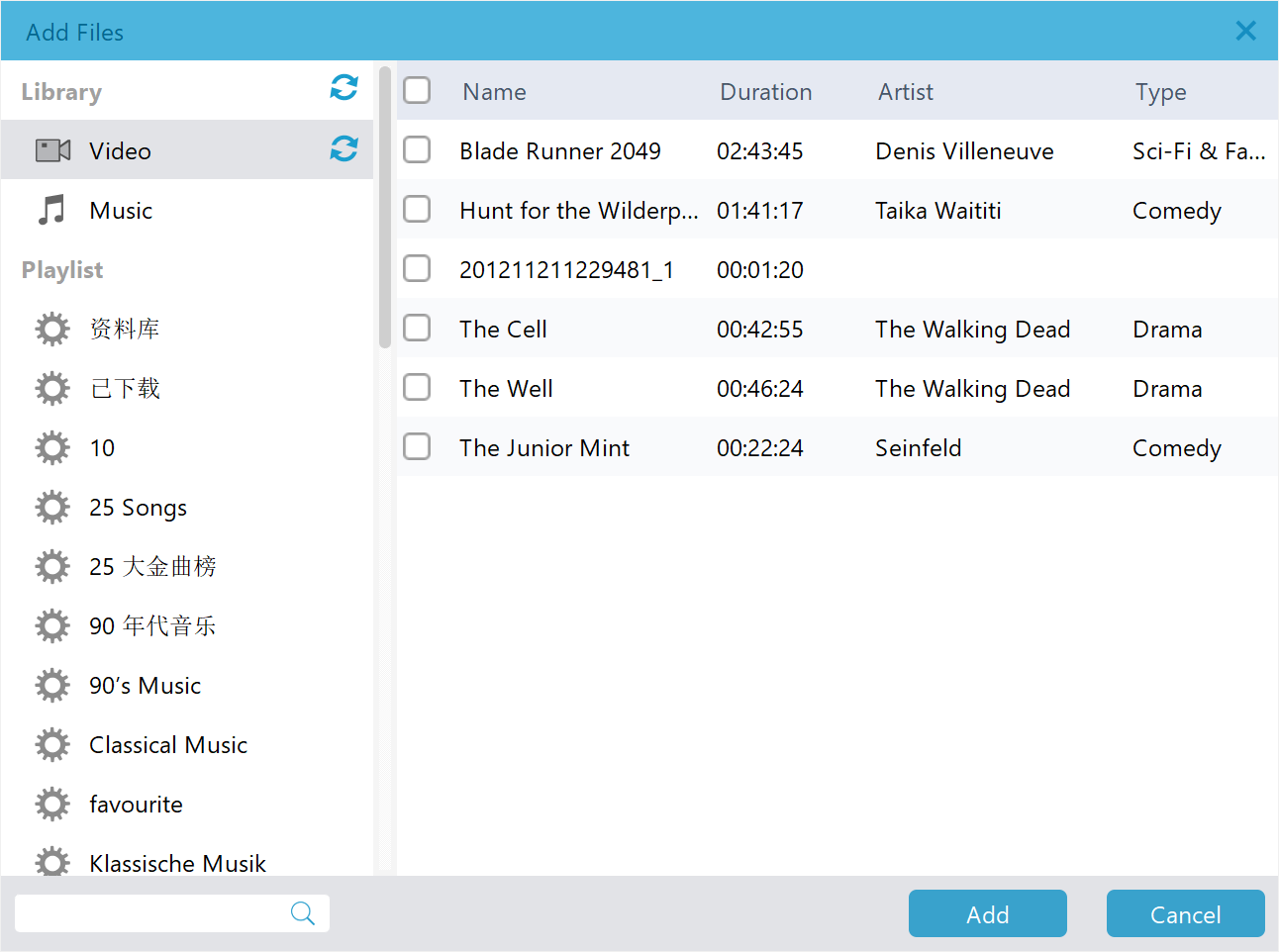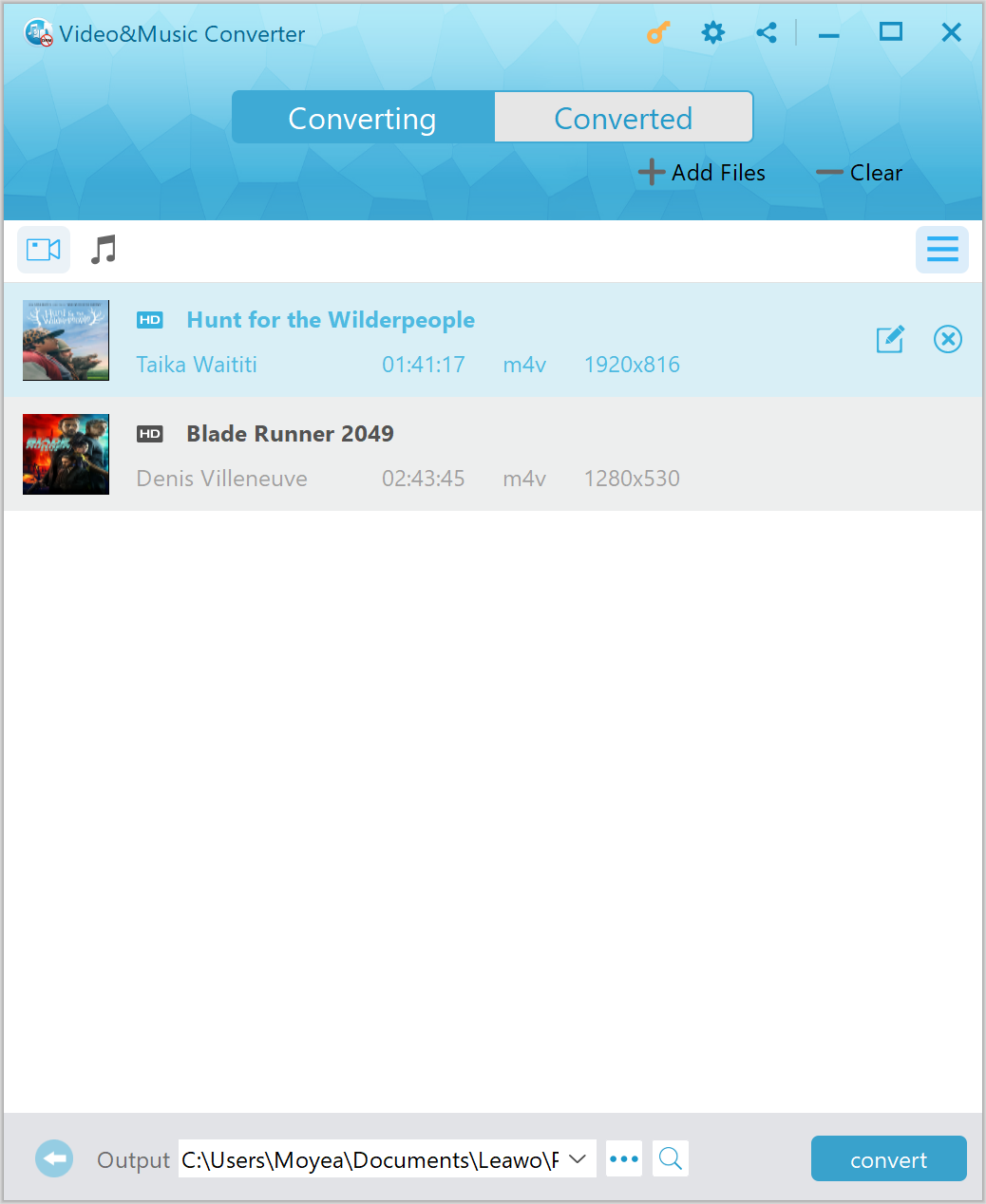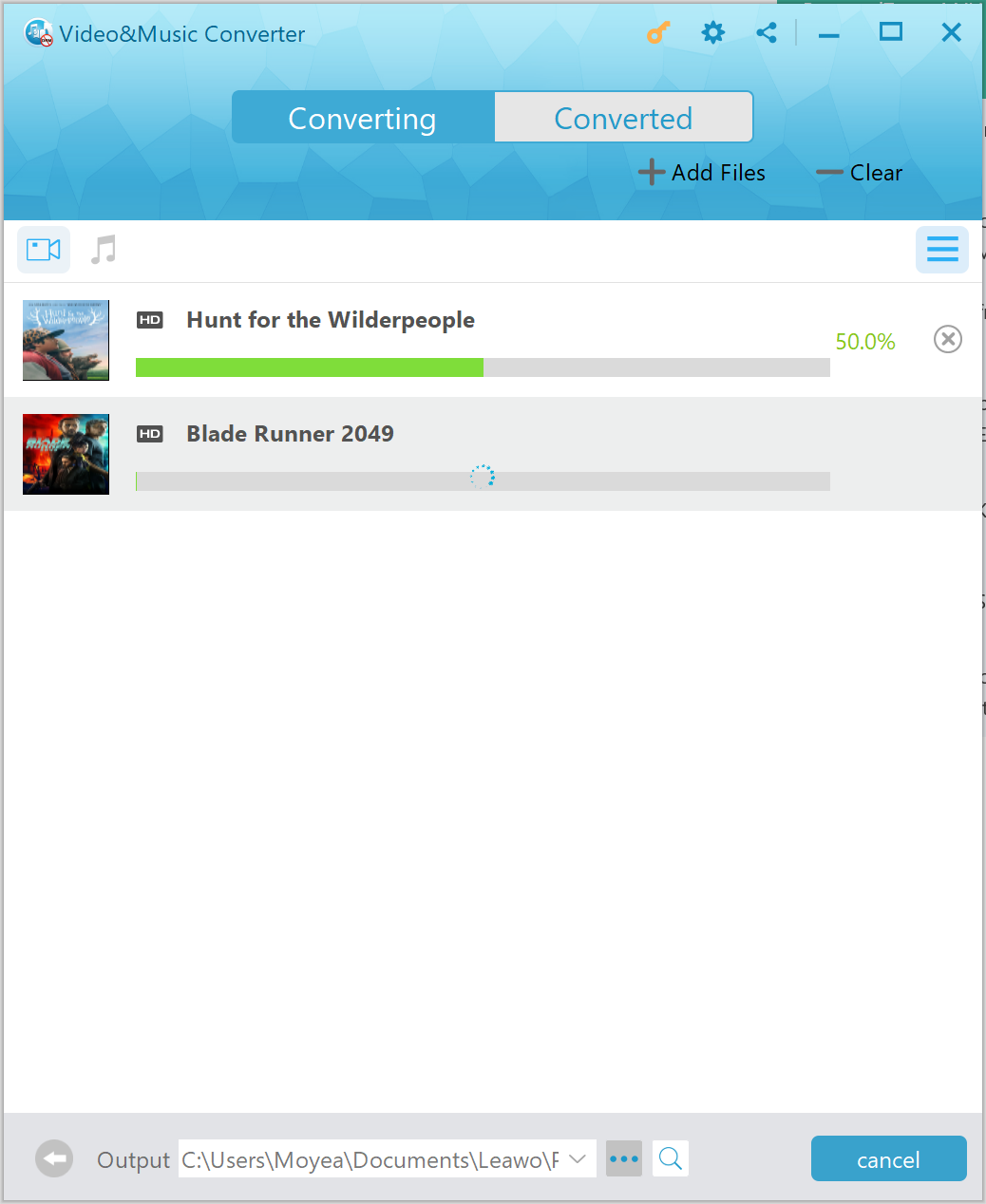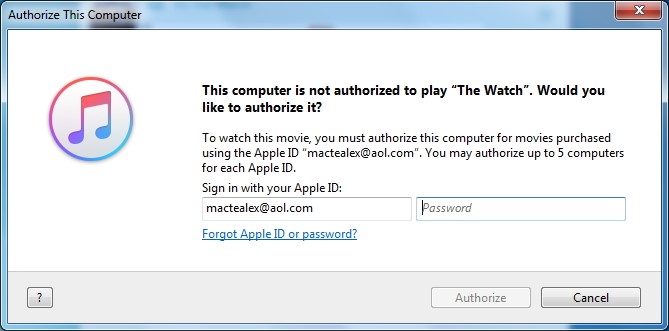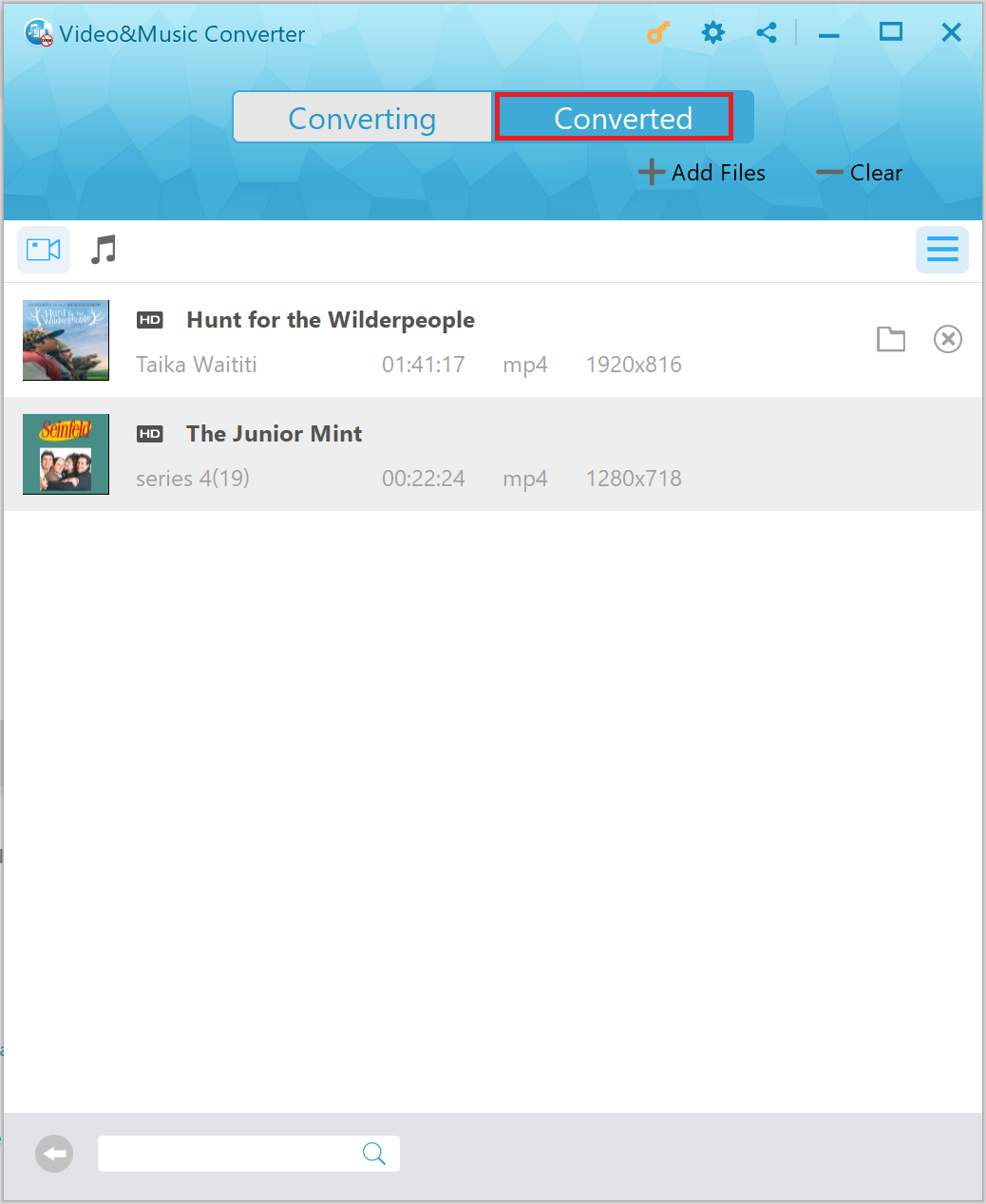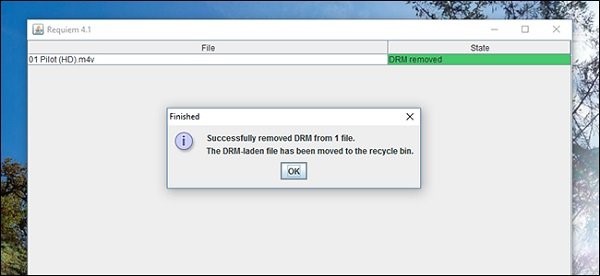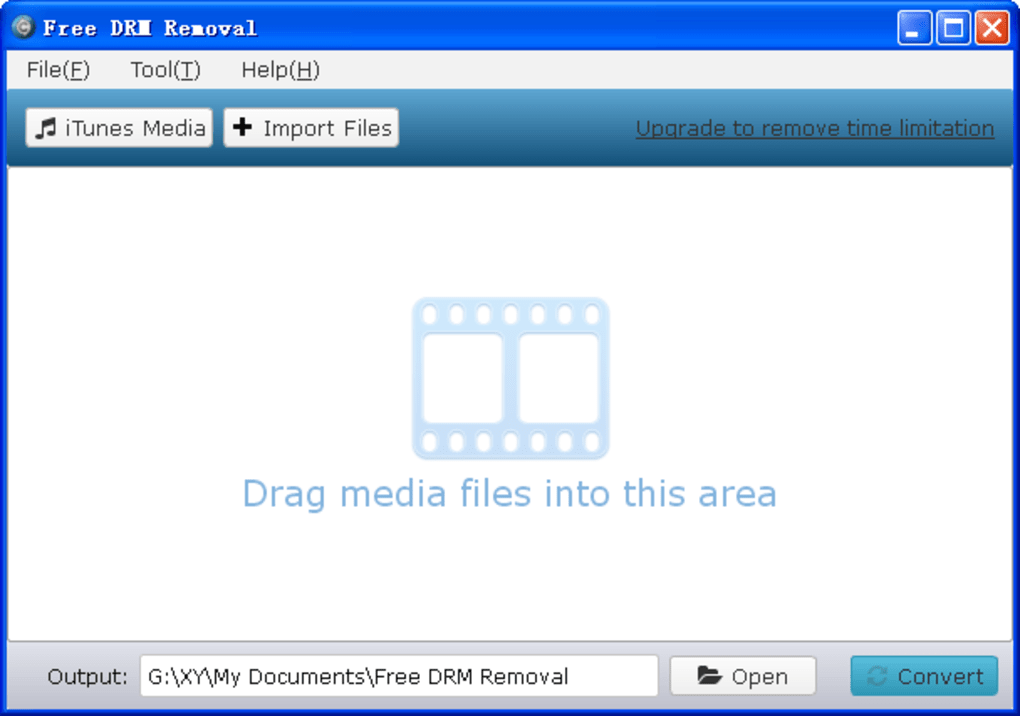If you are a big fan of Sony mobile, I bet you must have heard about Sony Xperia, which is the brand name of smartphones and tablets from Sony Mobile. If you have a Sony Xperia device and would like to play iTunes movies on it, you surely will right into some trouble as a Sony Xperia device does not support direct iTunes movies input. To play iTunes movies on Sony Xperia devices, we need to convert iTunes movies to Sony Xperia compatible video formats first. Here we will show you three methods to convert iTunes DRM movies to Sony Xperia devices including Sony Xperia Tablet and Smartphone. If you prefer a wide-screen enjoyment, you can play iTunes movies on LG smart TV.
- Part 1: Know about Sony Xperia
- Part 2: Why Can’t We Play iTunes Movies on Sony Xperia Smartphones/Tablets Directly
- Part 3: How to Convert iTunes DRM Movies to Sony Xperia Tablets/Smartphones with Leawo Prof. DRM
- Part 4: How to Convert iTunes DRM Movies to Sony Xperia Tablets/Smartphones with Requiem
- Part 5: How to Convert iTunes DRM Movies to Sony Xperia Tablets/Smartphones with Free DRM Removal
Part 1: Know about Sony Xperia
Sony Xperia is the brand name of smartphones and tablets from Sony Mobile. The name Xperia is derived from the word "experience", and was first used in the Xperia X1 tagline, "I Xperia the best". Sony Mobile was previously known globally as Sony Ericsson before re-branding in 2012, as a result of the mobile phone manufacturer being taken over and solely owned by Sony. Sony Xperia devices feature a high-resolution display and are highly praised for their design. Though these shining points keep increasing their popularity among customers, the operating systems on Xperia devices are not so smart and they don’t catch up with the most trending operating systems, making Xperia users really upset when they find their Xperia devices fail to be compatible with other systems in some area, for instance, importing iTunes movies to Sony Xperia devices is not an easy job due to incompatibility issues.
Part 2: Why Can’t We Play iTunes Movies on Sony Xperia Smartphones/Tablets Directly
As iTunes movies are under Apple’s Digital Rights Management protection, many devices or players other than Apple devices or players are not allowed to directly play iTunes movies. Sony Xperia devices, without exception, cannot support the playback of iTunes movies either. To play iTunes movies on Sony Xperia, we need to remove DRM protection from iTunes M4V movies and then convert iTunes M4V movies to Sony Xperia compatible video formats like MP4.
Part 3: How to Convert iTunes DRM Movies to Sony Xperia Tablets/Smartphones with Leawo Prof. DRM
The first iTunes DRM removal I would recommend is Leawo Prof. DRM, which is able to remove DRM from iTunes videos including movies and TV shows, iTunes music, Spotify music, Audible Audiobooks, eBooks, and convert them to popular DRM-free files for better entertainment. We can use Leawo Prof. DRM to convert iTunes DRM movies to Sony Xperia Tablets or Smartphones.
Leawo Prof. DRM can serve as an iTunes video converter since it is able to remove DRM and convert iTunes M4V movies and TV shows to MP4. Before DRM removing process takes place, Prof. DRM allows you to freely choose subtitles and audio tracks including Dolby 5.1 surround sound for keeping in the output MP4 file, and even to preserve all original subtitles and audio tracks.
Leawo Prof. DRM is available not only on Windows, but also on Mac system. Download and install the right version of Leawo Prof. DRM on your computer, and follow the guide below to convert iTunes DRM movies to Sony Xperia Tablets or Smartphones with Leawo Prof. DRM.
Step 1. Enter DRM Removal Interface
Kicks off Leawo Prof. DRM to enter an interface where you will face four options: Video & Music Converter, eBook Converter, Audible Converter, and Spotify Converter. To convert iTunes videos, you need to choose “Video & Music Converter” to enter DRM removal interface.
Step 2. Add iTunes Movies
After entering the main interface of DRM removal, click “Add Files” button on the sub-menu bar to choose and add source iTunes movies. Alternatively, you can directly drag and drop iTunes movies into the main interface, but this method requires that you know the exact location of iTunes movies.
Step 3. Choose Audio Tracks and Subtitles
After iTunes movies are imported, you can choose a video file and click “Edit” button to freely choose audio tracks and subtitles for keeping in the output MP4 video file. After that you can click “…” button at the bottom to set an output directory for containing output MP4 file.
Step 4. Start to Remove DRM from iTunes Movies and Convert Them to MP4
Click the blue “Convert” button at the bottom for removing DRM from M4V and converting M4V to MP4. After a while, the iTunes DRM removal and conversion process will be completed.
Note: Before conversion process takes place, you will be asked to authorize the computer for playing the iTunes movie if you have not yet authorized the computer.
Step 5. Locate Converted Files and Transfer Them to Sony Xperia Device
After conversion completes, you can find the converted iTunes movie file now in MP4 video format under “Converted”. You can click the “Open file” option at the end of a target file to open the output MP4 file. Connect your Sony Xperia device with your computer with a cable, and then you can transfer converted files to your Sony Xperia device. After transferring completes, you can play iTunes movies on your Sony Xperia device.
Part 4: How to Convert iTunes DRM Movies to Sony Xperia Tablets/Smartphones with Requiem
The second iTunes movies to Sony Xperia device converter is Requiem. This professional iTunes DRM removal is enjoying great popularity as it can remove FairPlay DRM (created by Apple Inc) from songs, videos, and eBooks purchased on iTunes. It is the best freeware to decrypt Apple's DRM-ed files free from protecting without any loss of quality from the original source file. However, Requiem has stopped updating since 2012, and Requiem 4.1 was the last version. However, Requiem is not compatible with iTunes 12. If you really want to strip DRM for free with Requiem, then you would have to downgrade your iTunes to Version 10.7 or lower version. Check out the guide below to convert iTunes DRM movies to Sony Xperia tablets or smartphones with Requiem.
Step 1. Add iTunes Movies
Launch Requiem after you download and install it on your computer. After you enter the main interface of Requiem, the program will start to scan your iTunes directory for iTunes videos including movies and TV shows, and then the DRM removal process will begin. To avoid any error, you need to authorize iTunes to make sure that the movies are playable.
Step 2. Remove DRM
Shortly after the process begins, you will get unprotected versions of your iTunes movies for playback on your Sony Xperia tablets or smartphones.
Step 3. Transfer DRM-Free iTunes Movies to Sony Xperia
Connect your Sony Xperia device with your computer, head to your media folder in Windows Explorer and transfer the converted files to your Sony Xperia device for offline watching on the go.
Part 5: How to Convert iTunes DRM Movies to Sony Xperia Tablets/Smartphones with Free DRM Removal
Free DRM Removal is able to convert DRM-protected M4V videos including iTunes movies to DRM-free MP4 files, and it supports files from both iTunes purchases and rentals. Batch conversion is available, and much like Leawo Prof. DRM, this program can 100% keep original video and audio quality. However, this free tool is limited to 5 minutes conversion, which means you are allowed to convert video that is no longer than 5 minutes in length. If your video length exceeds 5 minutes, you should switch to other DRM removal tools or upgrade the free version to a paid version. Check out the guide below to remove DRM from iTunes movies for watching them on Sony Xperia device with the help of Free DRM Removal.
Step 1. Import Source iTunes Movies
Launch Free DRM Removal after installation, and click “Import Files” to choose and add source iTunes movie files into the main interface of this professional DRM removal.
Step 2. Choose Audio Track
After iTunes movie files are imported, choose one file and you are free to choose an audio track for keeping in the output video file. Before conversion process takes place, you need to click “Open” button at the bottom to set an output directory for containing output video files.
Step 3. Convert iTunes DRM Movies to Sony Xperia
Click the blue “Convert” button to start to remove DRM from iTunes movies and convert them to MP4 format. As MP4 video format is well compatible with Sony Xperia, you don’t have to convert the output video file. After the process is completed, you can transfer the converted video files to your Sony Xperia device for playback.