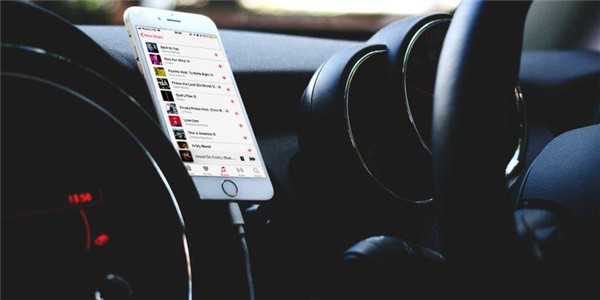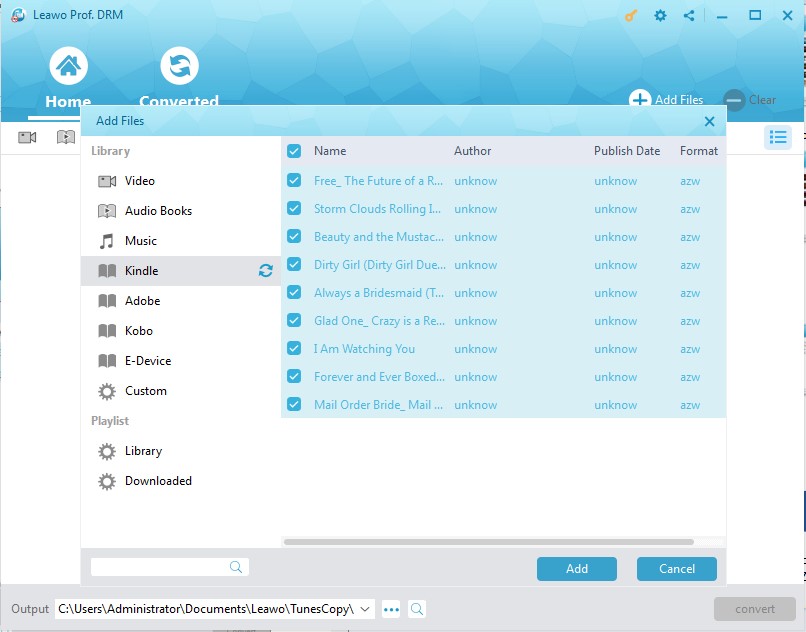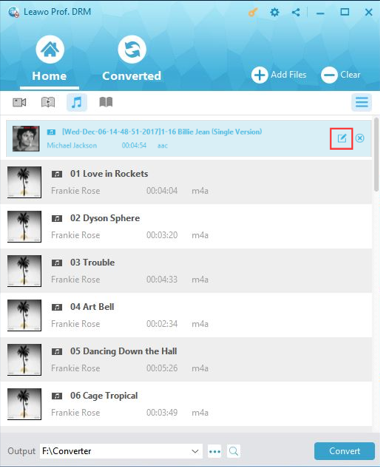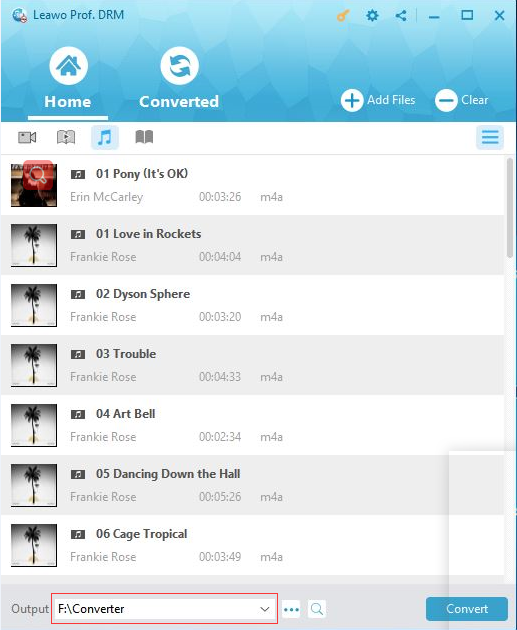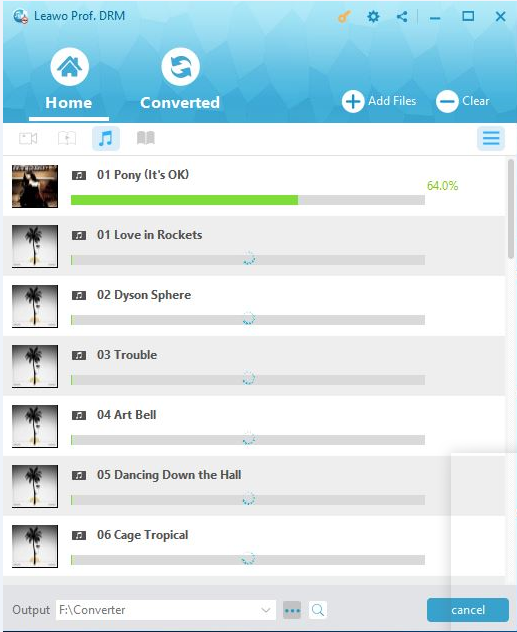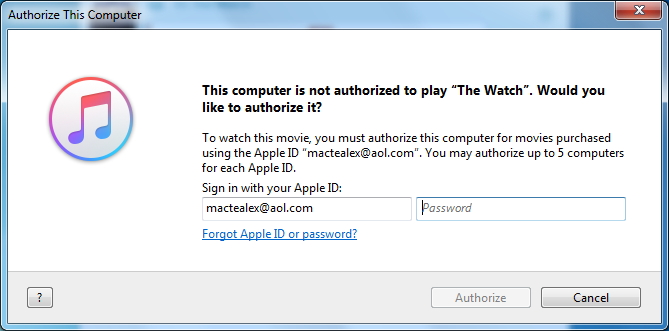"Hi please help. I would like to play iPhone music on my car but the problem is that my car has no Bluetooth. It's a very old one. What should I do to play music from iPhone through car radio?"
With the fast development of technology, nowadays we have multiple ways to play music from iPhone through car radio. You could play music from iPhone on car radio far more than using Bluetooth. In this post, we would like to show you how to play music from iPhone to car.
Method 1: Play iPhone Music on Car Radio through Bluetooth
Let's start with the regular way – using Bluetooth, since most cars have got Bluetooth support nowadays. Actually, it's quite easy to play music via Bluetooth iPhone on car radio. Follow the below steps to learn how to play iPhone music through Bluetooth in car.
- Open the Bluetooth on your car.
- On iPhone, open "Settings" app and then navigate to "Bluetooth" tab.
- Open it and then search for the car Bluetooth.
- Connect your car Bluetooth on iPhone.
- Play music on your iPhone and then you will hear it from your car Bluetooth.
It should be noted that the car Bluetooth only connects to one external device at a time. That means if you have connected another device to car Bluetooth, you need to disconnect it from your car Bluetooth before you could connect your iPhone to your car Bluetooth.
Method 2: Play iPhone Music Through Car Radio with Audio Auxiliary Cable
There is another option to play music through car radio, you also can use the auxiliary input jack to build the connection between your car and iPhone, here you can follow the steps as below.
- Find the auxiliary input jack from your car radio. Lots of car radio produced in the past few years offers auxiliary input from the dashboard, the center console or the back of the car radio. But if the model of your car radio has no auxiliary input, you need to buy and install one or find an adapter to fit it well.
- Associate one end of the audio auxiliary cable with the radio auxiliary input jack.
- Associate the other end of the audio auxiliary cable with the headphone jack of your iPhone.
- Switch on your car radio, then choose Aux mode. Play the music from your iPhone, and then the music will go through your car radio speakers.
You can get an audio Auxiliary cable with size 3.5mm such as Syncwire SW-SC017 Aux Cable, which charges $5.99 for one piece in 1 meter long. If you own iPhone 7 or the above version, an audio Auxiliary to lighting connector is necessary, you can choose Belkin's 3ft 3.5mm Audio Aux Cable from Amazon, which charges $29.99 each piece.
Method 3: Play iPhone Music on Car Radio via USB
What should you do if your car has no Bluetooth and CarPlay? How do you play music from iPhone to car radio? Here i introduce two solutions that enable you to play iPhone music on car radio via USB.
Play iPhone Music on Car via Leawo Prof. DRM
Leawo Prof. DRM would help you do this. As a professional iTunes DRM removal and iTunes media converter, Leawo Prof. DRM could help you easily remove DRM protection from iPhone M4P music and then convert iPhone M4P music to DRM free MP3 files for unlimited use. Therefore you could play converted iPhone music on car via USB drive.

-
Leawo Prof. DRM
- Convert iTunes DRM-protected M4V movie and TV show to DRM-Free MP4
- Remove DRM from M4B, AA, AAX files and convert any Audible AA, AAX file to MP3, even without iTunes authorization
- Convert iTunes DRM-Protected M4P and non-DRM iTunes M4A Music to MP3
- Remove DRM-protection on Spotify music and convert to Universal audio format for enjoying music offline on any devices
- Convert DRM-protected eBook from Kindle, Kobo, Adobe to DRM-free epub, mobi, azw3, txt, etc., format
Download and install Leawo Prof. DRM, and then follow the below steps to learn how to convert iPhone music for car radio. You need to firstly sync iPhone music to iTunes.
Step 1: Import iTunes M4P (M4A) Music files
On Leawo Prof. DRM, click the "Add Files" button. On the popup "Add Files" window, open the "Music" tab and then choose the music files you want to play on car. After choosing music files, click "Add" button.
Step 2: Set output MP3 parameters
Leawo Prof. DRM would help you convert iPhone music to MP3 files. After loading iTunes music files, click the pencil icon in each loaded music file title and then choose Channels, Sampling Rates and Bit Rates for keeping in the output MP3 audio file.
Step 3: Set output directory
Return to the "Home" page. Click the Output button at the bottom to set an output path to save the final MP3 files. You could directly insert your USB drive into your computer and then choose it as output directory.
Step 4: Start to convert iTunes music to MP3
Finally, click the bottom right “Convert” button to start to convert iTunes music to MP3 files within this Prof. DRM.
Note: You need to authorize your computer with Apple ID to let Leawo Prof. DRM continue its converting work. Log in with your Apple ID and then click the "Authorize" button.
After authorizing, the Prof. DRM would start to convert iPhone music to USB drive in MP3 format immediately. On the converting panel, you could then view the whole converting process. After converting, disconnect your USB drive with computer and then insert it to your car USB port. You could then freely play converted iPhone music on your car radio.
Play iPhone Music on Car via CarPlay
CarPlay is an excellent feature on iPhone that makes thing easier for you to play iPhone music on car radio. If your car supports CarPlay using the USB port, plug your iPhone into the USB port of your car or stereo. The USB port might be labeled with a CarPlay icon or a smartphone icon.
If your car supports wireless CarPlay, you could do the following things to play iPhone music on car radio through CarPlay.
- Press and hold the Voice Control button on your steering wheel to set up CarPlay. Or make sure that your car is in wireless or Bluetooth pairing mode.
- Then on your iPhone, go to "Settings > General > CarPlay > Available Cars" and choose your car.
- After connection, play music on your iPhone.
Comparison of 2 Tools Used to Play iPhone Music via Car Radio with USB
As you can see, we can play music through car radio by using USB in two simple methods, that is to use the third-party tool Leawo Prof. DRM and the CarPlay app. But do you know which one is better for you to use for playing iPhone music in your car? Here we will list the specific difference from the comparison chart below so that you can tell the difference easily and figure out which one is best for you.
| Features | Leawo Prof. DRM | CarPlay |
| Supported system | A software tool designed for Windows or Mac | App for Apple devices |
| Remove DRM from iTunes music | YES | NO |
| Original input to output quality | YES | YES |
| Support single or batch conversion | YES | NO |
| Dolby 5.1 surround sound | YES | YES |
| Add files in batch | YES | NO |
| Sort out loaded files | YES | NO |
| Multiple interface language | YES | NO |
| Support kinds of input or output formats | YES | NO |
Seen from the above comparison chart, it is easy to find that Leawo Prof. DRM is superior to CarPlay, Leawo Prof. DRM comes with powerful and multifunctional features to remove DRM from iTunes music, iTunes movie and TV, Audio book, eBook, Spotify music and so on. After the removal is finished, the files can be converted to the commonly supported DRM-free files. In addition, the removing speed reaches 50 times higher and it maintains 100% original music source like the audio tracks, subtitles, ID tags and more. AC3 Dolby 5.1 surround sound is well kept even if DRM protection is removed from iTunes music or videos.
Leawo Prof. DRM is absolutely an awesome tool for those who would like to enjoy music while driving a car, you can listen to any music without limit as the DRM protection has been removed by this tool. So, why not go to get Leawo Prof. DRM immediately and begin to play music through car radio from your iPhone?