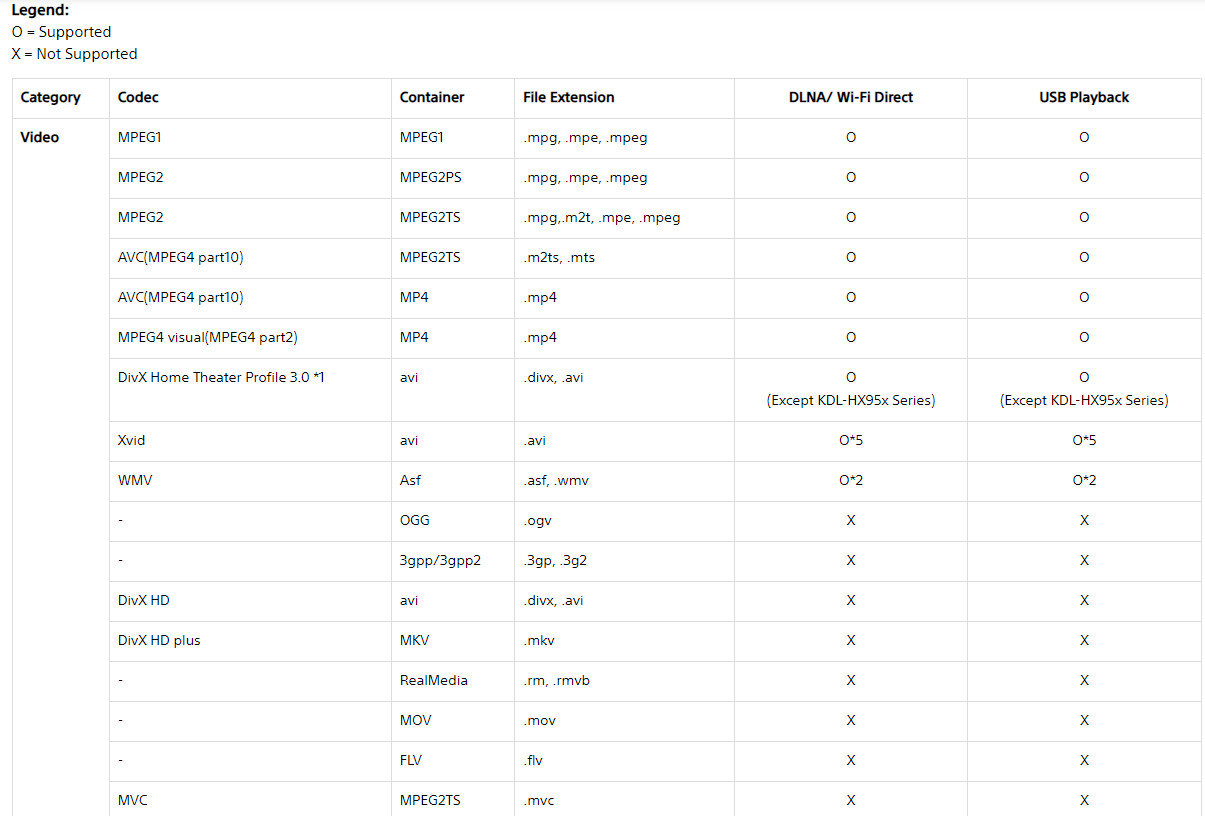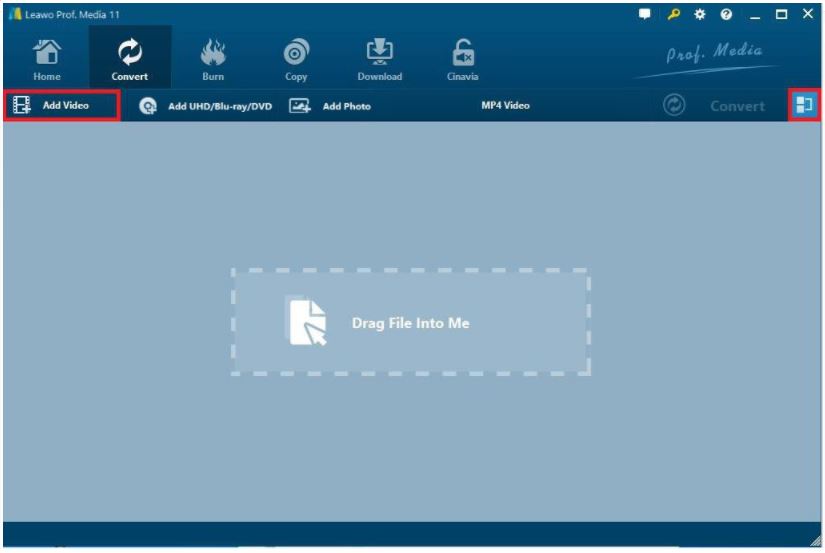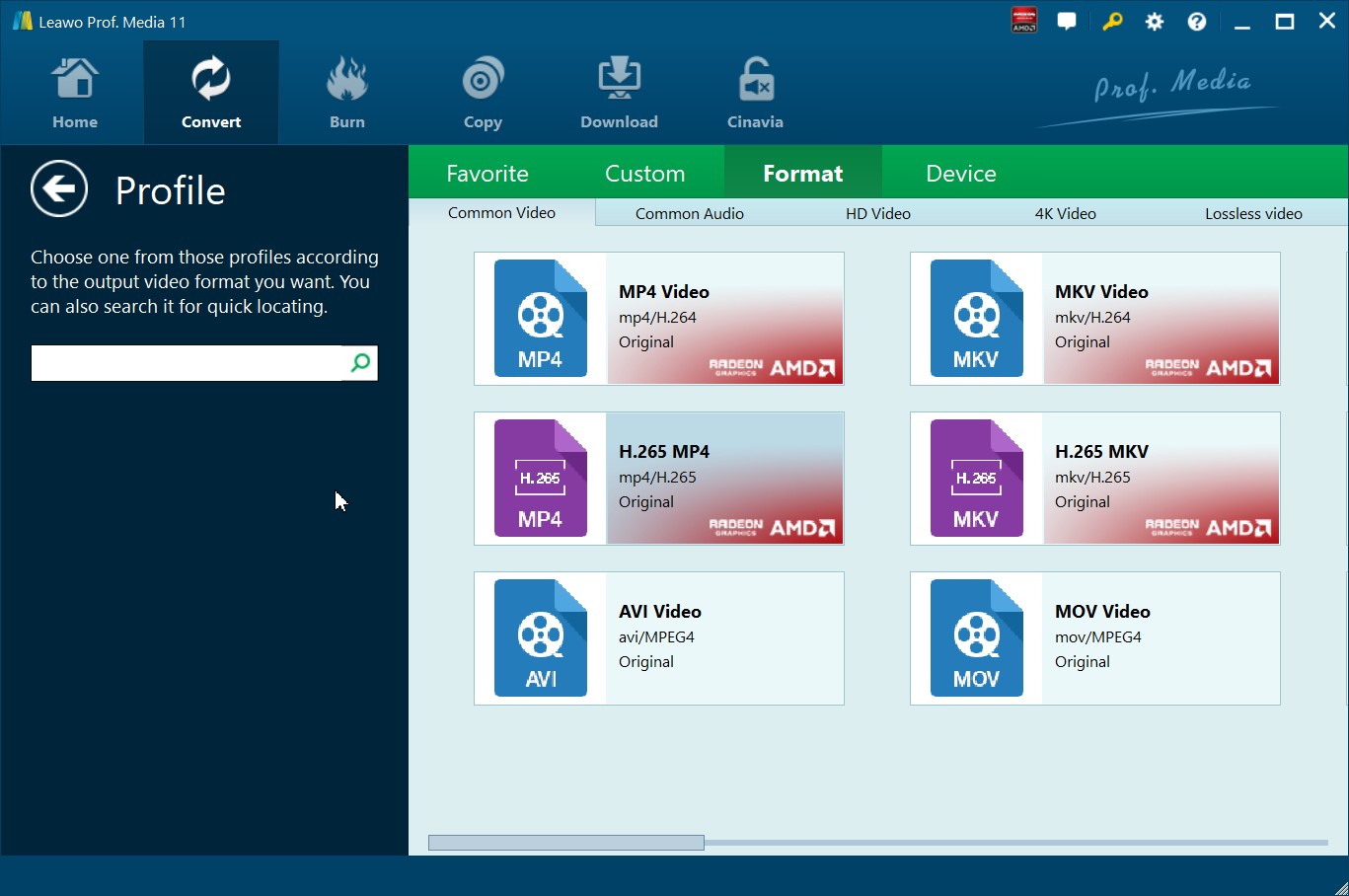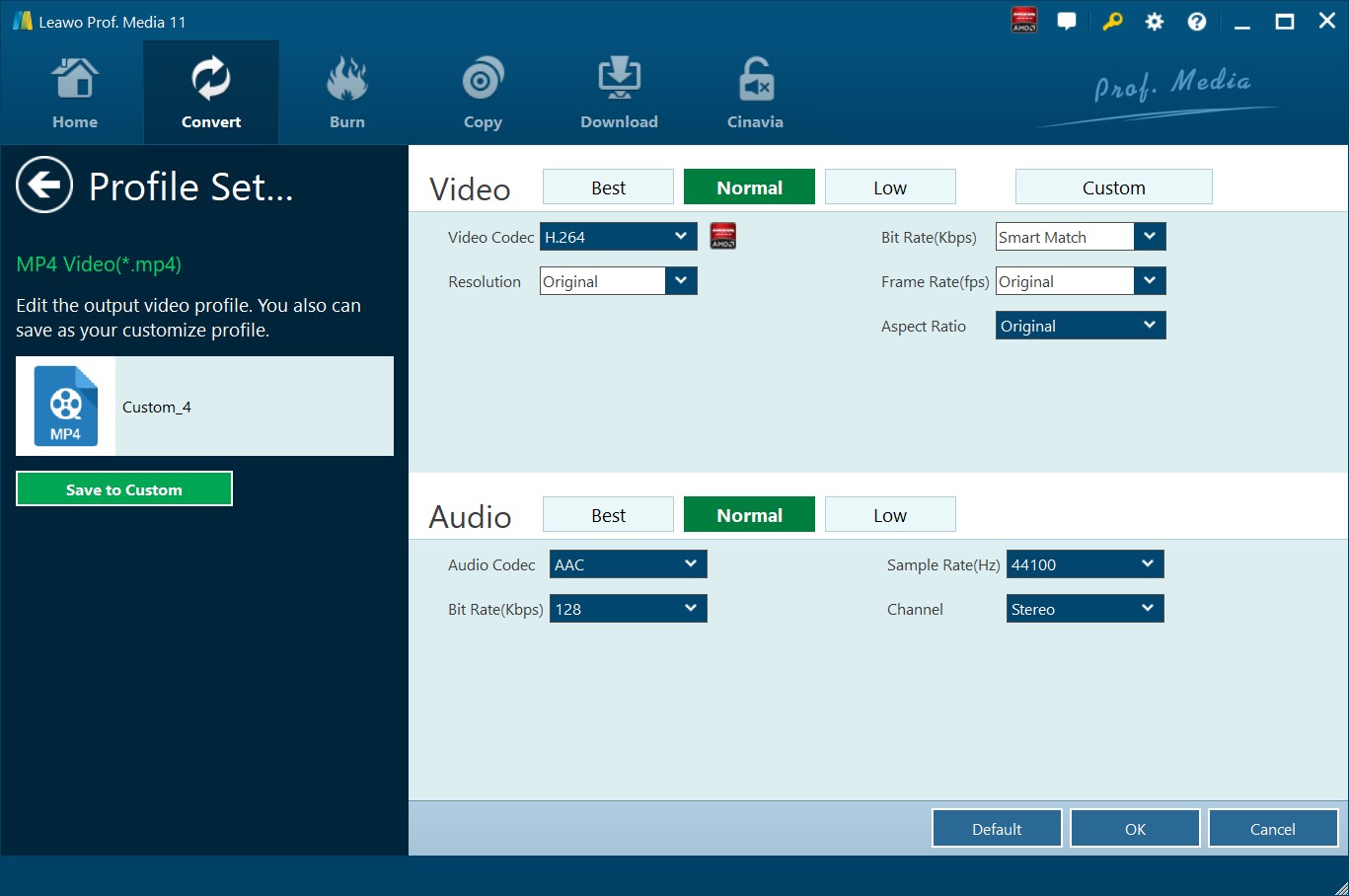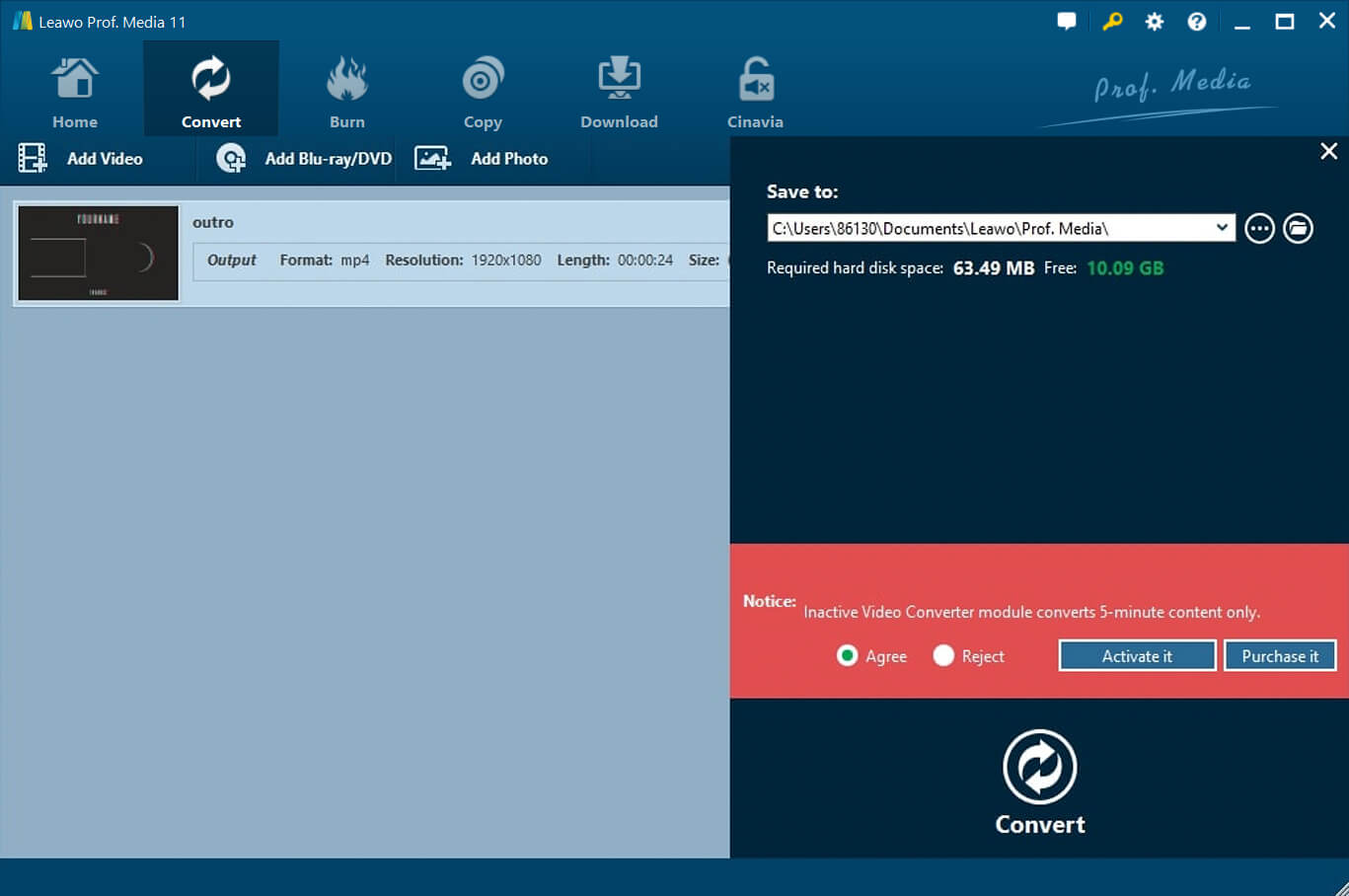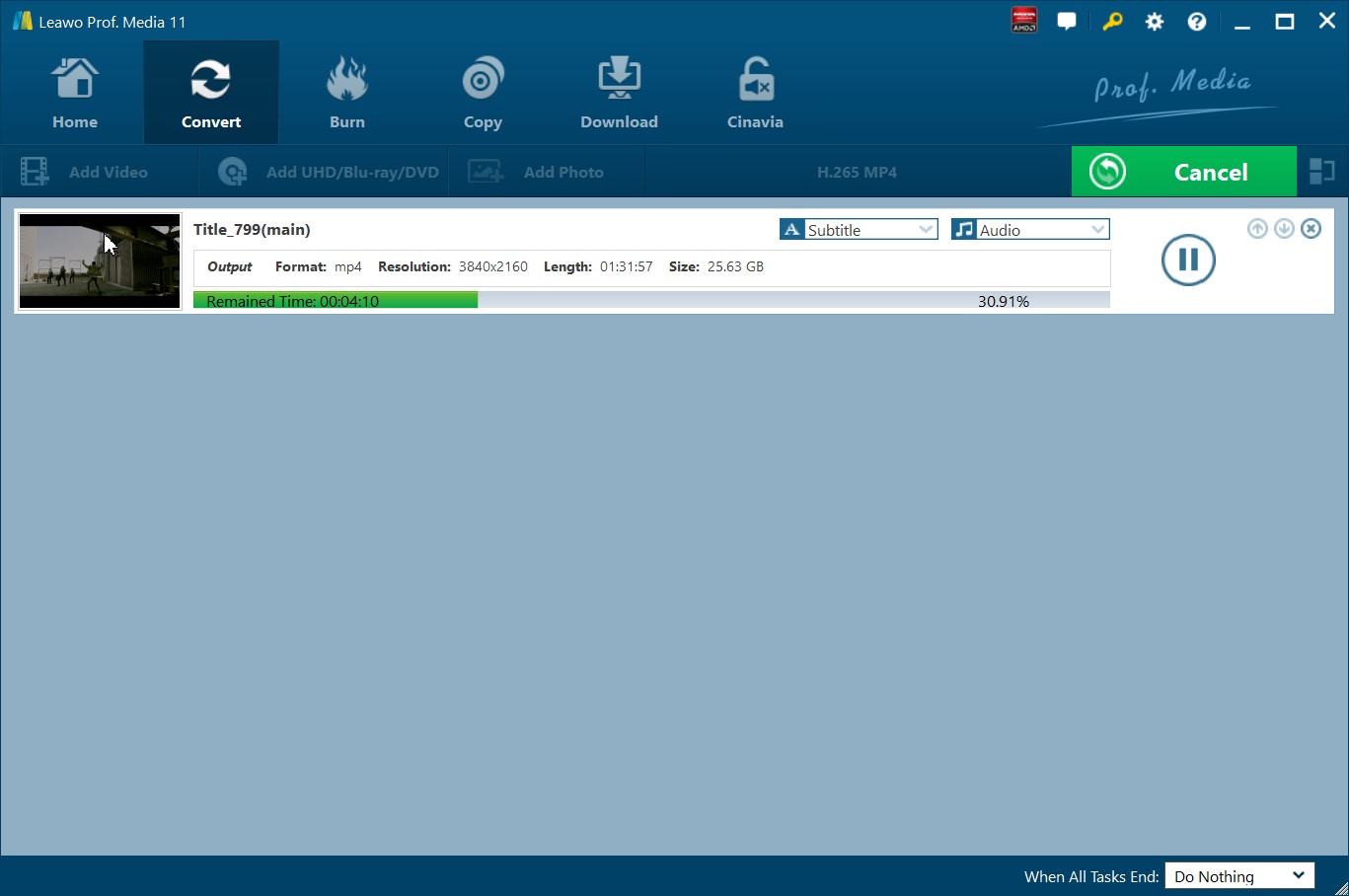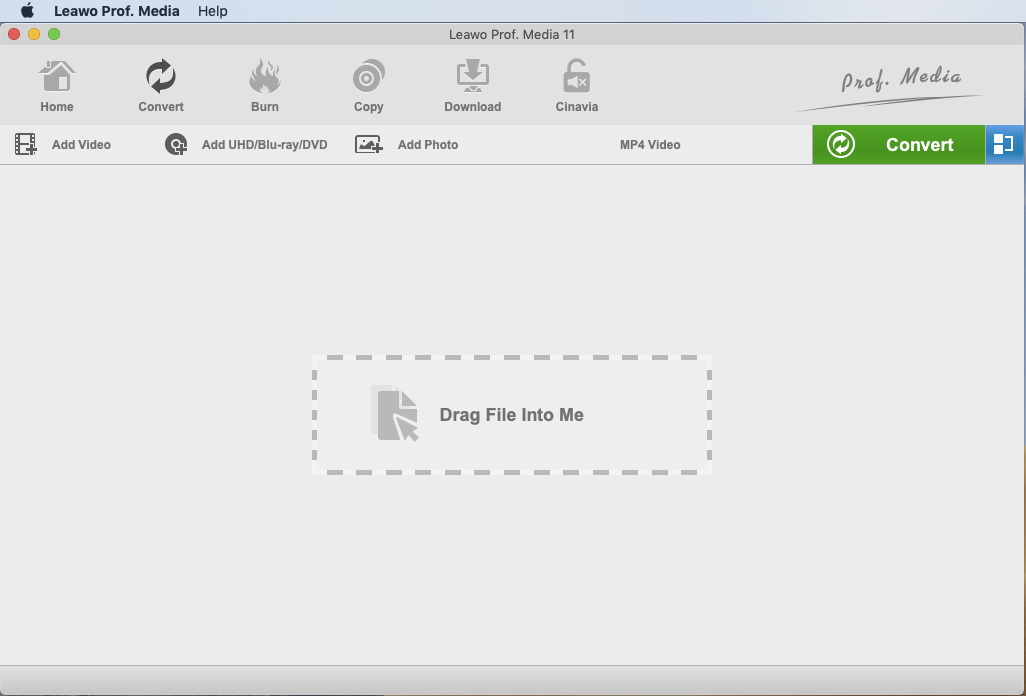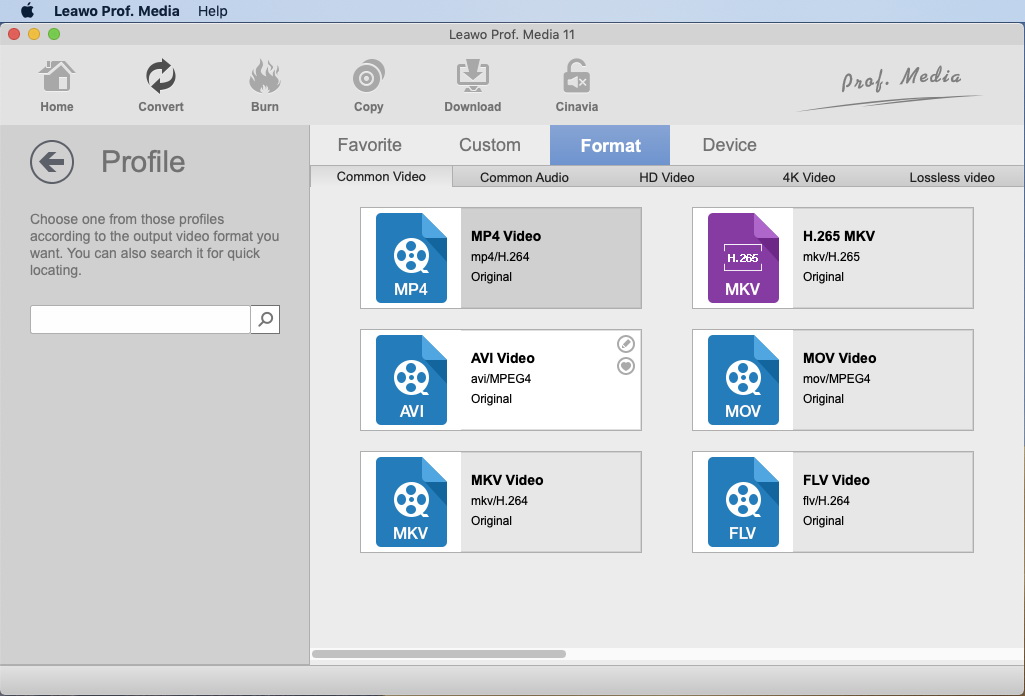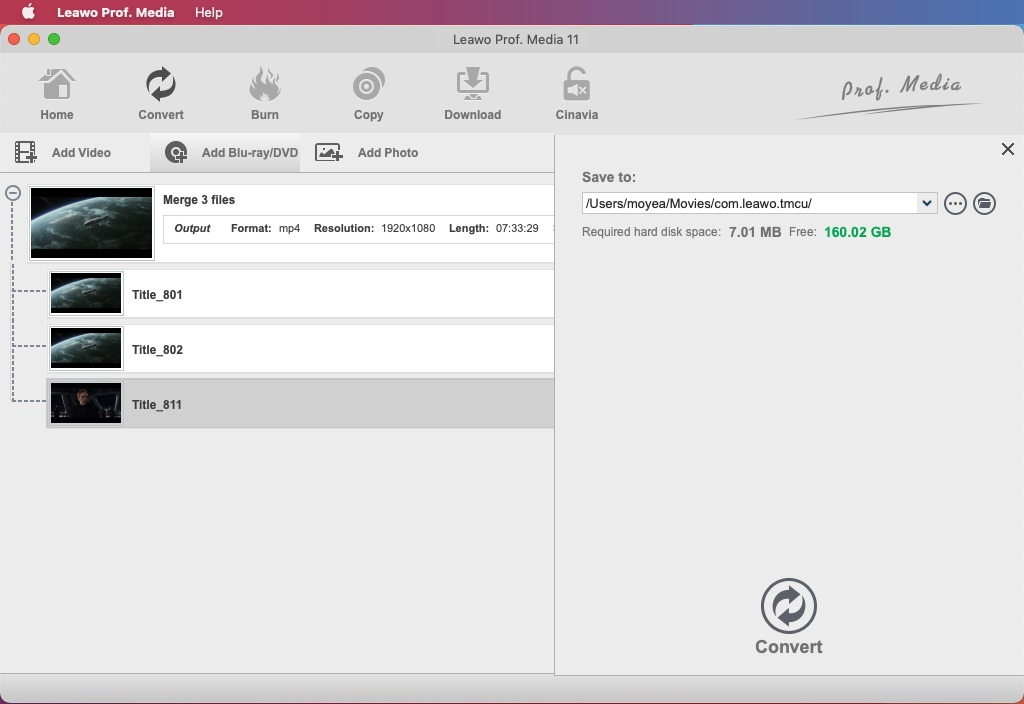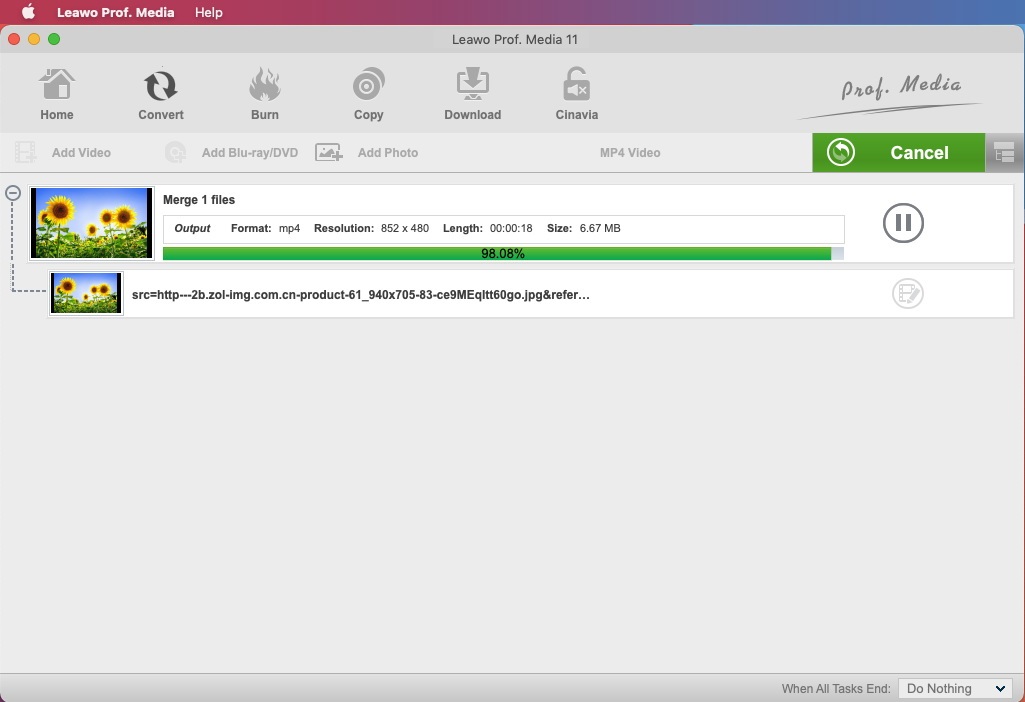“I cannot play hevc/h265 video from USB, even though the Bravia manual says it's compatible. Any ideas? The video files show up on the interface to select as little film clip icons, but then the icon degrades after a couple of seconds into the broken icon indicating that it can't be played. This tv (or these videos) seems to be almost but not nearly h.265 compatible...”
Though H.265 is much more advanced than H.264, it’s not as popular as H.264. As a new media encoding method, H.265 is not widely accepted actually. So, if you find that your Sony TV doesn’t play back H.265, it’s quite normal. This guide would show you how to play HEVC/H.265 videos on Sony TV through USB drive or DLNA devices.
Outline
Does Sony TV support HEVC/H.265 files?
The first question you might need to ask is that whether or not Sony TV supports HEVC/H.265 file playback. Actually, HEVC is supported by Media Player from the Google Play Store for Android Sony TV. Most 4K TVs from Sony can play HEVC properly. Many Sony TVs made in 2015 or later add support for HEVC codec format.
You can enjoy video, audio and image files on your TV from USB or DLNA devices. See the chart below for supported file formats:
- 1. Use the DLNA feature to access media files over your home network from other DLNA enabled devices, such as a PC or PlayStation®3 system.
- 2. Enjoy media files from a USB device, such as a digital camera, MP3 player, or USB storage device, connected to the USB input on the TV.
You could view the supported file formats of Sony TV from the above picture. To make it in text, Sony TV supports playing video files in codec of MPEG1, MPEG2, H.264(AVC), mpeg4, DviX Home Theater Profile, Xvid, WMV, etc. Therefore, converting HEVC to H.264 or other videos is a wonderful solution. The below guide would show you how to convert HEVC to H.264 video on Mac and Windows respectively.
Solution 1: Convert HEVC to H.264 for Sony TV playback on Window
If you are a Windows users, try Leawo Video Converter Ultimate. It’s a comprehensive DVD/video solution combo that could help you easily convert video/DVD/audio files, copy DVD, rip and convert DVD, burn video to DVD, turn photos to slideshow video, burn photos to DVD, etc. With Leawo Video Converter Ultimate, you could convert H.265 videos to H.264 or MPEG4 videos for Sony TV. It even allows you to adjust the video and audio parameters of output files including video codec, bit rate, aspect ratio, frame rate, resolution, audio codec, audio bit rate, etc., so as to let you get exactly what Sony TV needs.
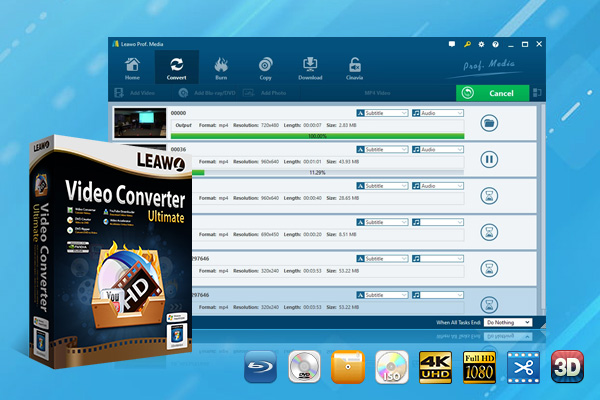
-
Leawo Video Converter Ultimate
Convert Any Videos and Audios
converting video from 2D to 3D
Output for Any Apple and Android Devices
Download Videos and Audios from 1000+ Sites
Professional Photo Slideshow Maker and Burner
Greatly Enhance Blu-ray/DVD/Video Output Effects
Following are the detailed steps of how to use Leawo Video Converter Ultimate to help you convert H.265 videos. Beforehand, download and install Leawo Video Converter Ultimate on your computer. Prepare source H.265 videos for converting. If you are having a Mac computer, turn to Leawo Video Converter Ultimate for Mac.
Note: Leawo Video Converter Ultimate is a module built in Leawo Prof. Media.
Step 1: Add source H.265 videos
Kick off Leawo Prof. Media. Under "Convert" module, click "Add Video" button to browse and load source HEVC videos for converting. You could also directly drag and drop source HEVC videos for converting.
Step 2: Set output profile
Click the drop-down box next to the "Add Photo" button, and then click "Change" to select output format. Multiple Common Video, Common Audio and HD Video formats are selectable. You could choose “MP4 Video” from the “Format > Common Video” group as output format.
Let the mouse stay on each format option and then you could see "Edit" icon, by clicking which you could adjust video and audio parameters of output format, including: video codec, quality, bit rate, frame rate, aspect ratio, channel, audio codec, resolution, etc. Choose H.264 in the Video Codec drop-down box for converting HEVC video to H.264 video.
Step 3: Set directory
Click the big green “Convert” button and then on the popup sidebar, set output directory in the “Save to” box. You could view the required storage here as well.
Step 4: Start converting HEVC video to H.264
On the popup sidebar, click the bottom “Convert” button to start converting HEVC video to H.264 video within Leawo Video Converter Ultimate. Wait for the conversion to complete.
When the conversion completes, copy and paste the converted HEVC videos to USB drive for plugging into Sony TV for unlimited playback.
Solution 2: Convert HEVC to H.264 for Sony TV playback on Mac
What should you do for playing and watching HEVC video on Sony TV if you are using a Mac computer? Try Leawo Video Converter Ultimate for Mac to convert HEVC video to H.264 video on Mac. As a professional Mac video converter software tool, Leawo Video Converter Ultimate for Mac could help you easily convert video and audio files on Mac computer easily, including MP4 to MKV, MOV to MP4, AVI to MP4, FLV to MKV, MP4 to MP3, MP3 to AAC, etc. You could even edit video files before converting, like trimming video length, cropping video size, adding watermark, converting 2D video to 3D movie, etc.
Download and install Leawo Video Converter on your computer. It works on macOS 10.10 and later. Prepare source H.265 videos for converting.
Note: Leawo Video Converter Ultimate is a module built in Leawo Prof. Media.
Step 1: Add source H.265 videos
Kick off Leawo Prof. Media on your Mac computer. Open the "Convert" module, and then click "Add Video" button to browse and load source HEVC videos for converting. You could also directly drag and drop source HEVC videos for converting.
Step 2: Set output profile
Right before the big green “Convert” button, click the drop-down box and then choose "Change" option to select output format. For converting HEVC video to H.264 video on Mac, you could choose “MP4 Video” from the “Format > Common Video” group as output format.
Similar to Leawo Video Converter Ultimate, Leawo Video Converter for Mac also enables you to adjust video and audio parameters of output format, including: video codec, quality, bit rate, frame rate, aspect ratio, channel, audio codec, resolution, etc. Choose H.264 in the Video Codec drop-down box for converting HEVC video to H.264 video.
Step 3: Set directory
After setting output format, return to the main interface. Click the big green “Convert” button and then on the popup sidebar, set output directory in the “Save to” box.
Step 4: Start converting HEVC video to H.264
Finally, on the popup sidebar, at the bottom, click the “Convert” button to start converting HEVC video to H.264 video.
When the conversion completes, copy and paste the converted HEVC videos to USB drive as you usually do for playing and watching converted HEVC videos on Sony TV.
Solution 3: Connect an external HEVC decoder for playback
The reason that Sony TV doesn’t play back HEVC media files is that it lacks the HEVC decoder that could help you decode HEVC videos for playback or converting. Therefore, is there any way to install an external HEVC decoder for Sony TV to play HEVC videos on Sony TV? Of course yes, there are quite a few external HEVC decoders for Sony TV and other TV sets for helping you play and watch HEVC videos on Sony TV and other TV sets.
For Sony TV and other TV sets with no built-in HEVC decoder, the FMP-X5 provides an easy and effective 4K video streaming solution. When connected via HDMI, the media player will decode 4K HEVC video and send it to your 4K TV. This allows you to enjoy online video streaming in high quality 60p from services such as Netflix. It enables you to connect via HDMI and USB cables so as to let you freely play and watch HEVC videos on Sony TV and other TV sets.
Conclusion
No matter you are using a Mac or Windows computer, Leawo Software offers you the best solutions to help you play and watch HEVC videos on Sony TV and other TV sets. Actually, by converting, Leawo Video Converter Ultimate and Leawo Video Converter enable you to easily convert videos and audios in nearly all file formats like MP4, AVI, MKV, FLV, MOV, WMV, MP3, AAC, FLAC, etc. for various media players and devices, and even turn photos into photo slideshow videos for various uses. They help you solve file format issues on both Mac and Windows computers easily.