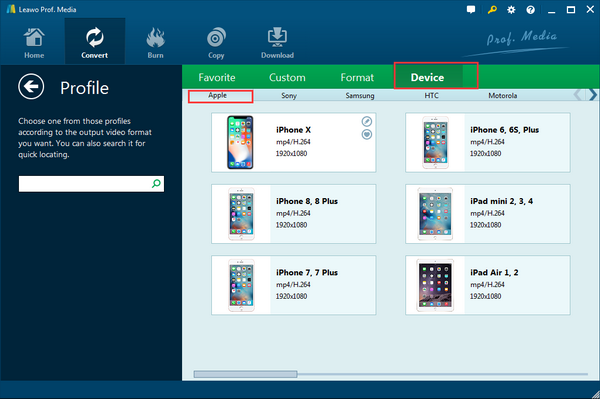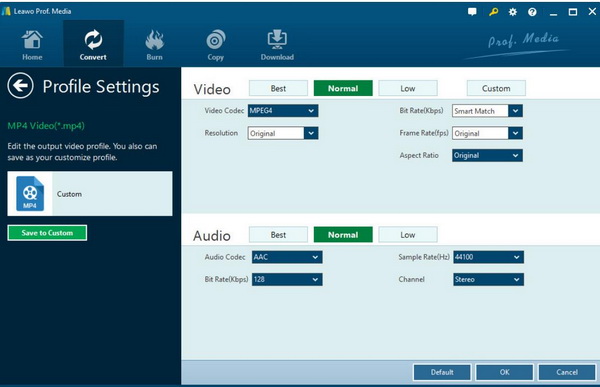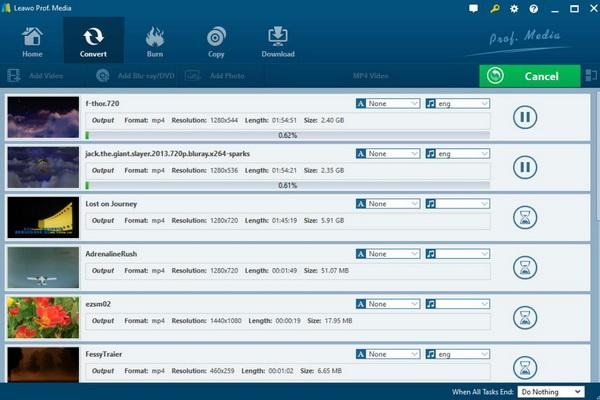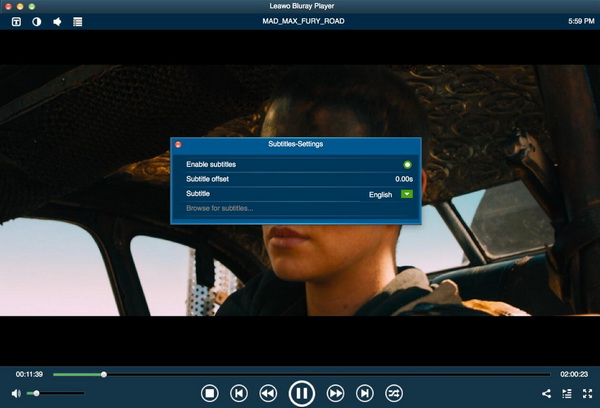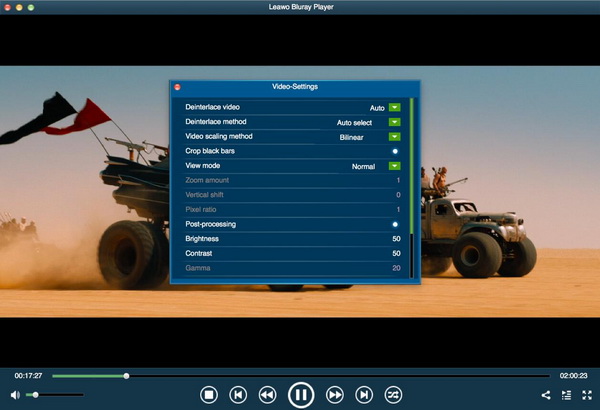If you are fond of animations, you must have encountered the FLC files. For computer users, this video format is quite compatible in most occasions. But if you prefer to transfer the FLC movies to your iPhone, then you may be reminded that the FLC files are not able to be opened. Why this could happen? What are the FLC videos? In order to eliminate these issues, today's article will be quite helpful.
Part 1: About FLC File
FLC extension is commonly seen in digital video and movie files which are mainly used by Autodesk FLC software. In most cases, FLC format is most known as FLI or FLIC which is used to store animation files. Originally developed by Autodesk and firstly released in 1993via Jim Kent, FLC has been introduced to the public with the purpose to introduce animated sequences in the games. FLC format is based upon the FLI animation format which is also developed by Autodest Animator Pro. In the beginning, FLC was used and developed to store brief animations. The reason why it is adopted by animation videos mainly lies in that FLC files have used RLE compression for the images so that the images can be presented in a vivid way.
A FLC file is able to store images in variable sizes which could allow for a palette of 256 colors at the same time so that the ultimate color effect can be presented in an excellent way. Furthermore, FLC can be capable of maintaining information about the original aspect ratio due to its ability in supporting a fixed frame rate specified in milliseconds per frame. Just as mentioned above, FLC files are adopted by animation movies using a Run-length compression scheme. In other words, this video format is not so popular for videos or dithered images. For some common media players, they may not be compatible with FLC format. But FLC files can be easily opened and played by Apple's QuickTime Player.
Part 2: How to Play FLC Files on iPhone
For many animation lovers, they may be inclined to watch or play the animation movies in FLC format in their iPhones. But what the embarrassing thing is that iPhone is not compatible with FLC at all. What video formats that iPhone supports include MPEG-4, MOV, M4V, MP3, AAC and H.264 videos. So, in order to play FLC files on iPhone, it is impossible to play the FLC video on your phone directly. Instead, you have to convert the FLC to other digital video formats that are compatible with iPhone before playing.
In order to convert the FLC to other format, for example MOV, you have to seek help from some of the best video converters. Here you should not hesitate to take a try on Leawo Video Converter which is quite powerful in converting videos in more than 180 types with 100% original quality retained. Leawo Video Converter is able to rip FLC to various video formats with 6X higher speed. It could support 180+ video and audio formats conversion with accuracy and no quality loss. With Leawo Video Converter, you can personalize the video files including file merging, media editing, 3D movie creating, parameter adjusting, etc with the best output quality. Please refer to the following steps for more details.
Step 1. Download Leawo Video Converter and install it on your computer.
Step 2. Import the FLC file to the converter by clicking "Add Video" icon on the top of the main interface of the program. Also, you can directly locate the FLC file on your computer and drag the FLC to this converter.
Step 3. Select the output format. You can open drop-down box beside the green icon "Convert" to choose "Change" to enter the "Profile" panel where you can set the output video format. Here, you can choose "Apple" and select the iPhone specific model that you are using. Then the output format would be perfectly compatible with your iPhone.
Step 4. Set the more parameters related to the output MOV video. You can just open the drop-down box to click "Edit" instead of "Change" in the main menu where you are allowed to set the "Video Codec", "Bite Rates", "Resolution", "Frame Rate" and "Aspect Ratio" parameters.
Step 5. Start converting FLC to MOV. Once set the related parameters, you can click the green icon "Convert" on the top right corner to call out the "Save to" route. Choose the final saving route and click "Convert" icon below to start converting FLC to MOV. Just wait in patience and you will obtain a new FLC video in the MOV format.
When the FLC has been converted to MOV format, then you can connect your iPhone to the computer. Just copy the converted FLC video to your iPhone and synchronize your iPhone to start playing FLC then.
Part 3: How to Play FLC Files on Mac
Now, instead of playing the FLC file on your iPhone, you need to open and play FLC files on your Mac, what would you do? Is it necessary to convert the FLC files to other digital video formats that are compatible with Mac? Totally negative, what you need to do is to obtain a powerful FLC player for your Mac, then you can easily open and play FLC on your Mac with ease. Here, Leawo Blu-ray Player for Mac is strongly recommended. As a totally free media player, Leawo Blu-ray Player is able to play FLC and other digital videos with the best audio and video quality, as well as Blu-ray, DVD, ISO and audio CDs. You will not be puzzled by the frequent stuttering issues or other problems while playing with Leawo Blu-ray Player. As one of the best region free 4K Blu-ray players, Leawo Blu-ray Player is also able to remove Blu-ray/DVD region codes. What you only need to do is drag the FLC or other purposed media content to it, then this player can automatically recognize the video and start playing immediately.
Step 1. Download Leawo Blu-ray Player and install it on your computer.
Step 2. Locate the FLC on your Mac and insert the FLC file to the player by clicking "Open File" on the main interface of it. Or you can simply drag the FLC file to the program for immediate playing.
Step 3. Set subtitles. After loading the FLC file, it will be played automatically. During the playback, you can move mouse to the title area. Then you could see 4 icons. Then select the first icon and a pop-up window for subtitles setting will appear which includes "Enable subtitles", "Subtitle offset", "Subtitle selecting", "Browse for subtitle".
Step 4. Set video and audio parameters. The video and audio setting process is as the same as subtitle settings. Click the second icon and the third icon in the title area to set video parameters and audio parameters respectively. The editing features of Leawo Blu-ray Player for Mac could allow you to obtain a customized video and will give you more special watching experience.
Part 4: How to Play FLC Files on Windows
While, if you are running on the Windows operating system, then you can choose to download Leawo Blu-ray Player in Windows version which is able to offer you the best FLC viewing experience. The playing process is as same as the Mac version.
Aside from Leawo Blu-ray Player, you can still refer to other media players that support FLC files. For example, Media Player Lite could be a good option for you. As one of the best free FLC media player software, it can be able to offer you the excellent FLC playback solution. As a light-weight media player for Windows, Media Player Lite is capable of playing MP4, FLC, WMA, WAV, MP3, OGG, MPEG, FLV and other common video formats. It is quite fast and efficient in supporting various file playback with advanced settings for resolutions and it also has subtitle support. Based on the powerful MPC-HT software, Media Player Lite can be able to works on Windows 7, Vista and XP without buffering. The playing steps are quite simple. Once you have downloaded and installed Media Player Lite on your computer, you only need to import the FLC to this player and then you can play the FLC immediately.
Part 5: Conclusion
Concerning the specific ways to play FLC videos, the solutions are easily obtained if you can choose an appropriate FLC file players or the video converters. With Leawo Blu-ray Player, you can easily play FLC files on your Mac and Windows with original quality retained. If you insist on watching FLC files on your iPhone, using Leawo Video Converter to convert FLC to other digital formats compatible with iPhone is quite direct. Anyway, you can select the most proper solutions based on your own cases and requirements.