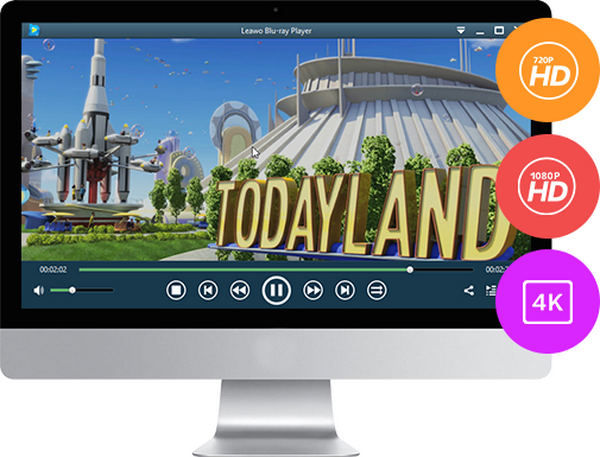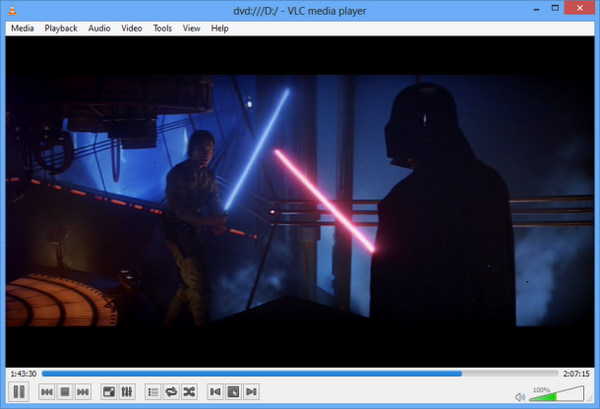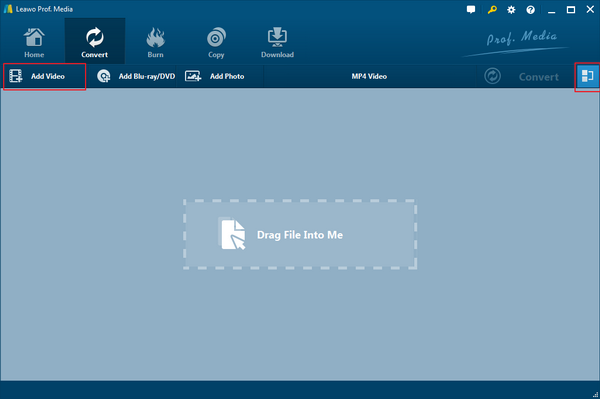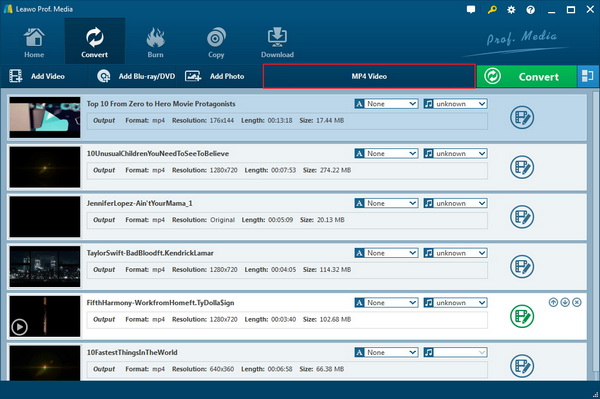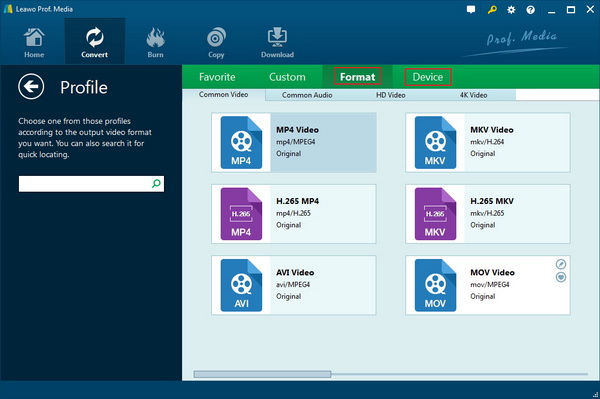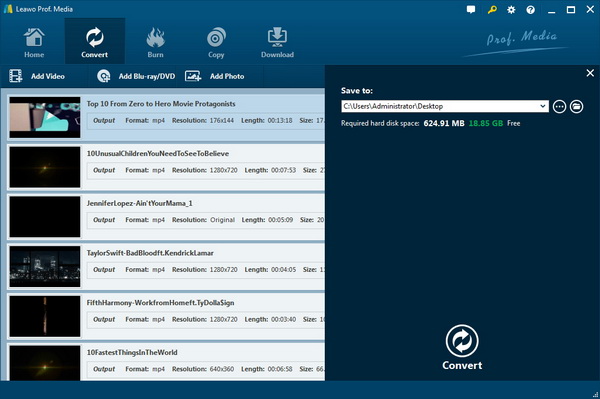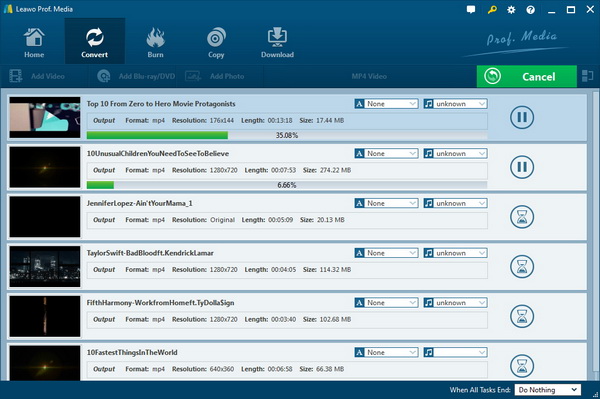DV is the video clip from a digital video (DV) camera. As a standard format saved to the DV tape used in most consumer digital camcorders, it can be imported into many video editing programs. Most DV players, editors and encoders only support the basic DV format. DV audio/vsideo data can be stored as raw DV data stream file. Or it could be packed into AVI container files.
Part 1: Brief Introduction to DV Format
DV (Digital Video) is a video standard launched in 1996. It was created by a consortium of companies and given the official name IEC 61834. The DV standard has spawned a few variations including DVCAM (Sony) and DVCPRO (Panasonic). The high-definition version is HDV, which uses the same style tapes but uses MPEG-2 for compression.
A Digital Video (DV) file is a file created by a digital camera, and saved using a standard raw format. In layman's term, if you record a video using your Sony, Nikon, Canon, HP or other hand-held video recording devices, the resulted media files would be saved in DV format. As a file extension for a digital video file format used by some home and professional camcorders, DV files use intraframe compression to simplify editing. The DV specification also defines the tape format equivalent to MiniDV and the connection standard FireWire for upload to editing systems.
Part 2: 5 Best DVD Player Programs for Playing DV
Many of you may ask: how to play DV that I capture by my camera? Can I play DV on other platform? Actually, besides playing on digital camera, DV can be played by several programs on your PC, which helps you enjoy your time with bigger screen, more colors with high definition vision. The following is 5 best DVD player programs (dv video player) for playing dv.
1. Leawo Blu-ray Player
If you are seeking a program can be both used for Windows and Mac, you should consider about Leawo Blu-ray Player. It acts as a free Blu-ray disc player, free DVD disc player, free HD video player (free 4K video player), free ISO file player, and free audio player (free music player). Being a free Blu-ray disc player program, it plays Blu-ray discs for totally free, and downward compatible with DVD discs playback, no matter they are commercial or regular. It's the best free software to play Blu-ray on Windows (including Windows 7, 7, 8, 8.1, and 10) and also Mac.
Free Blu-ray Player
– Region-free Blu-ray player software to play Blu-ray disc and DVD disc for free, regardless of disc protection and region restriction.
– Play 4K FLV videos, 4K MKV videos, 4K MP4 videos, etc. without quality loss.
– Play 1080P videos, 720P videos with lossless quality.
– Free audio player to play AAC, FLAC, MP3, and other audio files free.
Moreover, this free Blu-ray Player software supports to deliver quality-lossless video images with resolution of 720P, 1080P, 1080i and 4K (2160P). Together with 4K content and a 4K display, you could download this Blu-ray player freeware to get Ultra HD movie experience at home. With the support of various advanced audio decoding technologies like Dolby, DTS, AAC, TrueHD, DTS-HD (including 5.1, 7.1 channels), etc., Leawo Free Blu-ray Player software provides you with high quality of stereo audio enjoyment.
2. VLC media player
VLC media player is a multimedia player which is compatible with various audio and video formats (MPEG-1, MPEG-2, MPEG-4, DivX, mp3, ogg, DV, etc.) as well as DVDs, VCDs, and various streaming protocols. You could enjoy your DV with ease which is quite simple to use. It can also be used as a server to stream in unicast or multicast in IPv4 or IPv6 on a high-bandwidth network.
3. QuickTime Player
QuickTime Player is a native part of Apple's Mac OS X and macOS operating system. QuickTime Player is a great application for playing media content, including HD (high definition) video and supports many modern codecs and file formats including DV contents.
4. File Viewer Plus
File Viewer Plus is a file viewer and converter that allows you to view and convert over 300 different types of files. The software has been designed in a way to make it easy to open, edit, and save files of various kinds. So you could play your DV files in this player and you could also edit it if you would like some editing on the video.
5. MPlayer
MPlayer is a movie player which runs on many systems. It plays videos of most commonly seen formats such as MPEG, VOB, AVI, VIVO, WMV, MOV,MP4, RealMedia, Matroska, NUT, NuppelVideo, FLI, YUV4MPEG, FILM, RoQ, PVA files, XAnim, and Win32 DLL codecs. You can watch VideoCD, SVCD, DVD, 3ivx, DivX 3/4/5, WMV and even H.264 movies. Another feature of MPlayer is the wide range of supported output drivers. It works with X11, Xv, DGA, OpenGL, SVGAlib, fbdev, AAlib, DirectFB, but you can use GGI, SDL (and this way all their drivers), VESA (on every VESA compatible card, even without X11!) and some low level card-specific drivers (for Matrox, 3Dfx and ATI), too. Most of them support software or hardware scaling, so you can enjoy movies in full screen. MPlayer supports displaying through some hardware MPEG decoder boards, such as the Siemens DVB, DXR2 and DXR3/Hollywood+.
Part 3: Another Way to Play DV - Leawo Video Converter
Although you can play DV with the programs mentioned above, there are many media players which cannot open DV files, only a few of them support DV format. Also, DV videos are very hard to upload in the internet. Popular streaming websites will most likely support MP4 files rather than DV. In the case of smart phones and tablets, all such portable players are incompatible with DV videos. To this end, you need to convert DV into a much more acceptable formats.
Leawo Video Ripper is a professional video/audio converting program, offering solutions for you to convert video/audio files between 180+ formats, such as MP4 to MKV, AVI to MP4, MKV to MP4, MKV to MP3, MP3 to AAC, etc. The program accepts not only video/audio file, but also video/audio folder input, and conversion in batch is also available with the help of this professional video converter. Other features like merging, trimming, cropping, watermarking, adjusting video effect, applying 3D effect, etc. are provided as well. The followings are using steps about converting video/audio files to different formats on Windows and Mac:
For Windows:
Step 1: Import files into the converter
Click on "Add Video" icon on the top bar of the software to pop out a drop-down box to browse and choose video or video folder for importing. Alternatively, you can directly drag and drop video and/or audio files into the program.
Note: This program provides you with the ability to merge all files into one big file. Simply click the blue "Merge all files into one" button, next to the big green "Convert" button, to merge all files into one. Also, you could play back loaded media files, add external subtitles to loaded video file , edit loaded video files via the internal video editor, etc.
Step 2: Choose output format
After importing source files, open the drop-down box named "MP4 Video" by default right before the big green "Convert" button and then click the "Change" button to enter the "Profile" panel, where you could select a proper profile as output format.
You could select from "Format" and "Device" groups, or make use of the profile search bar to search desired profile quickly.
Step 3: Set Video and Audio Parameters
On the same drop-down box, instead of clicking "Change" option, by clicking the "Edit" option, you could enter the "Profile Settings" interface to adjust video and audio parameters of selected output profile, including: Video Codec, Quality, Video Size, Bit Rate, Frame Rate, Aspect Ratio as well as Audio Codec, Quality, Bit Rate, Sample Rate, Channels, etc. After setting completes, click "OK" button to save what you set.
Step 4: Set output directory
After returning to the main interface, click on the big green "Convert" button to pop up a sidebar where you are required to set a directory for containing output video/audio files in the "Save to" box.
Step 5: Start to Convert Video and Audio Files
Click the "Convert" button at the bottom of pop-up sidebar to start converting video and audio files from one format to another. Batch conversion is available. After finishing conversion process, you can find all converted files from the output directory you set in Step 4.
Part 4: Conclusion
From above guidance about using Leaw Video Converter, I hope you are interested in its functions, customized features, advanced video processing technology. Being hesitated? Look at what our customers said: "Leawo Video Converter Ultimate is competent software, greatly enhanced by its ability to create and burn custom Blu-ray discs. Which sets it apart from many free video converters that can create DVDs but not Blu-ray discs and even can create ISO from DVD on Windows. "What an efficient video converter it is! Leawo Video Converter help me convert various video and audio formats in high conversion speed with good quality."And now you can have free trail for you Windows and Mac! Why not download it and have a try for your funny life?