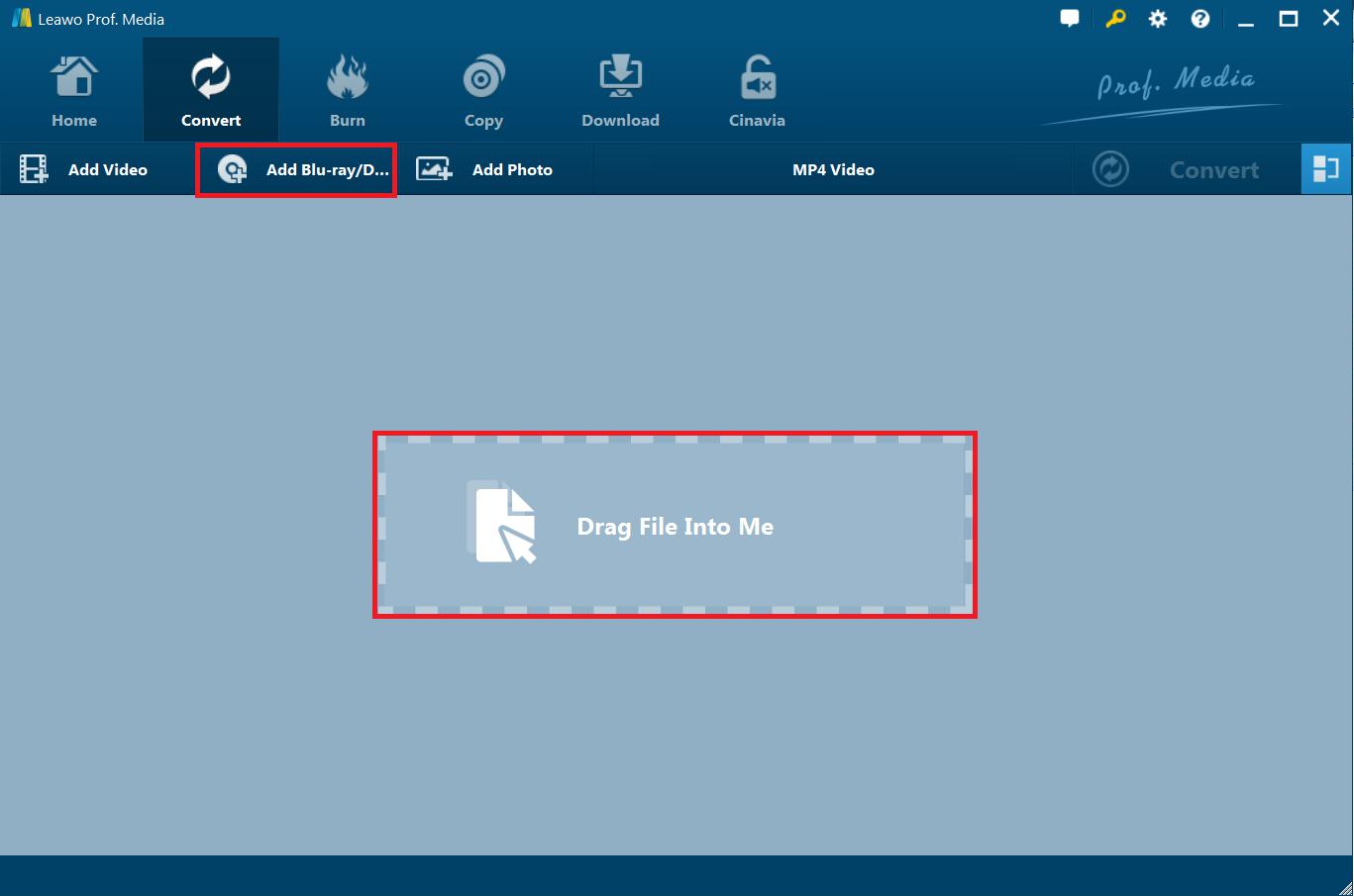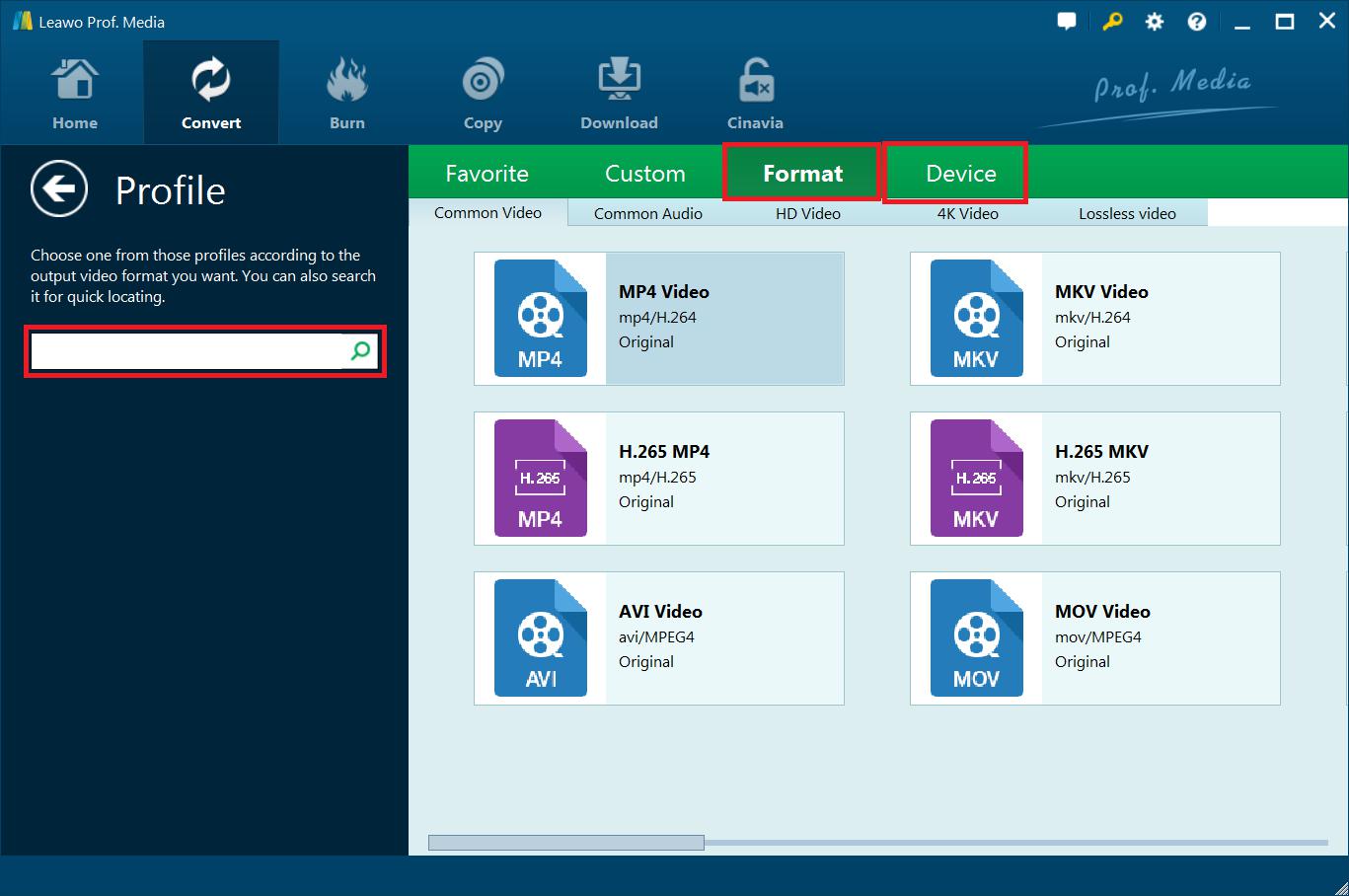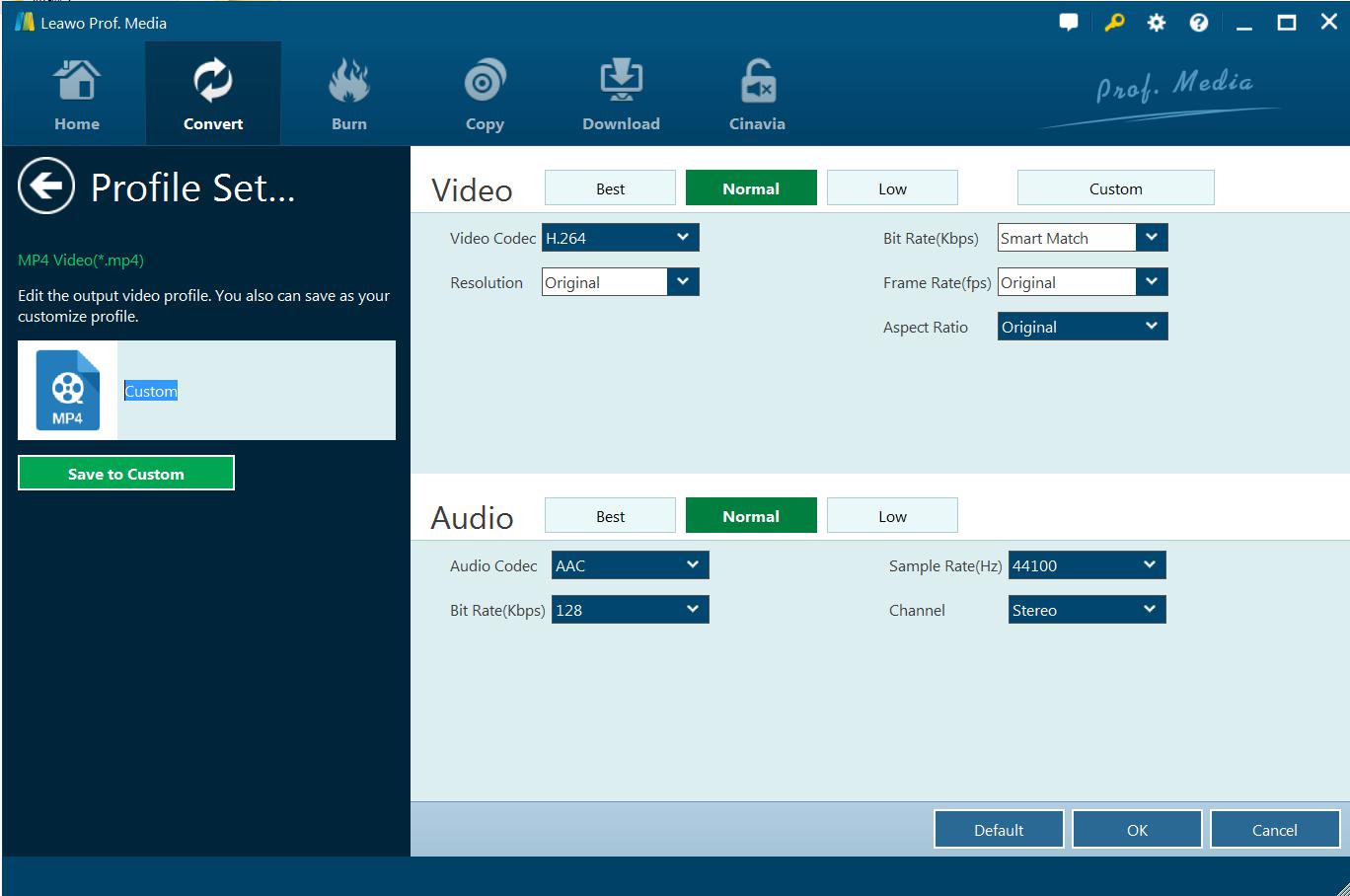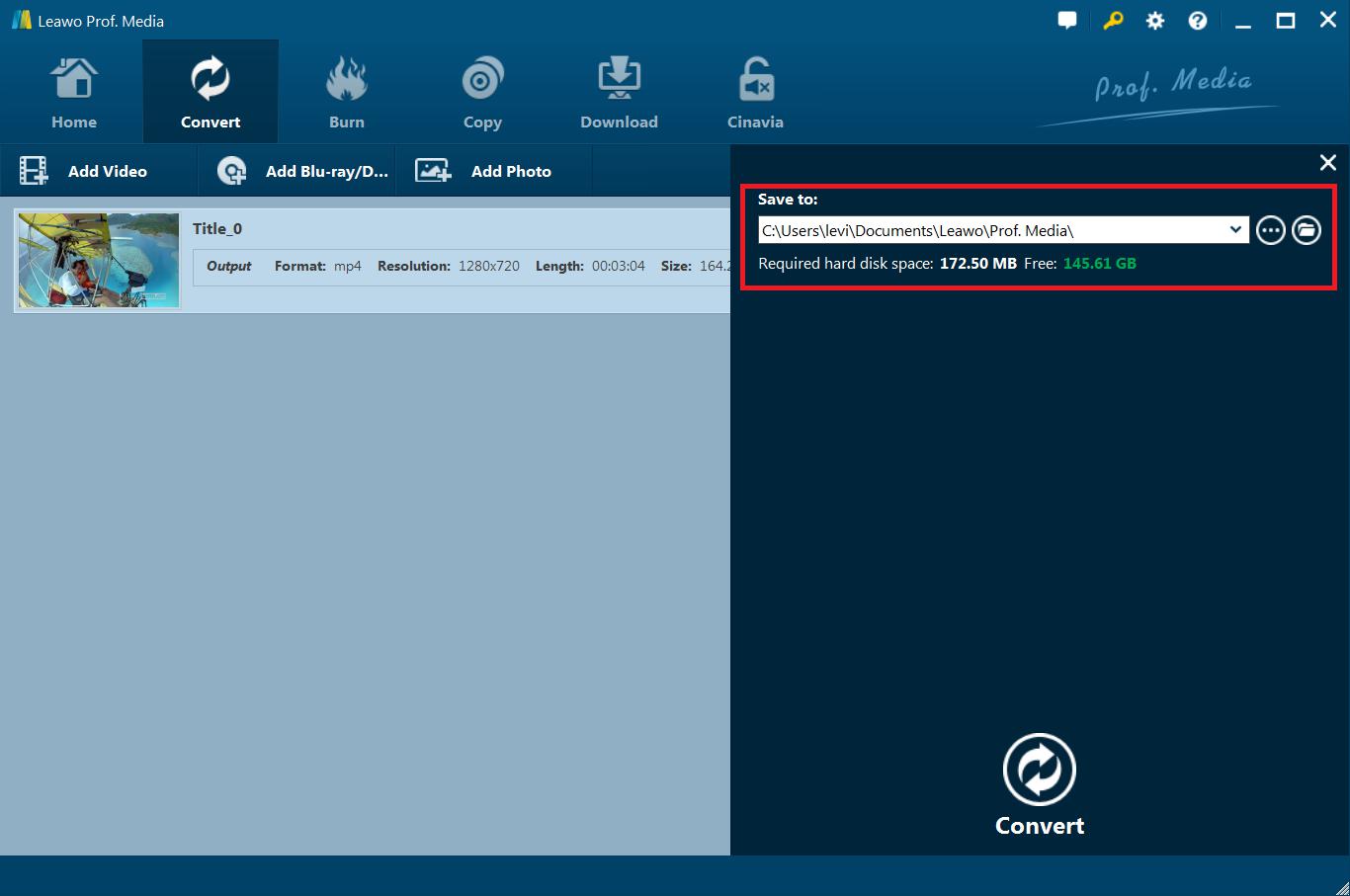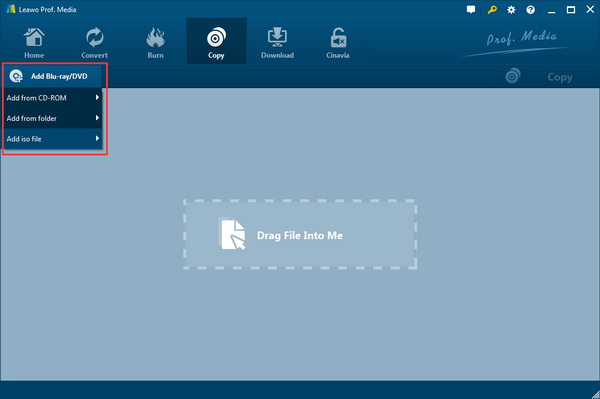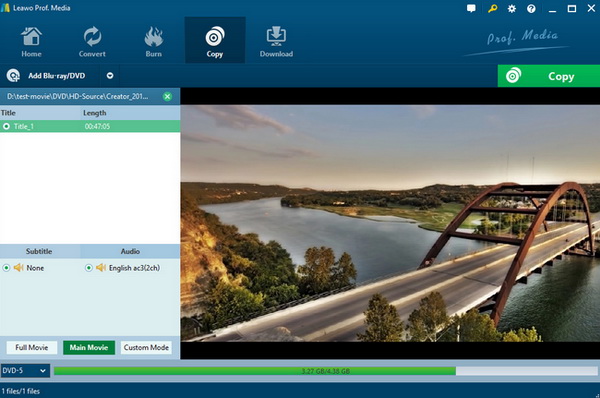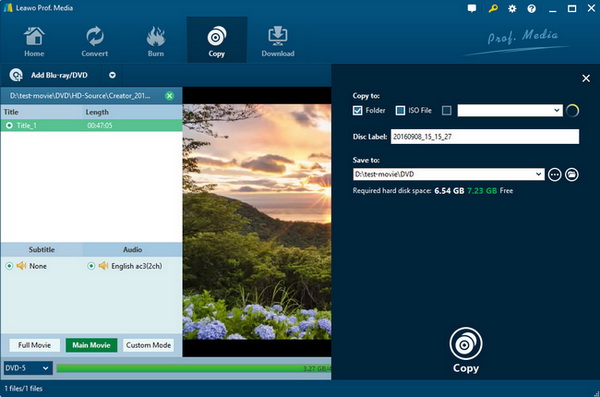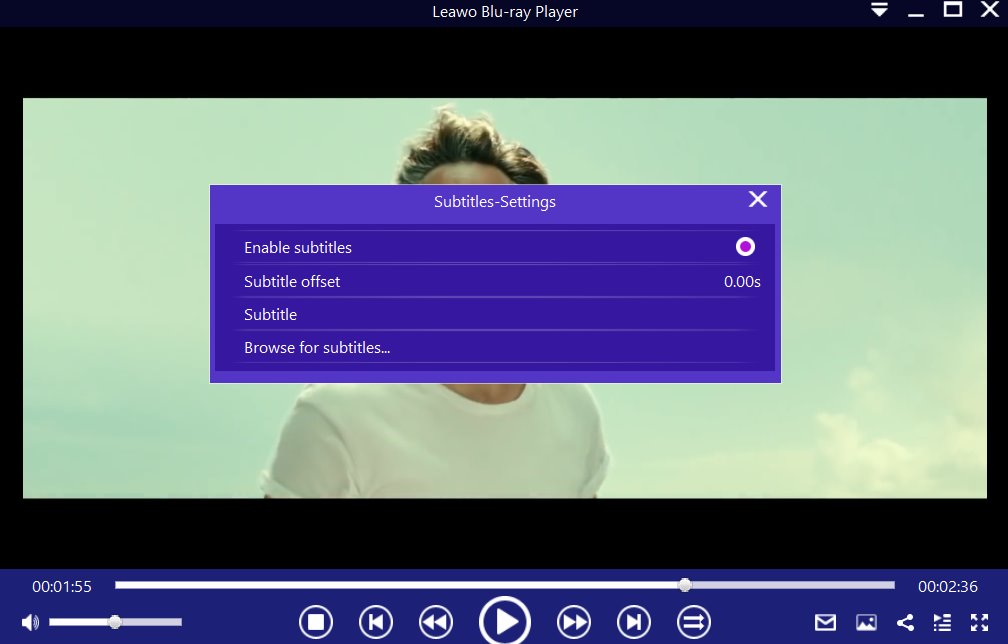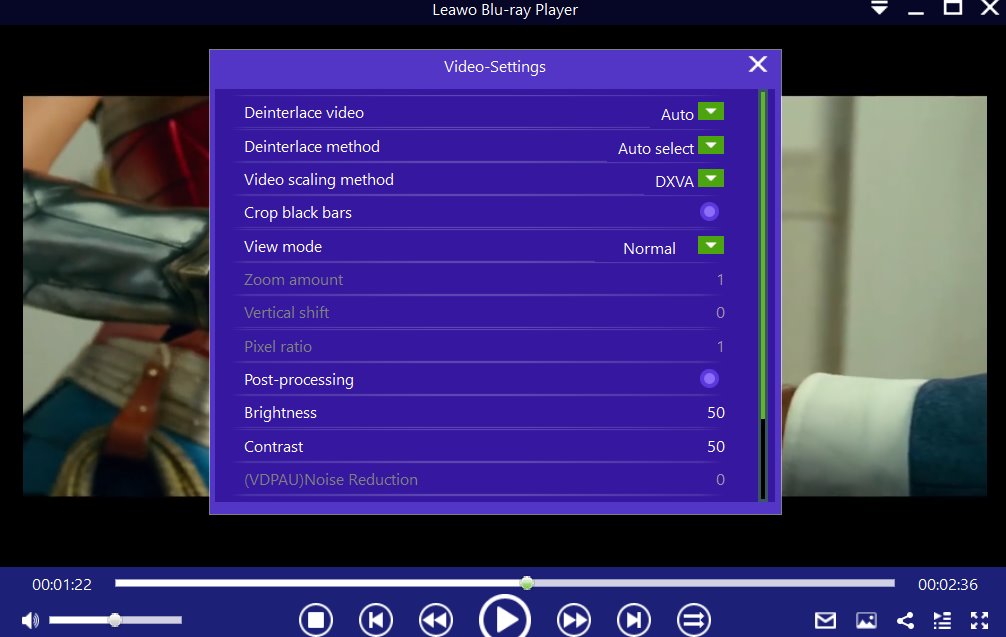The Japanese movie industry is the world’s third-largest after the United States and China. While it is one of the biggest, it is also known as one of the oldest film industries. The first film screening in Japan took place back in 1897 in Osaka. The Japanese film industry is widely known for its anime, horror, Tokusatsu, Yakuza, Japanese historical, and of course Japanese adult movies. In terms of revenue, the Japanese adult movie industry is estimated to be more than $20 billion, which should not be surprising as it produces more adult movies as compared to the United States. Japan produces more than 5000 porn titles a year according to statistics, and they are distributed digitally or physically. So, if you have Japanese porn DVDs and wishing to convert them to digital formats, we will show you how to rip them. We will also show you how to copy your DVDs.
Outline
Part 1: How to rip Japanese DVDs to digital format?
Do you have Japanese movies that you want to convert to digital formats? Digital formats have an advantage, because you can store your content digitally and securely on your hard drive, or even upload it to the cloud. Thanks to Leawo Blu-ray Ripper, you can easily rip the content of your Blu-ray and DVD discs easily and you can convert it to over 180+ video or audio formats, while also preserving 100% original quality. With advanced disc protection removal technology, Leawo Blu-ray Ripper can decrypt, rip and convert Blu-ray Discs with AACS, BD+ and the latest MKB protection, and it is also downward compatible with CSS-DVD protected discs.
It is an all-region Blu-ray ripping software that can remove region restrictions on Blu-ray and DVD discs for smooth ripping and converting. What this means is no matter the disc you have, you can always make a digital coping of it using this software. Download the software, then follow the steps below to use this software.
Step 1: Load your Japanese DVD
Insert the DVD/ Blu-ray Disc into the drive, then launch Leawo Prof. Media. Open the “Convert” module, and then click the "Add Blu-ray/DVD" button on the main interface.
Step 2: Select the output format
Click the drop-down list next to the “Add Photo” button. Select “Change” to enter the Profile settings panel where you can choose the output format from “Format” .
Note: You can click the same drop-down list and click the "Edit" button to adjust the video and audio parameters of the output files. They include video and audio codec, bit rate, aspect ratio, frame rate, channel, etc.
Step 3: Start ripping your Japanese DVD/ Blu-day Discs
Click the green “Convert” button and then set the output directory to save the final converted Blu-ray movies in the “Save to” box. Click the button again and the ripping should start. The ripped videos will be saved onto your hard drive in the format you chose.
Part 2: How to copy Japanese DVDs to another blank disc?
If you instead want to copy your Japanese DVDs onto another blank writable disc, then you are going to need a DVD copy software. For that, we would recommend you to try Leawo Blu-ray Copy. It is one of the top DVD/ Blu-ray Disc copying or cloning software tools, which supports BD100, BD66, BD25, BD50, BDAV25, BDAV50 and BD Blu-ray Discs, and it is also downward compatible with DVD-9 and DVD-5 discs, no matter they are encrypted with AACS, BD+ or the latest MKB protection. DVD and Blu-ray Discs from all regions are supported. With 1:1 perfect cloning guaranteed, you can rest assured that you will not lose the quality of your content, even if it is 4K UHD or 3D. To use the software, look at the steps below:
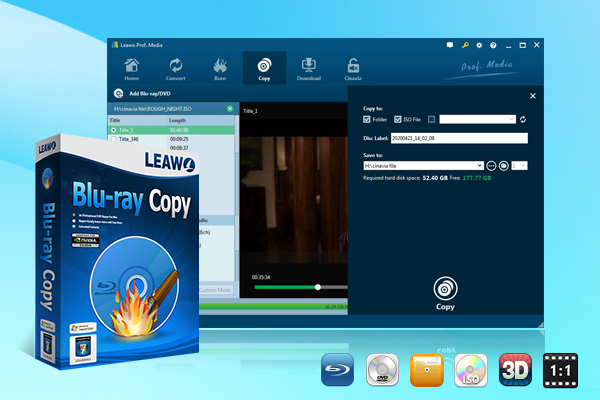
-
Leawo Blu-ray Copy
1:1 Blu-ray & DVD Backup
Copy Blu-ray/DVD in 3 different copy modes
Burn ISO image to Blu-ray/DVD disc with ease
Retain subtitles and audio tracks at will
Remove disc protection such as AACS, BD+, MKB, CSS and region restriction
Support Backup of BD100, BD66, BD50, BD25, DVD-9 and DVD-5
Compress BD 50 to BD 25
Easy to use interface for both novices and veteran
Step 1: Load the original Japanese DVD disc
Click the "Add Blu-ray/DVD" button to browse and add the original Blu-ray Disc, after you have loaded it into the computer’s Blu-ray Disc drive. Alternatively click the inverted drop-down triangle arrow to load the original Blu-ray Disc directly from the drive. After that, select the "Full Movie" option on the left processing list.
Step 2: Customize the copy settings
Click the green “Copy” button, and set the “Copy to”, “Disc Label” and “Save to” options. To copy the DVD Disc content onto another blank disc, insert a blank writable DVD Disc into another disc drive on your computer, then select it as a target under the “Copy to” option.
Step 3: Start copying the original disc
Click the bottom “Copy” button to start copying the original Blu-ray Disc. This will create an ISO image file of the original DVD Disc, which can be burnt onto a writable disc.
Step 4: Take out the original disc, and then insert your blank writable disc into the drive
Click the inverted triangle drop-down arrow and then select “Add ISO file” to add the ISO file you created from the previous step. Set your disc burning options on the “Add ISO file” window and then click the “Burn” button, to start burning the generated ISO file.
Part 3: How to play protected Japanese DVDs directly on PC?
If you have your Japanese movies saved digitally, or if you have them as protected DVDs, you are going to need good media playback software. Leawo Free Blu-ray Player is the best media playback software, which should meet all your playback needs. It supports all play protected movies from regions A, B or C, and DVD discs from region 0 to 6, as well as over 180 audio and video formats. Download this free software and follow the easy steps below on how to use it.

-
Leawo Blu-ray Player
Region-free Blu-ray player software to play Blu-ray disc and DVD disc for free, regardless of disc protection and region restriction.
Play 4K FLV videos, 4K MKV videos, 4K MP4 videos, etc. without quality loss.
Play 1080P videos, 720P videos with lossless quality.
Step 1: Load your Japanese DVD into the disc drive
Insert the corresponding disc into the disc drive, then click the disc name on the home interface to start playing. If the movies are stored on your hard drive, click the green "Open File" button to browse for your movies for playback.
Step 2: Activate the video subtitles
When you load your videos or movies, the software will begin the playback. During playback, move your mouse to the Title Area. From the 4 available options, click the "Subtitles" icon (the first one icon in the left). You can enable, disable, select or import the subtitles.
Step 3: Adjust the video settings
On the top left corner, or by right clicking on the main interface, choose the "Videos" option to enter the ‘Video-Settings’ panel. The video adjustment options include video cropping, post-processing, view mode, zooming etc.
Part 4: FAQs of copying DVDs?
No matter you need to make a copy of your latest blockbuster movies, your favorite TV shows, or even your Japanese adult DVD you can always rely on Leawo Blu-ray Copy. But in case you have questions about copying DVDs, here are some FAQs and answers that might help you.
1. Is making a copy of my DVD piracy?
Although this issue is a little complex for many reasons, copying is not all about piracy. You might just want to make a backup of your DVD, which is totally fine. While DVDs are long lasting if they are properly taken care of, they are vulnerable to scratches and exposure to the sun. You might also want to make a copy if you want to share with your loved ones, which is totally okay.
2. Can I make a copy of my DVD even if it is copy-protected?
Thanks to the copy-protection removal technologies built in Leawo Blu-ray Copy, it is possible to make a copy of your DVDs even if they are copy protected. In fact, the software will do its job in the background, and all you have to do is to click a few buttons.
3. Can the DVD copy software preserve all the soundtracks in multiple languages?
Depending with the software you are going to use, this can be possible. Leawo Blu-ray Copy has a 1:1 bit by bit copy feature, which will make a 100% perfect clone of your DVD Disc, which will include all the data.
4. Do I need two CD drives to copy my DVDs?
No, you do not need two disc drives to make a copy of your DVDs. DVD copy software tools can copy the disc data to your hard drive first, and that data can be burnt onto another disc if you only have one disc drive.
5. Can I shrink / compress my DVD-9 to DVD-5 during the copy process?
Yes, you can depend on the software you are using to make the copy. Leawo Blu-ray Copy has a feature that allows you to shrink your DVD-9 disc data to DVD-5. You can even shrink Blu-ray Disc data to DVD-sized data.
6. Can I have a preview of the videos before I make the copy?
Yes, most DVD copying softwares have this feature as a standard.
7. What if my DVD is locked to a particular region?
Depending on the software you are going to use, this is generally nothing to worry about and the software can make the copies regardless of the region locks. If you wish to remove the region locks completely, software tools like Leawo Blu-ray Copy can do it for you.