It's not convenient for movie fans to enjoy Blu-ray disc movies on Mac since Apple doesn't add Blu-ray drive and Blu-ray disc player onto their Mac computer, so do Windows PCs. If you want to play Blu-ray disc on your Mac computer, this guide could be of great help. To play Blu-ray disc on Mac, the very first thing you need to do is getting a Blu-ray drive for the Mac. Then, you need a Mac Blu-ray disc player that could play Blu-ray discs on your Mac. Next, we will show you how to playback Blu-ray on Mac in details.
Part 1: Important Features You Can't Miss for Blu-ray Player Software
Before getting to know how to play Blu-ray disc on Mac, learning about some of the important features will ensure you to be clear about what the best free Blu-ray player for Mac is meeting your requirements. To acquire the matching free Blu-ray player Mac OS, you can stick to several points listed below or refer them as some hints.
1. The ability to support different region code
A vast number of friends may want to know what the region code is. To be brief, the region code is a mean of protection for digital rights and you may find the region code is coming from different geographic areas in the world. People use the DRM technique to control the distributors and many more aspects involving the film industry. Try to picture that what you are going to do when you have a Blu-ray disc with a region code that is not of your country area. You could be very disappointed because the Blu-ray player Mac free program will not be able to decrypt the region code and playback the contents on Blu-ray discs. Thus, the feature of being as a region-free Blu-ray player Mac OS seems critical.
2. Various formats support including the 4K video display.
The region code could be one of the reasons that your Blu-ray discs are not working on your Mac. Yet the multiple formats might also not be supported by the free Mac Blu-ray player. A large number of them need to pack with special codecs to cope with all the rare formats.
Specifically, the 4K video format is trending as the most modern media container files in this day and age. Hence, the increasing demand for watching 4K Blu-ray movies are urging film lovers to pay attention to the capability of decoding 4K videos. However, there are not too many free Blu-ray player Mac OS in the market has such capacity to completely be compatible with 4K format.
4. Being able to customize subtitles, video and audio settings.
Some of the Blu-ray media player users frequently complain about the subtitles are not matching the playback from Blu-ray movies. Well, it is not a rare issue for most people who are in touch with media contents every day. Are there any methods to solve this trouble? Yes, there are more and more best free Blu-ray player for Mac being capable of adjusting the subtitles and even searching one online. This function offers a huge convenience to individuals using distinct languages. More than just customizing subtitles, extra approachable settings like video and audio parameters should also be included for experts.
5. Themes and languages are better to be settable.
While you are looking for a more comfortable appearance of your chosen free Blu-ray player Mac OS, there are a couple of them allowing users to change and design their own themes and skins. As they give you a number of free options, you are able to choose backgrounds and language environments in the light of the requirements. So you want to have those features as well in order to make your home entertainment more stylish and match the way you like.
6. Other special features like snapshots, power manager, and virtual remote of the disc menu.
In the case that you are a person who prefers to take advantages of additional handy toolkit inbuilt with the whole Blu-ray player Mac OS x free program. Then you can seek out some of those useful implement of screenshots which capture the most beautiful flash, power manager that allows users to keep an eye on battery for better protection, and virtual remote for optimizing the home cinema experience. According to different Blu-ray player Mac free software, users will be able to possess multiplex bonus features, such as changeable aspect ratio and fast startup with instant play.
Part 2: 5 Best Free Blu-ray Player to Play Back Blu-ray Disc on Mac
Top 1. Leawo Blu-ray Player for Mac
With this free Mac Blu-ray player, you can play any Blu-ray and DVD discs as you like no matter where they are from. All the popular and uncommon formats are available, especially, the 4K video files can be perfectly decoded and delivered in an original way via this program. Thus, you can playback the Blu-ray discs in the zero loss qualities. Besides acting as a free 4K Blu-ray player for Mac free, it also performs other amazing functions of personalization for subtitles, videos, audios, skins, themes, and backgrounds. Meantime, you can set the languages across the world. Extra features contain snapshots that can be saved in several image formats. Furthermore, you can make use of the power manager and control the playback through virtual remote functionality. All in one and the Leawo Blu-ray Player for Mac is free for all.
Top 2. Macgo Blu-ray Player
This free Blu-ray player Mac OS is coming with the features of supporting 4K and HD videos while the ability to keep the original images with bright colors is available. You can use this Macgo Blu-ray Player to playback Blu-ray discs and ISO files, as well as other media files like MP4, MOV, and RMVB, etc. The subtitles are changeable and allowed to add from other folders. It brings free skins to choose for users. However, this is lack of the decryption of region code so you are not ensured to playback any Blu-ray discs.
Top 3. Aurora Blu-ray Player
If you are trying to have a simple and easy-to-use Blu-ray player Mac free program, the Aurora Blu-ray Media Player can do its work with excellent performance. Since it can process the Blu-ray discs, it also contains the technology of playback all the other media formats on Mac computer. It runs at a high speed with stability with Mac operating platform. The audio decryption offers cool DTS sound system. Users are free to control the playback and share with friends through Twitter & Facebook. But, this tool does not provide other functions and the picture quality can be compressed a little bit while delivering.
Top 4. Aiseesoft Blu-ray Player
For a few individuals who cannot live without the lossless sound effect, this best free Blu-ray player software for Mac will save your ears by its advanced audio procedure technique. This software can be used to play both Blu-ray and DVD discs with high video quality, even with HD image formats. Additionally, 4K videos in MP4, H.264/MPEG-4 AVC, H.265/HEVC seem to be compatible with this one. Yet, the features are too limited to make full use of other performance like controlling playback and subtitles.
Top 5. Blu-ray Master Free Blu-ray Player
Users can use this Blu-ray player Mac OS x free tool to playback any commercial or homemade Blu-ray discs regardless of any protection and restrictions like region code armed on each disc. According to some free Mac Blu-ray player review, this software is powerful enough that offers over hundreds of media video formats, including MP4, MTS, TS, MXF, MOV, AVI, WMV, MKV, AVCHD, and more. However, you are restrained from the playback, for example, you cannot fast forward or back forward during playback.
Part 3: How to Play Back Blu-ray Disc on Mac for Free
Leawo Free Blu-ray Player for Mac is a totally free Mac Blu-ray disc player software program for you to play back Blu-ray discs without quality loss. It is a media player suite that could play back Blu-ray discs, DVD discs, Blu-ray/DVD folders, HD videos, ISO image files and audio files for totally free. Follow the below guide to know how to play Blu-ray discs on Mac with this free Mac Blu-ray disc player.
Step 1: Download and install Leawo free Blu-ray Player for Mac
Step 2: Import Blu-ray discs. After you have connected your external Blu-ray drive to your Mac, insert the Blu-ray disc into the Blu-ray drive and then launch this Free Mac Blu-ray Disc player on your Mac computer. On the main interface, you could then see the name of your Blu-ray disc movie in the frame box. Click it to open the Blu-ray disc movie. After loading, you could select what to play back on the disc menu.
Step 3: Do subtitle settings. On the upper left corner, you could see a "T" icon, which is related to subtitle settings. You could click it to call out the Subtitle settings window to select/enable/disable subtitles and do other subtitle settings.
Step 4: Do video settings. There's an icon next to the "T" icon is for the video settings, by clicking which you could enter the Video Settings panel to make changes on video settings during Blu-ray disc playback if you want.
Step 5: Audio settings. You could do audio settings during playback by clicking the audio icon on the upper left corner of the player screen, including volume, volume amplification, audio offset, audio stream, etc.
Part 4: Conclusion
Some people may need further information about how to choose a good Blu-ray drive for your Mac computer. Then you could buy one in the local store or from Amazon online. The USB of the driver should be above 2.0. Then connect the driver to your Mac via USB connection. After obtaining and installing the ideal Blu-ray player on your Mac computer, we strongly recommend using the Leawo Blu-ray Player as the best free Blu-ray player software for Mac. Due to its perfect amalgamation of all the important features for everyone's need, you can put all of your credit on it as this program is totally free for charge. With the easy and simple steps for playback Blu-ray discs on Mac, hope you are good to enjoy your Blu-ray collections at the moment.


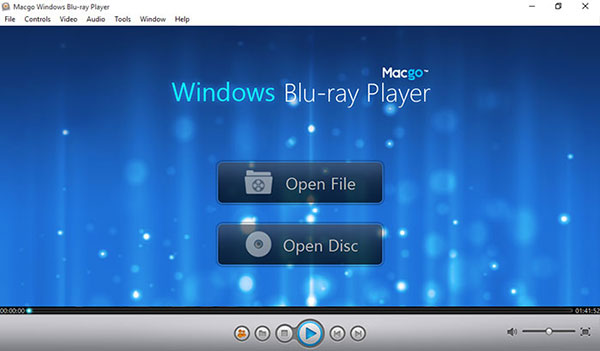
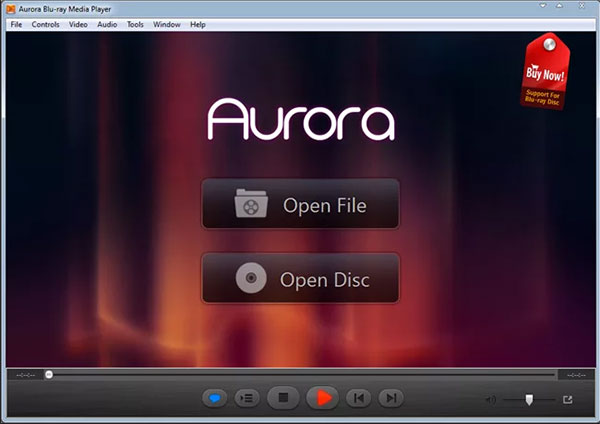
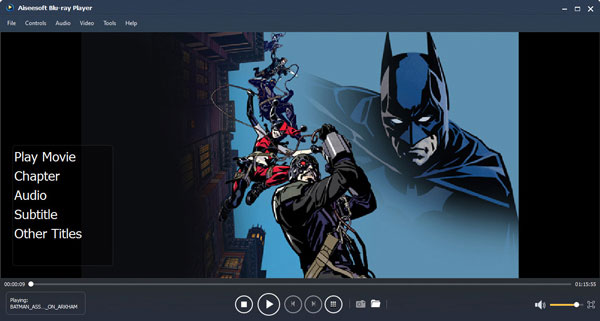
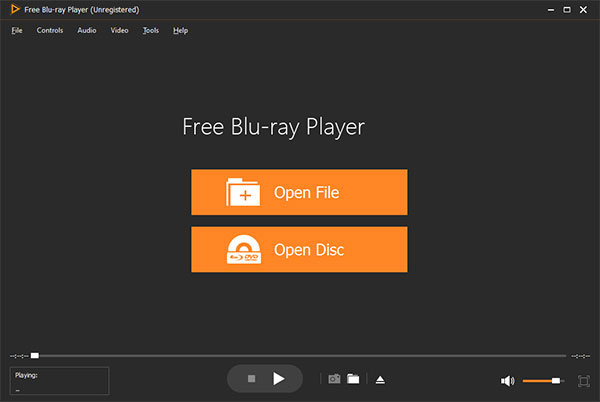
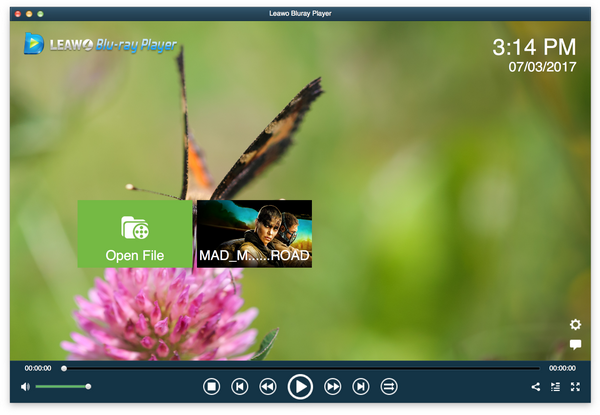
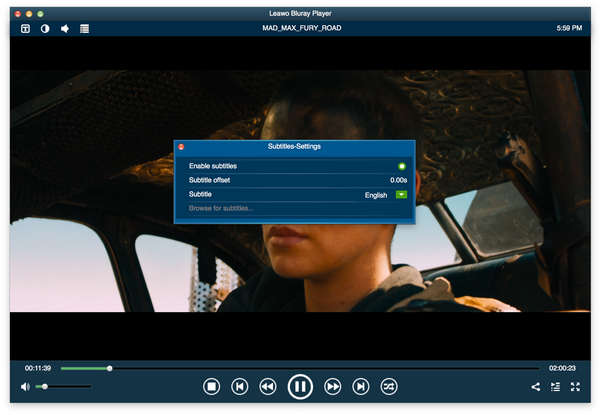
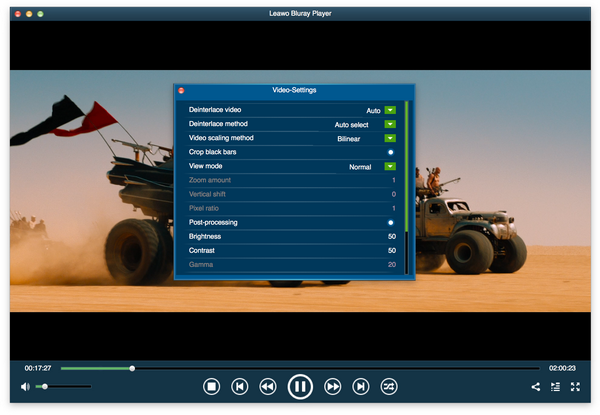
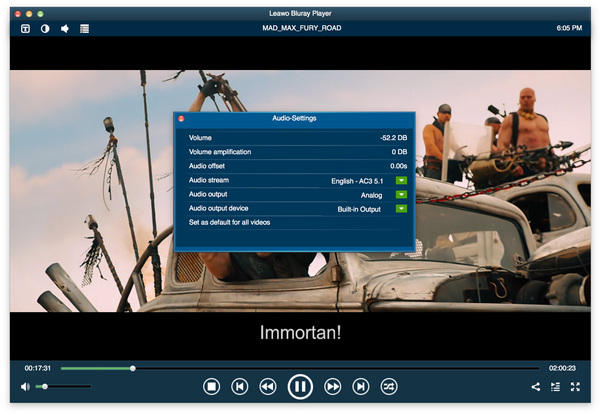

 Oct. 16, 2014 by
Oct. 16, 2014 by 






