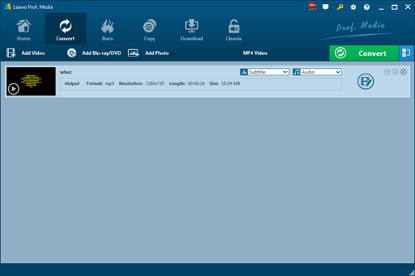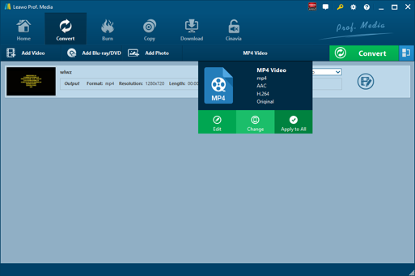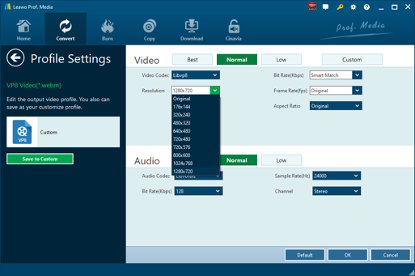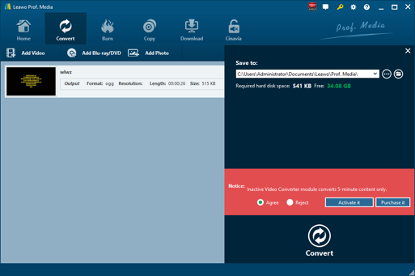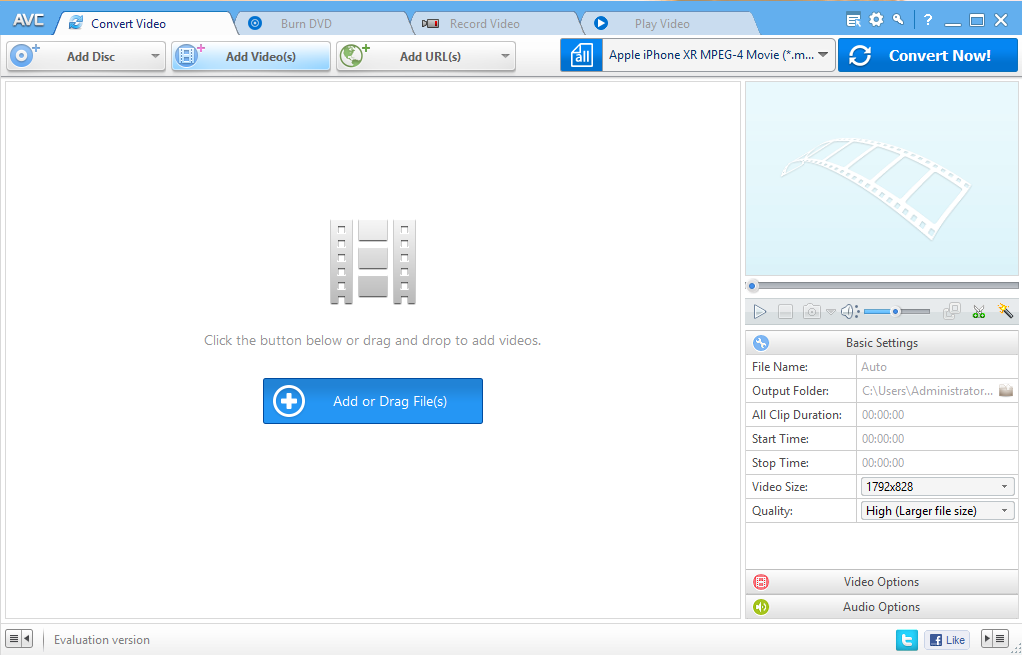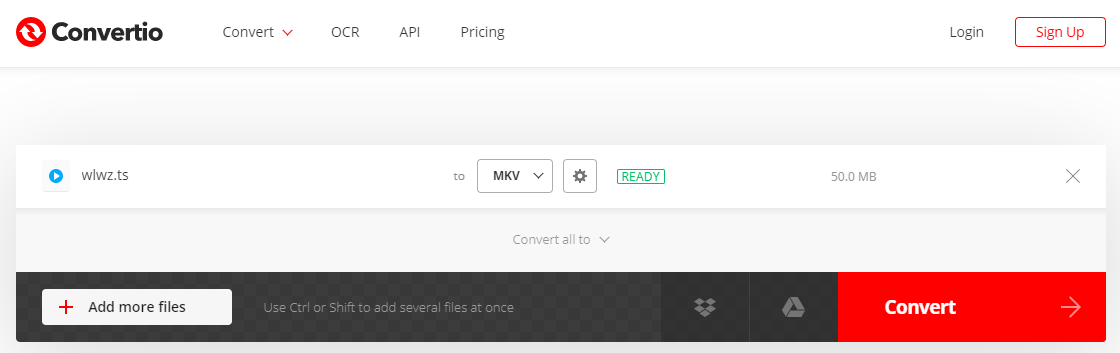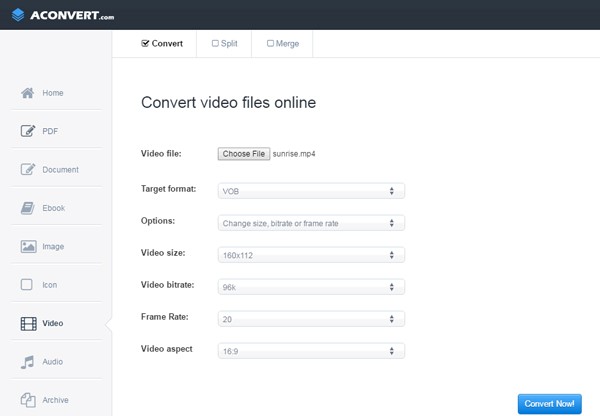Although not so popular as iPhone or iPad, Samsung Galaxy phone or tablet still enjoys its popularity. Thanks to its portable size and high-definition screen, Samsung Galaxy phone or tablet can be used to play video files on the go. However, due to format compatibility issue, we need to pick up some suitable video formats to well match Samsung Galaxy phone or tablet. Let’s say you get some MOV files and would like to play those files on Samsung Galaxy phone or tablet, what will you do? If you encounter video format incompatibility issue when opening MOV files on Samsung Galaxy phone or tablet, you can convert MOV to Samsung Galaxy phone/tablet compatible video format such as MP4. Here in this article, we will show you how to open MOV files on Samsung Galaxy Phone or tablet. You can convert video to Samsung Galaxy as well.
- Part 1: Know about Samsung Galaxy
- Part 2: How to Open MOV Files on Samsung Galaxy Phone/Tablet with Leawo Video Converter
- Part 3: How to Open MOV Files on Samsung Galaxy Phone/Tablet with Any Video Converter
- Part 4: How to Open MOV Files on Samsung Galaxy Phone/Tablet with Convertio
- Part 5: How to Open MOV Files on Samsung Galaxy Phone/Tablet with Aconvert
Part 1: Know about Samsung Galaxy
Samsung Galaxy is a series of computing and mobile computing devices that are designed, manufactured and marketed by Samsung Electronics. The product line includes the Samsung Galaxy S series of high-end smartphones, the Samsung Galaxy Tab series of tablets, the Samsung Galaxy Note series of tablets and phablets with the added functionality of a stylus, the foldable Samsung Galaxy Z series, and smartwatches including the first version of the Samsung Galaxy Gear, with later versions dropping the Galaxy branding, until the release of the Samsung Galaxy Watch in 2018.
Part 2: How to Open MOV Files on Samsung Galaxy Phone/Tablet with Leawo Video Converter
To better enjoy MOV video file on Samsung Galaxy phone or tablet to the fullest, we can convert MOV to MP4. Here I am to show Leawo Video Converter, a professional and all-round video and audio converter, to you. First of all, as the program interface is user-friendly, Leawo Video Converter is easy to use for it does not require any software expertise to operate. Secondly, the conversion speed is very fast. To be more specific, Leawo Video Converter is able to convert video and audio file 6 times faster than other video converters while the original quality will be retained. In other words, you can achieve quality lossless conversion with the help of Leawo Video Converter while converting video file from one format to another. Thirdly, this professional video converter supports a variety of input and output such as Common Video (MP4, H.265 MP4, MKV, H.265 MKV, MOV, etc.), Common Audio (AAC, AC3, WAV, MP3, WMA, FLAC, etc.), HD Video (HD MP4, HD AVI, HD TS, HD VOB, etc.), and 4K Video (4K MP4 and 4K MKV). This video converter supports all together 11 kinds of languages: English, German, Japanese, Simplified Chinese, Russian, Hungarian, Armenian, Spanish, French, Portuguese and Dutch. Moreover, Leawo Video Converter can be regarded as an audio extractor allowing users to extract audio track from source video files. Here you can use Leawo Video Converter to Convert MOV to Samsung Galaxy MP4.
Unlike many video converters on the market, Leawo Video Converter is equipped with an internal video editor and video player for users to edit video and play video. There are many ways allowable for you to edit loaded video files: video trimming, cropping, watermarking, adjusting video effect and removing noise.
Not limited to Windows version, Leawo software team also rolls out the Mac counterpart of Leawo Video Converter for converting video and audio files on Mac system. Download and install the right version of Leawo Video Converter on your computer based on the system your computer is running on, and then follow the guide below to convert MOV to MP4 with Leawo Video Converter. Here we take Windows version of the converter as an example. Mac users can follow suit to convert MOV to MP4 on Mac as the method is nearly the same.

-
Leawo Video Converter
- Convert Video and Audio Between 180+ Formats
- Support iPhone, iPad and All Portable Devices Video and Audio Conversion
- Convert Video and Audio Files with 100% Quality Reserved and in 6X Faster Speed
- Turn Photos and Photo Folders into Photo Slideshows for well Keeping Precious Memory
Step 1. Import Source MOV Video File
Launch Leawo Video Converter, go to the “Convert” tab, and click “Add Video” button on the sub-menu to load your source MOV video file. Alternatively, you can directly drag and drop MOV video file into the program interface.
Step 2. Set MP4 as Output Format
Click the drop-down box named “MP4 Video” by default next to the “Add Photo” button. On the drop-down list, select “Change” option. Then on the popup Profile window, select “MP4” from “Format” column as output format. Please note that once you change the output format, the name of the drop-down box will change as well.
Note: If you need, you could click the “Edit” button on the drop-down profile setting box to adjust video and audio parameters like video codec, aspect ratio, frame rate, resolution, audio codec, bit rate, channel, sample rate, etc. After editing job is done, click “OK” to return to the main interface.
Step 3. Convert MOV to Samsung Galaxy MP4
Click the big green “Convert” button on the sub-menu bar next to the format setting drop-down box. Then, on the popup sidebar, set output directory. After setting output directory, click the “Convert” button right below. Leawo Video Converter would start to convert MOV to MP4 immediately.
Part 3: How to Open MOV Files on Samsung Galaxy Phone/Tablet with Any Video Converter
Any Video Converter is a simple, all-round video converter. It supports high-speed and quality-lossless conversion, allowing conversion in several video formats, and it can convert videos including DivX, XviD, MOV, RM, RMVB, MPEG, VOB, DVD, WMV, AVI to MPEG-4 format into your iPod, PSP, MP4, mobile phone or other video playback tools. Here we convert MOV to Samsung Galaxy MP4 with Any Video Converter.
Step 1. Download and Install Any Video Converter
It takes only a few minutes to download and install Any Video Converter. If you are using Mac version, you can download and install Mac counterpart of Any Video Converter.
Step 2. Add Videos for Conversion
Launch the program you just installed. As you can see from the operator interface, there are many options to choose from, such as "Convert Video", "DVD Burning", "Recording Video", "Playing Video". You can drag the MOV file directly into the converter or click the green "Add Video" button to browse and select targeted MOV video file on your PC.
Step 3. Choose MP4 as Output Format
After importing the MOV video file, you need to click the drop-down box named "select output profile", then select "Video Files" and click "MP4". The format of the output video is set.
Step 4. Convert and Enjoy Converted Video
After all the parameters are set, click "Convert Now!" to convert MOV to MP4, and wait a few minutes, you can get MP4 format video.
Part 4: How to Open MOV Files on Samsung Galaxy Phone/Tablet with Convertio
Besides converter program, you can try online MOV to Samsung Galaxy MP4 converter to convert online. Here you can try Convertio. But this online video converter supports 100MB maximum file size. If your MOV file is larger than 100MB size, you need to switch to other ways to convert to MP4. Check out the steps below to convert MOV to MP4 free with Convertio.
Step 1. Upload Source MOV Video
Go to the official website of Convertio, and then select or directly drag and drop target MOV files into the converter. It is possible for you to upload video file from your Google Drive or Dropbox account.
Step 2. Choose MP4 as Output Format
After your MOV video files are uploaded, choose MP4 as output video format. If necessary, you can adjust video parameters such as resolution, quality, aspect ratio and others by clicking the gear icon.
Step 3. Start to Convert and Get Converted Results
Click “Convert” to begin conversion process. Once your video is converted and edited, you can download it to your Mac, PC or another device. If necessary, save the file to your Dropbox or Google Drive account.
Part 5: How to Open MOV Files on Samsung Galaxy Phone/Tablet with Aconvert
The fourth method to convert MOV to Samsung Galaxy is operated online as well with the help of Aconvert. The letter “A” in the name of Aconvert means “All”, which means Aconvert supports and converts all kinds of document, ebook, image, icon, video, audio and archive files online for free. Therefore, we can use Aconvert to convert MOV video online free of charge, and it supports MP4 output. It is easy to operate with Aconvert to convert MOV video to Samsung Galaxy MP4. Check the step-by-step guide out to get MP4 file from source MOV video file.
Step 1. Import MOV Files into Aconvert
Visit the official website of Aconvert and choose “Video” on the left to enter the Aconvert video converting interface. First, we need to import MOV file by clicking “Choose File”.
Step 2. Choose Output Video Format
After importing MOV video file, we can choose a variety of video formats as output. To convert MOV to Samsung Galaxy, you need to choose MP4 video format under “Target format”.
Step 3. Start Conversion Process
Click “Convert Now!” after output video format is set. After a few seconds of transmission, the conversion will be complete. After conversion process is complete, you can download the converted result on your computer.