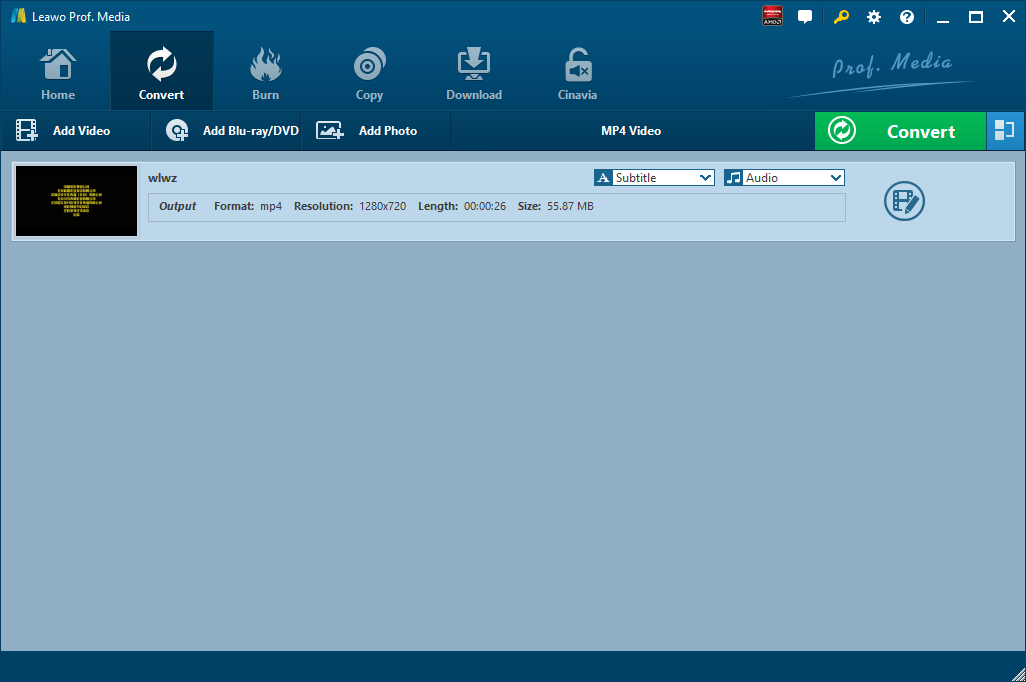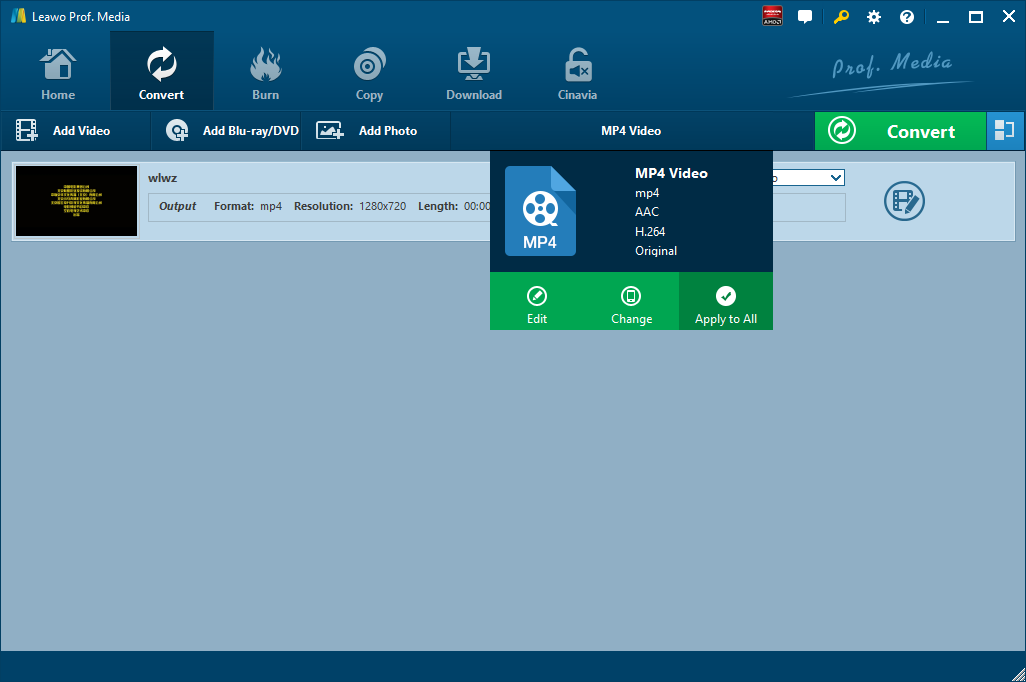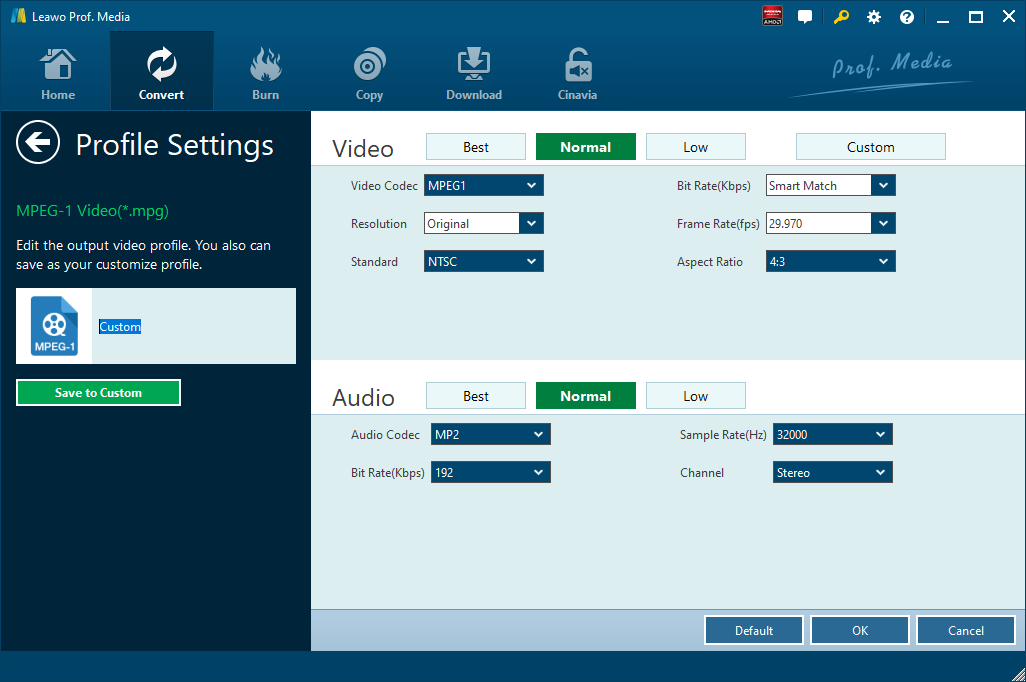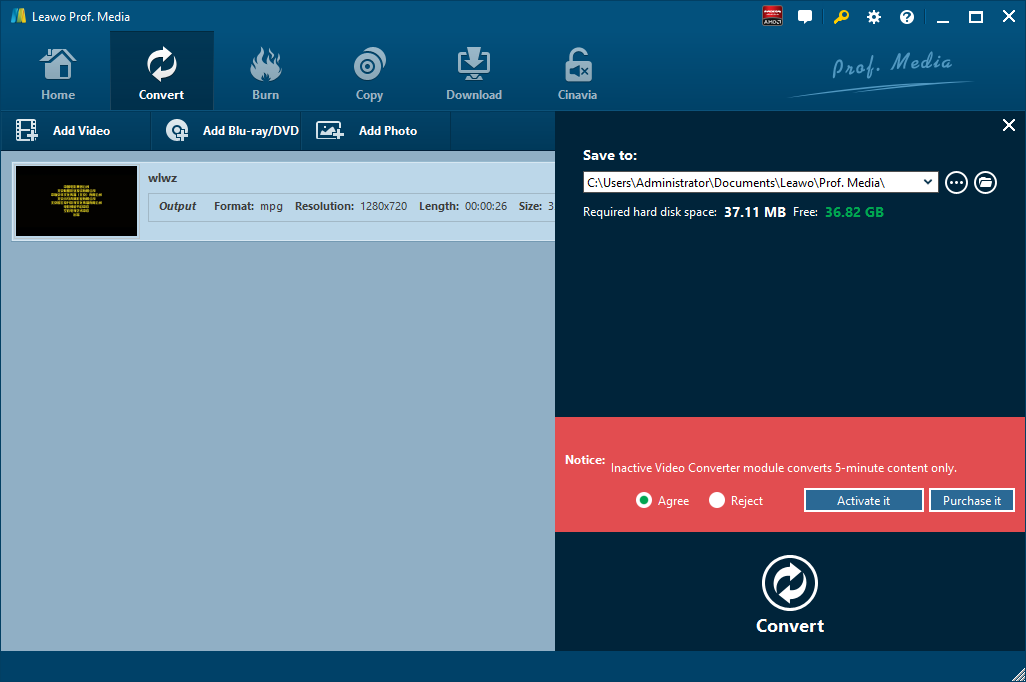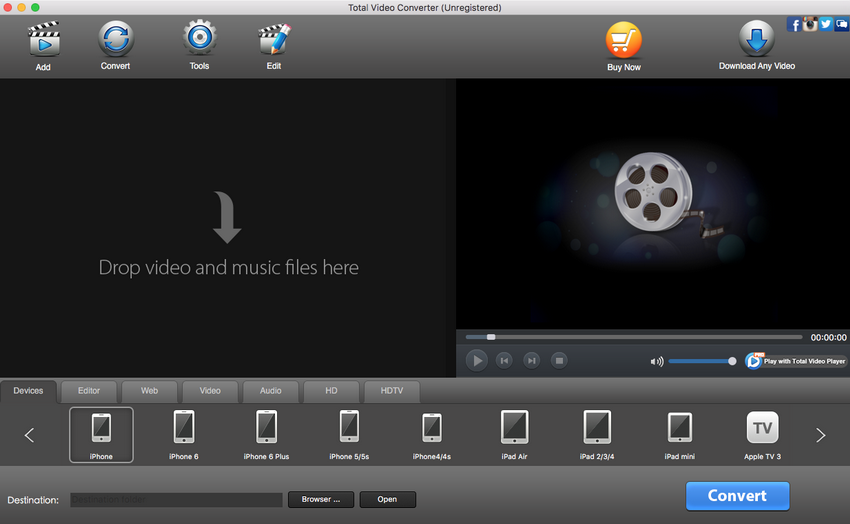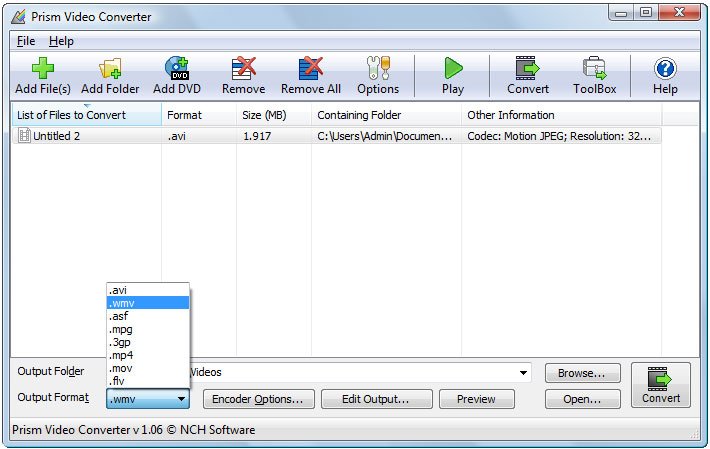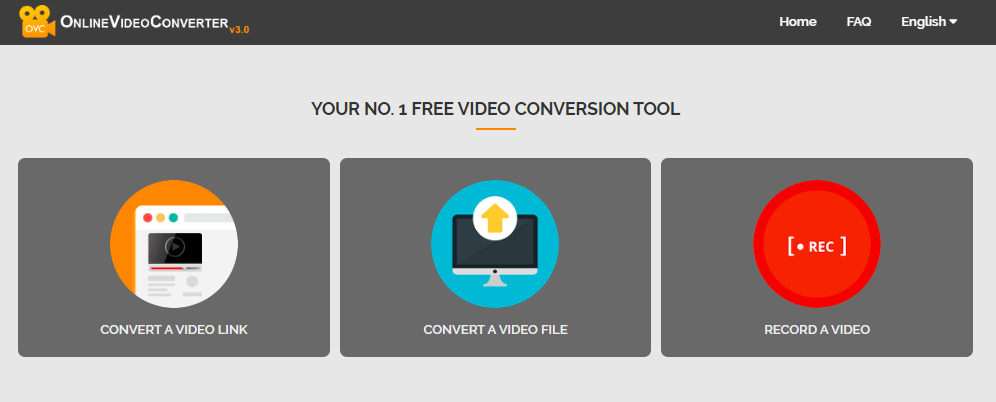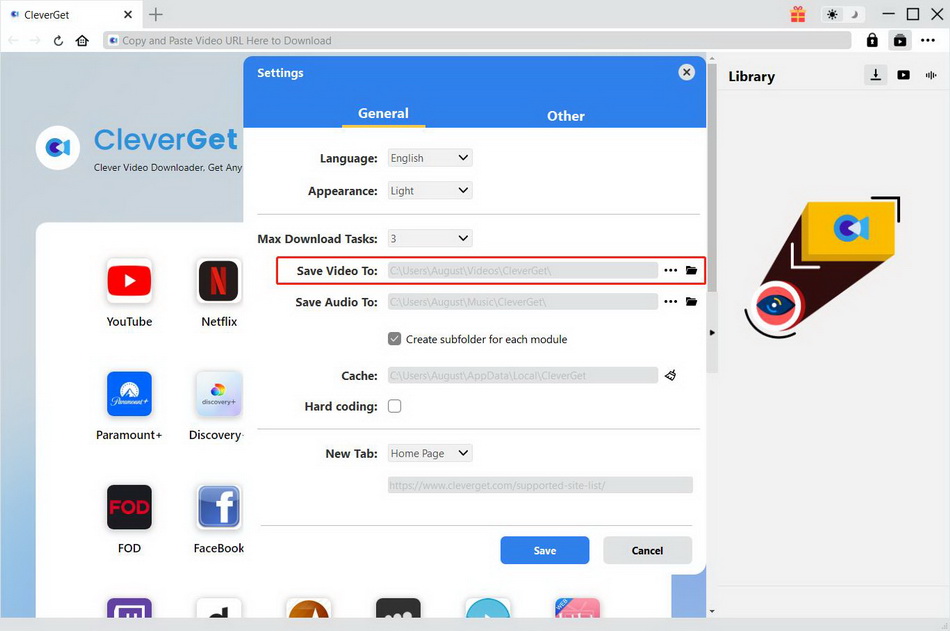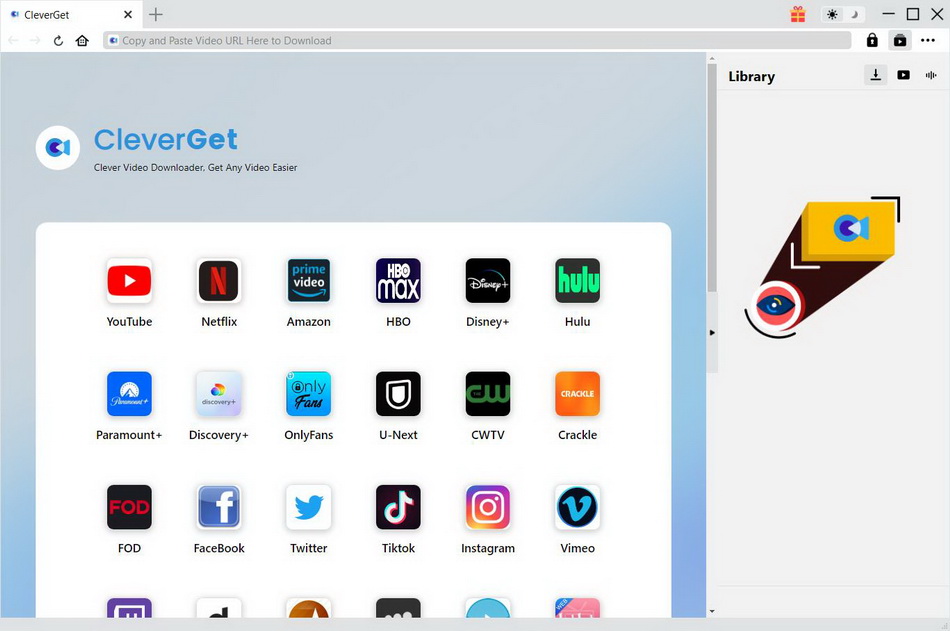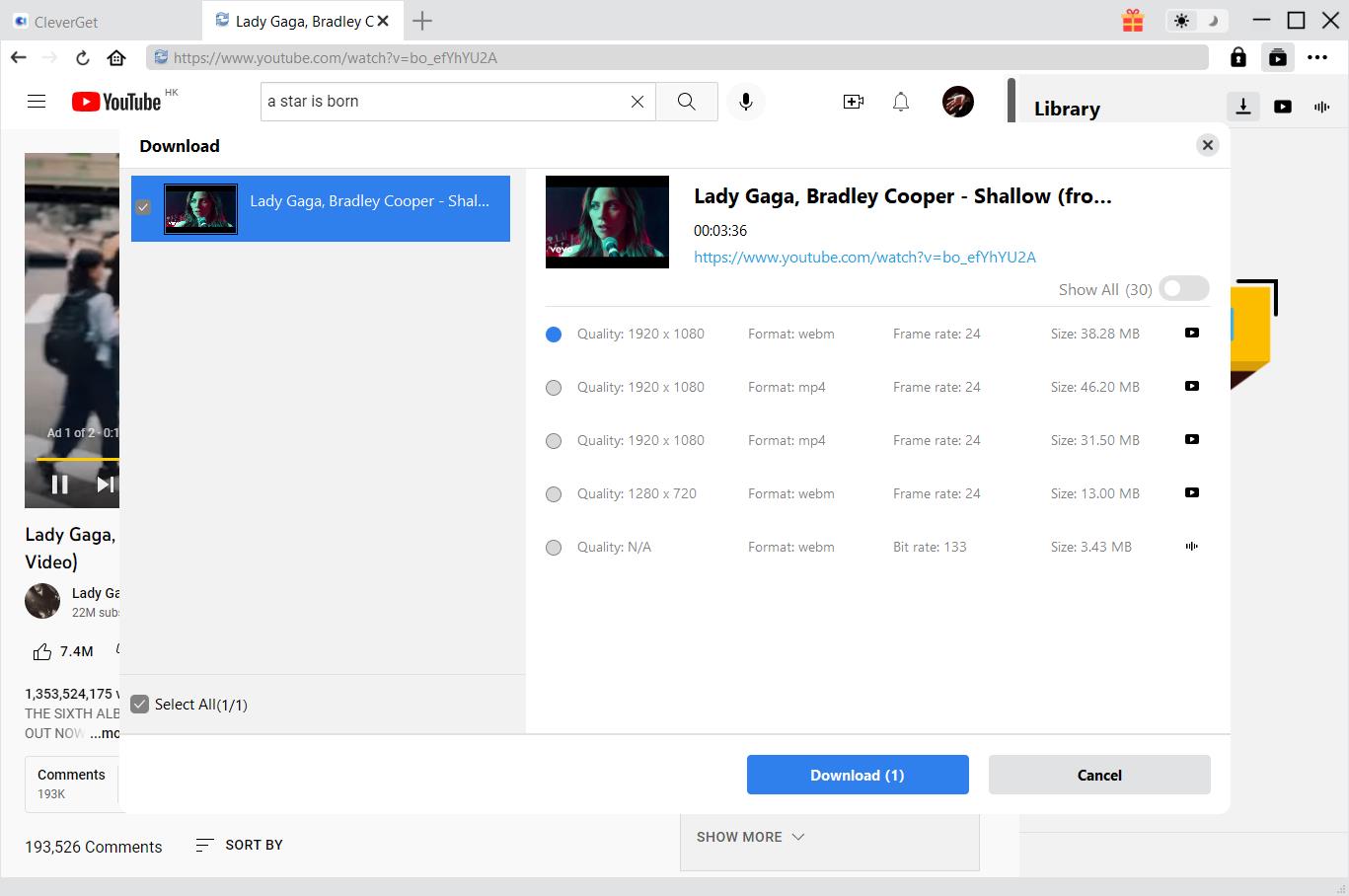Among video fans, MKV is a relatively popular video format as it has more than one audio tracks. MKV video players allow you to freely choose an audio track for playing. Let’s say, if you are a native English speaker but don’t understand Spanish, you can choose English audio track when playing MKV video. It is one of the reasons why MKV video is so popular among video fans. However, MKV is still not well compatible with many portable devices such as Samsung Galaxy phone or tablet Therefore, many people want to convert MKV to video formats that are widely accepted like MP4, AVI, etc. For more detailed methods, check out this tutorial.
Related Readings:
How to Play PowerPoint on Samsung Galaxy Tab S?
How to Play RMVB Files on Samsung Galaxy Phone/Tablet?
Top 10 Websites to Watch Hollywood Movies
Menu
- Part 1: How to Open MKV Files on Samsung Galaxy Phone/Tablet with Leawo Video Converter
- Part 2: How to Open MKV Files on Samsung Galaxy Phone/Tablet with Total Video Converter
- Part 3: How to Open MKV Files on Samsung Galaxy Phone/Tablet with Prism Video Converter
- Part 4: How to Open MKV Files on Samsung Galaxy Phone/Tablet with ClipConverter
- Part 5: How to Directly Download Samsung Galaxy Phone/Tablet Compatible Files
Part 1: How to Open MKV Files on Samsung Galaxy Phone/Tablet with Leawo Video Converter
If you prefer to install a converter program on your computer, you can give Leawo Video Converter a try. As a professional video converter, Leawo Video Converter possesses an easy-to-use interface that allows even software green hand to convert files at ease, and the converter is able to convert files in 6 times higher speed while keeping 100% original quality. Not just a video converter, the converter can play the role of an audio file converter as well to convert audio files such as AAC, AC3, WAV, MP3, WMA, FLAC, etc. Besides, Leawo Video Converter is powered by an internal video player and video editor, which means you can play video and edit video after source video files are imported.
Before converting, you need to download and install the right version of Leawo Video Converter on your computer. Then, follow the step-by-step guide below to convert MKV to MP4 for Samsung Galaxy with Leawo Video Converter. Here we take Windows version of the converter as an example.

-
Leawo Video Converter
- Convert video and audio files between 180+ formats without quality loss
- Support 720P, 1080P and even real 4K video output
- Create photo slideshows from photos stored on camera, computer, camcorder, etc
- Built-in video editor to trim, crop, add watermark, apply special effect, etc
- 2D to 3D converter with 6 different 3D movie effects available
Step 1. Import Source MKV Video Files
Launch Leawo Video Converter, go to the “Convert” tab, and click “Add Video” button on the sub-menu to load your source MKV video files. Alternatively, you can directly drag and drop MKV video files into the program interface. After MKV video files are imported, you could play back MKV video files, select subtitles and audio tracks from source MKV video files, add external subtitles to loaded MKV video files, edit loaded MKV video files, etc.
Step 2. Set MP4 as Output Format
Click the drop-down box named “MP4 Video” by default next to the “Add Photo” button. On the drop-down list, select “Change” option. Then on the popup Profile window, select “MP4” from “Format” column as output format to better suit Samsung Galaxy phone or tablet. Please note that once you change the output format, the name of the drop-down box will change as well.
If you need, you could click the “Edit” button on the drop-down profile setting box to adjust video and audio parameters like video codec, aspect ratio, frame rate, resolution, audio codec, bit rate, channel, sample rate, etc.
Step 3. Convert MKV to Samsung Galaxy
Click the big green “Convert” button on the sub-menu bar next to the format setting drop-down box. Then, on the popup sidebar, set output directory. After setting output directory, click the “Convert” button right below. Leawo Video Converter would start to convert M2T to MPEG immediately.
Part 2: How to Open MKV Files on Samsung Galaxy Phone/Tablet with Total Video Converter
Besides Leawo Video Converter, you can try Total Video Converter to convert MKV to Samsung Galaxy phone or tablet. As a powerful and full-featured video converter, Total Video Converter is able to convert any video and audio to MP4, AVI, iPhone, iPad, mobile, PSP, DVD, etc. Check out the guide below to convert MKV to MP4 for Samsung Galaxy with Total Video Converter.
Step 1. Add Source MKV Video Files
Kick off Total Video Converter to enter the main interface where you need to click the “New Task” button to choose and add source MKV video files.
Step 2. Set MP4 as Output Video Format
After source MKV video file is imported, it will pop up a small window saying, “Please select the format to be converted to”. To convert MKV to Samsung Galaxy, you can select MP4 as the output video format.
Step 3. Start to Convert MKV to Samsung Galaxy
Before conversion process takes place, you can customize output parameters and choose the output destination. And then you need to click the “Convert Now” button to convert MKV to Samsung Galaxy.
Part 3: How to Open MKV Files on Samsung Galaxy Phone/Tablet with Prism Video Converter
The third video converter is Prism Video Converter which is the most stable and comprehensive multi-format video converter available and is very easy to use. Check out the guide below to convert MKV to Samsung Galaxy with Prism Video Converter. As MP4 is the most compatible format, here we will convert MKV to MP4 for Samsung Galaxy phone or tablet.
Step 1. Import Source MKV Video Files
Click “Add File” at the top left menu bar to choose and import source MKV video files.
Step 2. Choose MP4 as Output Format
Under “Output Format” button, browse and choose “MP4” as output format in order to convert MKV to Samsung Galaxy.
Step 3. Choose Output Folder and Start to Convert
Browse and set an output folder to contain output video file. At last, you need to click “Convert” button to convert MKV to Samsung Galaxy. After a while, you will get MP4 file in the output folder you just set.
Part 4: How to Open MKV Files on Samsung Galaxy Phone/Tablet with ClipConverter
ClipConverter allows you not only to convert video files, but also to download video files online. It supports YouTube (HD, 720p, 1080p, 4K), Vimeo, Facebook Video and many more. You can upload your local video file for converting or just paste the URL of your source video. Check out to convert MKV to MP4 for opening MKV files on Samsung Galaxy phone or tablet online with ClipConverter.
Step 1. Add Source MKV File
If you have URL, paste URL of your source MKV file. Instead, you can upload your local MKV file.
Step 2. Choose MP4 as Output Format
Select MP4 format and then choose the quality (720p, 1080p, 2k, 4k) for the conversion.
Step 3. Start to Convert MKV to Samsung Galaxy
Click “Start” to begin conversion process. After a while, you can download the converted file in MP4 format.
Part 5: How to Directly Download Samsung Galaxy Phone/Tablet Compatible Files
If you don't want to toss with any of the above conversion methods, it is the most efficient way to directly download the video in the format compatible with Samsung Galaxy Phone/Tablet. As mentioned at the beginning, Samsung phones and tablets support MP4 files. So, here we will introduce you the best MP4 downloader - CleverGet Video Downloader. With this software, you can download videos in MP4 format from more than 1000 video sites, such as YouTube, Facebook, Twitter, TikTok, etc. All of downloads can be saved in up to 8K video resolution and 320 Kbps audio quality. This will give you the best audio and video experience when transfer them to your Samsung tablet or phone. Just like above, you need to download this software and install it on your computer first, then follow the steps below.

-
CleverGet Video Downloader
- Download videos up to 8K resolution
- Support 1000+ sites
- Support live video M3U8 link downloading
- Multi-task and playlist download
- Built-in browser and player
- Advanced hardware acceleration
- Easy-to-use interface
Step 1. Change Output Directory to Samsung Galaxy Phone/Tablet
If you want to download the MP4 files to your Samsung Galaxy Phone/Tablet directly, you need to change the default output directory first. Click the three-dot icon and choose "Settings" to enter the Settings panel, where you can set output directory, language, max download tasks etc.
Step 2. Find and Play MP4 Video
Copy and paste the URL of the target MP4 videos in the address bar and tap “Enter” to open the page. CleverGet will analyze the video automatically.
Step 3. Start to Download MP4 Videos for Samsung Galaxy Phone/Tablet
CleverGet will detect all available sources and list all downloadable options in the pop-up download panel. All sources are listed in different formats, sizes and resolutions. You just need to select the desired option and click the "Download" button to download the 3D MP4 movie.