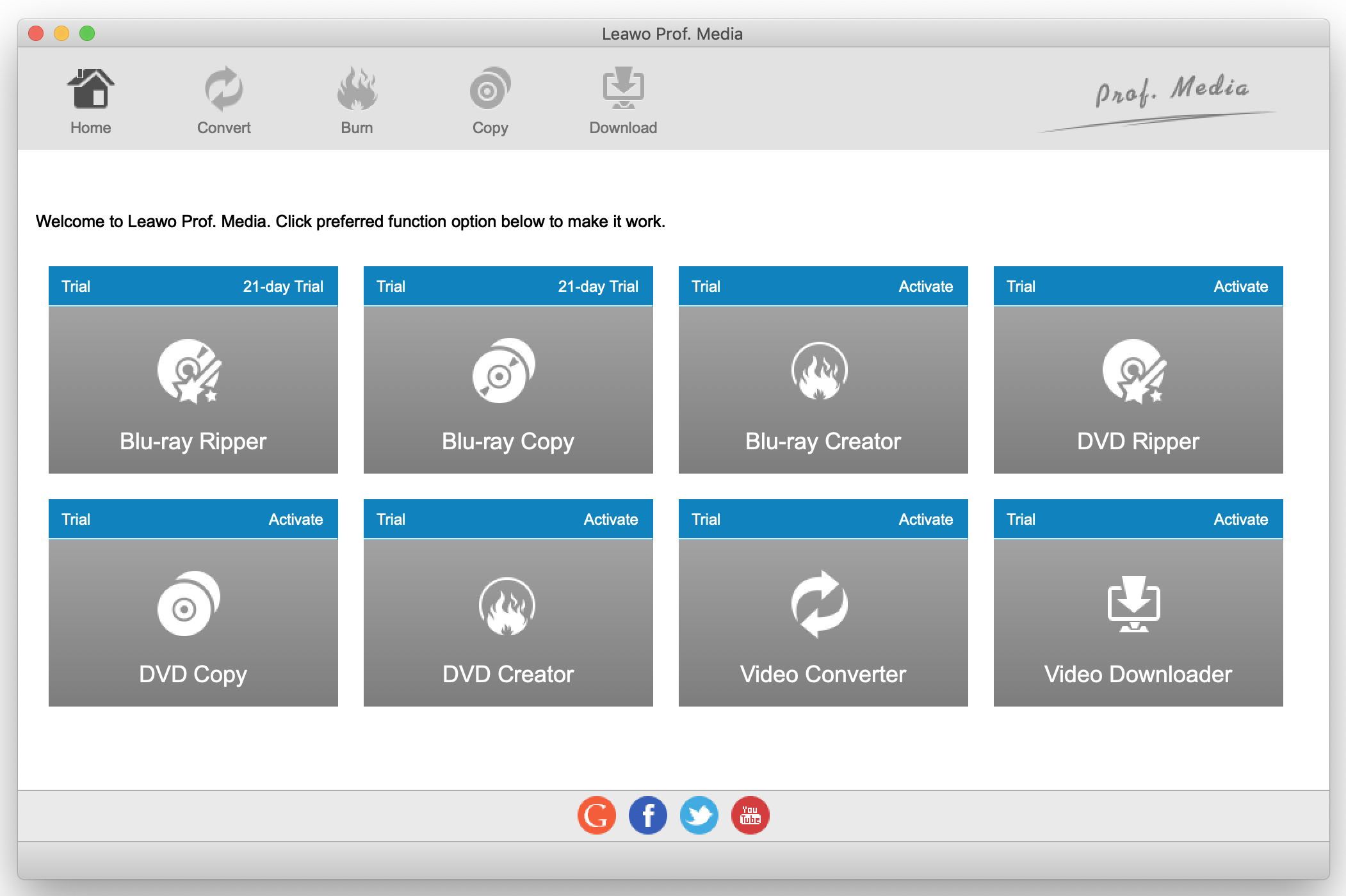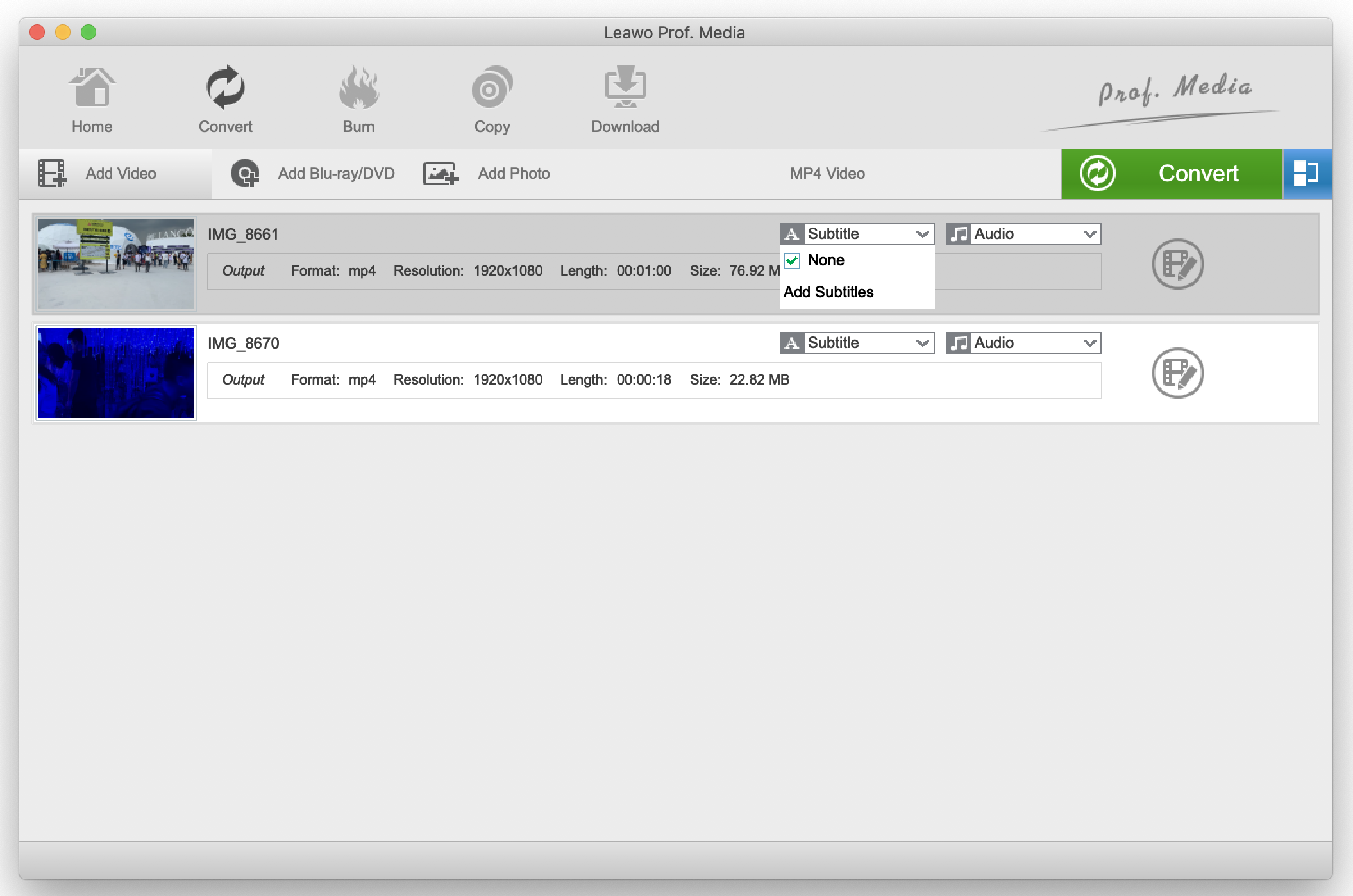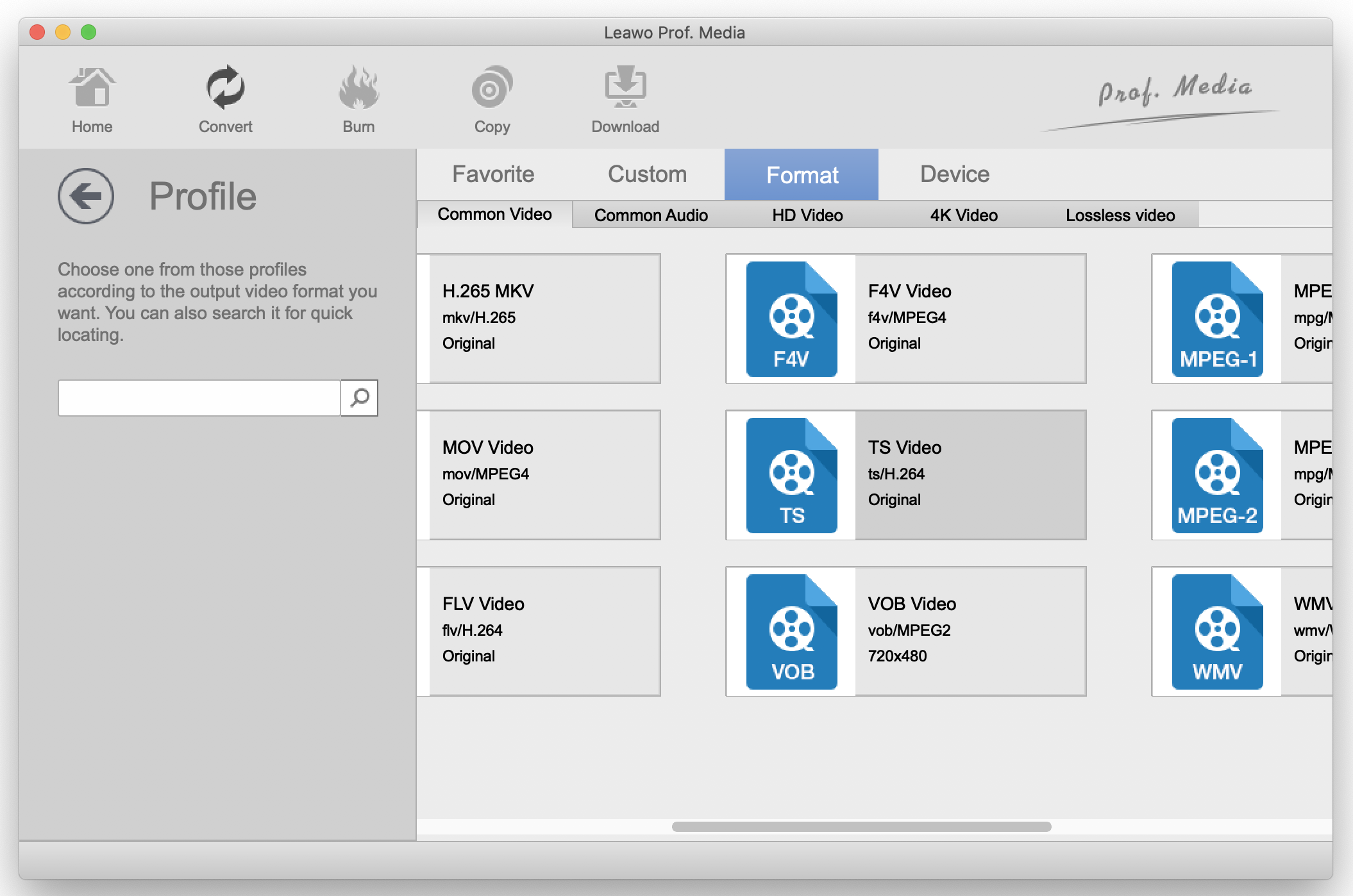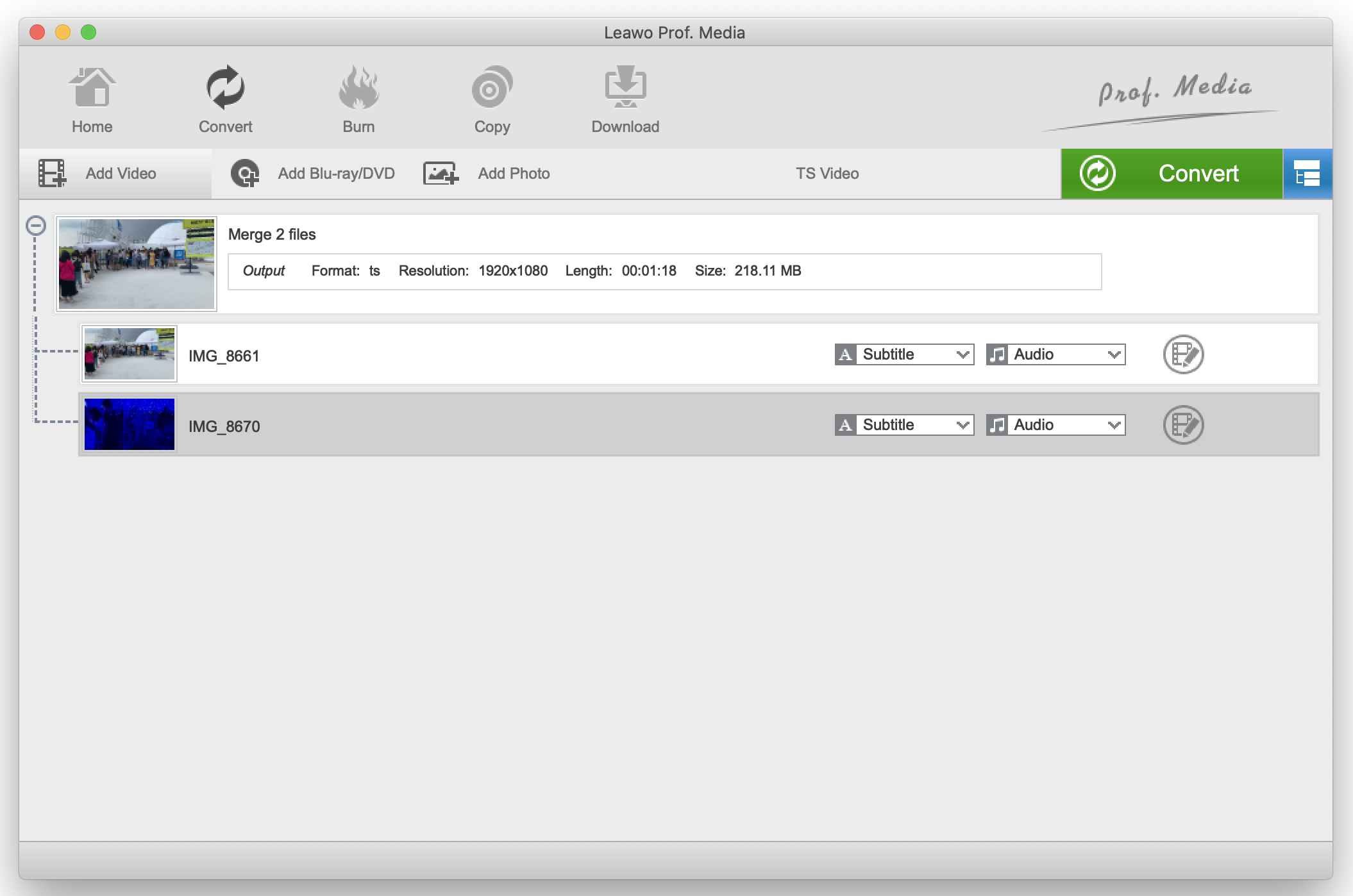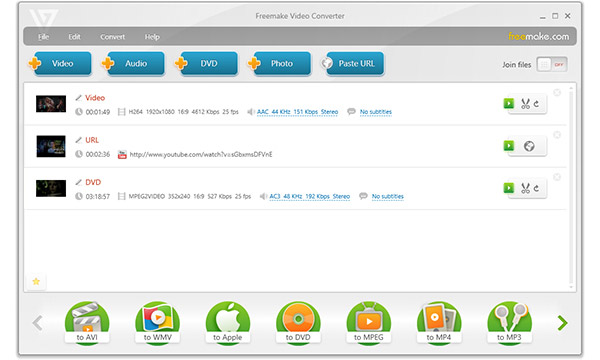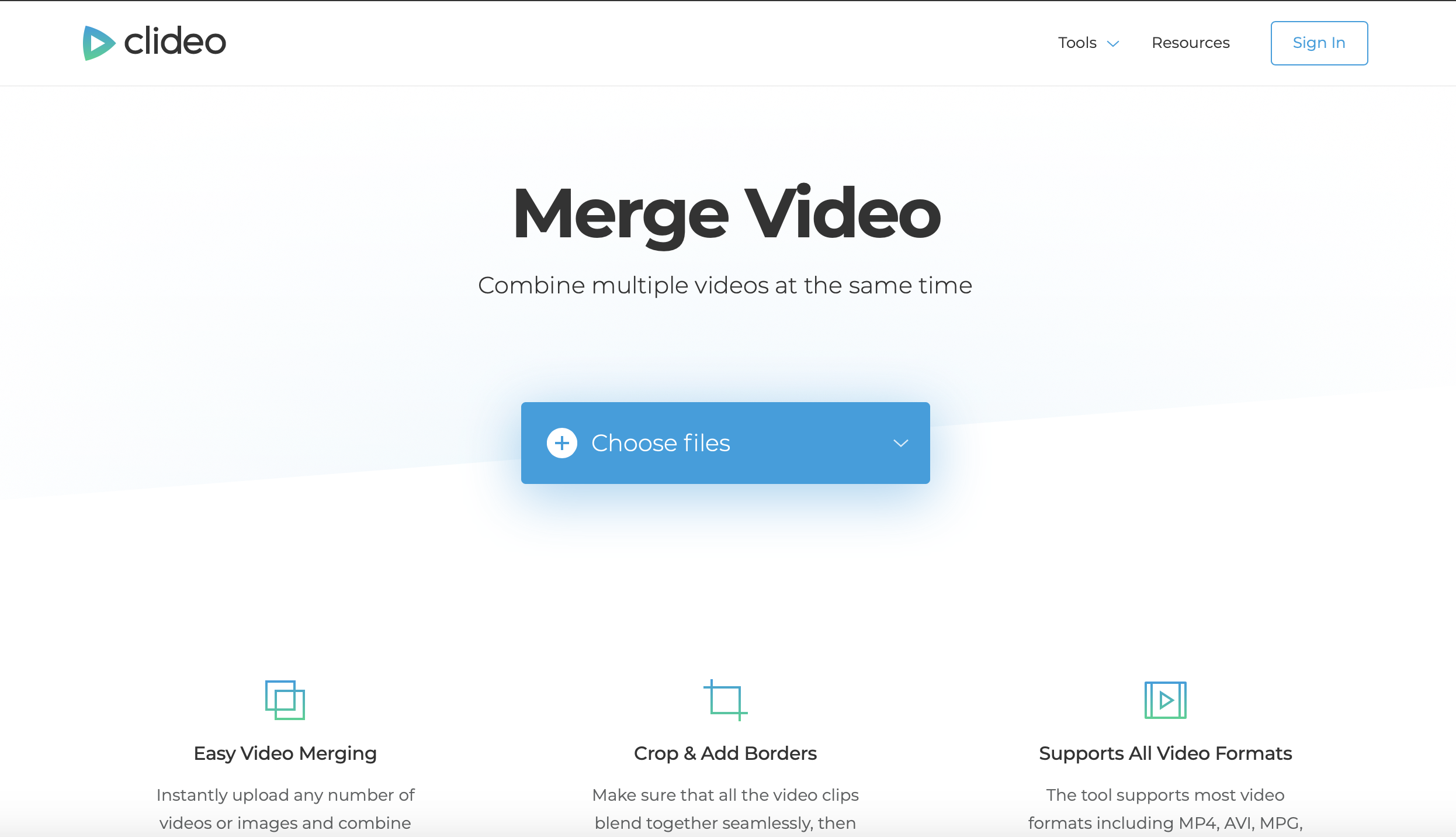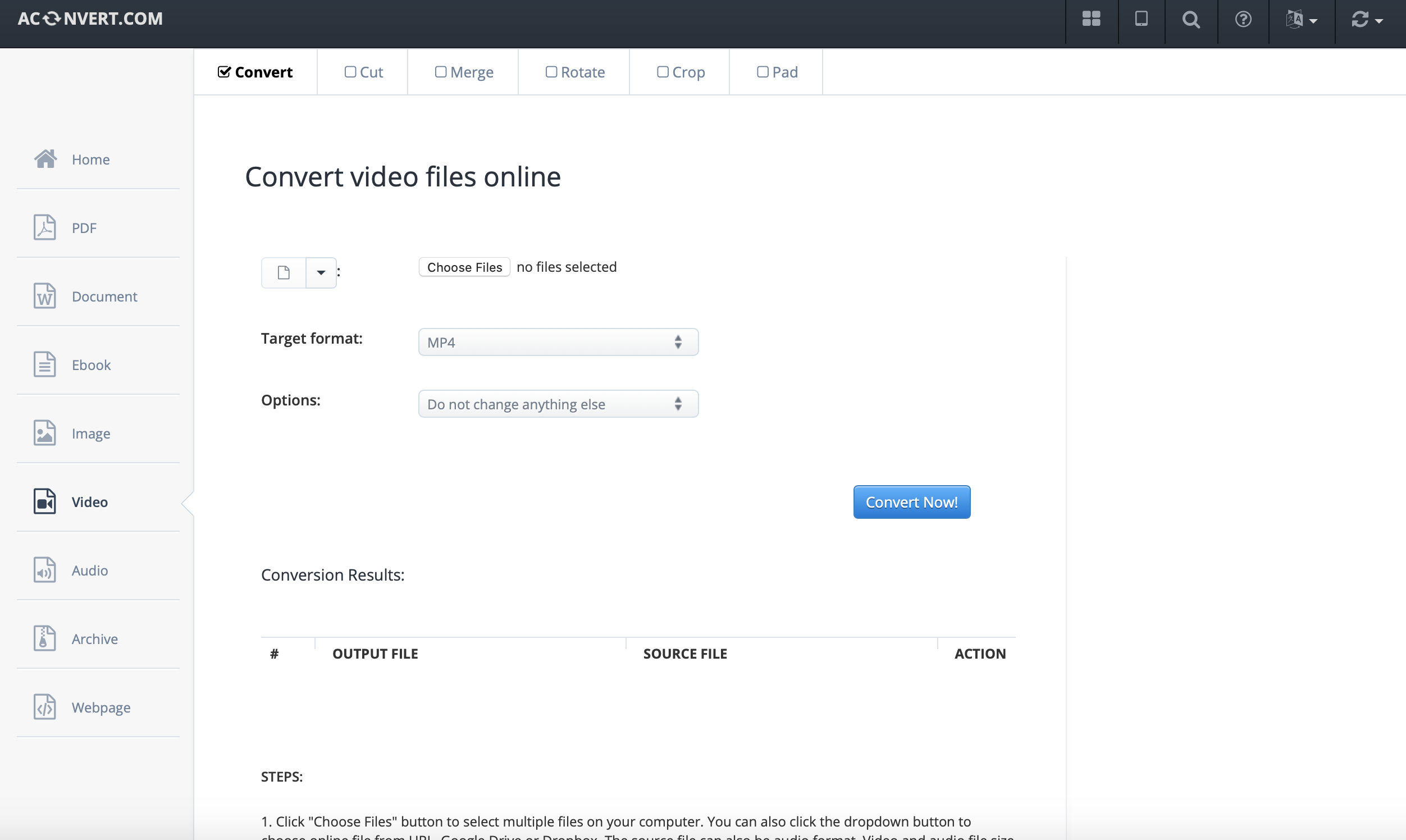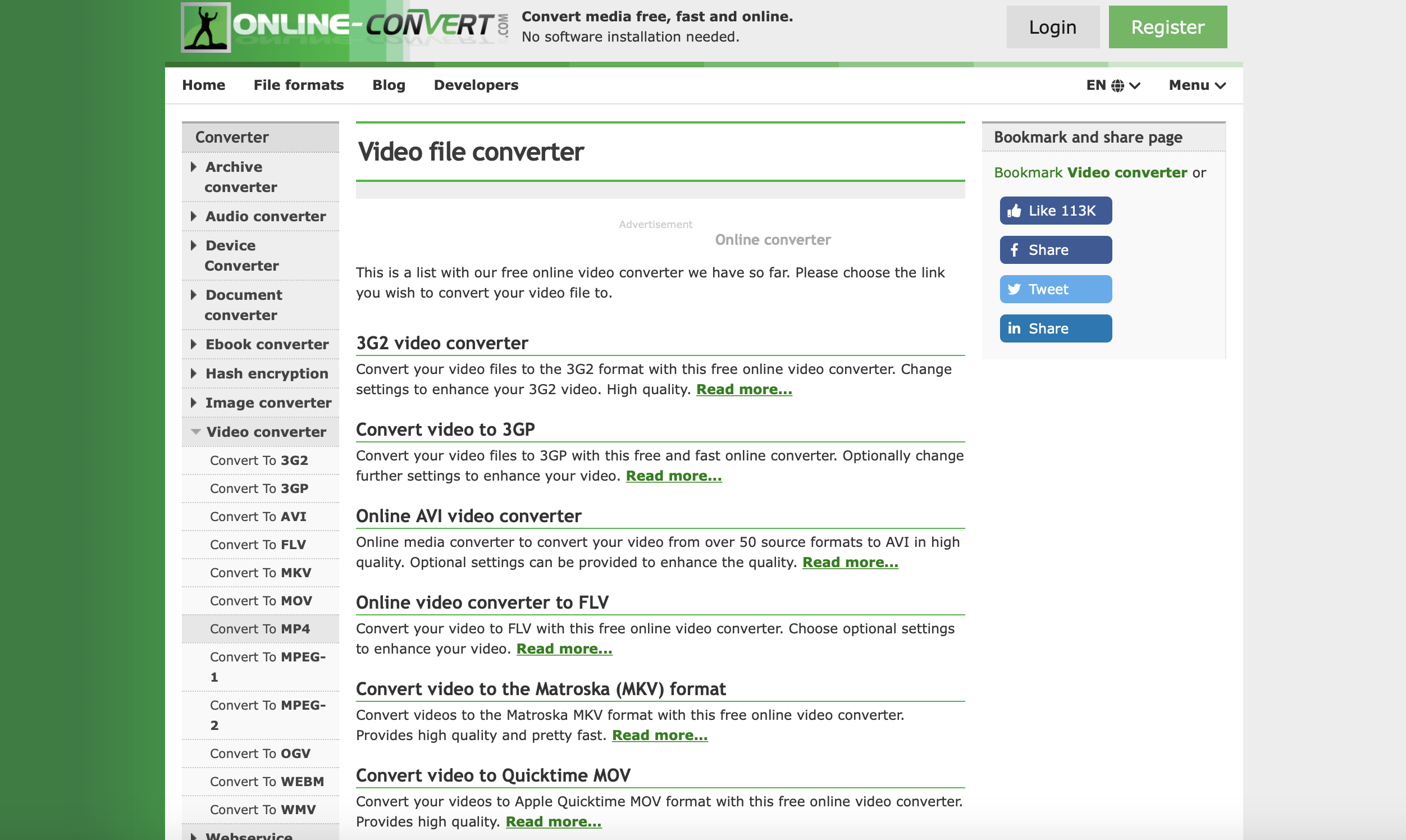Most of us have been in a situation, in which we were watching a couple of videos only to get ‘busy’ when it was time to find and open the next one. In as much as this is a simple task, it can also be very annoying and time consuming. We believe that when it is time to view your video content, it should be done without any interactions. In situations where you are creating a movie, usually there are many small videos that have to be combined to become one complete video. There will always come a time when you need to combine videos, also known as video merging. There are many tools that will let you combine video clips, some good, and some pretty awful. TS video, also known as Transport System Video is one kind of a video format that is used for storing video on DVD. Usually the video quality of this file format are high, and it would be great to combine them. In this guide we will have a look at how to use some desktop and online software tools to merge FLV video files.
Part 1: Merge TS Videos with Leawo Video Converter
As the best video converter and audio converter software, Leawo Video Converter empowers users to convert video and audio files contained in more than 180 formats from one to another. This professional converter also allows users to merge videos, as well as to edit them with the advanced but easy to use video editor. Because many TS video files come in high quality, this software will convert video and audio files at 6X faster speed while preserving 100% original quality in output. Additionally, Leawo Video Converter is designed with many other features, such as an easy to use interface and multilingual support. To start, download this software on Windows and Mac OS.
Step 1: Import your TS video files. Since the task is about combining multiple videos, import all of them Firstly, you have to click “Video Converter” on the main interface of the program which integrates other modules. You have two ways to import your TS video file(s). You can either drag the videos into the program as clearly shown, or you can click “Add Video” to browse for them on your hard disk. Also make sure that you add the videos in the correct order of how you want them to play once converted.
Step 2: Subtitle and audio track options. Do this by clicking the “Subtitle” drop down menu first, followed by clicking “Add Subtitles” which will open a window to allow you to import the file (usually with .srt extensions). Clicking “Audio” will allow you to select audio tracks from the available list.
Step 3: Set TS as the output format. From where you can see your imported videos, click “MP4 Video” (please note that this button’s name changes depending with the preset output video format). Select the “Change” option, and under the “Common Video” tab, select TS video. By clicking “Edit” from the pop-up menu, you are taken to the manual settings. From here, you can set your video options, like the output quality, the codecs, the resolution etc. You can also set your preferred output quality for the audio among several other options.
Step 4: Video editing. Click the edit video icon to enter the menu. Here there are many ways to personalize your video, like adding a watermark. You have the ability to set the font, color, transparency, and position of the watermark. Several other options are available, from crop, trim, effects, 3D, and removing noise from the same menu.
Step 5: Merge your TS videos then convert them. Before you click the green “Convert” button, click the merge video button next to it, which will immediately show you the merged files. Once done, click the green “Convert” button, and a menu will show on the right. Set the output directory first, then click “Convert” to begin encoding and wait for the process to finish.
Part 2: Merge TS Videos with Freemake Video Merger
Freemake Video Converter is a very popular software in its category, which also integrates a Video Merger. Nothing about this program is complicated or unattractive, and it has one of the most simplest and easiest user interface. The ability to merge files before conversion is great and works wonderfully. Drilling down to more complicated conversions and tasks is not possible with this software whatsoever and it takes time with larger tasks. This software is also free of use, but it is a Windows only entity. Download, install and run this software on your Windows computer to start.
Step 1: Import your video files. Click the “+Video” blue button to add all the clips into the video Joiner. Put your TS videos one by one in the correct order to combine videos in a final cool video.
Step 2: Run free video merger. Click the green scissors sign to the right of a film in the video joiner. Then use the bottom buttons to mark the moments for removal. You will see the join files button that helps you to join the videos. Click it to enable this mode.
Step 3: Look at the bottom of the Joining app, you will see a round button with extension names. Click it and select TS as the output. Finally click “Convert” to begin merging your videos.
Part 3: Merge TS Videos with Clideo
Cledio is an online tool used to merge videos. It is an advantage especially if you do not wish to waste time installing software programs on your computer, but you will need a strong and steady internet connection to use this service. You should also know that the free version has a limiting maximum file size of 500 MB but you can increase it after subscribing. Visit the Clideo website to begin.
Step 1: To get started, head over to Video Compilation Maker by Clideo which will show you the merger tool. You will find a blue button on the website marked “Choose files”. Click it to browse for the TS video files stored on your computer., then upload them. The time it will take will depend on your internet connection speed.
Step 2: Arrange your videos. The timeline at the bottom will show you all the videos you have in your compilation. You can rearrange them using drag-and-drop until they are in the desired order.
Step 3: Once you are satisfied with the final arrangement of your compilation, hit the ‘Merge’ button and your videos will be processed and merged into one. After it finishes, tap the download button to save straight to your device.
Part 4: Merge TS Videos with Aconvert
Aconvert is an internet converter that converts many file types including videos. You will get the ability to change video sizes, bitrates and frame rates, but you will only be limited to 16 video file types, which unfortunately do not include TS video format. Aconvert will also not merge videos, and you should also note that a single video file should not exceed 40MB, and you are limited to 10 files a day. Heard over to the Aconvert website to convert other supported video types.
Step 1: Under “Online Converter:” click the “+Add Files” button which will open a new window from where you can browse for your video file(s). Alternatively drag the file into the area labeled “Drag files here”.
Step 2: Click the “Target” button which will show you a drop down menu. You will locate supported video formats under “Video Format” on the drop down menu.
Step 3: Click “Convert Now” to start uploading the video(s). When it has successfully uploaded, it will automatically convert, and when it finishes, scroll down the page and under “ACTION” click the download icon.
Part 5: Merge TS Videos with OnlineConvert
Online-Convert is also an online converter website for converting most file types including documents, audio and video. The website is easy and straightforward to use, however it limits to a maximum of 100MB for the file size. Conversion is allowed between 22 audio and video formats which fortunately includes TS video, but you have have no options to merge videos, nor do you have the option choose the output quality. To start, heard over to this service’s website to convert your videos.
Step 1: When you have opened the OnlineConvert website, the first thing to do is to upload your TS video file(s). Do this by clicking “Video converter” on the main homepage. From the next page, click “Convert video to MP4”. When the page opens, click “Choose Files” or “Enter URL” to input the website link.
Step 2: Set the output format. Before you click convert, set the output format under “Optional settings” by choosing your presets etc. When you finish, click “Start conversion” and the video will start uploading and converting which should take several minutes.
Step 3: When the video has successfully converted, the website will provide a download link for you. Click it and download your converted video.
Conclusion
Although Clideo, Aconvert and OnlineConvert are online tools which can be an advantage if you wish not to install software programs, they are heavily restricted, especially in terms of file sizes unless you pay for the services. AConvert and OnlineConvert lack the merging functionality and a lot of features like the video editor and they also support way less video formats. Cledio supports merging, but the file limit is only 500MB, and because TS video files are usually large, this size limit is not sufficient enough. Leawo Video Converter clearly stands out as the best converting program in this case because it has a useful array of advanced customization tools for video editing and customization, which will allow you to trim, crop, watermark, and much more. You can also easily merge video files, no-matter the file size or video format. It has also been one of the best and fastest video converters for a while.