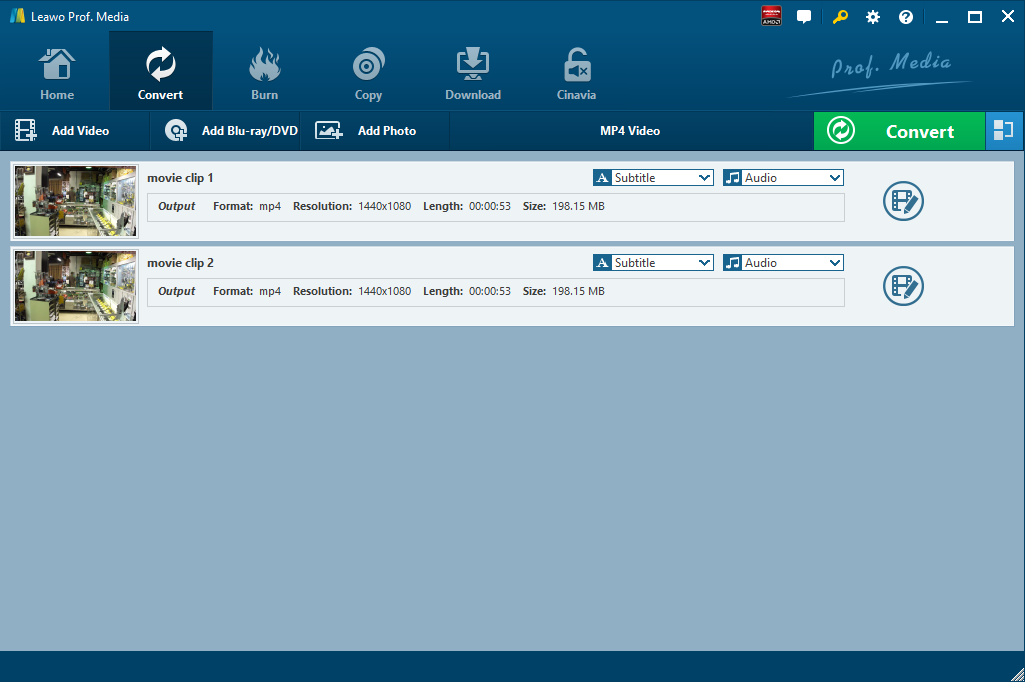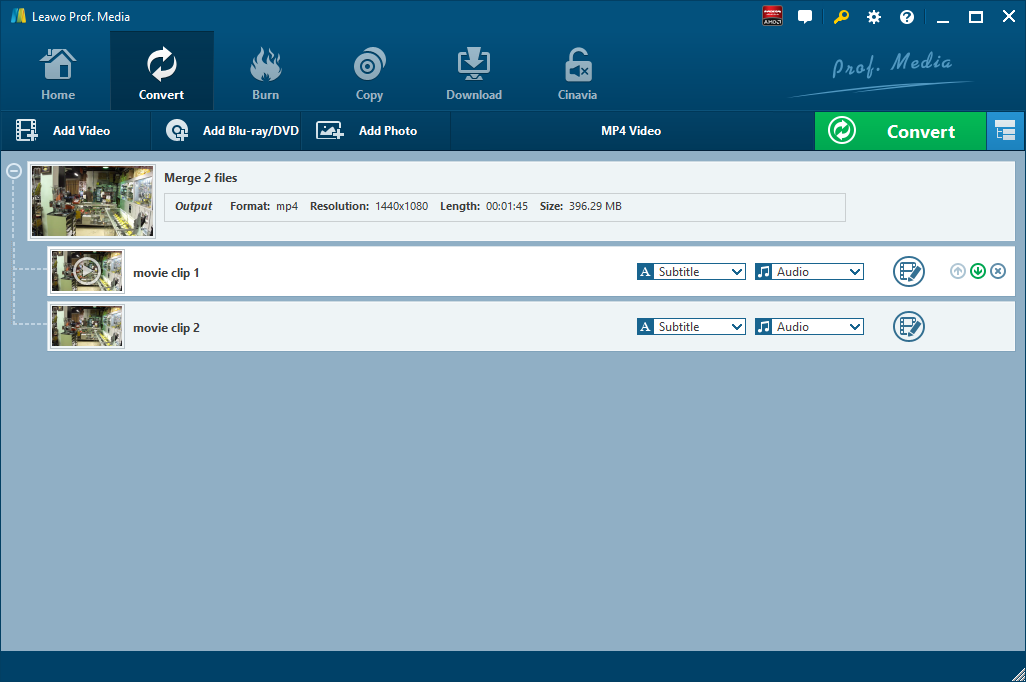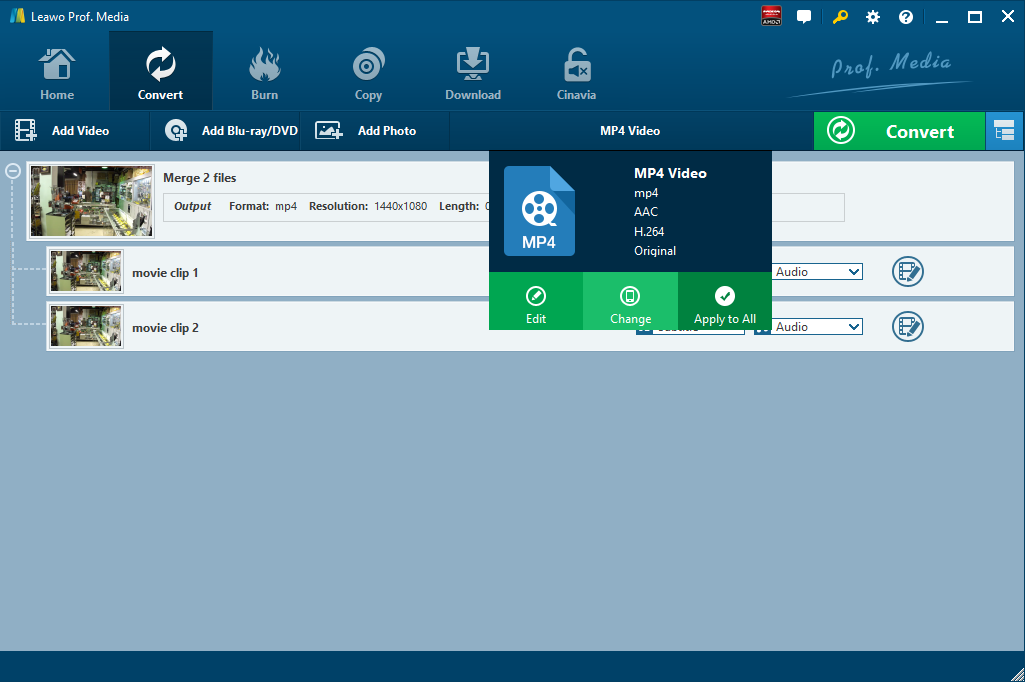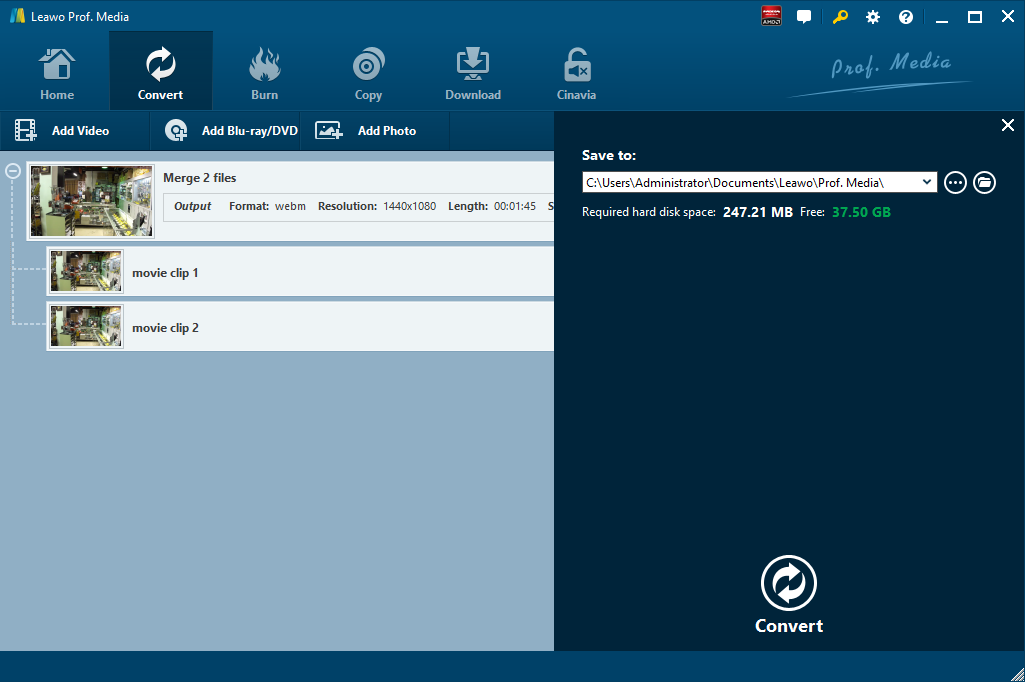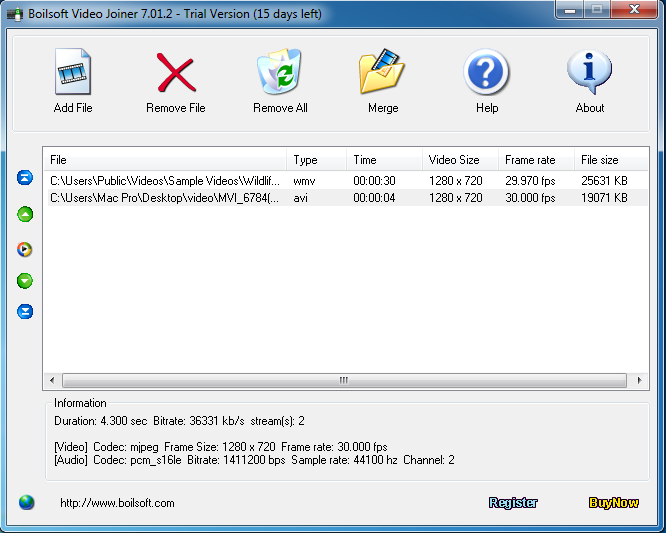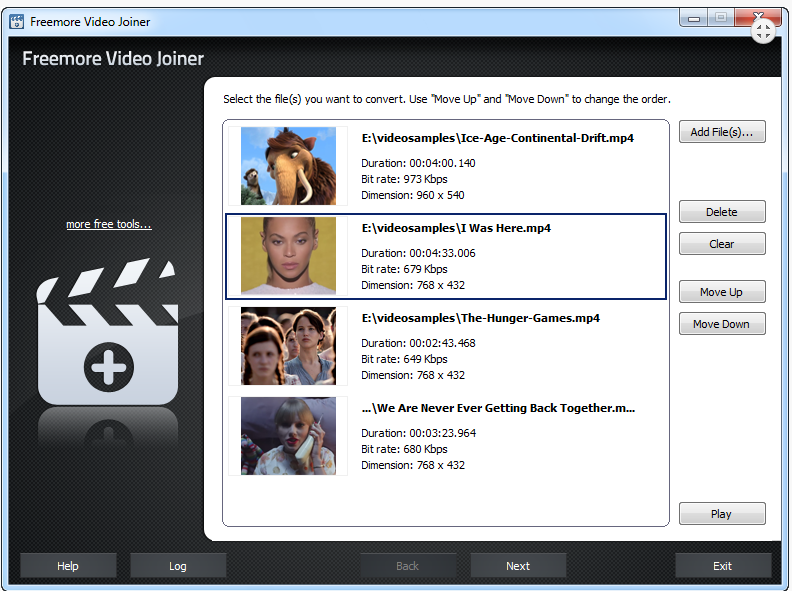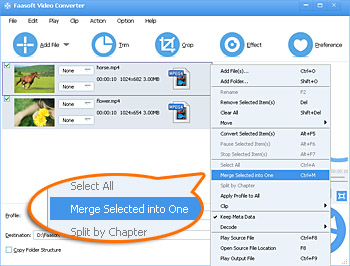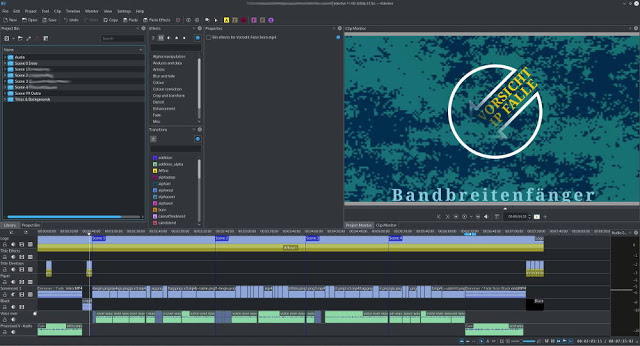Q: “I have two video files, one is a .webm video file and the other one is a .mp4 video file.I would like to merge the two files into one for watching and sharing. Are there any effective methods to combine these two files together?”
Many people may be trapped in the question of how to merge MP4 and WebM videos, and you might be one of them as well. There is no doubt at all that merging different videos into one is quite interesting for you to make your own amazing and unique video. If you have MP4 and WebM videos and you want to combine them together, you’d better make use of professional video editing tools. In this post, several useful and powerful video converter and joiner tools are recommended to merge WebM and MP4 videos.
Part 1: Merge MP4 and WebM with Leawo Video Converter
In the first place, Leawo Video Converter would be strongly recommended to help you merge MP4 and WebM videos. It is an all-in-one video and audio converter that supports video and audio files in more than 180 formats for conversion and combination. It converts AVI to MP4, MKV to MOV, 3GP to MP4, WebM to MP4, MP3 to AAC and more. Besides, with the 100% original quality kept, it can also merge different video files together and combine audio files as well. That is to say, you can combine any different videos together and then convert the combined video in any video format you need. Moreover, if you’d like to customize the video and audio files for better output, it gives great help as well since it has an internal video editor that can trim and crop the video, convert 2D to 3D, add watermark and so on.
You can download and install the program on your computer totally for free from its official site or by clicking on the download link below, and then merge MP4 and WebM video files effectively and efficiently in simple steps.

-
Leawo Video Converter
Leawo Video Converter is a professional video/audio converting program, offering solutions for you to convert video/audio files between 180+ formats, such as MP4 to MKV, MP4 to AVI, MKV to MP4, MKV to MP3, MP3 to AAC, etc. The program accepts not only video/audio file, but also video/audio folder input, and conversion in batch is also available with the help of this professional video converter. Other features like merging, trimming, cropping, watermarking, adjusting video effect, applying 3D effect, etc. are provided as well.
Step 1. Import WebM and MP4 files into Leawo Video Converter
After installation, Launch Leawo Video Converter and enter the conversion module. Drag and drop the source MP4 and WebM videos to converter for importing. Or you can also click on “Add Video” button on the sub-menu bar to import WebM and MP4 videos to the converters.
Step 2. Change the order of the imported videos and merge
Before merging different videos, you can click up or down arrows to change the order of those imported videos if needed. And then you can click on the blue button next to the green “Convert” button to merge all the imported files into one.
Step 3. Choose a target format for output
It should be noted that the output video format by default is MP4. You can click on format button named “MP4 Video” to open a drop-down box and then choose the “Change” option to open a Profile panel where you could choose a target format for output.
Step 4. Start to convert and merge WebM and MP4 videos
Click on the green “Convert” button to pop up a side bar where you could select an output folder for containing the converted and merged video. And then click on the “Convert” button at the bottom to start the video merging and conversion process. After a while, the conversion will be completed and you can get a new merged video you like.
Leawo Video Converter is so welcomed because it offers many features that help you easily join, convert and personalize any video and audio files, such as easy-to-use interface, multilingual support, external subtitle addable and audio track selectable, etc. What’s more, if you are a Mac user, you can simply resort to its Mac counterpart Leawo Video Converter for Mac to merge WebM and MP4 videos. Just feel free to make full of the program to get your MP4 and WebM videos or many other videos merged.
Part 2: Merge MP4 and WebM with Boilsoft Video Joiner
In the second place, you can also apply particular video tools designed to combine different videos together. And Boilsoft Video Joiner would be a powerful video merger that can merge WebM and MP4 video to one “non-stop” larger video file. Actually, it merges your favorite videos in almost all popular video formats such as AVI, MPEG, MP4, WebM, RM/RMVB, 3GP and so on to another format you like including AVI, DVD, FLV, iPod, MP3, MP4, etc. With the program’s help, videos with same format and properties could be merged together 10 times faster without any quality loss at all. After installing the program, you could follow the simple guide below to merge MP4 and WebM videos.
Step 1. Press “Add File” button to add source WebM and MP4 video files from your local computer.
Step 2. Press “Merge” button to select merge mode. Since the imported source video clips are in different formats, you should select “Encode Mode” as the merging mode.
Step 3. Enter the output format setting panel. You can open the drop-down list and choose any video format you like as the output format.
Step 4. Select an output folder as you like and then start merging videos. When the merging process is finished, you can open the folder to find the merged video.
Part 3: Merge MP4 and WebM with Freemore Video Joiner
Except for the two programs recommended above, you can also resort to Freemore Video Joiner to merge MP4 and WebM videos. As a professional video file joining tool, Freemore Video Joiner can merge multiple video files in different formats into a larger one efficiently in a few seconds. It supports a number of video formats such as AVI, WebM, MPEG, WMV, MP4 and hundreds more so that you can merge any videos to the format you like for non-stop playback on any devices.
You can download and install Freemore Video Joiner on your computer, and then merge WebM and MP4 videos with just a few mouse clicks.
Step 1. Run the program and then click on “Add File(s)...” button to select source WebM and MP4 video files from your computer to the task list for input.
Step 2. Click on “Next” button at the bottom to open the output settings panel. And then press “Select...” button to choose an output folder to backup the output files.
Step 3. Under “Video” tab, choose a target video format and adjust the output quality select with the well-configured preset. If you would prefer a portable device for output, you can choose the device you want under “Device” tab.
Step 4. Click on “Join Now” button to start joining MP4 and WebM video. After the joining process is finished within just few seconds, you can enjoy your merged video on your favorite portable players or video player applications without interruption.
Part 4: Merge MP4 and WebM with FaaSoft Video Joiner
Faasoft Video Joiner is a powerful and professional video editor that easily merges all kinds of video and audio files in the same format or with different extensions. Generally, it joins video files in MP4, AVI, WMV, MOV, FLV, WebM, etc. and combines various kinds of audio files like MP3, AAC, FLAC, WMA, M4A files and so on. In addition, it is an easy-to-use tool that merges MP4 and WebM to different video formats you like with the original video format kept. With an inbuilt editor, it can optimizes the video if you need. To merge WebM and MP4 video, you can install and run this easy-to-use program and follow several steps below.
Step 1. Simply drag and drop the source MP4 and WebM files to the main interface for importing.
Step 2. Select the imported video from task list, and then click on “Merge Selected into One” button from context menu. It allows you to change the merged file’s name by just clicking the original file name and entering your desired one.
Step 3. Click the drop-down button of “Profile” to select the target video format you need.
Step 4. Click on “Convert” button to merge MP4 and WebM video files into one.
Part 5: Merge MP4 and WebM with Kdenlive
To simply merge MP4 and WebM videos, Kdenlive is an open source video editor that is worth a shot. It is a special video editing tool that supports unlimited multimedia files contained in a wide range of media formats. it has a lot of special effects that are available, ranging from color correction to audio adjustments, as well as all the standard transform options. Though it may not really suitable for novice users, its rich editing features will give you more help in optimizing the video while merging. Now follow the guide below to merge WebM and MP4 videos effectively.
Step 1. Open the program and then click on “File” > “New” to create a new project.
Step 2. Click on the “Add Clip” icon directly to open the file dialog and choose the source MP4 and WebM video files for importing. Note that video clips, audio clips, images, and other Kdenlive projects can be added via the default Add Clip dialog.
Step 3. After loading the source videos, edit and merge the video by using the s the timeline as you like.
Step 4. Click on “File” > “Save” to save the video you have merged.