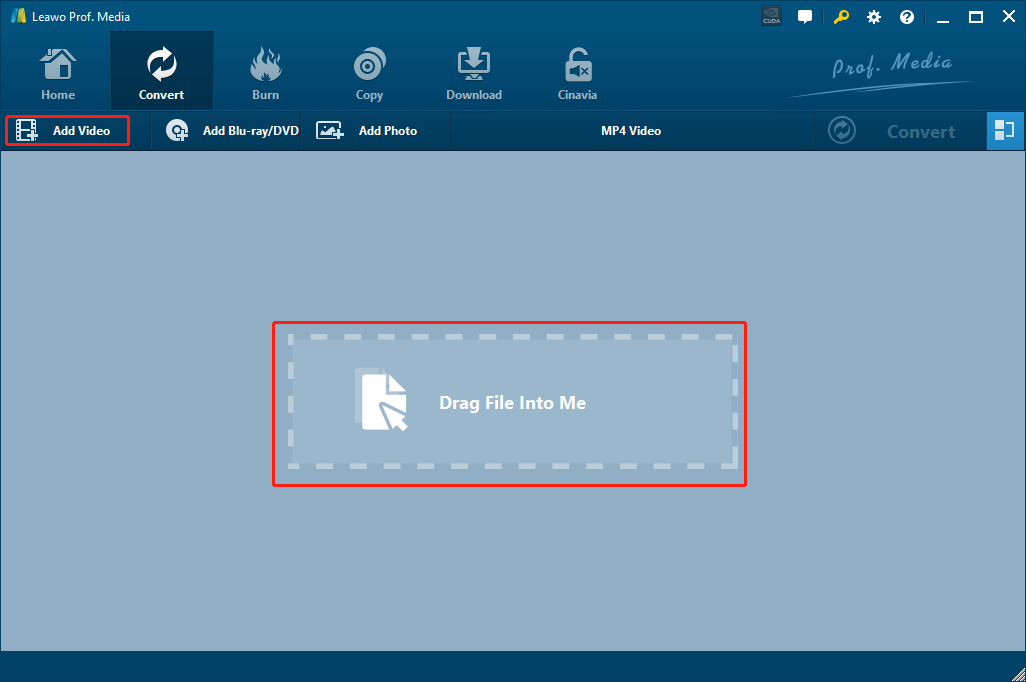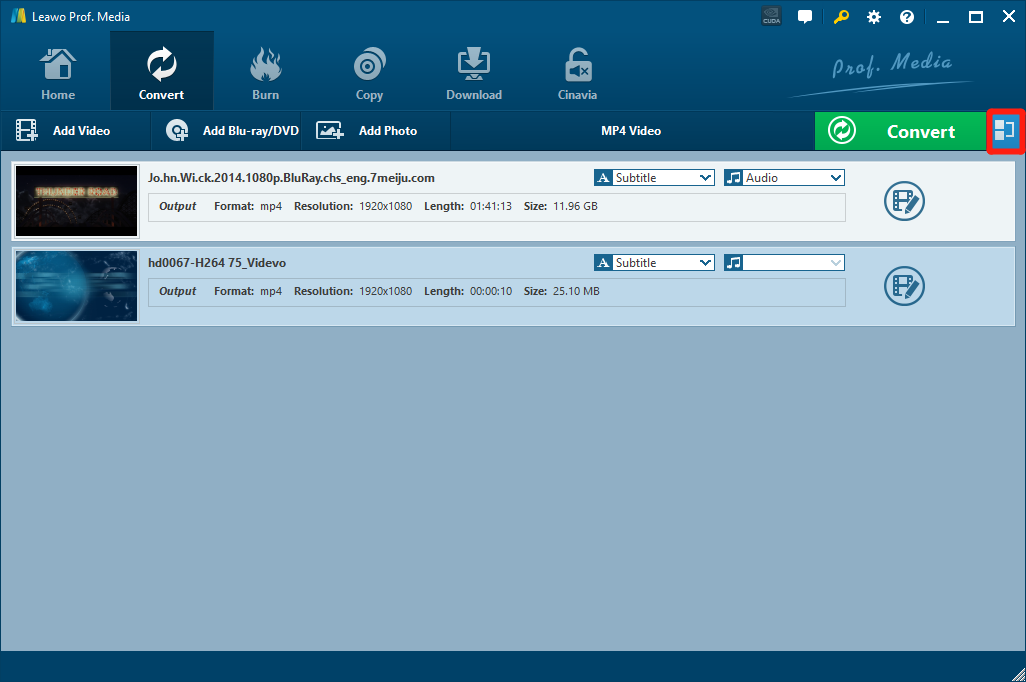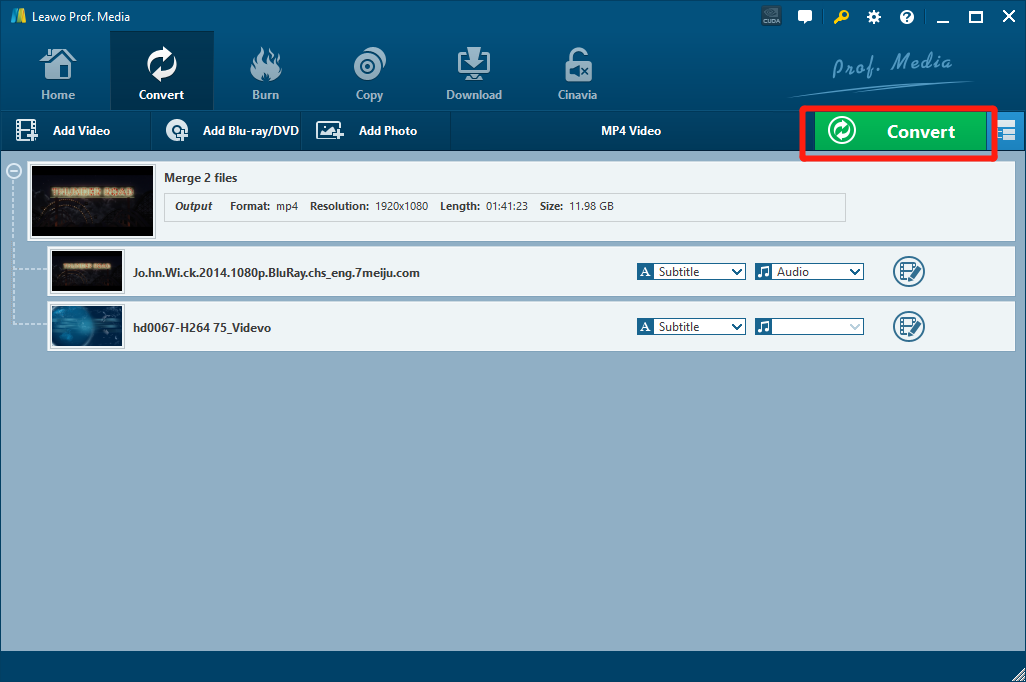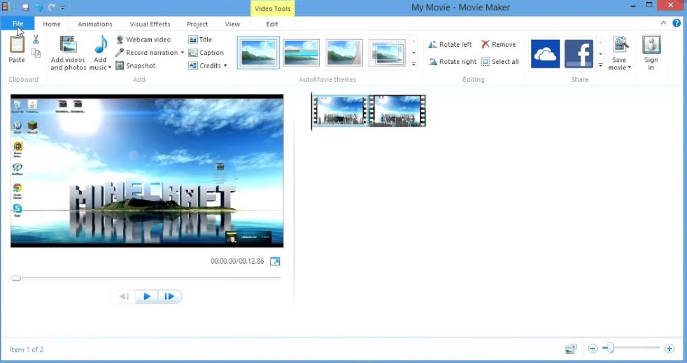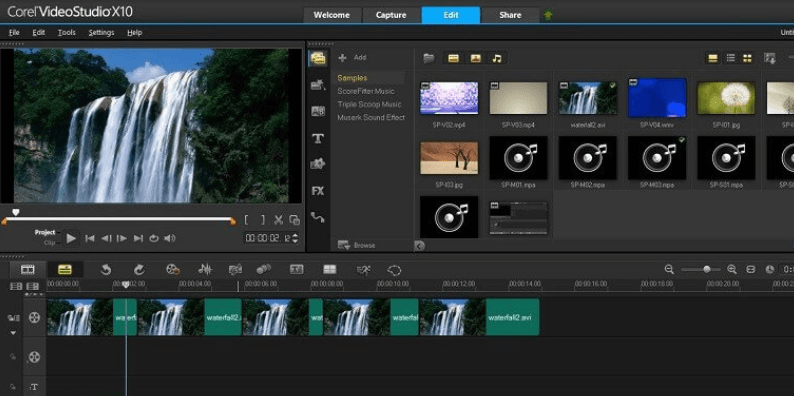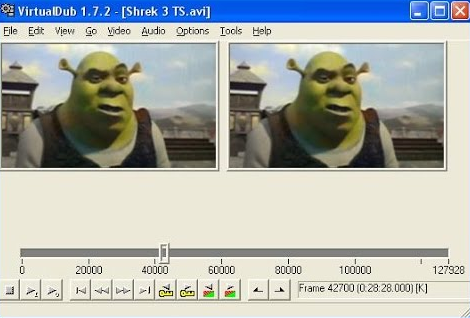It doesn’t matter if you are a casual video enthusiast or a professional video practitioner, merging two different videos into one is definitely something you need to do when you are editing your video clips. Of course, merging two or more videos into one shouldn’t be a problem for some professional video editing programs. But most of the professional video editor tools would cost you more than $60 to purchase. So besides all those expensive video editors, is there any tool that you can use to simple merge an MP4 video and a MKV videos into one without breaking a bank? Well, if this question is what’s bothering you, then you should definitely read this article. In this article, we will introduce some of the best video merging tools that can help you merge MP4 videos and MKV videos into one video, and also show you how exactly you can do the merging task. It doesn’t matter if you are a total beginner or if you are professional, you will definitely benefit from this article if you are looking for a good MP4 and MKV merging tool.
Part 1: Merge MP4 and MKV with Leawo Video Converter
When it comes to video processing programs, there is nothing that’s more deserved than Leawo Video Converter to be put in the first place. As one of the most popular video converting and processing tools in the entire world, Leawo Video Converter should definitely be one of the most recommended choice when you need to merge MP4 and MKV videos into one.

-
Leawo Video Converter
Leawo Video Converter is a professional video/audio converting program, offering solutions for you to convert video/audio files between 180+ formats, such as MP4 to MKV, MP4 to AVI, MKV to MP4, MKV to MP3, MP3 to AAC, etc. The program accepts not only video/audio file, but also video/audio folder input, and conversion in batch is also available with the help of this professional video converter. Other features like merging, trimming, cropping, watermarking, adjusting video effect, applying 3D effect, etc. are provided as well.
Leawo Video Converter is a professional multimedia converter and merger program with the support of more than 180 video and audio formats. Having an advanced video converting engine, Leawo Video Converter is capable of converting and merging your MP4, MKV or any other media file in a 6X higher speed than the average, and still keep the best quality of the video and audio. Besides all that, the efficient video converter program also has a built-in video editor tool for the customization purpose. If you are processing video files, you can freely customize and personalize your video with tons of video customization options including the 2D to anaglyph 3D conversion. For audio converting tasks, you can also customize the audio performance and change parameters like audio codec, bit rate, channel and sample rate.
What’s more, with all of the brilliant features and practical functions integrated, Leawo Video Converter still managed to keep the interaction method intuitive and as simple as possible. Thanks to the straightforward software design, almost anyone can merge MP4 and MKV video files with Leawo Video Converter within only a couple of minutes. If you are interested in merging MP4 and MKV video files with Leawo Video Converter, I believe the following guide would help you to get started quickly.
Step 1: Download Leawo Video Converter and install it on your computer. To import your source video files, click the “Add Video” button or directly drag and drop the video file into the program interface.
Step 2: There is a blue “merge” button next to the “Convert” button. Click on it and the imported video should be merged into one immediately.
Step 3: Since Leawo Video Converter has set “MP4 Video” as default, you can leave it as default or manually change the output format to whatever format you want. To change the output format, just click on the “MP4 Video”, choose “Change”, and find the format you want form the pop-out format selection window.
Step 4: Then you can do some further editing to your video before you start the conversion task. By clicking the “Edit” icon next to your imported video item, you can call out the video editing panel, where you can do various kind of editing to the video. When you are done editing, click “OK” to confirm and go back to the main interface.
Step 5: Finally, click the green “Convert” button to call out the convert settings panel. On the panel, you need to designate an output directory, and then click the “Convert” icon to start outputting your video.
Part 2: Merge MP4 and MKV with Window Movie Maker
For Windows users, Windows Movie Maker might be the best choice when they need to do anything about videos. The program is free, it’s built in with some Windows operating systems, and it includes all basic video editing and processing functions that you could possibly need in your daily lives. As long as you are not an advanced user and have no high standard in video processing functions, Windows Movie Maker should be a great tool for you to merge MP4 and MKV videos into one. However, the user interface of Windows Movie Maker is hardly intuitive so a lot of people don’t know how exactly they can merge MP4 and MKV videos with Windows Movie Maker. Now let’s have a look how you can do the MP4 and MKV merging task in Windows Movie Maker.
Step 1: Launch Windows Movie Maker, and import the videos you want to merge by dragging them in to the program interface.
Step 2: Then you should be able to see the sequence in the window on the right. You can drag and adjust the order of the video clips.
Step 3: When you are ready, click File, Save Movie, and choose “Recommended for this project” to output the merged video.
Part 3: Merge MP4 and MKV with Media Join
The next MP4 and MKV merger program in today’s recommendation is Media Join. Media Join is a free video and audio merger program only available for Windows. It allows you to join all popular audio and video formats into a single merged audio or video file. In Media Join, You can include audio tag information for combined output audio files, and you can also change parameters like and AVI audio and video codec, MPEG bitrate, frame rate, size, and profiles for video files. However, Media Join is a quite old media merger program, so it might have some stability and compatibility problems in the latest operating systems. But is your computer is running an old operating system, this media merger program should be able to merge your MP4 and MKV videos without any problem. Now let’s see how you can use Media Join to merge MP4 and MKV video files easily.
Step 1: Download Media Join and install it on your Windows computer.
Step 2: Launch Media Join. To import your source MP4 and MKV video, click “Add” and find the files you want to import from their folders..
Step 3: Select “Video” in the “Media Type” section, and then choose an “Output Format” in the dropdown menu at the bottom.
Step 4: Finally, click “Join” to start merging the MP4 and MKV video files.
Part 4: Merge MP4 and MKV with Corel Video Studio
Corel Video Studio is a professional video processing program developed by Corel. The unique video editing tool has both storyboard and timeline-oriented editing, so it’s good for all kinds of video processing tasks including merging MP4 and MKV videos into one. Besides MP4 and MKV, different other formats are supported for source clips, and the resulting video can be exported to DVD, AVCHD, HD-DVD and AVI. Corel Video Studio is an advanced video processing tool with all kinds of functions, so the price of this program is also relatively high. But if you are a video enthusiast with various video processing needs, Corel Video Studio is still a worthy program for you to purchase. Now let’s see how to merge MP4 and MKV videos in Corel Video Studio.
Step 1: Download and launch Corel Video Studio.
Step 2: Drag your source MP4 and MKV videos into the program to import them.
Step 3: Place the video clips in the timeline with a correct order.
Step 4: Then you can click “Share”, choose a format and a target output folder to output the merged video clip.
Part 5: Merge MP4 and MKV with VirtualDub
The last MP4 and MKV video merging tool in today’s article is VirtualDub. As another video merger tool developed only for Windows operating system, VirtualDub is free and open-source. With VirtualDub, you can easily capture footage from your screen, do some basic editing to the captured video, as well as merge multiple videos into one by appending them to one another. Because VirtualDub is a totally free program, the user experience it provides may not as good as other programs, and the video merging method may be too simple, giving you not much customizing space. But if you don’t have a high standard for the video merging task, this simple program could also be a good helper of yours. Here is a simple guide showing you how to use VirtualDub to merge MP4 and MKV videos.
Step 1: Download and launch VirtualDub. Then import the first video that you want to merge into the program by dragging it and dropping it onto the program interface.
Step 2: When the first video is imported, click “File”, and then click “Append segment”. Then you will be asked to import another video to the program. That’s the second video that you need to merge. After importing that video, you can keep importing more videos with the same method and merge them all to the current video.
Step 3: When all of the videos are imported, click “File” again, then choose “Save” to save your merged video.