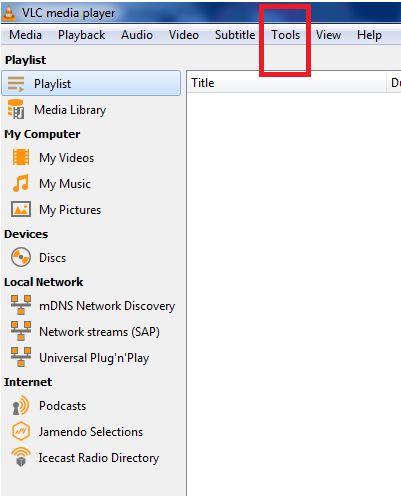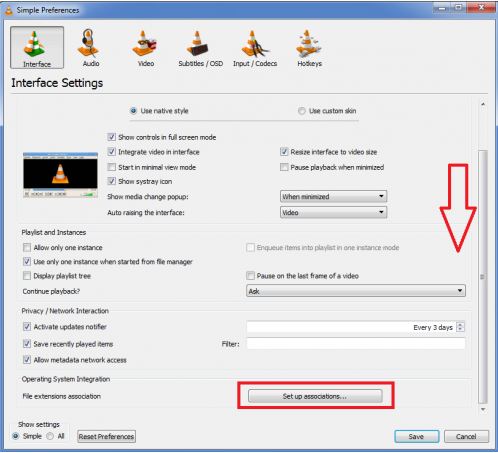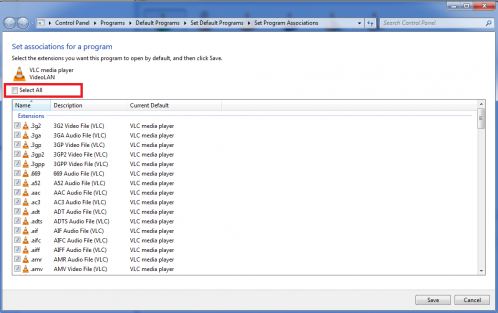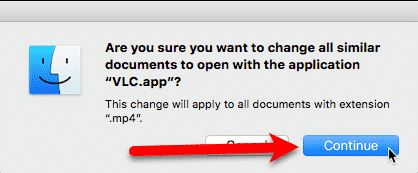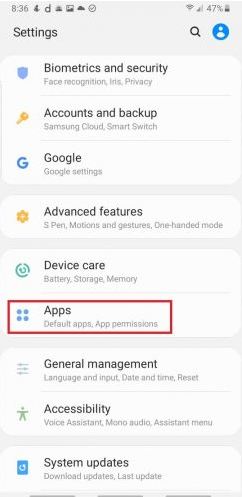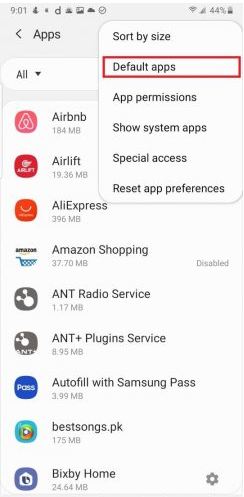For most of the cases, Windows Media Player is always the default media player in Windows. However, the users might have different requirements for the types of media player according to specific video/audio file formats. There should be a solution for the user to set default player on Windows or Mac, so that the file can be played on it without changing the media player every time it is opened. As a popular media player, VLC offers a series of solutions for playback of most file formats. When you install the VLC on Windows or Mac, it doesn't become the default media player unless you set it as the default player in the phase of installation. How to make VLC default media player has been the topic we are going to discuss in the article.
Outline
VLC media player is available to be installed and operated on Windows, Mac, Android and iPhone. Making VLC the default player on the above-mentioned apps is slightly different with each other. By the way, some users might not be satisfied with the small screen the VLC media player is operating on. Luckily, it is available to make VLC stream to TV on Windows and Mac. Or you can replace it with Leawo Blu-ray Player which offers cinema-like experience and free 4k movies playback solution. We get deeper into it later in this article.
How to Make VLC Default Player on Window 7?
VLC is originally called VideoLAN client which supports various types of audio and video decoders and file formats. DVD, VCD and all kinds of streaming protocols are supported to run on VLC. The versatility of VLC is unmatched as it has better sound amplifiers than any other media players as well as some kick-ass features which are hardly seen on other media players. VLC media player is not an attached app to Windows. Therefore, though it is set as the default media player as soon as it is installed on Windows, the setting can easily revert and VLC will be replaced by Window's self-own media player. If you want to set the VLC as default player on Window 7, you might not want to miss the following steps.

-
Leawo Blu-ray Player
Region-free Blu-ray player software to play Blu-ray disc and DVD disc for free, regardless of disc protection and region restriction.
Play 4K FLV videos, 4K MKV videos, 4K MP4 videos, etc. without quality loss.
Play 1080P videos, 720P videos with lossless quality.
There are two ways to set VLC as the default media player on Windows. The first one is to set it on computer and the other one is to set it on the VLC app.
Set VLC as default media player on PC
Step 1: Download VLC and install it on your PC.
Step 2: On the left bottom of your desktop, click the "Start" icon to pop out an uplifted menu, from which you can find the "Settings" button and click it to enter the setting panel.
Step 3: After entering the setting panel, click "System" and under the "System" module, click "Default apps" and scroll down to the option of "Music player".
Step 4: Set VLC media player as the default one.
Note:
- If you couldn't find the VLC on the list, make sure it is installed.
Set VLC as default media player on VLC
This solution can be independently manipulated on VLC without changing the settings on your PC.
Step 1: Make sure the VLC has been installed and opened.
Step 2: Go to Tools option, which is situated on the top of the interface.
Step 3: From the dropdown menu in Tools, click the Preferences option. This can also be achieved by pressing the hotkey Ctrl plus P.
Step 4: The program will automatically run the Interface panel once you enter the Preferences setting panel. Click the Set up association button on the bottom of the interface.
Step 5: Select all files by ticking the square before the Select all option. Or you can select some specific files which you prefer to play with VLC. Once confirmed and saved, the files you select will be played with VLC next time you run them.
How to Make VLC Default Player on Window 10?
To make VLC default player on Window 10 is quite similar as that on Window 7. As both versions of Windows share the same methodology on setting the default player, the following section will take a short introduction about it.
Step 1: In the bottom-left corner of the Windows desktop, there is a button of Start. Click it to pop out an uplifted menu and search for the Setting option.
Step 2: Click the Setting button to enter the setting panel. Click the Apps icon and then choose the Default apps.
Step 3: Click the button under Video Player and select VLC from the list. Make sure that the VLC is well installed on your PC, otherwise it will be absent from your list.
You can also try the second solution as what we do for Window 7. That is, to set the VLC as default player with the Tools icon in VLC. Details about the guidelines can refer to the Set VLC as default media player on VLC for Window 7.
How to Make VLC Default Player on Mac?
It is unnecessary to open the VLC before setting it as the default player. For setting VLC default player on Mac, you just need to find a video file format which you would like to open with VLC. For example, we can just take a MP4 file as our target.
Step 1: Right-click the MP4 file.
Step 2: Tap the option of Get Info.
Step 3: Scroll down to the option of Open with. Then select VLC as our target player from the drop-down menu.
Step 4: Tap Change All to make sure that this setting is working with all files of this specific type.
Note:
- The program will ask for your permission on changing all similar documents to open with the VLC or not. Click the Continue button to save the setting.
Anyway, if you want to set the VLC as a default player for another type of file format such as M4V, you can repeat the above steps on the M4V file so that it applies to all M4V files.
How to Make VLC Default Player on Android?
Before setting VLC as the default player on Android, you should download it from the apps store. After installing it on your phone, run it and then follow the steps below to make it default.
Step 1: Click the Setting icon on Android.
Step 2: In the Setting panel, go to Apps option.
Step 3: After entering the Apps panel, you could see an icon of three-dots on the right-top corner. Click it to pop out a dropdown menu.
Step 4: On the drop-down menu, select the option of Default apps.
Step 5: Tap Default apps selection. It will show you two choices, saying Set default apps automatically or Ask before setting default apps. We should choose the second one Ask before setting default apps.
Step 6: Now it is time to open the VLC and follow the steps to set it as the default player.
How to Make VLC Default Player on iPhone?
Nowadays, the amount of iPhone users almost equals that of Android users. Setting VLC default player on iPhone also concerns many users. The methodology for making VLC default player on Android can be applied on iPhone as well.
Step 1: Run VLC on your iPhone.
Step 2: Go to Apps.
Step 3: In the top-right corner of the interface, click the three-dots icon to pop out a drop-down menu.
Step 4: From the drop-down menu, select Default apps.
Step 5: Then Tap Default App Selection.
Step 6: From the two options of Default App Selection, choose Ask before setting Default Apps.
Step 7: Now open VLC and follow the steps to make VLC your default player.
All solutions listed above point to the same target of making VLC default player on your devices. Why is the VLC so popular around the world? Not only because of its unique features of free, open-source, portable and cross-platform, it is also available for desktop operating systems and mobile platforms such as Android, iOS, Windows and Mac. If we have to find some other media player to cover it, Leawo Blu-ray Player is second to none to replace VLC.
Thanks to its advanced image and audio processing technology, Leawo Blu-ray Player offers superior movie watching experience for you. It makes you feel like watching a movie in the theater. It contains all media playback solutions for leisure entertainment. The most attractive feature is its 100% free of charge. It acts as free player for Blu-ray disc, DVD disc, ISO file as well as audio files. For playing videos up to 4k, it can ensure the lossless-quality images for it. What's more, apart from the powerful hardware, Leawo Blu-ray Player arms itself with smart features like virtual controller panel, useful power manager and custom skin/language/background.