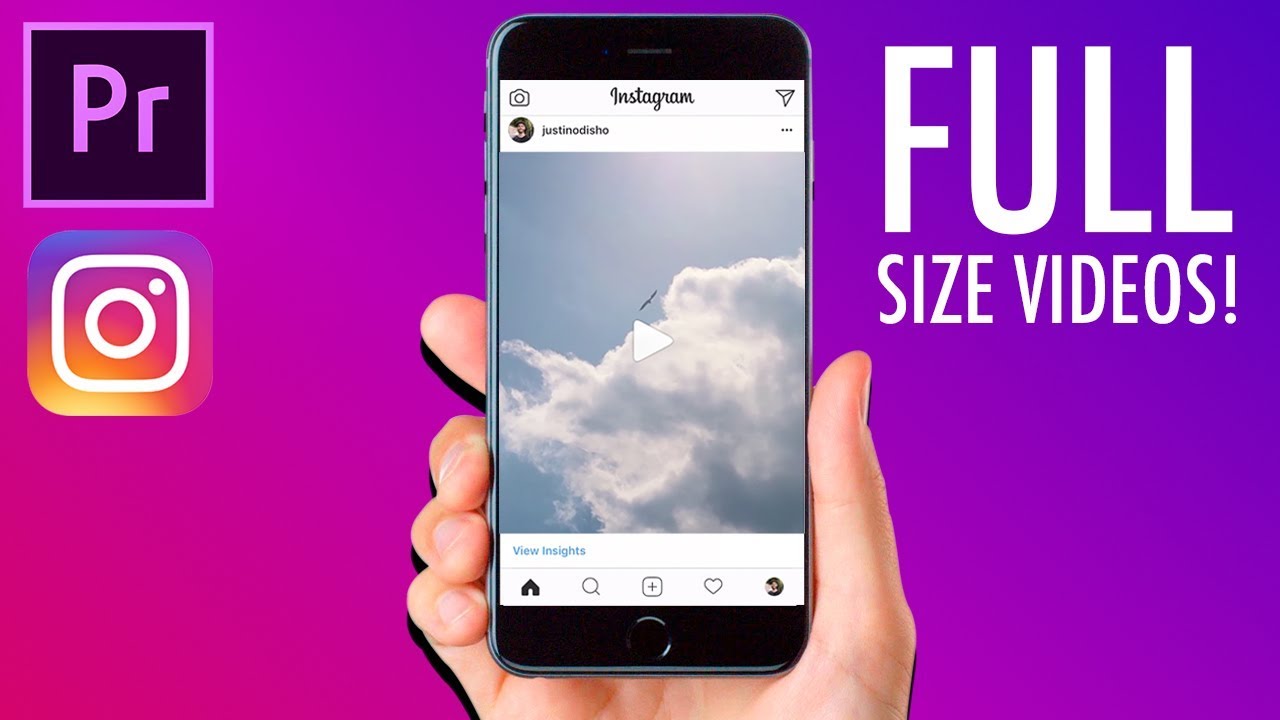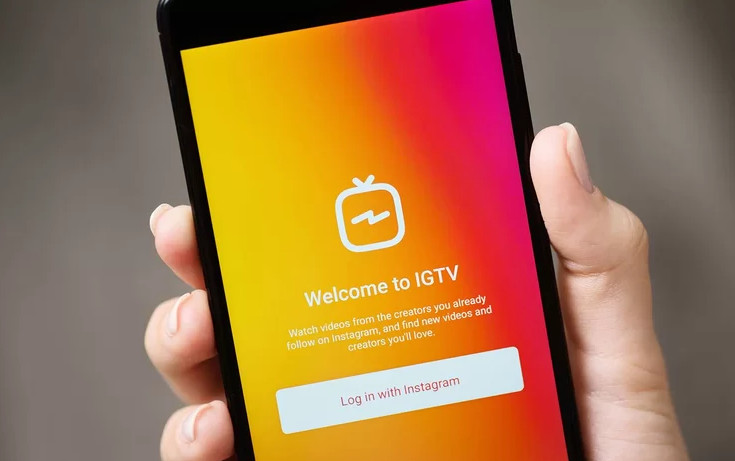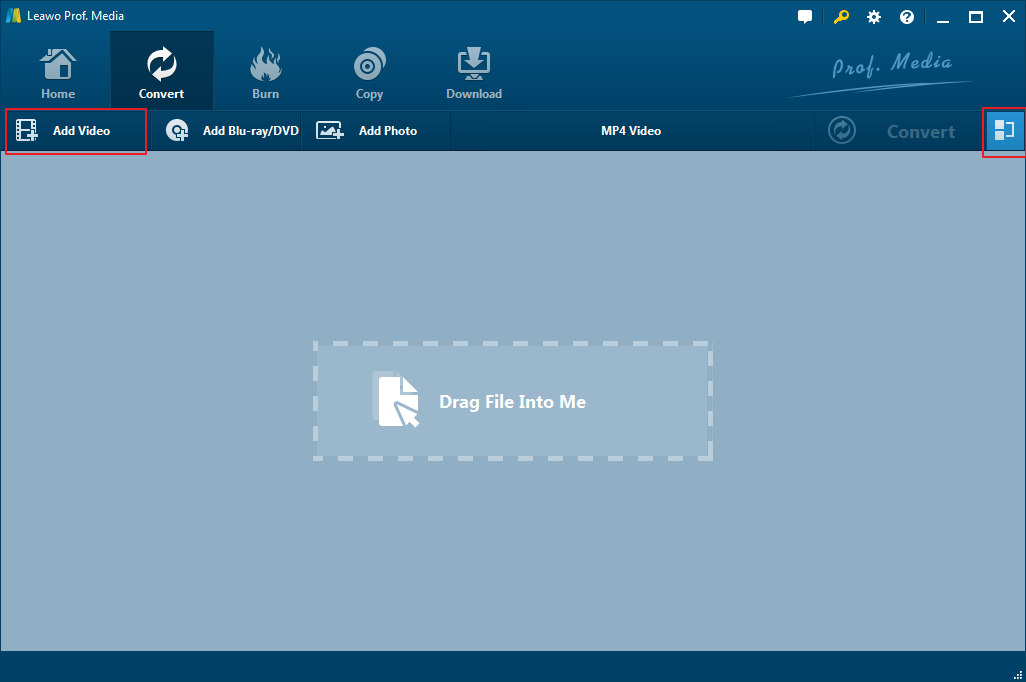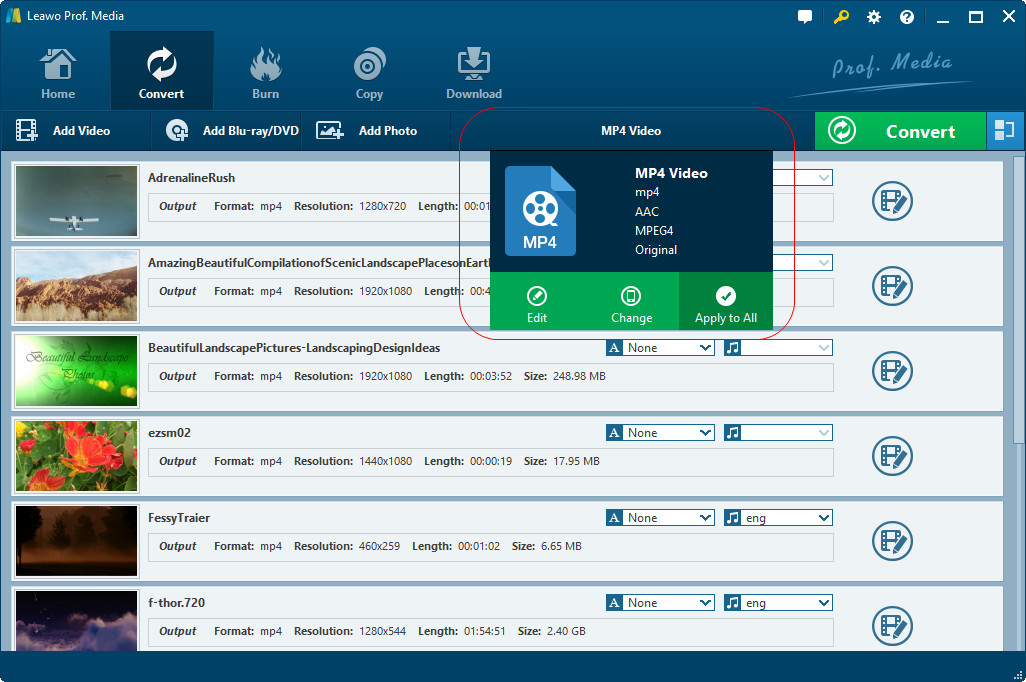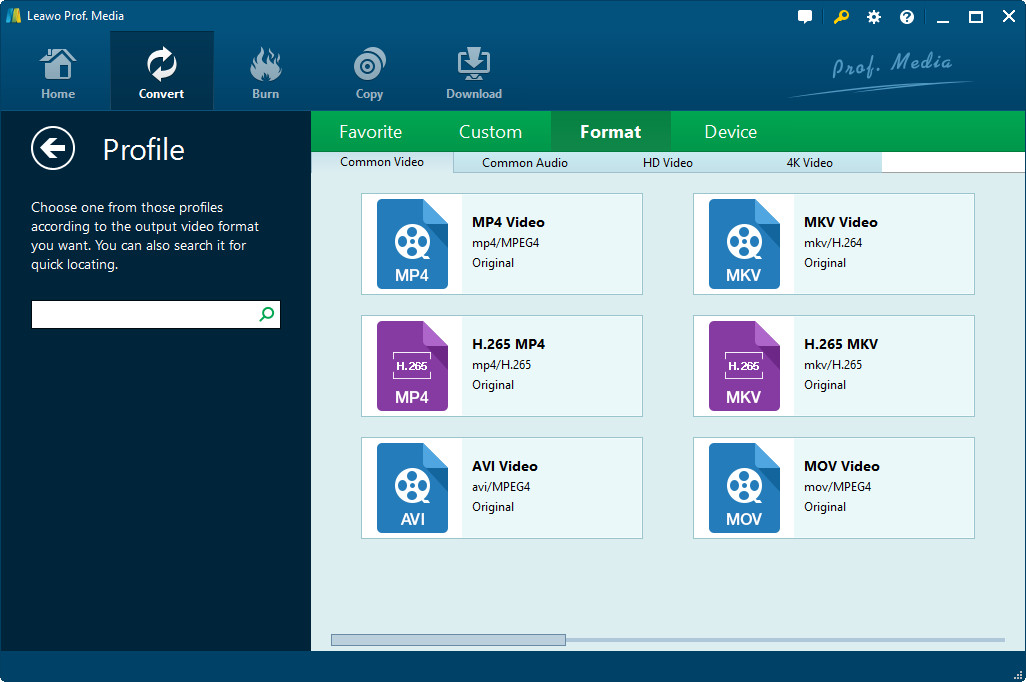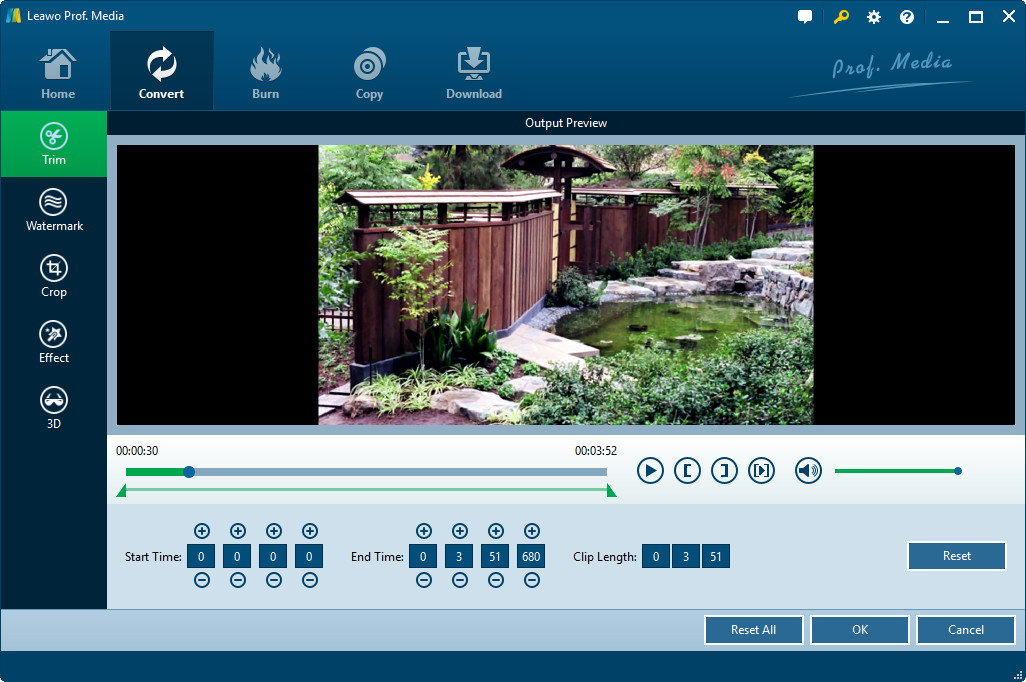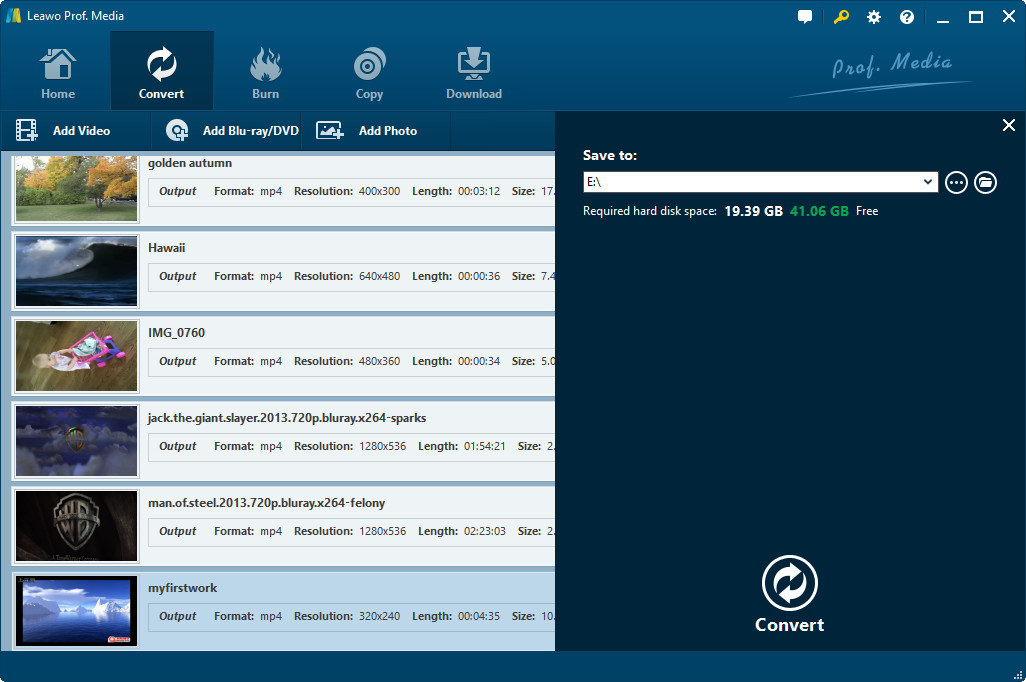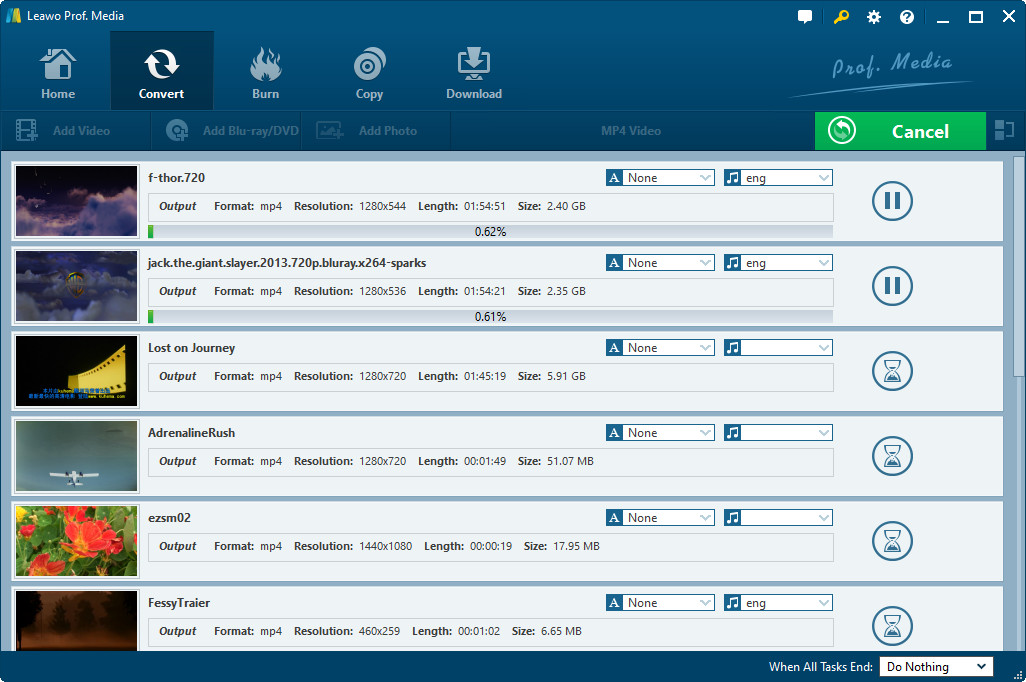"Hi, is there any way I can upload a video longer than 60 seconds on Instagram? I have a few long videos that are longer than 60 seconds and I would like to upload these longer videos to Instagram without splitting any of them. Is there any solution on how to upload longer video to Instagram?"
We all know that there is a limitation that Instagram allows its users to upload video no longer than 60 seconds. Therefore, does that mean you can't upload video longer than 60 seconds to Instagram? Of course not. In this guide, you will learn how to upload longer video to Instagram in different ways. Try them out and make your own choice.
Part 1: Requirements to Upload Video to Instagram
We firstly need to know the requirements of Instagram video uploading before we could successfully upload video to Instagram.
Taken from Facebook's website, the below requirements for using Instagram videos summarize all things you should obey for a successful Instagram video uploading:
1. Caption length text: 2,200 characters Max
2. Video aspect ratio: Landscape (1.91:1), Square (1:1), Vertical (4:5)
3. Minimum resolution: 600 x 315 pixels (1.91:1 landscape) / 600 x 600 pixels (1:1 square) / 600 x 750 pixels (4:5 vertical)
4. Minimum length: No minimum
5. Maximum length: 60 seconds
6. File type: Full list of supported file formats
7. Supported video codecs: H.264, VP8
8. Supported audio codecs: AAC, Vorbis
9. Maximum size: 4GB
10. Frame rate: 30fps max
11. Bitrate: No limit to bitrate file if you're using two pass encoding, as long as your file doesn't exceed 1 GB. Otherwise, 8 megabits per second for 1080p and 4 megabits per second for 720p.
12. Thumbnail image ratio: Should match the aspect ratio of your video.
These requirements are actually not hard to meet. You could get all these things done with current mobile devices.
Part 2: How to Upload Longer Video to Instagram
Since Instagram only accepts video uploads up to 60 seconds, what can you do when you want to upload longer videos to Instagram? Instagram has rolled out a new feature called Instagram TV which allows user to upload video longer than length of 60 Seconds.
You could upload videos longer than 60s to Instagram TV for unlimited sharing. The below steps would show you how to make video longer for Instagram.
1. Update Instagram app to latest version.
2. Open Instagram and search for IGTV icon on the top right corner (just left to the direct message icon) of your mobile screen which looks like this.
3. Click on the icon, you will see multiple videos going on there. On the same screen you will see gear icon. After clicking on the same you will get an option saying "create new channel".
4. By this your new IGTV channel will be created where you can upload videos more than 60 seconds.
Now you could freely upload videos longer than 60 seconds to Instagram TV as you like.
Part 3: How to Split Longer Videos for Uploading to Instagram
What if you don’t want the IGTV feature? There is an option by spilting your longer video into 60 sec short videos. After that you can upload multiple videos together in your one post. Leawo Video Converter could help you split longer videos into several 60s videos so as to let you upload longer videos to Instagram with its built-in video editor.
Download and install Leawo Video Converter on your computer (Leawo Video Converter is a part module of Leawo Prof. Media). And then launch it. The below steps would show you how to split longer videos for Instagram.
Step 1: Add source video files
Open the “Convert” module and then click the “Add Video” button to browse and add the longer videos you want to split for uploading to Instagram. You could add multiple longer videos.
Step 2: Set output format
Then, click the drop-down box next to the "Add Photo" button and then choose "Change" option to enter the Profile panel to choose output format.
On the Profile panel, choose output format from either "Format" or "Device" group. As mentioned above, choose a format that's accepted by Instagram. MP4 Video from "Format > Common Video" is recommended.
If you like, you could adjust the parameters of selected profile, including video codec, bit rate, aspect rate, frame rate, audio codec, channel, etc. To do these, reopen the drop-down panel and then choose "Edit" option to enter the "Profile Settings" panel. Do these adjustments according to the above mentioned requirements of Instagram.
Step 3: Split longer videos for Instagram
Under the “Trim” tab, you could trim video for Instagram. This is useful since Instagram only accepts up to 60s videos. You could set the “Start Time” and “End Time” values to trim video for Instagram. If you want to split one video file into several clips for uploading to Instagram, you need to split the same video for several times.
On the editing panel, you could also add watermark, crop video size, apply 3D effect, adjust video effect, remove noise, etc.
Step 4: Set output directory
After splitting for Instagram, click the "OK" button to save and exit. Then click the big green "Convert" button. On the popup sidebar, set output directory in the "Save to" box.
Step 5: Convert video for Instagram
Finally, click the bottom "Convert" button to start converting videos for Instagram.
When the converting finishes, you could then go to the folder you’ve set above and get the converted video files. Move the videos to your phone and then upload to Instagram freely as you like.
Part 4: Best Way to Download Instagram Video(s)
CleverGet Video Downloader, a comprehensive online movie downloader that could not only download online videos, but also free movies, paid movies and even live streams, could help you easily complete online free movie download tasks in simple clicks. With it, you could easily download free movies from various free movie or video websites like YouTube, Twitter, Tubi, Facebook live, Vimeo and various other free movie sites.

-
CleverGet Video Downloader
Download Movie Video With 320 Kbps audio.
Easily Download Live Streams Without Quality Loss.
Video Info Extractor.
Supports Playlist Downloading.
Support Multi-tasking & Video Info Extractor Inside.
Ease-of-use UI.
Visit the Instagram website, and open the Instagram story you would like to download. Copy the specific Insta story link, then paste the address into CleverGet.
Paste the link into the address bar of CleverGet, which should open the video webpage. From the list presented, select the ideal video with parameters that suite your needs (such as quality and format).
Once you have confirmed everything, click the download button to initiate your download.