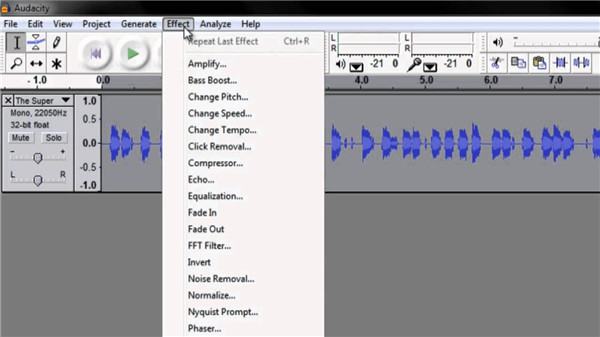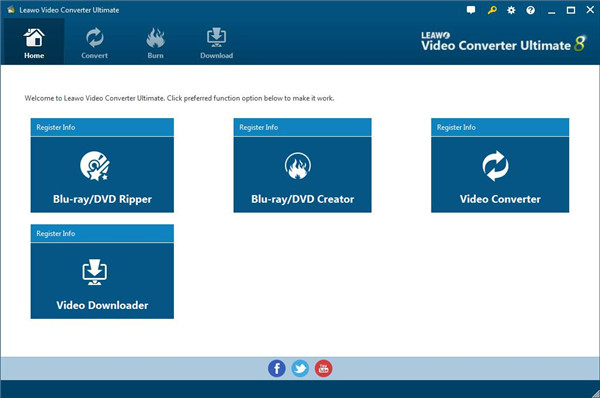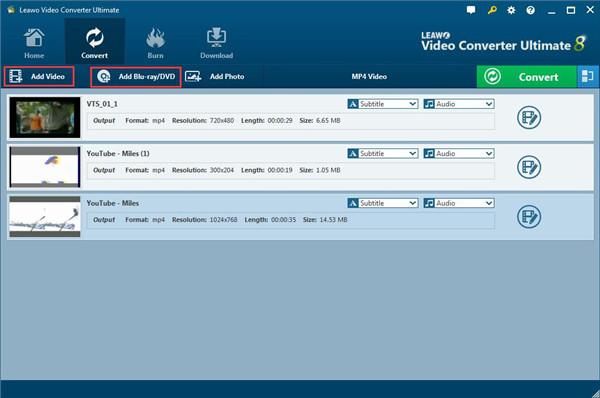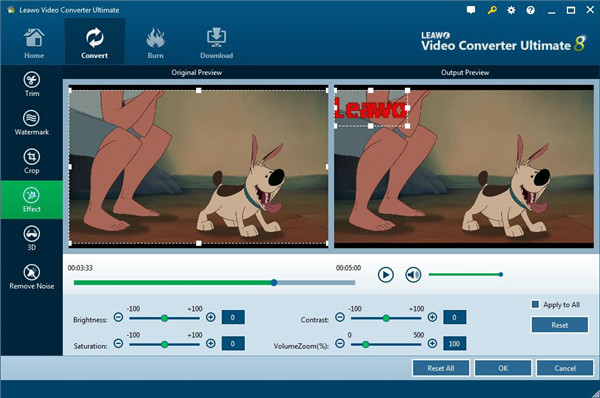Audacity is a free and open-source tool used in editing audio, which enjoys wide popularity due to its rich and professional features. There are lots of important features for audio recording, also it comes with some extras that can help to have further creativity. Due to the wide compatibility of Audacity, this tool is available for multiple platforms like Windows, Mac OS X, GNU/Linux, and others. To increase volume of your audio or video, Audacity is absolutely a good option for you as it has the feature of amplifying effect that can adjust volume of the audio in tempo, speed, bass and other different ways. Here, in this post, we are going to show you how to adjust the volume in Audacity in several simple ways.
Outline
Part 1: How to Adjust Volume in Audacity?
By using Audacity, live audio can be recorded and playback on computer, also tapes conversion, recordings to digital or CD, multiple sound files editing, sound clips editing and effects adding also can be done as well. Now, let’s go ahead to have a look at the specific steps of how to change volume with Audacity.
Step 1 Run Audacity on your computer.
Step 2 To adjust volume in Audacity, you can choose part of audio track by clicking and dragging via the waveform.
Step 3 Click the option Edit > Select > All to get the entire track edited. Also, you can press the option CTRL + A to choose the track.
Step 4 Click the option Effect > Amplify.
Step 5 Make adjustment on the sound to the highest peaks or to the lowest valleys in the waveform, which reaches to the top or to the bottom of the window. But don’t let it surpass the edges. The volume will begin with the low increments of amplification like 5 or 10 dB.
It is obviously seen that Audacity only can handle the issue of audio, how if you want to adjust the volume of video? Audacity can do nothing with video at all. And if you find that Audacity cannot meet your requirement on computer, looking for a substitute of Audacity is necessary, so here we are going to introduce you a good alternative of Audacity, that is Leawo Video Converter Ultimate.
Part 2: How to Increase Volume of Video Using Leawo Video Converter Ultimate?
Leawo Video Converter Ultimate is a professional tool to get any videos and audios converted into up to 180 formats like MP4, H.265 MP4, AVI, MKV, H.265 MKV, MOV, etc., and even enables people to play H.265/HEVC on Xbox One. It not only serves as an video converter, but also it is a great tool for audio conversion. Apart from this, portable devices like Android devices and iSO devices can be set as the output profile in a direct way.
Leawo Video Converter Ultimate also comes with the feature of video and audio downloading, users are allowed to get videos and audios downloaded from above 1000 sites like YouTube, Facebook, AOL, Myspace and more. Based on the technology of GPU acceleration, Leawo Video Converter Ultimate assures the fast downloading speed.
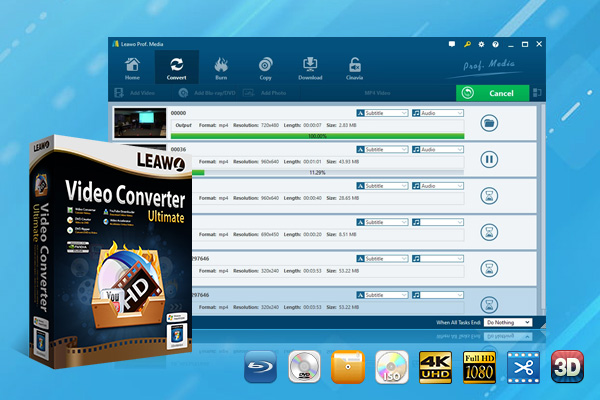
-
Leawo Video Converter Ultimate
Convert Any Videos and Audios
Output for Any Apple and Android Devices
Download Videos and Audios from 1000+ Sites
Professional Photo Slideshow Maker and Burner
Greatly Enhance Blu-ray/DVD/Video Output Effects
As you see, Leawo Video Converter Ultimate is a powerful tool with multiple features, hereby, we will show you how to increase the volume of video by using Leawo Video Converter Ultimate as below:
Step 1. Run Leawo Video Converter Ultimate on your computer
You will be navigated to the home page of the video converter. You can see the “Convert” button and “Burn” button on the sub-menu where source media files can be edited like trimming, cropping, adjusting video effects, adding watermark and so on.
Step2. Import source media files
Import the files to the program by dragging and dropping the files directly, then right click on the imported files and choose the “Edit” option, also you can click to “Edit” icon button from the end of the source media files to go into editing panel of the video.
Step 3. Adjust the volume of the source file
To adjust the volume of the loaded video, you can click on “Effect” section and then you can see video effect settings which include “Brightness”, “Contrast”, “Saturation” and “VolumeZoom” under the loaded video, where you can adjust volume by dragging the slides of “VolumeZoom” to increase the volume of your video. After that, check the option “Apply to All” to get the effect settings applied to your loaded video file. Finally, click on the “OK” button to finish the video effect settings.
Part 3: Comparison Chart between Audacity and Leawo Video Converter Ultimate
Hereby, you have learned more about Audacity and Leawo Video Converter Ultimate, it is easy to figure out which program is more excellent in helping you change the volume of video. To tell you the difference between these two software, we have summarized the pros and cons in the comparison chart as below.
| Software | Pros | Cons |
|---|---|---|
|
Audacity |
* Free and open-source tool for audio editing |
* Need to install software |
|
Leawo Video Converter Ultimate |
* Convert video and audio between more than 180 different formats |
* Need to install software |
Conclusion:
Seen from the above comparison chart, you can easily find that Leawo Video Converter Ultimate is superior to Audacity due to its multiple features that can help you enhance your output files effect. Leawo Video Converter is a converting tool for video and audio, so it takes full advantages in converting or burning video files, let alone adjust the volume of your video. But Audacity seems to be inferior compared to Leawo Video Converter Ultimate, as Audacity has no more great features which can help users to make their audio files result in good output effects, and it is only used for recording and editing audio, it is irrelated to any video files. So Leawo Video Converter Ultimate is absolutely a good option for you to increase the volume of your video.