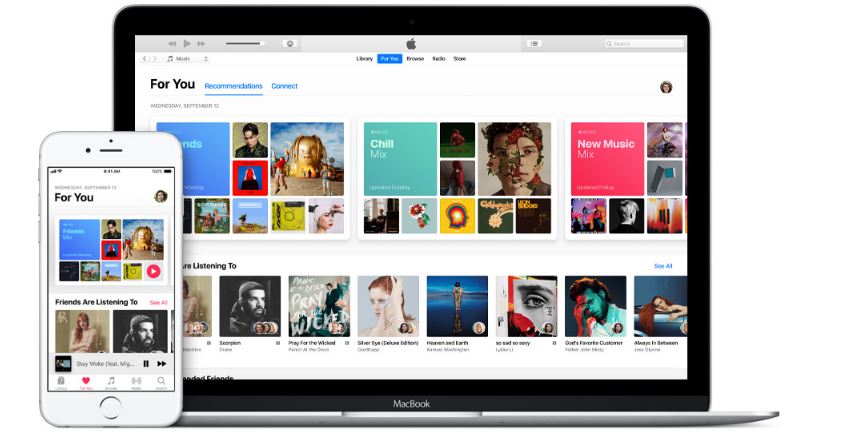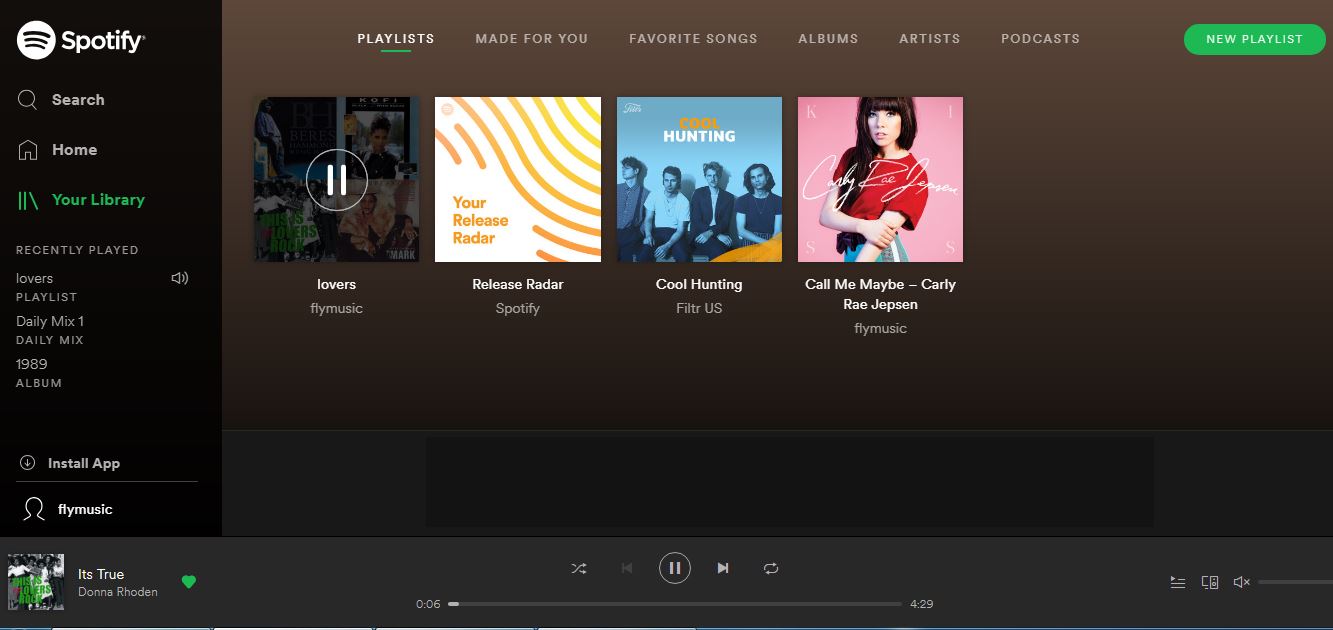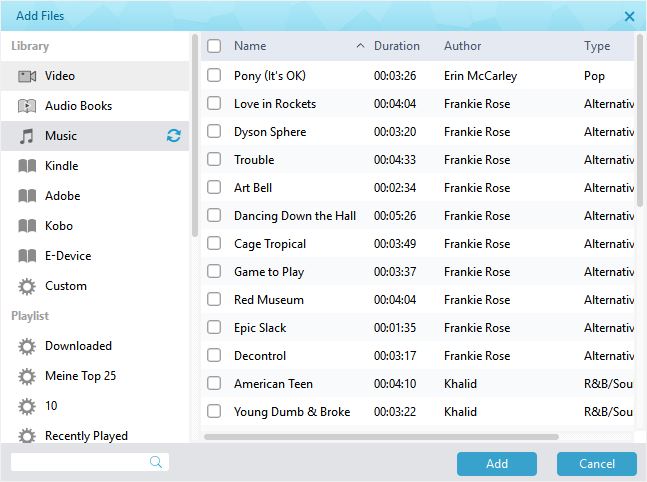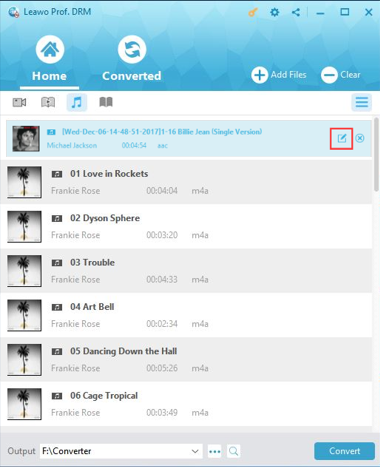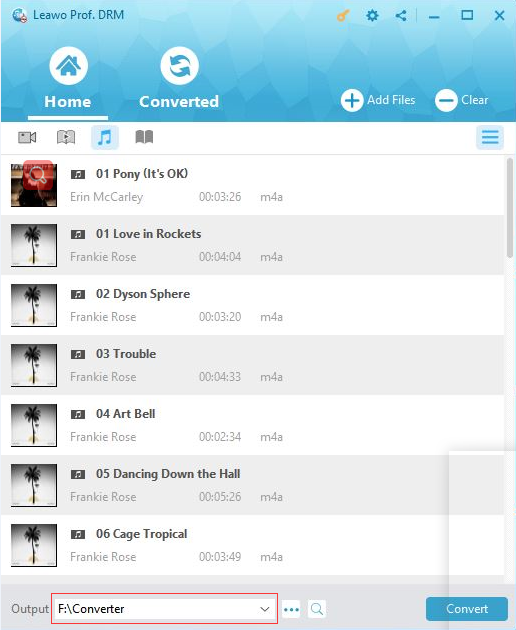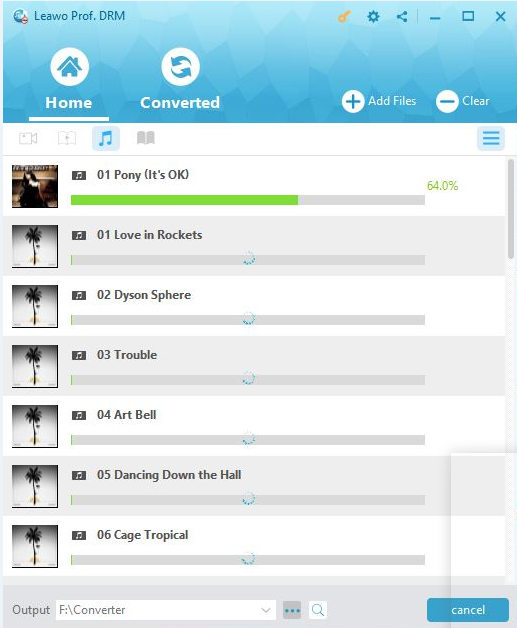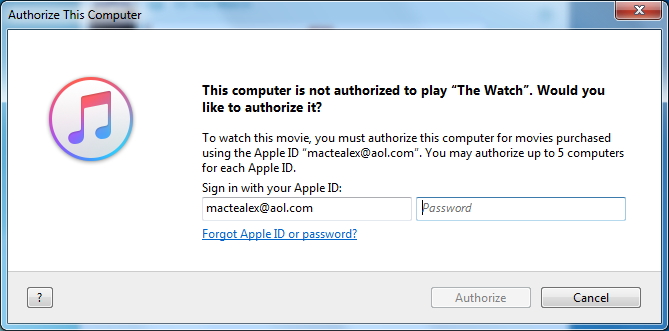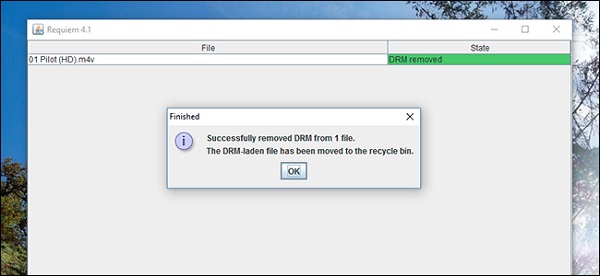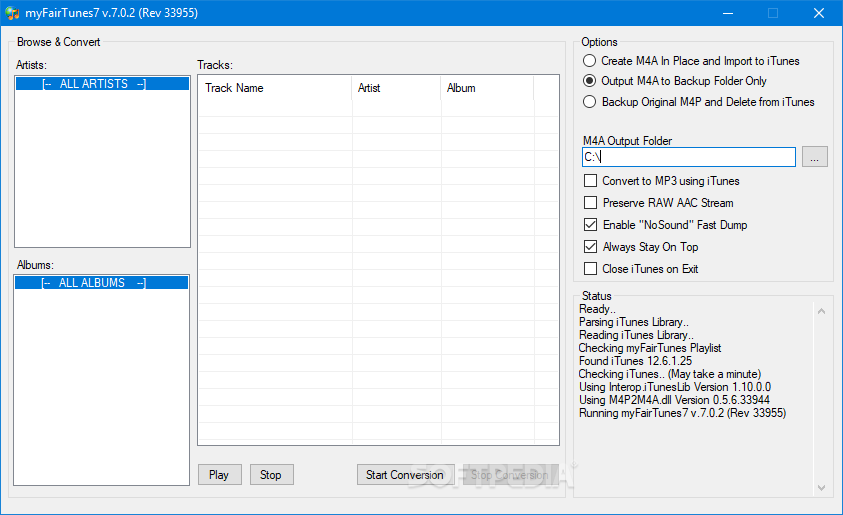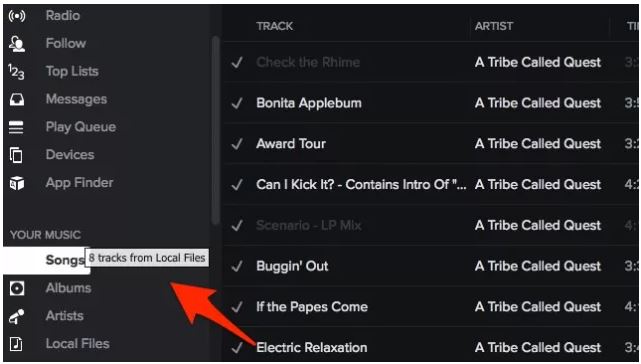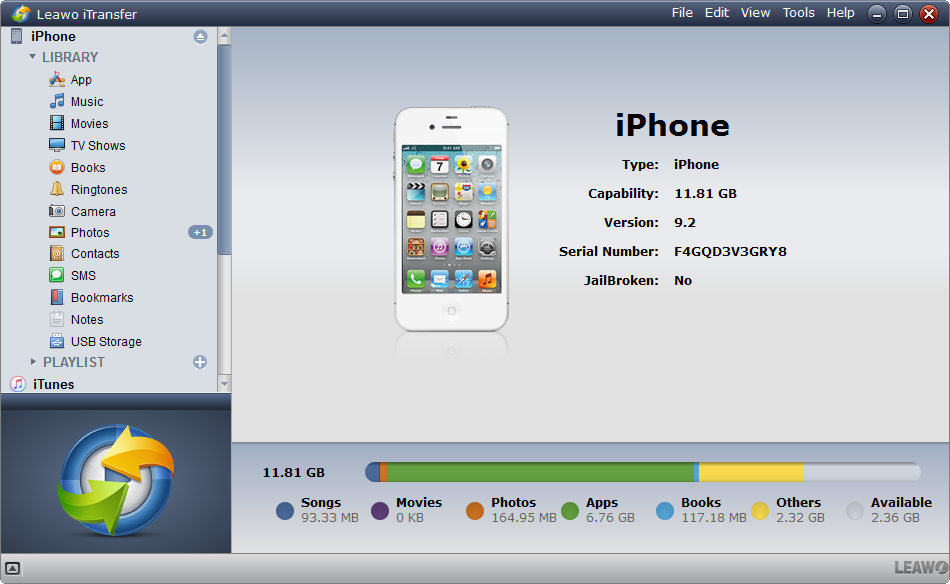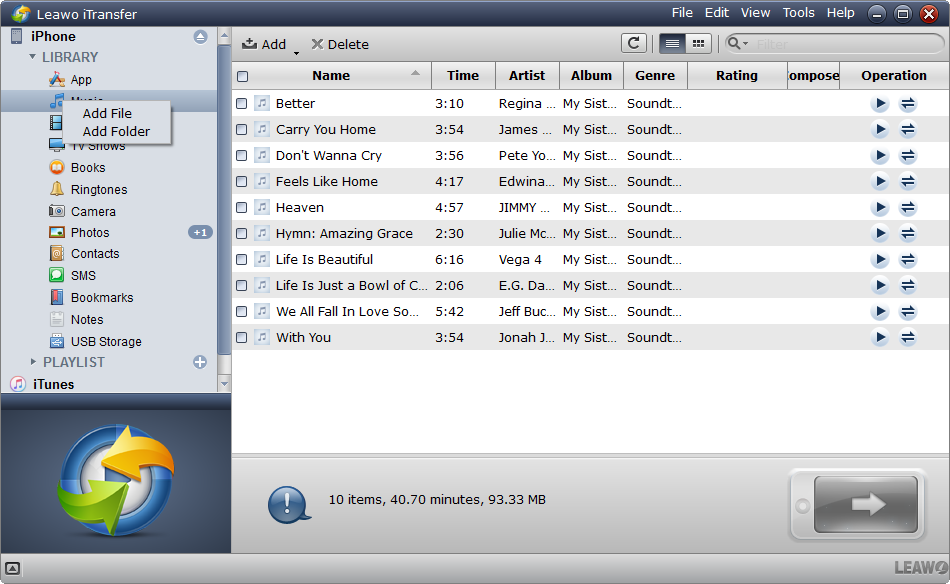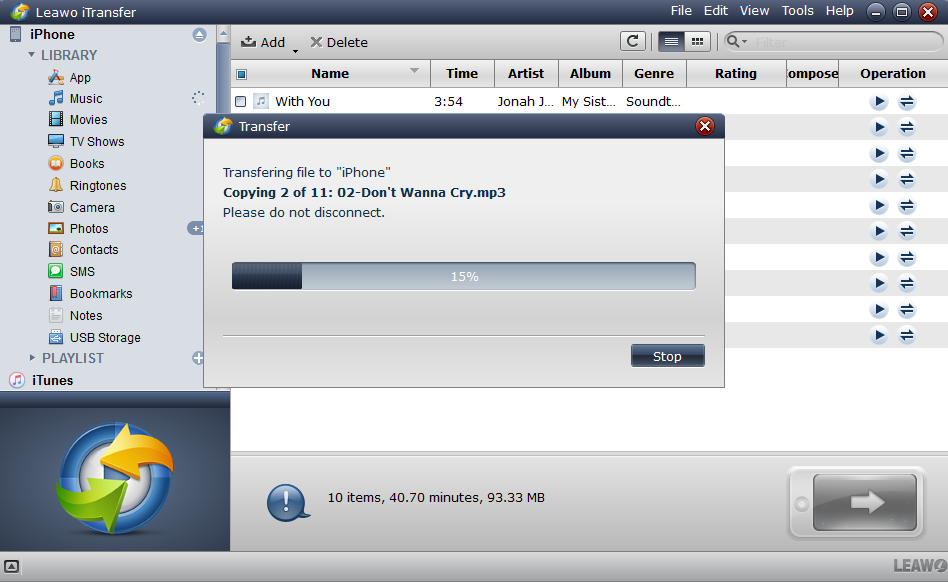Q:"I signed up for a Spotify Premium account yesterday to see what all the hype about Spotify was about. I noticed from under the File menu that Spotify allows you to import your iTunes playlist, but when I do so it simply imports the playlist names, but all of them are empty (no tracks appear within any of the playlist). What am I missing here? Any suggestions would be greatly appreciated. Thanks!"
---From Apple Communities
iTunes music and Spotify are the two most popular music streaming services nowadays. However, it is obvious that they cannot own all the songs separately. To some extent, they can be complementary music services since they both have their own distinctive features. And it is definitely inevitable to get Spotify to iTunes, or on the contrary, import iTunes to Spotify as well. Though there might be some problems to import iTunes playlist to Spotify, there are indeed useful solutions to make it. Here you are going to get the detail guide on how to get iTunes music on Spotify.
Part 1: Introduce iTunes and Spotify
It is well-known that iTunes is an amazing media player, media library, Internet radio broadcaster, and mobile device management application developed by Apple Inc. Regarded as the best way to organize and enjoy the music, movies, and TV shows you already have, and what's more, also a store where you can shop for the music, movies and TV shows you want, it is quite popular among users. For music, iTunes offers 50 million songs with zero ads. You can purchase and download albums and tracks from iTunes music to listen to offline.
Spotify is a music streaming platform developed by Swedish company Spotify Technology, which is now available in 78 regions in most of Europe, most of the Americas, Australia, New Zealand and parts of Africa & Asia. It is the most popular music service available for most of modern devices including Windows, macOS, and Linux computers, iOS, Windows Phone and Android smartphones and tablets, and so on. Besides, Spotify has a web player so that you can enjoy music online on web browser. With 191 million monthly active users, including 87 million paying subscribers, as well as 40 million songs offered, Spotify is definitely the super music subscription service supplier.
When you are intended to enjoy music, Spotify vs iTunes music might compete. Actually, the difference between Spotify and iTunes leads to the cooperation to some extent. You may prefer move iTunes playlist to Spotify to rich your playlist and listen to your favorite songs together at any time or any place. Since the purchased iTunes music is DRM protected, which restricts iTunes music to be played on only authorized devices, you are not able to directly import iTunes music to Spotify. In order to make it happen, you should remove DRM and convert iTunes playlist to Spotify then with paid or free DRM removal software. And here comes the way.
Part 2: How to remove the DRM on iTunes and convert to MP3 format with Prof. DRM
Leawo Prof. DRM is a complete suite of top-notch DRM removal program that can remove DRM from video, music, audiobook, eBooks and other service like iTunes and Spotify so that you can break the DRM limits and enjoy yourself on all common devices. With Prof. DRM, the DRM protected iTunes music will be converted and downloaded as DRM-free file for enjoyment no matter where and when you want. You can simply remove the DRM of music that you would download from Spotify to iTunes or iTunes to Spotify as well and convert M4A to WAV, MP3 and so many other common formats. In order to export iTunes playlist to Spotify, you should follow the steps to remove DRM from iTunes music and convert to MP3 format.
Step 1. Add iTunes Playlist to the program
Launch Prof. DRM and enter the main panel. And then you will see "Add file" button on the sub-menu bar or in the middle of the interface, click any one button to import iTunes playlist.
Step 2. Choose Output Settings
The iTunes music files will be imported under the category "music". After that, you can choose a music file and click the "edit" icon to freely choose a proper Channel, Sampling Rate and Bit Rate for the output MP3 audio file.
Step 3. Save the output MP3 music file
Return to Home list and go to the bottom of the interface, you will be able to choose an output directory by clicking "..." button for saving and containing the converted MP3 file.
Step 4. Start Removing DRM and Convert iTunes Music to MP3
Click the blue "Convert" button at the bottom to start removing DRM from iTunes Music and converting to MP3. And then iTunes DRM removal and conversion process will be completed in seconds.
Note: If you haven't yet authorized the computer before you start converting, you will be required to authorize the computer for playing the iTunes music with your Apple ID signed in.
Step 5. Check the converted MP3 files under the "Converted" tab
When you finish the conversion, you can enter "Converted" tab to check all the converted DRM-free MP3 files. What's more, you are able to open the output MP3 file on the program.
Part 3: Free software to convert iTunes music
Except for converting iTunes music to MP3 by using Prof. DRM, there is also freeware that can be helpful to convert iTunes Music.
1. Requiem
Requiem is powerful iTunes DRM removal freeware for removing FairPlay DRM from iTunes videos, songs and iBooks. Since it is able to decrypt iTunes files by authenticating the DRM library using the secret credentials as iTunes uses by itself, it can keep the 100% lossless quality of original iTunes movies and other media without decoding and re-encoding the content. And finally the converted iTunes music are allowed to be played on non-Apple-approved devices and other apps. However, Requiem was stopped upgrading since iTunes 11, which means it won't work any more for higher iTunes versions.
2. MyFairTunes
MyFairTunes is also a free iTunes DRM removal tool that is working for unlocking iTunes the encrypted songs and albums. With a simple and user-friendly interface, this freeware converts the iTunes music from DRM-ed M4P to DRM-free MP3 format easily. And you should know that it only works on Windows OS. If you are using other operating system on your PC, you will definitely be failed to use myFairTunes.
Part 4: How to import the converted iTunes file to Spotify
After you convert iTunes music to MP3, now you should know how to import iTunes to Spotify. Actually, Spotify offers an easy solution that you can transfer iTunes to Spotify in simple steps.
Step 1. Install the desktop version of Spotify on your PC.
Step 2. Find the "Local Files" section on the left side and click it. If it isn't available, you can head into Preferences to make "iTunes" checked under "Local Files".
Step 3. Drag iTunes music you converted over to the "Songs" section. And then the iTunes music will be imported in your "My Music" section in Spotify.
Part 5: How to transfer files to iOS devices with Leawo iTransfer
When you are going to transfer music files to iOS devices, it will be easy as well. Leawo iTransfer can be used to make it since this tool is a professional program which is developed particularly for transferring files to iOS devices such as iPhone, iPad and iPod, etc. from computers and between each other. The coming guidance will show you how Leawo iTransfer transfers music files to iPhone from the computer.
Step 1. Connect iPhone to Computer, and then the detailed information of the iPhone will be showed up
Step 2. Click Music on the left panel, and then drag and drop the music files directly into the music interface to add music files.
Step 3. When the transfer process dialog pops up, the music files will be transferred. Note that you should keep the iOS devices connected to the computer during the process.
Eventually, you get the music files transferred to iPhone in quite a short time. Leawo iTransfer would be the easiest and most effective solution I've ever used to transfer files to iOS devices. Additionally, the solution to how to transfer music from iTunes to Spotify is mentioned above so that you will never worry about your separate music playlists on different music streaming service platform. With Leawo Prof. DRM to remove DRM and convert music files to the common MP3 or other formats that you prefer, you can easily follow the guide to transfer iTunes to Spotify or Spotify to iTunes or other music platforms. Some freeware is also available for converting music files, you can choose one if necessary. Anyway, just feel free to enjoy yourself in music around the world.