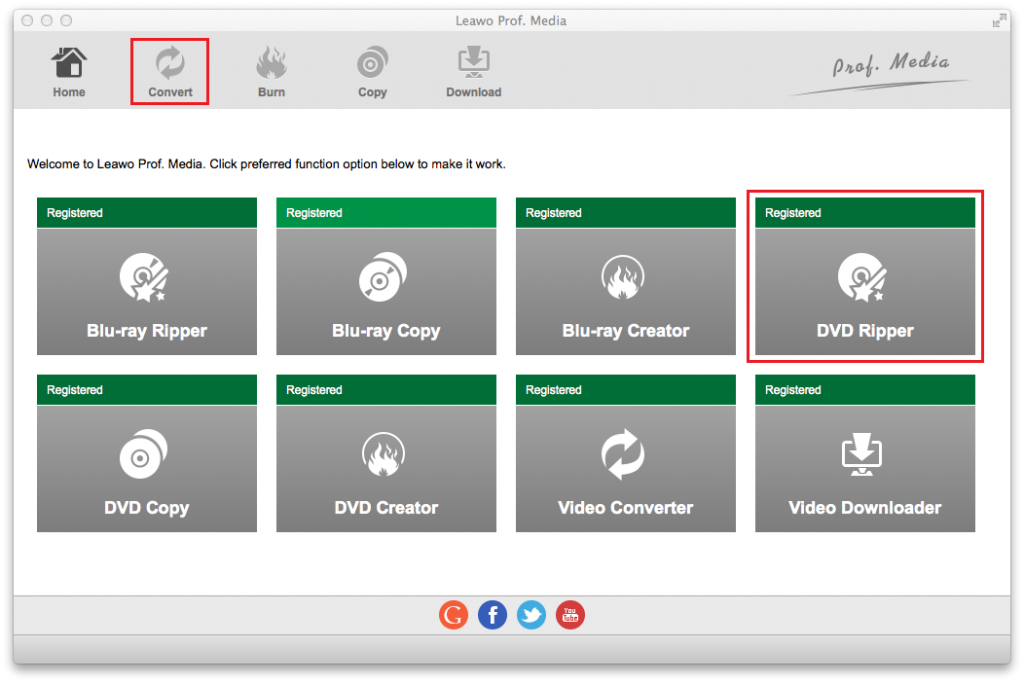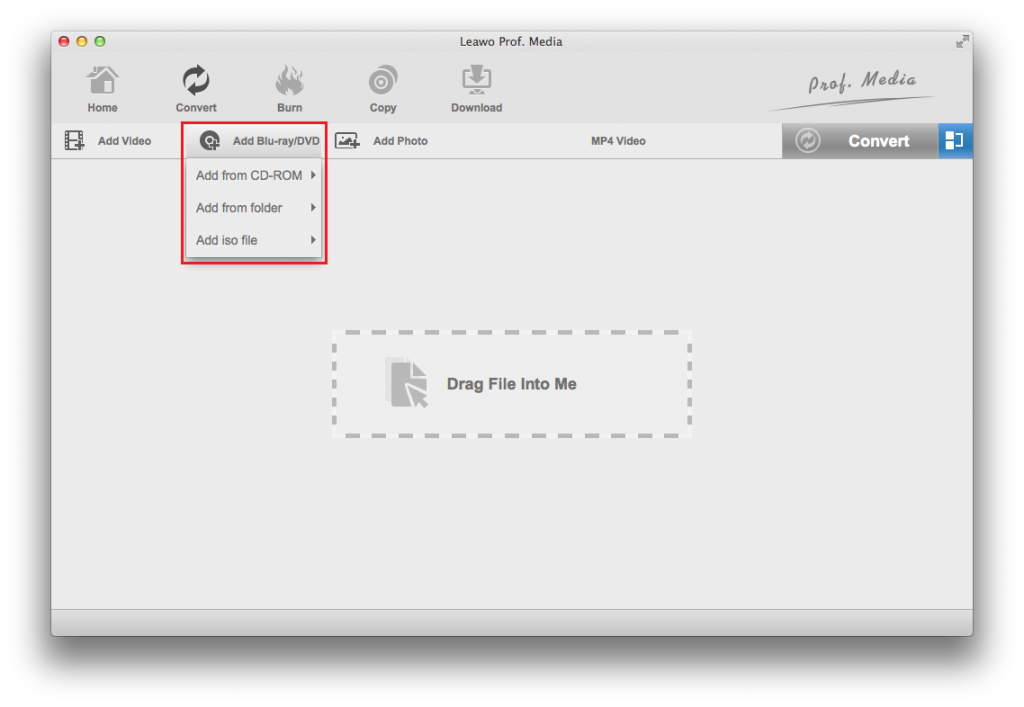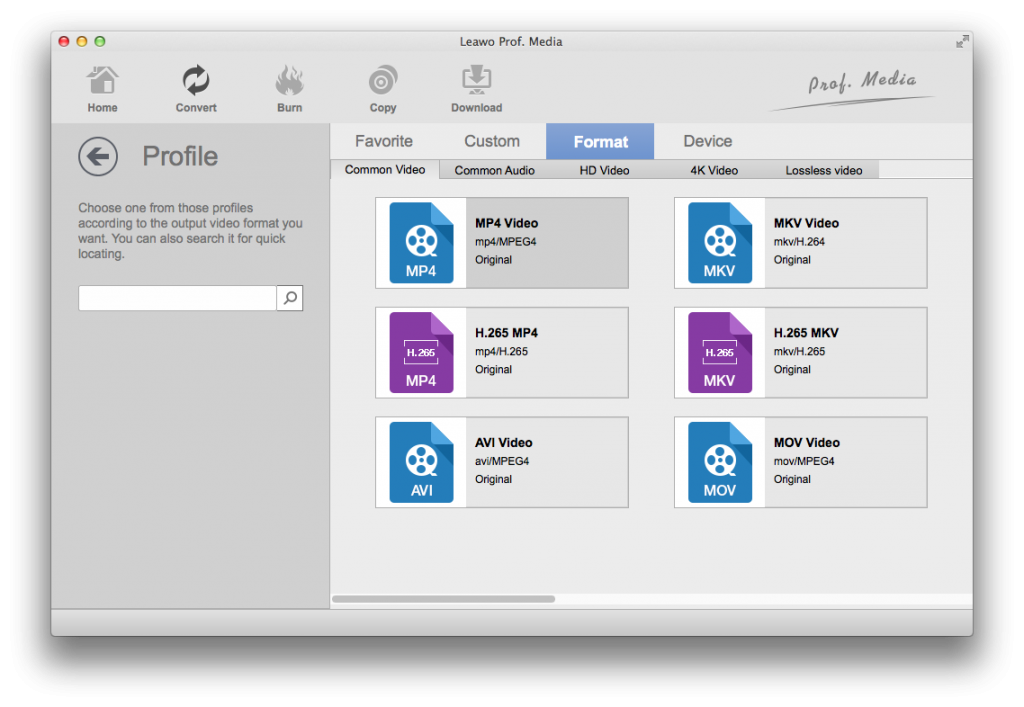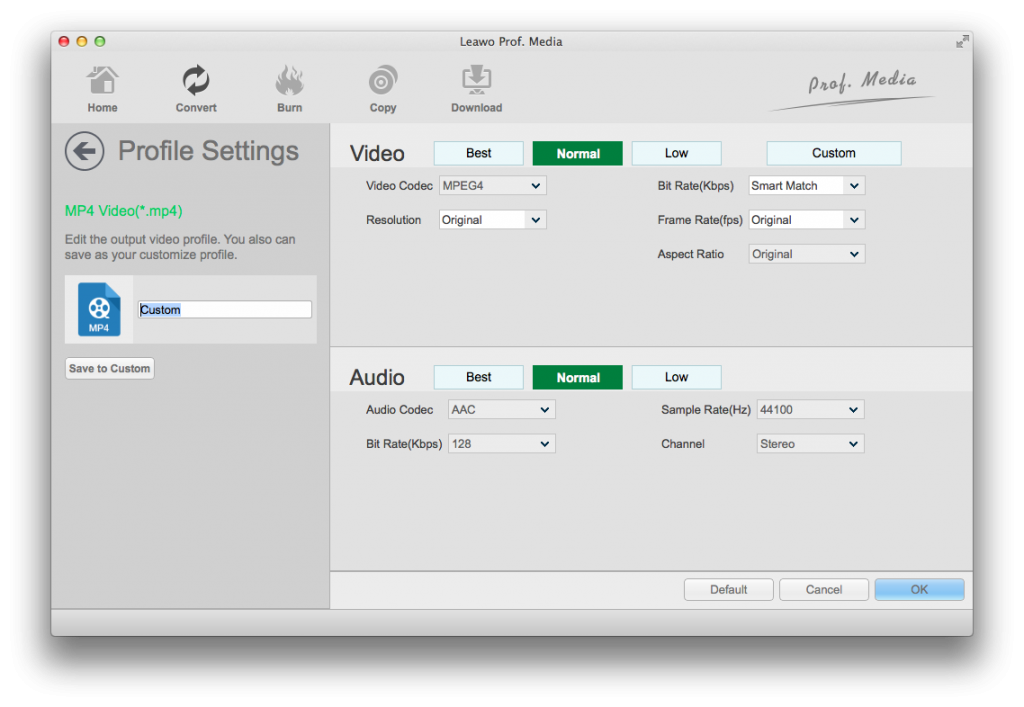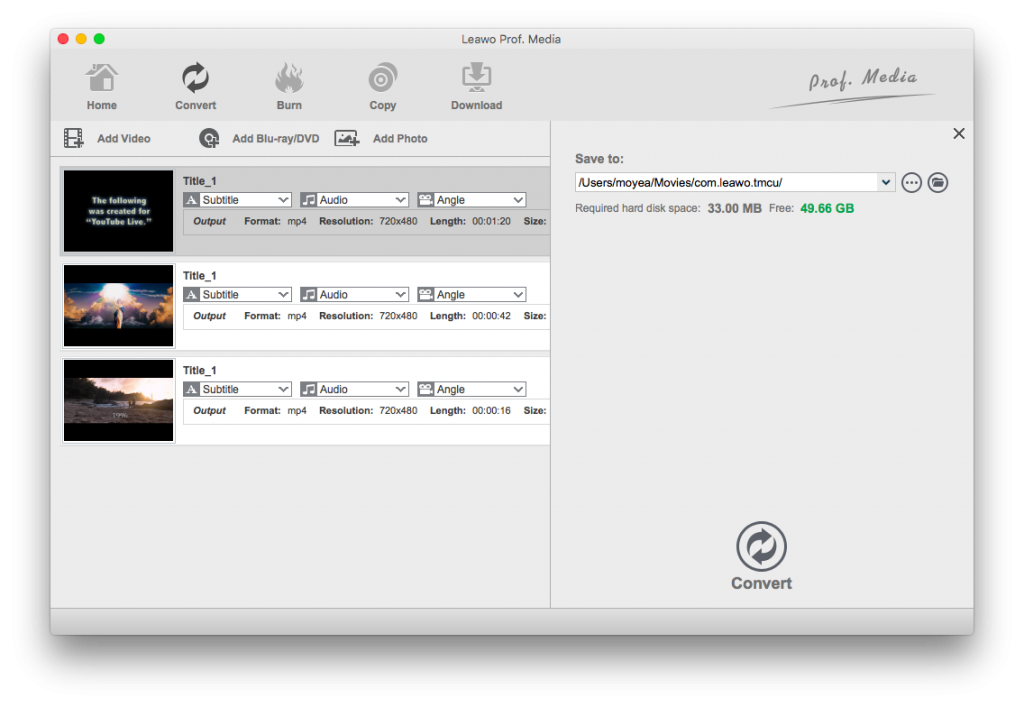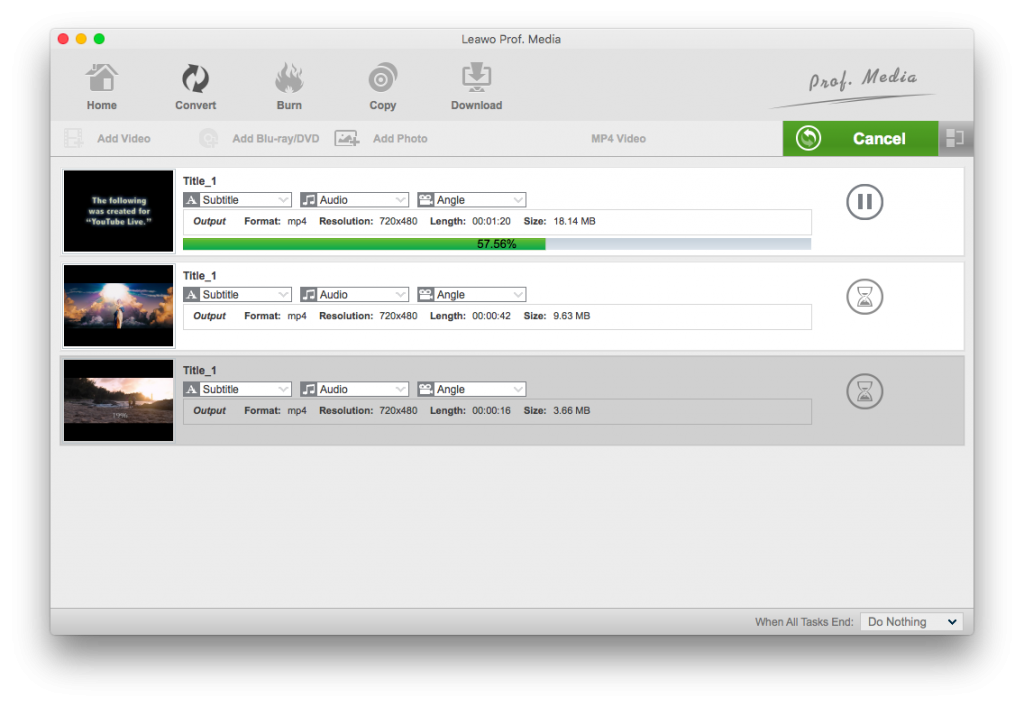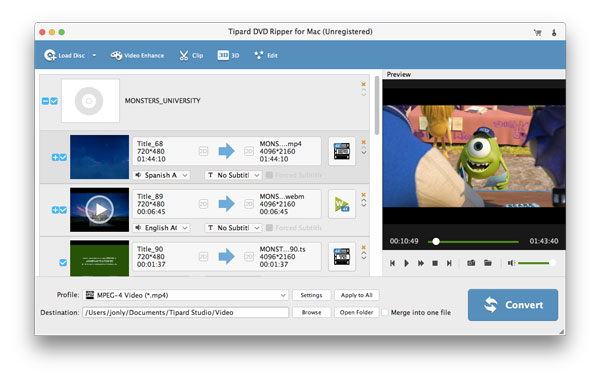Final Cut Pro is a video editing software developed by Macromedia Inc. and later by Apple Inc. to help enthusiasts and independent filmmakers to edit, process and convert videos in a number of formats. Users can edit and process video stored on their hard drives and export the resulting video in a number of formats.
You can edit video files in Final Cut Pro easily to get quite a lot of wonderful editing effects. However, sometimes you might want to import DVD to Final Cut Pro for advanced video editing, which obvious is not allowed by Final Cut Pro. What should you do to import DVD to Final Cut Pro for editing?
Prior to the video editing, the most basic decision you need to make is what's the best video format for final cut pro editing, so that you can finish your editorial work easily. Broadly, you can import and work with the following video formats in Final Cut Pro for editing, namely Apple Animation codec, Apple Intermediate codec, Apple ProRes(all versions), AVC-intra, AVCHD (including AVCCAM, AVCHD Lite, and NXCAM), DV (including DVCAM, DVCPRO, and DVCPRO50), DVCPRO HD, H.264, HDV, iFrame, Motion JPEG(OpenDML only), MPEG IMX(D-10), REDCODE RAW (R3D), Uncompressed 10-bit 4:2:2, Uncompressed 8-bit 4:2:2, XAVC, XDCAM HD/EX/HD422, QuickTime formats.
Therefore, you need to convert DVD movies to videos in the format mentioned above for editing DVD movies in Final Cut Pro. You will get 3 wonderful DVD to Final Cut Pro video converter tools below with detailed guide.
Part 1: Best DVD to Final Cut Pro Converter on Mac - Leawo DVD Ripper for Mac
To convert DVD movies to Final Cut Pro videos for importing DVD movies to Final Cut Pro for editing, Leawo DVD Ripper for Mac is the first choice we would like to recommend to you. As a professional-grade DVD ripping and converting application, Leawo DVD Ripper for Mac could help decrypt, rip and convert DVD to video/audio files in various formats, like DVD to MP4, DVD to MP3, DVD to MOV, DVD to WMV, etc. for various media players and devices including iOS devices, Final Cut Pro, iMovie, QuickTime, Windows Movie Maker, Android smartphones and tablets, Microsoft devices, etc. It has advanced disc decrypting technologies featured for decrypting, ripping and converting encrypted DVD discs on Mac computers. What's more, it has other practical bonus features: edit DVD movies, turn 2D DVD to 3D movie, adjust output video and audio parameters, etc.
Download and install Leawo DVD Ripper for Mac via the below links and then follow the below guide to learn how to convert DVD movies to Final Cut Pro compatible videos on Mac.
Step 1: Preparation work
Download Leawo DVD Ripper for Mac and get source DVD file ready. After installation, launch the DVD ripping program to convert DVD to FCP before you import DVD to Final Cut Pro.
Step 2: Add source DVD files
Drag-and-drop your DVD files for input or simple click "Add Blu-ray/DVD" option to import source DVD files from disc, folder and/or ISO file into this DVD to Final Cut Pro converter.
Note:
- Leawo DVD Ripper offers 3 different content loading modes for loading source DVD content: Full Movie, Main Movie and Custom Mode. Full Movie will import all source DVD contents, Main Movie by default loads the longest title, while Custom Mode allows you to select preferred DVD titles.
- Some user-friendly settings could be done here, including reordering DVD chapters or titles, selecting subtitle and audio, previewing DVD videos with built-in player, screenshot during previewing, etc.
Step 3: Select output format
Since you have imported DVD to this DVD to Final Cut Pro converter, now you need to choose the output profile. By clicking the button next to the "Add Photo" button and then choosing "Change" option, you will enter the Profile panel. Choose "MOV Video" from "Format > Common Video" group. You can also apply your first choice to all by ticking "Apply to all".
Step 4: Adjust parameters
After choosing a format from the Profile panel as the default output format, you can make adjustments to the video and audio parameters in the settings. To open the settings panel, click the button on the left side of the green Convert button and then continue to click the Edit button on the following menu. Then you will open the Profile Settings page where you can find all the changeable video and audio parameters.
Step 5: Set output directory
Click the big green "Convert" button and then on the pop-up sidebar, set output directory in the "Save to" box.
Step 6: Convert DVD to FCP friendly file formats
After that, click the bottom "Convert" button to start converting DVD movies to Final Cut Pro compatible videos.
When then conversion completes, you could then freely import converted DVD movies to Final Cut Pro for editing: Open Final Cut Pro, then choose Import from File menu, and select files or file folder to navigate to the output files. Click "Choose" to import converted DVD movie to Final Cut Pro.
Now, you have successfully imported DVD to Final Cut Pro, you can edit it as necessary. Final Cut Pro is a great software to use to manipulate video files and clips to exactly how you wanted them to be.
Part 2: Use MacX DVD Ripper for Mac to Convert DVD to Final Cut Pro for Video Editing
MacX DVD Ripper is a wonderful DVD backup software to backup home DVDs, protected DVDs, 99-title DVDs, TV series DVDs, workout DVDs, and damaged or unplayable DVDs. It could help you rip and convert DVD to videos in MP4, H.264, HEVC, MOV, M4V, MPEG, AVI, FLV, MP3, and other video formats for various devices and players such as Android devices, Apple devices and players, etc. You could use MacX DVD Ripper to rip and convert DVD movies to MOV files for Final Cut Pro easily.
Follow the below steps to learn how to rip and convert DVD movies for Final Cut Pro on Mac with the help of MacX DVD Ripper.
- Download and install MacX DVD Ripper on your computer. Get source DVD files ready for converting.
- Launch MacX DVD Ripper and then click the "Disc", "+Folder" or "Image" button to browse and load DVD disc, folder or ISO image file respectively.
- After loading, choose the titles you want to convert and then select subtitles and audio tracks.
- Click the "Options" button to choose output format and adjust output profile video and audio parameters. MP4 or MOV is recommended.
- Set an output directory in the "Destination Folder" box.
- Finally, click the big "Run" button at the bottom to start converting DVD movies to Final Cut Pro videos.
You then only need to wait for the conversion to complete. It won't take you long.
Part 3: Use Tipard DVD Ripper for Mac to Convert DVD to Final Cut Pro for Video Editing
Tipard DVD Ripper enables you to rip any DVD to almost all video and audio formats like MP4, AVI, MOV, WMV, MKV, MP3 and more for playing and sharing on online website with excellent video/image quality. You can also feel free for backup any DVD movie on your computer local disc. Meanwhile, Tipard DVD Ripper enables you to edit DVD movies and select subtitles/audio tracks before converting.
Follow the below steps to learn how to rip and convert DVD movies to Final Cut Pro videos with Tipard DVD Ripper for Mac:
- Download and install Tipard DVD Ripper on your computer. Get source DVD movies ready for converting.
- Launch Tipard DVD Ripper and then click the "Load Disc" button to browse and add source DVD movie.
- After loading DVD movie, click the "Profile" panel to select output format such as MOV or MP4 for Final Cut Pro. If you need, you could click the "Settings" button to adjust the video and audio parameters for selected profile, including video codec, bit rate, aspect ratio, frame rate, audio codec, etc.
- Give an output directory to save output files in the "Destination Folder" box.
- Finally, click the bottom "Convert" button to start converting DVD movies for Final Cut Pro.
Part 4: Comparison and Conclusion
Check the below comparison table to know the differences between these 3 DVD to Final Cut Pro converters.
| Features |
Leawo Blu-ray Ripper |
MacX DVD Ripper |
Tipard DVD Ripper |
|
Remove disc protection and region restriction |
Yes |
Yes |
No |
|
Content loading modes |
3 modes: Full Movie, Main Movie and Custom Mode |
Custom Mode |
Custom Mode |
|
Select subtitles and audio tracks |
Yes |
Yes |
Yes |
|
Select angles |
Yes |
No |
No |
|
Lossless 4K MKV/MP4 output |
Yes |
No |
No |
|
Edit Blu-ray/DVD movies like trimming video, cropping size, adding image/text watermark, etc. |
Yes |
Yes |
Yes |
|
2D to 3D conversion |
Yes |
No |
Yes |
|
Supported output video file formats |
MP4, AVI, FLV, MOV, MKV, MPEG, M2TS, MTS, and other 180+ |
MP4, AVI, FLV, MOV, MKV, MPEG, M2TS, MTS, and other 180+ |
MP4, AVI, FLV, MOV, MKV, MPEG, M2TS, MTS, and other 180+ |
|
Adjust output video and audio parameters |
Yes |
Yes |
Yes |
|
Play back Blu-ray/DVD source movies |
Yes |
Yes |
Yes |
|
GPU acceleration |
Yes |
No |
Yes |
With these 3 DVD converter tools, you could easily rip and convert DVD movies for Final Cut Pro editing and other purposes. All 3 DVD converters offer quite excellent performance in primary DVD to video converting, but obviously Leawo DVD Ripper would be better since it is faster and provides more bonus features to improve your digital entertainment.