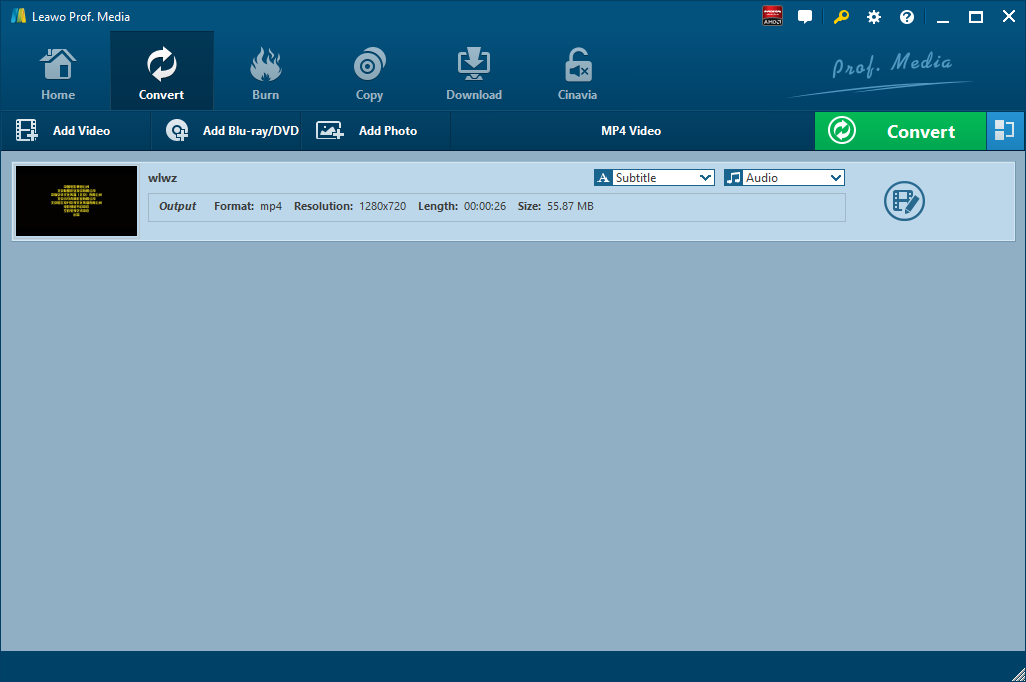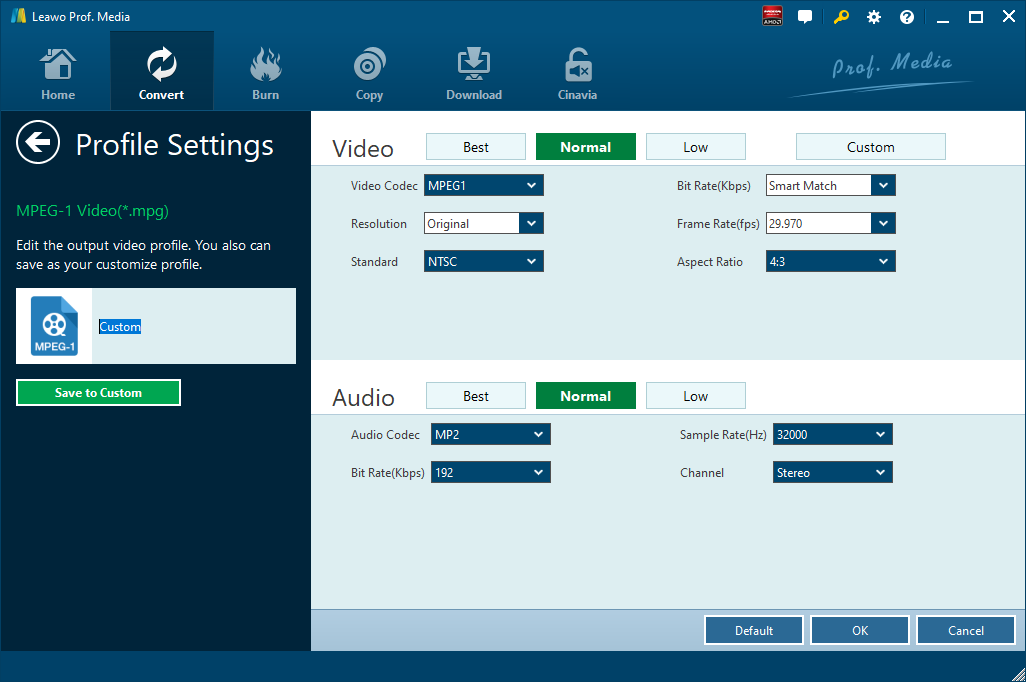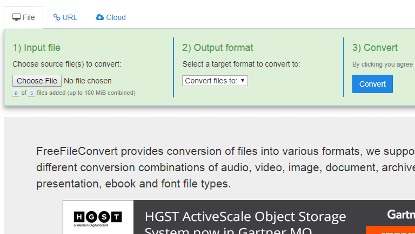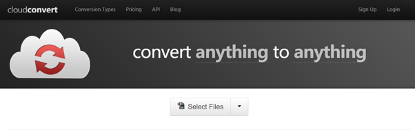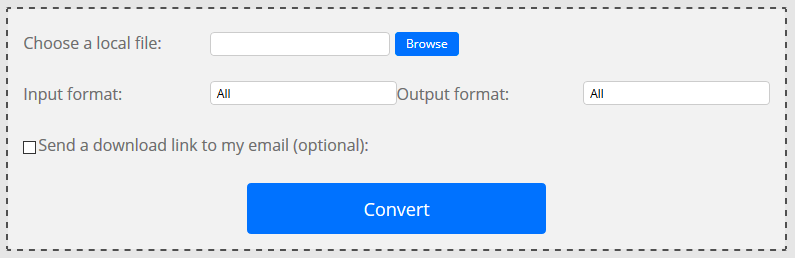ASF is abbreviated from Advanced Streaming Format, which is the streaming multimedia file format developed by Microsoft Windows 98. ASF file could also be one file type the same as JPG and MPG file. ASF file could be Microsoft’s proprietary digital audio/digital video container format, particularly meant for streaming media and transmission over the IP network. ASF could be the data format that could contain audios, videos, images and control command script. The usage of ASF file could make the request function, live broadcast function and distance learning. ASF file has the advantage of the native or network playback and extensible media type. Here we show you how to import ASF file into Sony Vegas. Besides, you can convert ASF file to WMV file.
- Part 1: How to Import ASF File into Sony Vegas with Leawo Video Converter
- Part 2: How to Import ASF File into Sony Vegas with Oxelon Media Converter
- Part 3: How to Import ASF File into Sony Vegas with FreeFileConvert
- Part 4: How to Import ASF File into Sony Vegas with CloudConvert
- Part 5: How to Import ASF File into Sony Vegas with Convert. Files
Part 1: How to Import ASF File into Sony Vegas with Leawo Video Converter
Leawo Video Converter is not only a video converter, but also an audio converter or audio extractor. On one hand, Leawo Video Converter is able to convert video from one format to another format including MP4, AVI, MOV, MKV, MTS, FLV, etc., and at the same time the program is able to convert various audio files like MP3, AAC, FLAC, AC3, etc. On the other hand, this professional program allows users to extract audio track from video files. The input and output video and audio formats supported by Leawo Video Converter include Common Video (MP4, H.265 MP4, MKV, H.265 MKV, MOV, etc.), Common Audio (AAC, AC3, WAV, MP3, WMA, FLAC, etc.), HD Video (HD MP4, HD AVI, HD TS, HD VOB, etc.), and 4K Video (4K MP4 and 4K MKV). This professional converter is able to convert video and audio files with 100% quality reserved and in 6X faster speed.
Leawo Video Converter is equipped with an internal video editor and player for you to edit video files, including video trimming, adding watermark, video cropping, adding video effect, turning 2D video to 3D, and removing video noise. At the same time, the internal video player allows you to play video files after video importing.
As is mentioned before, Leawo Video Converter can be regarded as a video converter. Therefore, it can play the role of ASF to Sony Vegas converter to convert ASF to Sony Vegas MP4. If you are using Mac computer, you can make use of the Mac version of Leawo Video Converter. Download and install the right version of Leawo Video Converter based on your computer system, and then follow the guide below to convert ASF file to Sony Vegas.

-
Leawo Video Converter
- Convert Video and Audio Between 180+ Formats
- Support iPhone, iPad and All Portable Devices Video and Audio Conversion
- Convert Video and Audio Files with 100% Quality Reserved and in 6X Faster Speed
- Turn Photos and Photo Folders into Photo Slideshows for well Keeping Precious Memory
Step 1. Import Source ASF Video Files
Launch Leawo Video Converter, go to the “Convert” tab, and click “Add Video” button on the sub-menu to load your source ASF video files. Alternatively, you can directly drag and drop ASF video files into the program interface.
Step 2. Set MP4 as Output Format
Click the drop-down box named “MP4 Video” by default next to the “Add Photo” button. On the drop-down list, select “Change” option. Then on the popup Profile window, select “MP4” from “Format” column as output format. Please note that once you change the output format, the name of the drop-down box will change as well.
Note: If you need, you could click the “Edit” button on the drop-down profile setting box to adjust audio parameters like video codec, aspect ratio, frame rate, resolution, audio codec, bit rate, channel, sample rate, etc. After editing job is done, click “OK” to return to the main interface.
Step 3. Convert ASF to Sony Vegas
Click the big green “Convert” button on the sub-menu bar next to the format setting drop-down box. Then, on the popup sidebar, set output directory. After setting output directory, click the “Convert” button right below. Leawo Video Converter would start to convert ASF to Sony Vegas immediately.
Part 2: How to Import ASF File into Sony Vegas with Oxelon Media Converter
The second ASF to Sony Vegas converter is Oxelon Media Converter which is a free video converter that we can use to convert ASF to Sony Vegas MP4. Same as Leawo Video Converter, Oxelon Media Converter allows you to convert not only video files but also audio files. However, Oxelon Media Converter is available for only Windows users. If you are using Mac system, you need to ask other video converters for help to convert ASF to Sony Vegas. Download and install Oxelon Media Converter on your windows computer, and then we can start to convert ASF to Sony Vegas.
Step 1. Add Source ASF File
Click “Add Files” button at the bottom to choose and add source ASF file.
Step 2. Set MP4 as Output
Click “Media Format” drop-down list, choose MP4 as the output audio format. After that you can set audio parameters.
Step 3. Start to Convert ASF to Sony Vegas MP4
Click “Browse…” to select the path for saving converted file in MP4 format, and then click “Conversion” button at the bottom down to start to convert ASF to Sony Vegas. After a while, you can find MP4 file in the output folder you just set, and then you can import it into Sony Vegas.
Part 3: How to Import ASF File into Sony Vegas with FreeFileConvert
Thirdly, we can try FreeFileConvert, a free online video converter. FreeFileConvert supports 8372 different conversion combinations including audio, video, image, document, archive, presentation, ebook and font file types. However, it doesn’t support a file larger than 300MB. The process of converting ASF video with FreeFileConvert is much the same as that with Oxelon Media Converter. Now, let’s begin converting ASF video to Sony Vegas with FreeFileConvert.
Step 1. Import Source ASF File
Click “Choose File” to choose and import source ASF file from your computer.
Step 2. Set Proper Output Video Format
After source ASF file is imported, choose “Convert Files to” and then choose MP4 format as output format.
Step 3. Start to Convert ASF to Sony Vegas
After the output format is selected, click the blue “Convert” button to convert ASF video to Sony Vegas with FreeFileConvert. After that, you can easily import the file into Sony Vegas.
Part 4: How to Import ASF File into Sony Vegas with CloudConvert
The fourth converter I will use is CloudConvert, which supports nearly any audio, video, document, eBook, archive, image, spreadsheet or presentation format. No need to download and install any software. CloudConvert claims that it can convert anything to anything on its official website. Of course, we can use it to convert ASF video. Most importantly, this service is totally free of charge. Check out the guide below to convert ASF video into Sony Vegas with CloucConvert.
Step 1. Choose "Select Files"
On the official website of CloudConvert, choose “Select Files” to choose and import target ASF file into the converter interface.
Step 2. Choose MP4 as Output Format
Choose Video, and then choose MP4 as the output video format for converting ASF video file to Sony Vegas as MP4 is well compatible with Sony Vegas.
Step 3. Start Conversion
You need to click “Start Conversion” at the bottom right to start the conversion process, at the same time you can tick “Notify me when it is finished” and choose to “Save file to my Dropbox/Google Drive, etc.” After that, you can download and get converted result on your computer.
Part 5: How to Import ASF File into Sony Vegas with Convert. Files
ConvertFiles is a free online format conversion tool. ConvertFiles is very powerful and supports many formats, including documents, images, and videos. It is very simple to use. Users can choose to upload files or external files, and then set the converted file format. After the setup is complete, you can choose to wait for the conversion online. After the conversion, you will be prompted to download the file. Of course, you can also leave your email address for receiving files. Here we import ASF file into Sony Vegas with the help of Convert.Files.
Step 1. Add Source ASF File
On the main interface of Convert.Files, click “Browse” to choose ASF file from your local drive.
Step 2. Choose MP4 as Output Video Format
After source ASF file is added, you need to choose “MP4” as the output video format under the “Output format” drop-down box for converting ASF to Sony Vegas as MP4 is the universally accepted video format.
Step 3. Start Conversion
You’ll need to click "Convert" at the bottom to start the conversion process, and you can download or export your converted files after a few minutes. After that, you can transfer the converted video files to Sony Vegas.