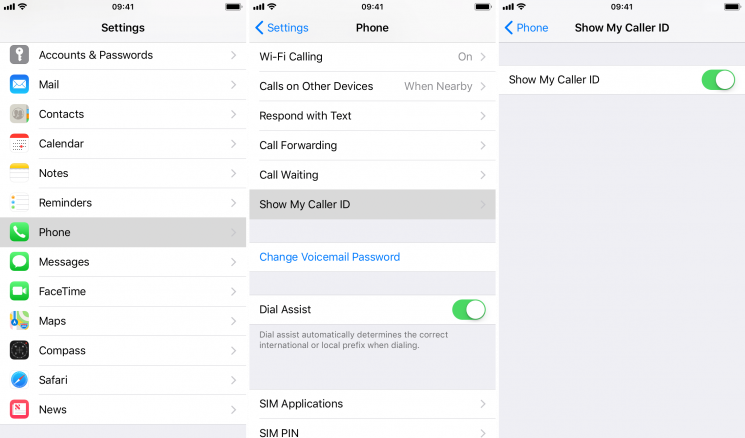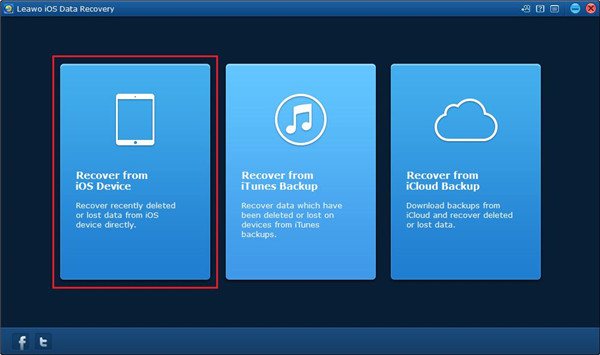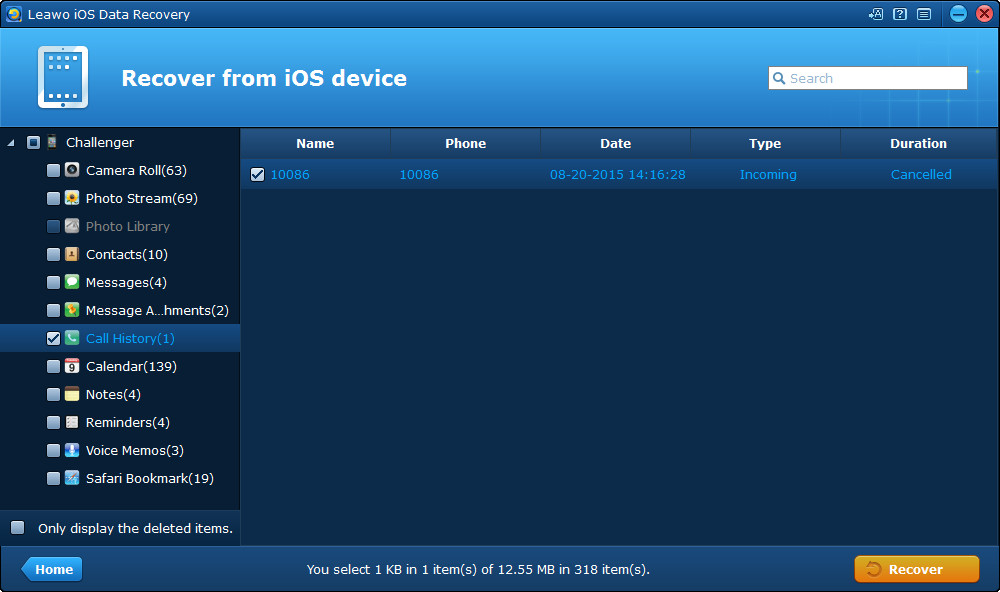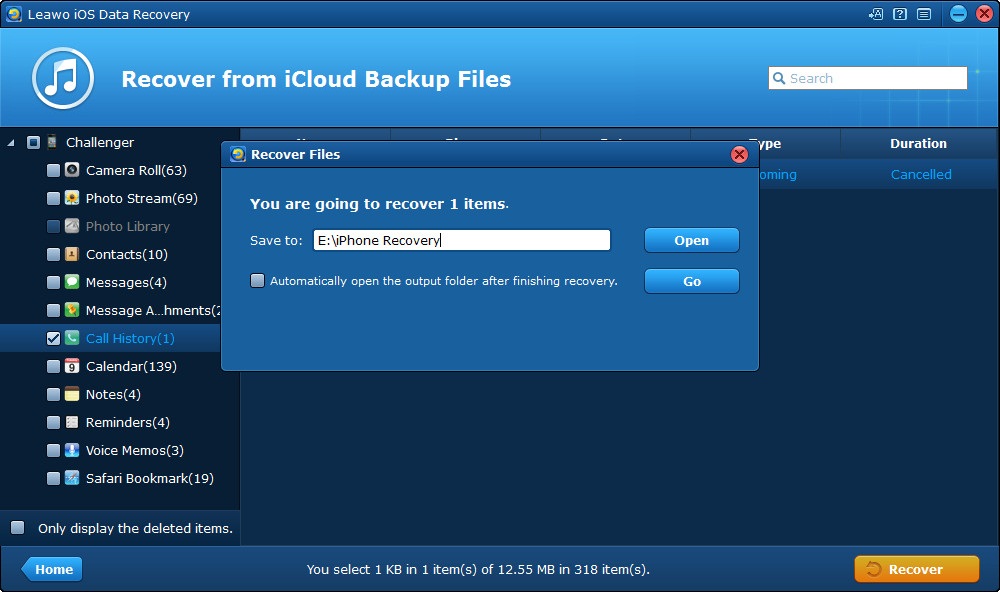You don’t need to give out your phone number if you want to make phone calls. Maybe you have various kinds of reasons in hoping not to show up your phone number. No matter what reason is, to hide caller ID is can be done in a simple way. This article is going to show you how to hide caller ID on iPhone when you are calling someone via your iPhone. That means you can make an anonymous phone call as you need. Move on and you will get the tricks of hiding caller ID on iPhone in an effortless way.
Part 1: What is caller ID
Caller ID shows the person’s phone number who is calling to you on your iPhone screen. If you have saved the caller’s number on your iPhone, the caller’s name will be shown when he/she’s calling to you. So if you get the caller ID hidden, the caller’s phone number will appear in privacy with no caller ID when you are making phone calls. It should be noted that lots of people hate to receive calls with the caller’s ID hidden. You can turn down these calls with no ID if you don’t like.
Part 2: How to hide caller ID on iPhone
If you want to hide caller ID on your iPhone, you can follow the instructions as below:
1.Enter the Settings app on your iPhone and then tap on Phone option. After that, choose Show My Caller ID.
2.Toggle this option Show My Caller ID to off position so that your phone number will become private. If you don’t want to hide your caller ID, switch on this option later.
From then on , when you make each phone call via your iPhone, it will not show your phone number to the receiver. Therefore, If you call someone, the recipient won’t know the caller’s number until the calls are answered.
However, if you don’t want to block Caller ID from each call through the option “Show My Caller ID” has been disabled. You can do as follows:
1. Dial the number like this *82.
2. Type into a full phone number like: *822175554433
3. Make the call by tapping on the call icon.
※ But you should note that this feature may not be supported by your carrier.
All caller ID will be blocked for all calls if the above method has been used. Sometimes you just want to get caller ID hidden on each specific call. The caller ID can be blocked on each call basis with a special code used before the number that you would like to call. *67 is the special code if you are in the United States. While in some European countries, the special code is #31#. Lots of special codes can be used in different countries, unluckily, it is hard to find all special codes for each country. Therefore, it is a good idea to choose Google so that your caller ID can be blocked in Patagonia or anywhere else. Once your block code has been known, it is very easy to dial the number that you would like to call. For example, what you want to dial in the United States is *67 408-996-1010. And this code can be used on each call basis. This is very useful since you don’t want to get your caller ID hidden from all outgoing calls but just want to hide your caller ID on the specific recipient.
You can have the selection in disabling your caller ID relying on the carrier level. To make clear whether you have this selection, you can either give a call to your carrier or get access to its site. But you should ensure to ask about the possible charging fee, because some carriers will charge for this function. For some reason, extra work is required to implement, but not all people like this method as it is just a selection.
Part 3: How to do if you want to recover call logs on iPhone
Call logs on iPhone include outgoing and incoming calls, which may disclosure your privacy and even bring you troubles. So, to keep our privacy protected, lots of iPhone users select to remove call logs regularly. But, removing call logs on your iPhone will cause some problems, such as all call logs have cleared from iPhone, but you found that you have forgotten to check the specific call logs and saved some important calls numbers to your Contacts app. In this case, you may wonder if there is any method to recover call logs on iPhone? Don’t worry, here we will teach a great method to use the third-party tool Leawo iOS Data Recovery to get back the deleted call logs from your iPhone.
Leawo iOS Data Recovery is a comprehensive data recovery tool for iPad, iPhone, and iPod. It is an excellent iPhone/iPad/iPod data recovery program to get the deleted data or the lost data for different models of iOS devices. The data loss may be caused by some mistaken deleting or device broken or system updated or other reasons. No matter what reasons have led to data loss, more than 14 types of data can be recovered in a simple way. Additionally, Leawo iOS Data Recovery is a great data backup tool for iPhone/iPad/iPod as well.
The benefit you can gain from Leawo iOS Data Recovery:
1. Leawo iOS Data Recovery is not only a handy data recovery tool for iOS devices, but also it can act as an excellent backup tool to back up kinds of data from your iPhone/iPad/iPod.
2. Whatever the reasons result in the data loss like mistaken deletion, screen locked, device formatted and more reasons, various kinds of data can be retrieved from your iOS devices in an effective way.
3. Three recovery modes are supportive in this data recovery tool which contains iOS device data recovery mode, iTunes data recovery mode and iCloud data recovery mode.
4. All data can be recovered or backed up in a safe, accurate and rapid way. This recovery data program is clean for downloading and installation, no spyware, and ads. Previewing is also supported if you have chosen the data for recovery.
5. The design concept of the program is based on user orientation, the clear directions are indicated on each interface, so users know what to do in each step. This is an easy-to-use data recovery tool even if you are a novice.
Hereby, you can follow the instructions of how to recovery call logs on iPhone step by step as below:
Two modes including Normal mode and DFU mode are supported in recovering the call logs from your iPhone. Normal mode is able to recover the data like Call History, Note, Messages, etc. And DFU mode can recover the data that Normal mode does, it is also available for recovering Camera roll, Voice memos, Message attachments and more. However, DFU mode only is used in iPhone 4 and iPod touch 4. Normal mode can be applicable to all iOS devices.
Step 1. Run Leawo iOS Data Recovery on your computer. Then hit on the first choice in the main interface of the program.
Step 2. Connect your iPhone to computer with USB cable and choose your device model from the bottom list. Then click on “Start” button to get your device scanned. The process of scanning will be finished in several minutes.
Step 3. Once the scanning process is completed, all data from your iPhone will be listed on the left sidebar of the window. You can check the option “Only display the deleted items” to view the data which was deleted. Then all the data which can be recovered from your iPhone can be seen in the left column and the specific files can be viewed on the right part.
Step 4. Choose the call logs that you want to recover and then click on “Recover” button on the right corner bottom.
Step 5. Once you press on “Recover” button, a dialog will pop up and ask you to choose a target folder to save the call logs that have been recovered. You can click on the button “Change” at then end of the “Save to” box to set an output directory for the recovered call logs. Besides, if you want to enable the output directory to open by itself, you can check the option “Automatically open the output folder after finishing recover” under the “Save to” option. Finally, press on “Go” button to begin recovering call logs to your computer.
Now you have known how to hide caller ID on your iPhone and how to recover the lost call logs from iPhone. Take an action at once and try to get your caller ID hidden if you want to keep your privacy. And then don’t forget the great method of recovering call logs from your iPhone with Leawo iOS Data Recovery if the important call logs get lost accidentally one day.