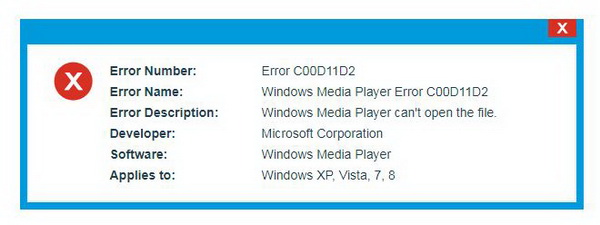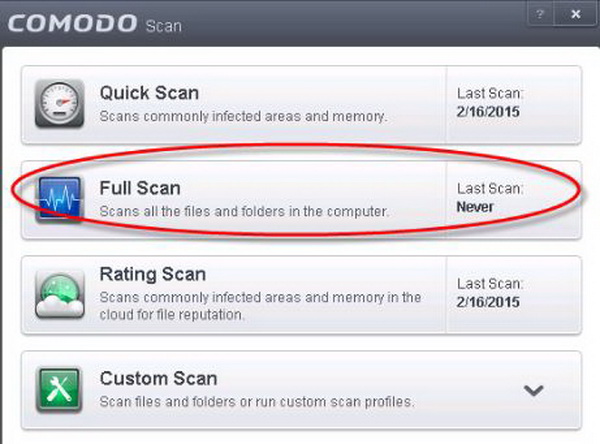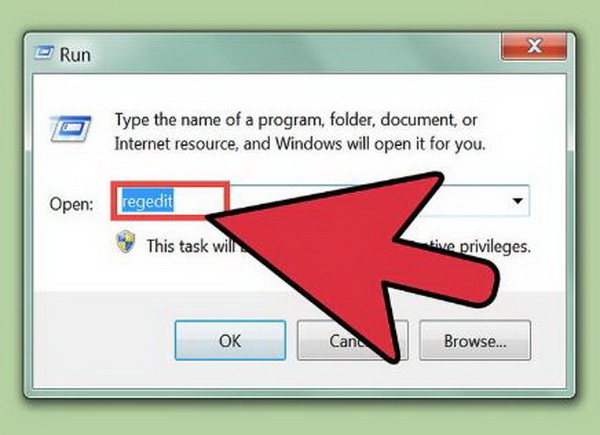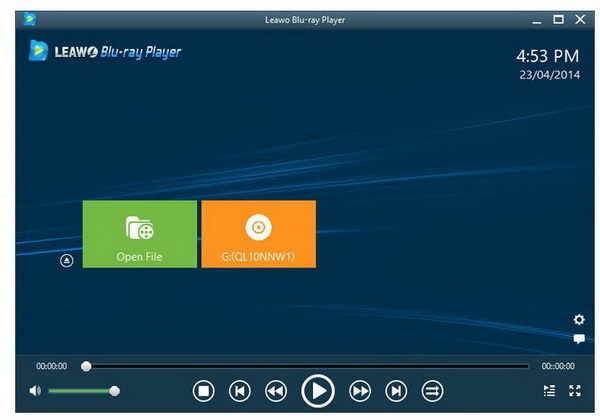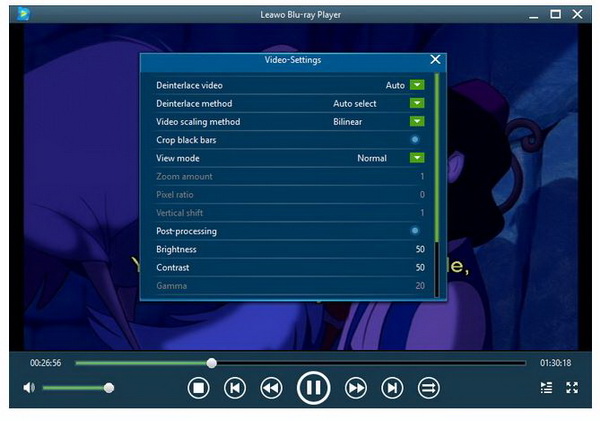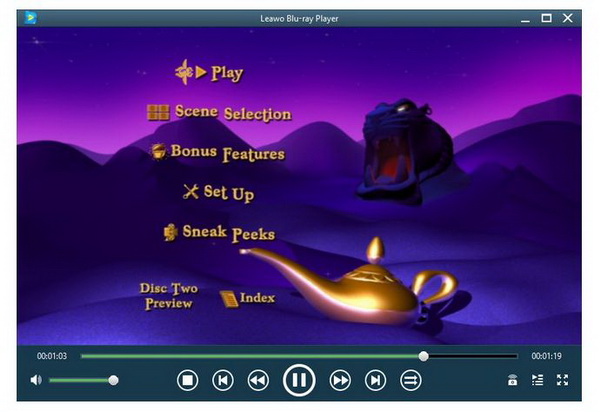Windows Media Player is a built-in media player in Windows system. The player enables us to play most kinds of video and audio on our PC. With proper codecs and plug-ins, Windows Media Player can be even more powerful. However, sometimes you may see the error message indicates c00d11d2. Then, what can you do? Well, keep reading this post and you will see.
Part 1: Possible Causes for Windows Media Player Error C00d11d2
Sometimes you may meet an annoying message like "Error C00D11D2" on your Windows system. And Windows runs sluggishly and responds slowly to mouse or keyboard input. And your computer periodically "freezes" for a few seconds at a time.
When your Windows Media Player gives you error code c00d11d2, you may wonder what caused it. Well, possible reasons that may cause this error are more than one. So, you may need to check your own computer condition to decide which one below is the actual cause for your Windows Media Player error c00d11d2.
Possible cause 1: Your Windows Media Player may be not correctly installed or the there is a crucial file missing, which is to say it's because of corrupt download or incomplete installation of Windows Media Player software.
Possible cause 2: Your recent alter to Windows Media Player related software led to a corruption in Windows registry.
Possible cause 3: Virus or malware infection that has corrupted Windows system files or Windows Media Player-related program files.
Consider all these possible reasons before you decide how to move on and solve the problem.
Part 2: How to Fix Windows Media Player Error C00d11d2
As said earlier, possible causes for Windows Media Player error c00d11d2 is various. You have to choose a corresponding method to your problem to actually solve it. Here we can provide some solutions that might work under different circumstances.
Solution 1: Virus and Malware sometimes alter system files to take control of your computer, and that might be the reason for your Windows Media Player error c00d11d2. If you think your computer might be infected by virus or you have installed some malware, it's suggested that you conduct a full virus and malware scan of your PC to get rid of the virus or malware. Because instead of causing this small problem of Windows Media Player error, virus or malware could do much bigger damage to your whole system or your files. So you better get rid of them before anything worse happens to your computer.
Solution 2: Repair Registry Entries Associated with Error C00D11D2.
If your error is caused by registry entries, you can repair registry entries to get rid of this problem. Do as the instructions below.
First you have to create a backup. Click the Start button, type "command" in the search box, while holding CTRL-Shift on your keyboard, hit ENTER. Then you will be prompted with a permission dialog box, just click Yes. A black box will open with a blinking cursor; type "regedit" and hit ENTER. In the Registry Editor, select the Error C00D11D2-related key (eg. Windows Media Player) you want to back up. From the File menu, choose Export. In the Save In list, select the folder where you want to save the Windows Media Player backup key. In the File Name box, type a name for your backup file, such as "Windows Media Player Backup". In the Export Range box, be sure that "Selected branch" is selected, and then click Save.
After you create a backup, you can start to edit your registry. Search online or ask professionals to help you, because this could be risky to your system.
Solution 3: Update Your PC Device Drivers
Windows Media Player error c00d11d2 could also be caused by PC device drivers. Thus updating PC device drivers could help solve the problem. There are many ways to do that, and it's suggested you download a professional program to help you detect and install the latest version of device drives.
Part 3: Best Replacement for Windows Media Player
To solve Windows Media Player error c00d11d2, you can also choose to use a Windows Media Player alternative to replace Windows Media Player. There are many media player programs you can find on the market that can be Windows Media Player alternative, but there is one free program that I would recommend, and it's called Leawo Blu-ray Player.
1. 100% free movie player for Mac users to play Ultra HD 4K, 1080P and 720P video for free.
2. Free Blu-ray disc player to play 4K Blu-ray disc and 1080P Blu-ray disc, regardless of disc protection and region code.
3. Support multiple audio decoding systems like Dolby, DTS, AAC, TrueHD, DTS-HD, etc.
4. Adjust subtitles, video and audio during media playback.
In specific, Leawo Blu-ray Player is a free media player that was designed to be a perfect solution for playing DVD and Blu-ray discs on PC. Not only can it play DVD and Blu-ray discs or ISO files with the original quality, it can also play all kinds of video files with the best video and audio effects retained. Anything can be played by Windows Media Player, can be played by Leawo Blu-ray Player, but with more stability and reliability. If you use Leawo Blu-ray Player, it's guaranteed that you would not meet the Windows Media Player error c00d11d2 problem ever again. Apart from that, Leawo Blu-ray Player has also the ability to handle region codes. That said, if you want to stream a DVD disc that has been protected with specific region codes, you can put it on this player and it will automatically remove the region code and let you enjoy the video smoothly.
Now we can take a glance of the tutorial guide to using this player for movie playback.
Step 1: Download and install the player.
Click the button below to download and install the player to your PC. For your information, you can choose the Windows or Mac version based on the actual situation.
Step 2: Load the source videos to the player.
Hit Open File from the home interface to load the source video files, which can be loaded in batches.
Step 3: Perform playback settings.
Click on the gear icon on the home interface to enter the settings pane, where you can set playback options including subtitles, view mode, brightness, contrast etc. Besides these settings, users are also allowed to change the skin of the player to match their preference. Note that you can even adjust the settings during movie playback by just right clicking the video and it will show up to let you do settings.
Step 4: Play the video smoothly on Leawo Blu-ray Player.
Click on the target file from the playlist once files have been loaded successfully to the player. The playback sequence can be adjusted according to your needs. Or you may delete old files from the list so that they won't affect your program usage. Now you can sit down and enjoy the movie without being disturbed by any error or trouble.
Part 4: Conclusion
There are many ways to solve Windows Media Player error c00d11d2, some of them are easy, others are a bit complicated. Basically, if Windows Media Player error c00d11d2 pops up when you open files on Windows Media Player, you can try resolving this error using our recommended solutions. In most cases, this error can be resolved easily but if it persists, you can consider using another hassle-free media player for playback. Leawo Blu-ray Player is a 100% free player with powerful features being offered. With this player, you can enjoy HD and even ultra HD videos; moreover, this 4K player tool will automatically help you adjust the display to match the image, even 4K image, so that you can enjoy the supreme movie experience.
All in all, if you ever come across the Windows Media Player error c00d11d2, remember there is always an easy solution to all the Windows Media Player errors, and that is to use the free Leawo Blu-ray Player as a replacement. Try Leawo Blu-ray Player, and you won't regret it.