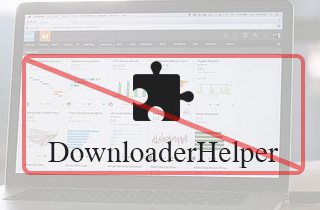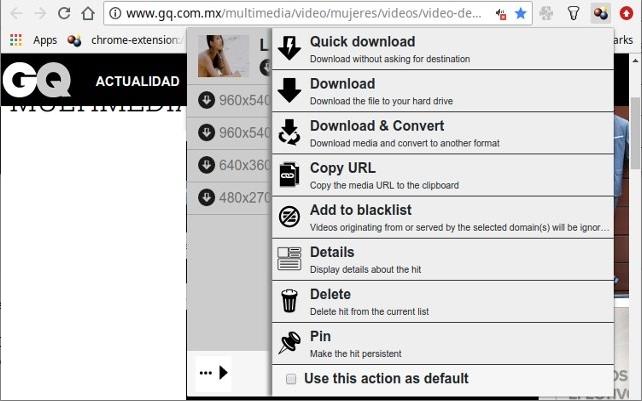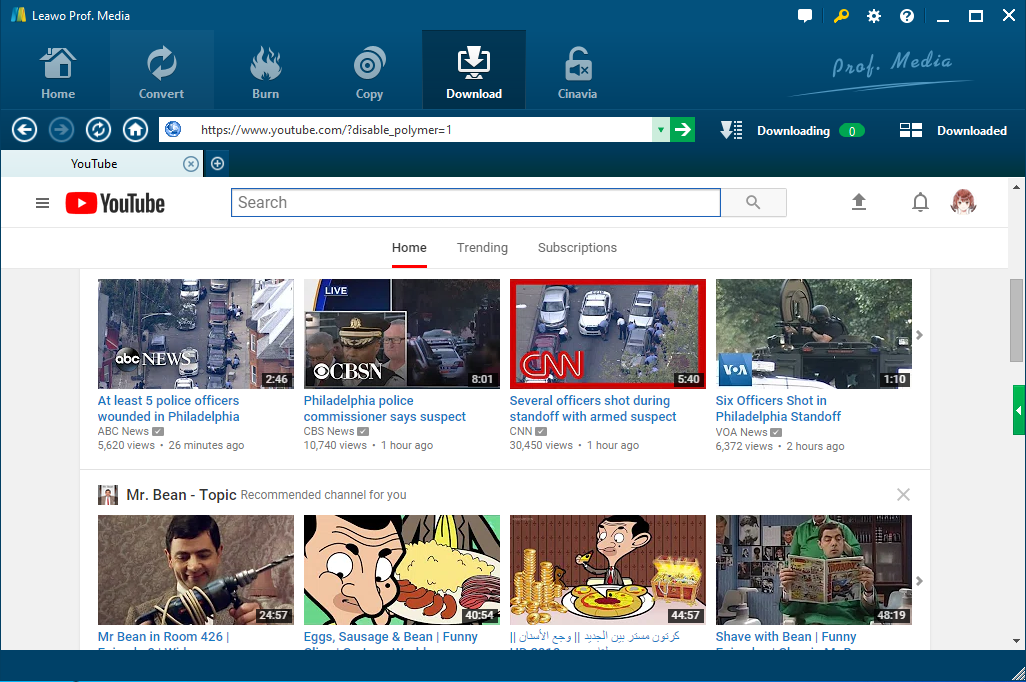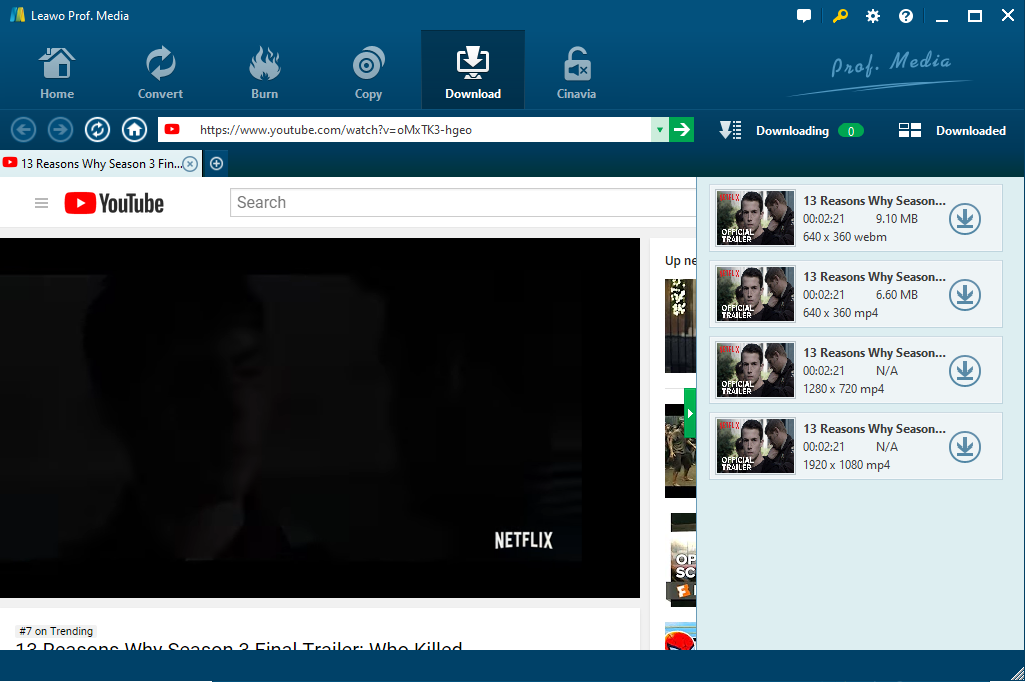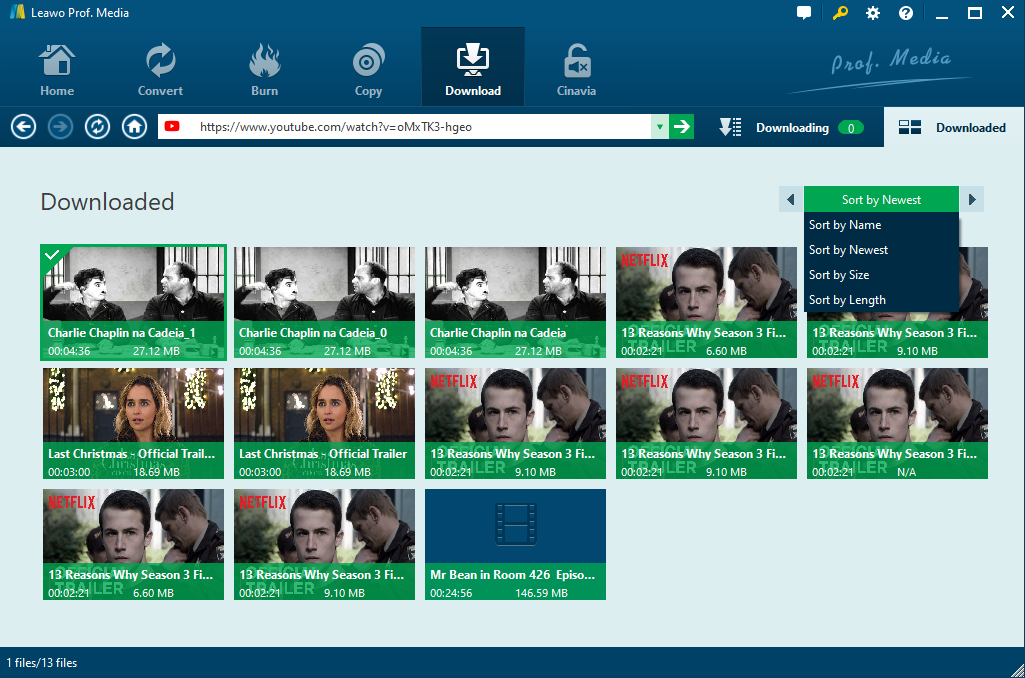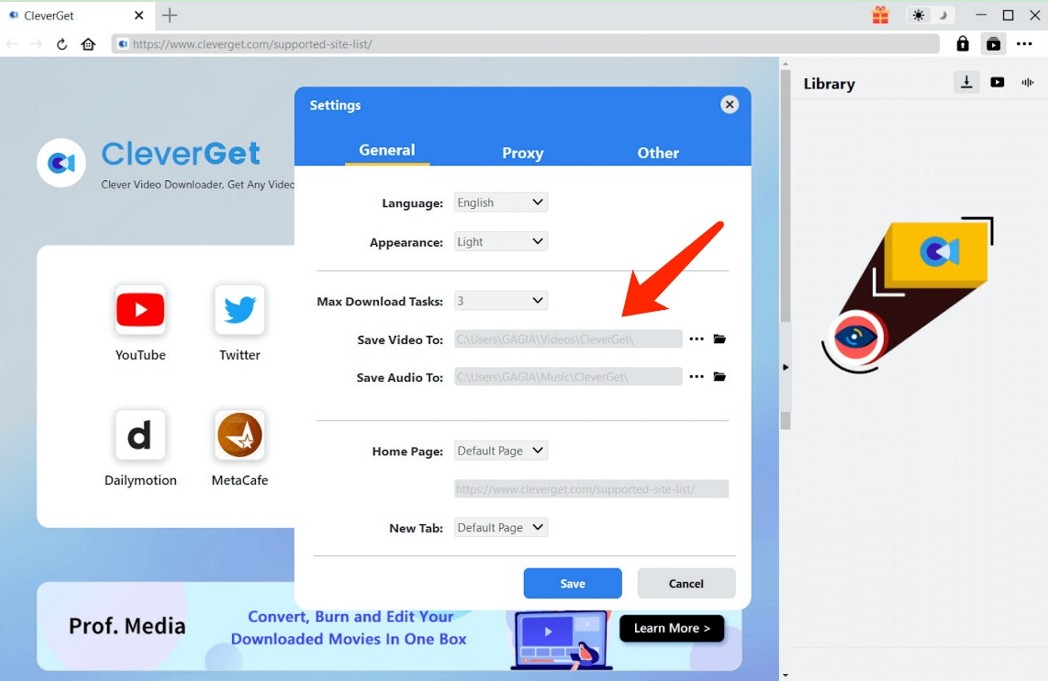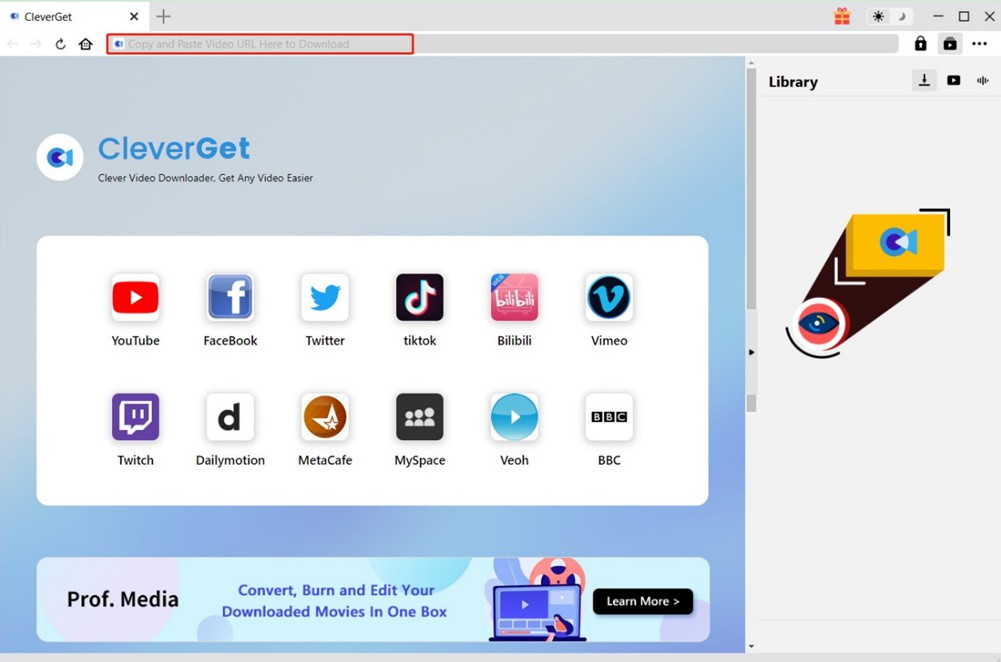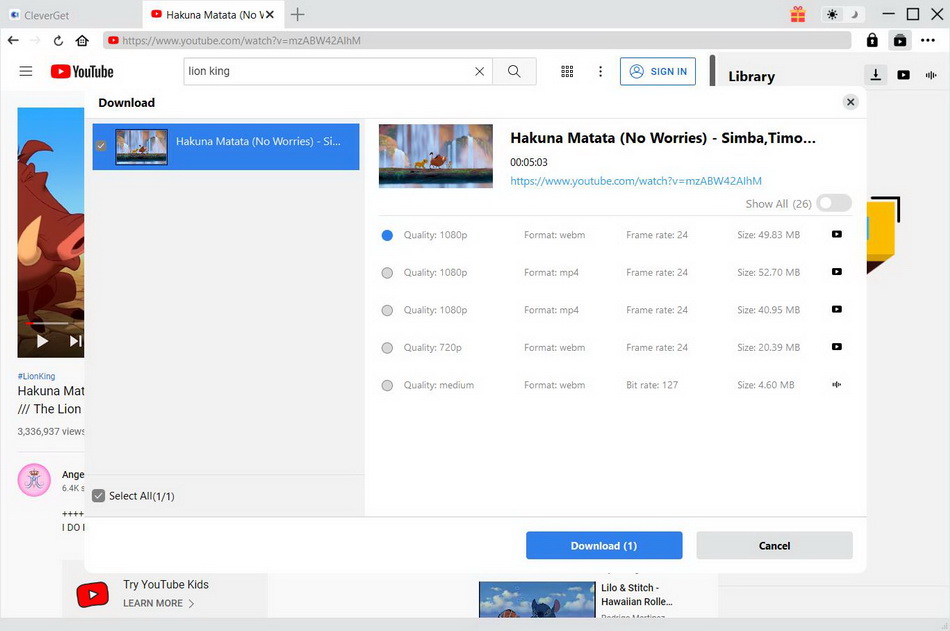Ask for help. My DownloadHelper in my FireFox is not working now, how to fix it? I am Waiting for the solutions!
Recently, there have been a lot of questions on the Internet about DownloadHelper not working, which resulted in people not being able to properly download videos from DownloadHelper to watch offline. Fortunately, this guidance provides some useful solutions to the issue of DownloadHelper not working. Also, the reasons why "DownloadHelper not working" will be covered until we get to a solution.
Part 1. What is DownloadHelper?
DownloadHelper is a great browser extension plugin to download videos from the Web. After installing it in the browser, you can just click on it to see the available videos and pick the desired one to download efficiently. It has been the second downloaded FireFox add-on since 2007 and also popular in Chrome. However, sometimes it cannot work at all because of Video downloadhelper not working on latest Firefox. And Sometimes some videos are segmented into different sections, the DownloadHelper cannot download the integrated video at all and often just finished with a video segment. Besides, it cannot recognize and download some videos that are protected technically. Under such circumstances, some tips would be necessary for solving the DownloadHelper not working problem.
Part 2. Tips to help solve "DownloadHelper not working" issue
- Tip 1: Downloadhelper is unable to download videos without updating to the latest version complied with the browser. You should reinstall the beta version of video Downloadhelper plugin.
- Tip 2: Downloadhelper is not working on major videos sharing site? You may change another site for downloading. If still not working, you may try to uninstall this Downloadhelper plugin and reinstall it on the computer. Absolutely, you must clean your history of browser and clear cache and cookies before reinstalling this plugin. Once done install it again it will start working.
- Tip 3: DownloadHelper cannot download the integrated videos sometimes because some videos are segmented in the sharing sites. DownloadHelper can only download some segments. To get the whole video, you may use other tools to download and merge them into one file.
- Tip 4: DownloadHelper still cannot working at all after you have checked and tried all the possibilities? You should find other DownloadHelper alternative to fix it, and the third-party software to download the videos you like will be the best way.
Part 3. How to Fix DownloadHelper Not Working with Leawo Video Downloader?
Leawo Video Downloader enables users to download videos from different video sharing sites including YouTube, Vimeo and Vevo, etc. And most videos on the internet could be downloaded with this excellent video downloader, such as some high-resolution videos like 720P, and 1080P HD videos. Moreover, equipped with advanced video loading technology, this video downloader works in 6x higher speed while downloading. In addition, Leawo Video Downloader woks great as the DownloadHelper alternative to fix the “DownloadHelper not working" issue. The following will take download YouTube videos at instance to show you how to fix DownloadHelper not working issue.
Step 1: Download Leawo Video Downloader
First of all, you need to click the Download button below to download and install this software on your computer. Then, launch the Prof. Media 11 and enter the Video Downloader module.
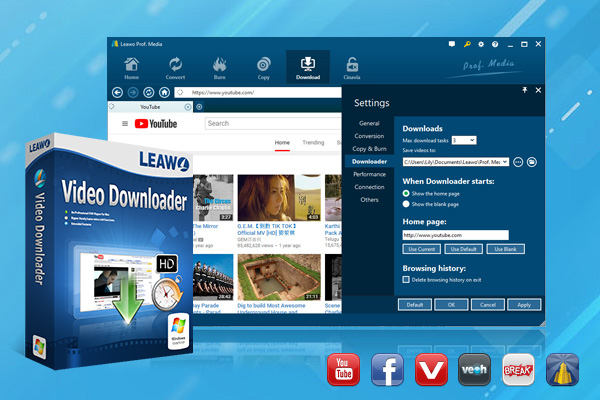
-
Leawo Video Downloader
- Download Video & Music from 1000+ Sites
- Download Live Stream Videos from YouTube Live and Others
- 720P and Even 1080P HD Video Downloading
- 6X Faster Online Video Downloading
- Smarter Downloading Settings
- 1-Click to Play Downloaded Videos
- Provid Precise Video Info
Step 2: Locate to source video page
Open the "Download" tab, and paste YouTube video URL in the address box to import the videos you like. With the built-in browser, you can play and watch it directly. The video you are watching will be detected and listed at the same time. What’s more, you can search other videos here for downloading with the browser.
Step 3: Start to download videos
Click the little green arrow on the right side to open the wait-to-select panel, where you can find the list of all target video at different resolutions. Then you can choose the proper one with the resolution you prefer and download YouTube videos by clicking the download icon.
Step 4: Manage downloads
While downloading, the Downloader offers the ability to play the videos or pause them any minute you want. And all the downloading videos could be checked under the "Downloading" panel, while downloaded videos will be put to the “Downloaded” tab, where you can watch and manage them directly and freely.
Part 4. How to Fix DownloadHelper Not Working with Best DownloadHelper Alternative?
Although Video Downloader is good enough, there are always some people who are not satisfied with downloading videos from free websites. And for those who are looking for higher picture quality, Leawo Video Downloader doesn't serve them well either. Therefore, these people may need another video downloader, and CleverGet is the best one. Because it can not only download videos from premium sites like Netflix, HBO Max, Amazon Prime, but also parse and save videos in up to 8K quality. These all make this software the best DownloadHelper alternative, so the following will take this software to solve DownloadHelper not working problem.
Step 1: Download the best DownloadHelper alternative
Download and install this best DownloadHelper alternative on your computer by clicking the "Download" button below.

-
CleverGet
- Download videos up to 8K resolution
- Support 1000+ sites
- Support live video M3U8 link downloading
- Multi-task and playlist download
- Built-in browser and player
- Advanced hardware acceleration
- Easy-to-use interface
Step 2: Set output directory
Before downloading, you'd better check the output directory in case you don't where the downloaded videos are. Click the three-dot icon in the top-right corner and choose "Settings" option in the drop-down menu. If needed, you can click the folder icon to set the output directory.
Step 3: Go to the target video page
Go back to the main interface after settings, and you can click any video platform logo in the middle to enter its official website. Then, just search for what you want to download. Alternatively, you can directly copy and paste the URL of target video into the address bar to go to the source page.
Step 4: Download videos with best alternative to Downloadhelper
The program will start parsing automatically, then a list of downloadable videos with different quality and formats will pop up. You can choose the desired ones and click the "Download" button to start fixing Downloadhelper not working issue. Moreover, you can check the downloading process and downloaded videos in the "Library" sidebar.