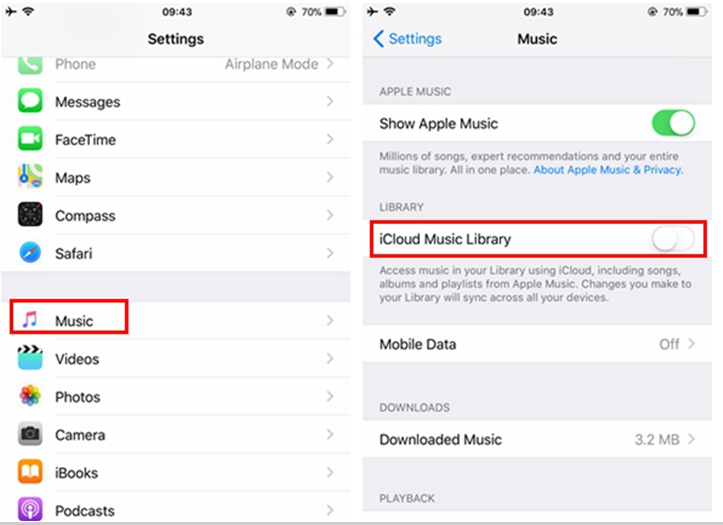When playing Apple music, it is not unusual to come across problems indicating error 42587. This is quite annoying especially when you have no idea how to fix them. Stop being annoyed now and see below effective ways to learn how to fix the Apple music error 42587.
Part 1. Common ways to fix Apple Music Error 42587
When error 42587 occurs, the first thing you need to do is calm down and follow below common ways to try fixing the problem. These handy solutions may turn out to be very effective when Apple Music Error 42587 keeps occurring.
1. Restart your device.
Whatever devices you are using for playing Apple Music, restart it once you come across the unknown error message. If this error persists after restart, try methods 2 and 3.
2. Log-out and then log-in again to your Apple Music.
If restart fails to fix Apple Music Error 42587, log out Apple Music and then log in again via your Apple account. This time you can go to Settings > Music, where you will see iCloud Music Library if you are already an Apple Music membership. Tap the iCloud Music Library to stream the Apple music again. This has been proved to be an effective way to fix "iCloud Music Library Can't be Enabled" Error, where you can select Keep Music or Delete & Replace after tapping iCloud Music Library.
3. Consult Apple for help.
If both methods 1 and 2 fail to fix Apple Music Error 42587, try calling Apple hot line for help though currently there is not any official solution to fix Apple Music error 42587.
Part 2. Easier way to fix the Apple music error 42587
Believe it or not, an easier way to fix the Apple music error 42587 is to remove DRM from iTunes music and save iTunes music songs to iPhone directly, which will help get rid of Apple music error 42587 forever. But this will not be achieved solely by iTunes, instead, some third party software are needed to help rip DRM off the iTunes music. Luckily, Leawo Prof. DRM is exactly the right DRM removal tool for iTunes music, audiobook, and video. This tool is professional and quick, providing users with a one-stop program suite to remove DRM from any iTunes media contents including video, audiobook, and music. Users need not worry about the output file quality as this tool is able to retain the output file quality exactly the same as the original file, which means there is no difference or quality loss after DRM removal with the tool. Moreover, to provide services to users across the globe, this tool offers multilingual user interfaces for users from various cultural background. Now we can use iTunes m4p music as an example to show you how to remove DRM from iTunes music with the help of Leawo Prof. DRM. Please download and install this program first and then
Step 1: Add iTunes m4p music to the tool.
Click the "Add Files" button to import your source iTunes m4p music to the tool. Batch importing is recommended.
Step 2: Select Channel, Sampling Rate and Bit Rate.
Click the editing icon next to the file to set specific parameters such as channel, sampling rate, and bit rate to the output file.
Step 3: Set Output directory
After the successful adding, click "…" button at the bottom of "Home" list to set an output directory in the pop-up window.
Step 4: Remove DRM and convert DRM-free iTunes music to mp3.
Click the "Convert" button to remove DRM from iTunes music and convert DRM-free music files to mp3 afterwards. This will be very quick so you can process multiple iTunes music files at a time.
Step 5: Open DRM-free mp3 files and transfer them to iPhone directly.
After iTunes music is successfully converted to mp3, click the Converted tab, where you are able to transfer these DRM-free files to your iPhone directly. Note that when you play these files on your iPhone, Apple Music Error 42587 will not appear anymore.
To fix "iCloud Music Library Can't be Enabled" Error or fix Apple Music Error 42587, you can refer to the above several effective ways for help. If you want to get rid of Apple Music Error 42587 forever and will not wish to come across this problem, I strongly recommend you remove DRM from iTunes music and save iTunes music songs to iPhone directly. Basically, you can take advantage of Leawo Prof. DRM to do the job for you and help you to remove DRM from iTunes music in batches so that you are able to freely stream Apple music on your iPhone without being annoyed by the haunting message Apple Music Error 42587.