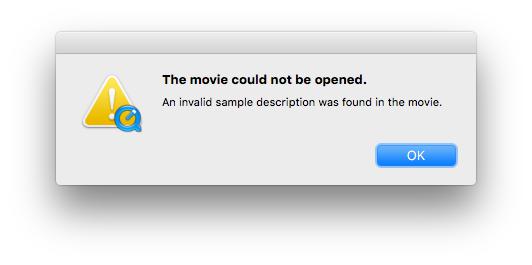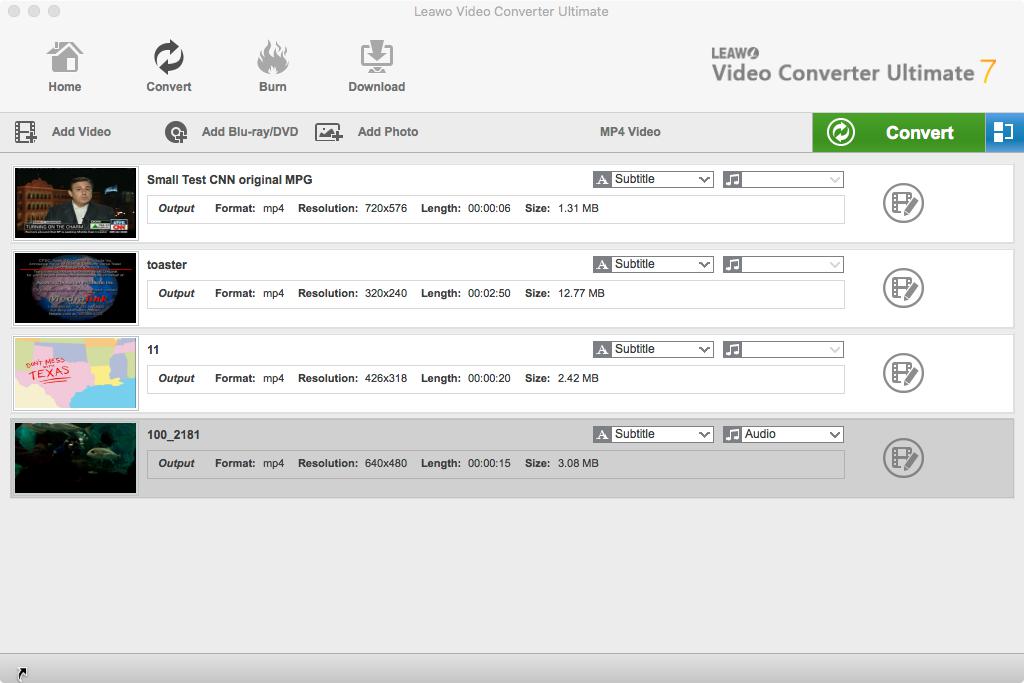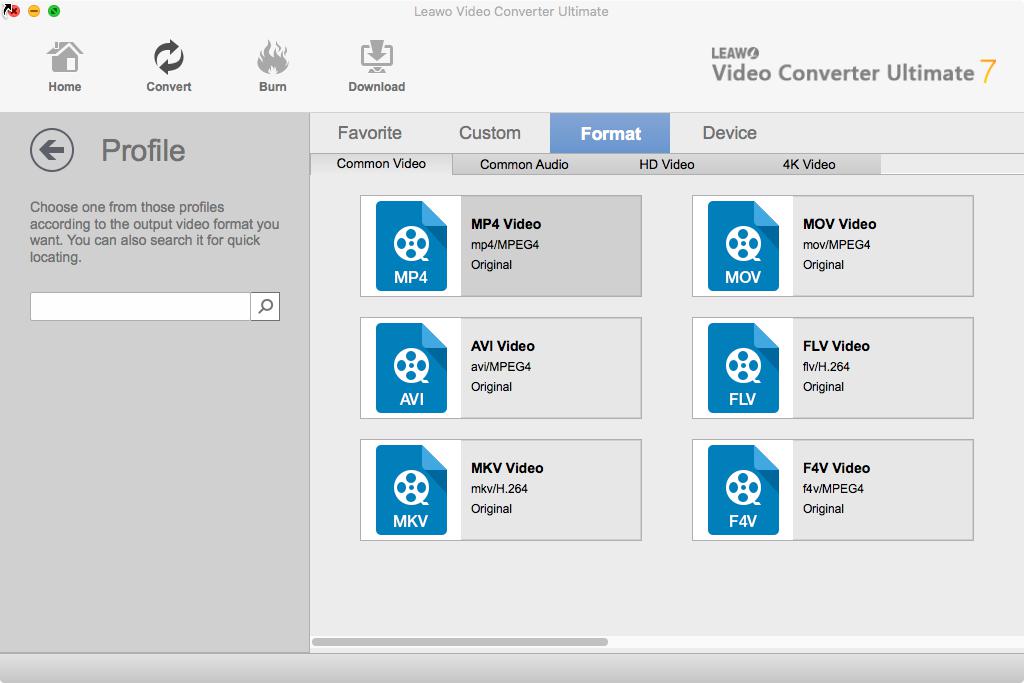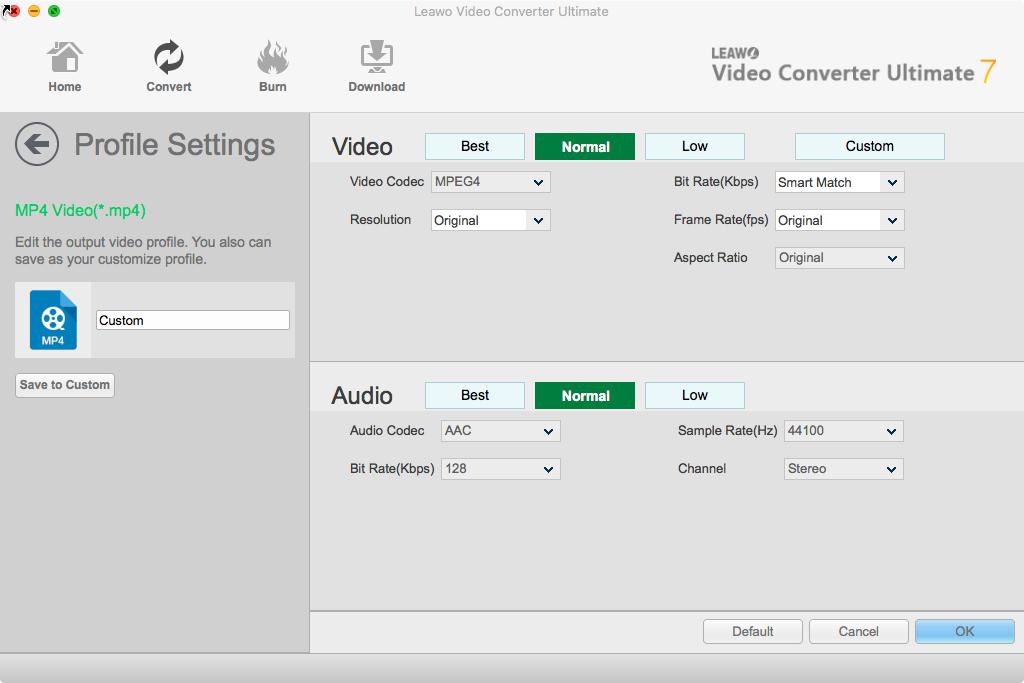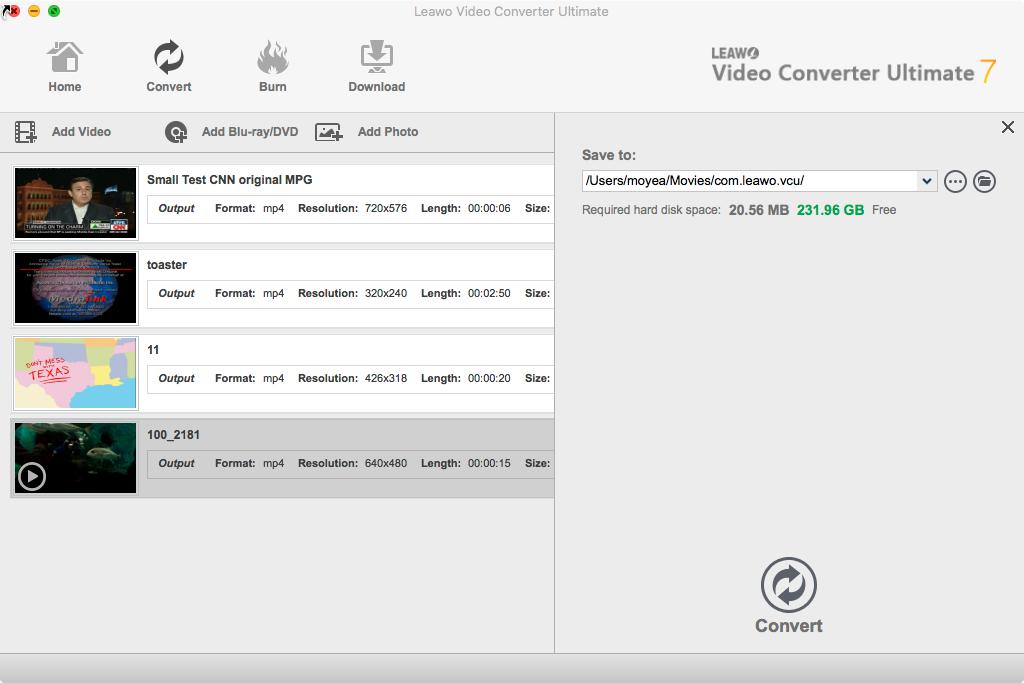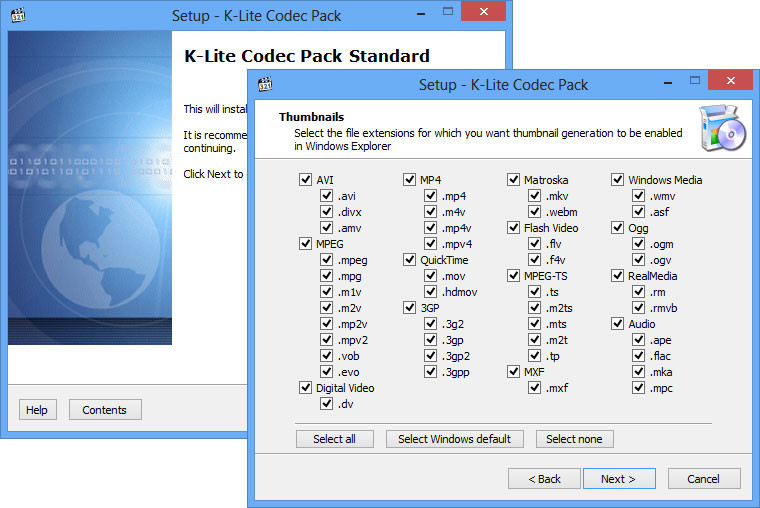The QuickTime software is the default video player and multimedia framework included with all versions of macOS. It is developed by Apple for Mac computers (a version for Windows was discontinued in 2016), and it can be used to record, convert and play media (images, audios and videos) from the supported formats. QuickTime is able to handle panoramic images and interactivity formats, as well as to rotate or flip videos, to remove audio or video from media files, to trim videos, to export videos to mobile formats, and to show audio tracks. It is easily one of the most popular media playback suites, given the fact that there are millions of Mac users, who heavily rely on QuickTime for media playback. However, it also has its own flaws, and numerous users have reported the QuickTime error 2048. Therefore, we will discuss more this error in this guide, and show you how to easily fix this issue.
Part 1: What is Error 2048 in QuickTime & How Does it Occur
What is error 2048 in QuickTime? It is simply an error that occurs to indicate that there are some codecs and plugins that are missing, which will render QuickTime unable to play the corresponding media files. It may also occur if the video file itself is damaged or corrupted for whatever reason, if the computer is infected with viruses, or if the computer firmware is damaged. It is most common with videos saved in the MOV format. As with all computer errors, QuickTime errors can also be fixed, and therefore we will introduce five solutions for you to fix it. Refer to the next part of this guide for the solutions.
Part 2: Solutions to Fix this Error
If you want to know how to fix code error 2048 in QuickTime, then you are in the right place. We have five solutions for you that should hopefully fix this issue for you. Here is the list;
Solution 1: Convert the video format with Leawo Video Converter Ultimate
The first solution that should hopefully fix error 2048 QuickTime is to convert the video to another video format. With Leawo Video Converter Ultimate, all your video conversion needs are easily met. This is one of the best video converters, because it supports a greater number of file formats for both input and output (over 180+ formats for both video and audio are supported). Most importantly, it will preserve 100% of the original video quality, after all nobody wants to lose quality from their videos.
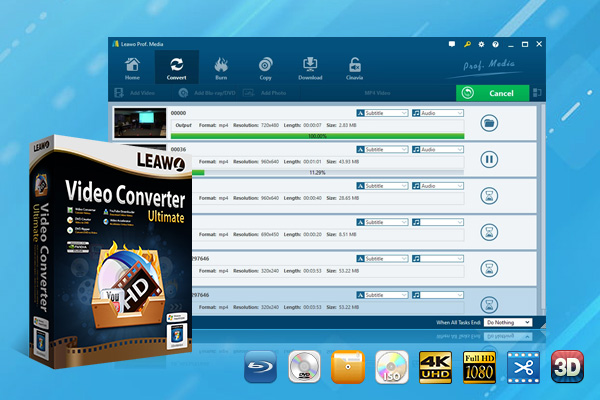
-
Leawo Video Converter Ultimate
Convert Any Videos and Audios
Output for Any Apple and Android Devices
Download Videos and Audios from 1000+ Sites
Professional Photo Slideshow Maker and Burner
Greatly Enhance Blu-ray/DVD/Video Output Effects
Download and install it on your computer, then follow the easy steps below.
Step 1: Import the source videos
You can click on the “Add Video” icon to import the videos or directly drag them to the main menu. Once the videos have been imported, then you can see them on the list.
Step 2: Select the output format
Enter the profile menu panel to choose the output profile. To do that, click the “Edit” button beside the green “Convert” icon to enter the “Profile” panel. Afterwards, click “Change” to enter the Profile settings panel, then navigate to the “Format” section and select an appropriate video format, for example MP4 Video.
Step 3: Adjust video parameters
Click the “Edit” drop down box instead of “Change” in the main menu. It includes “Video Codec”, “Bite Rates”, “Resolution”, “Frame Rate” and “Aspect Ratio”. Adjust them accordingly. You can also adjust the audio parameters.
Step 4: Convert the videos
Set the output folder for the output video files. Click the green “Convert” icon on at the bottom to start converting, and wait for the conversion process to finish.
Optional: Video editing.The video editor allows you to edit the videos by watermarking, merging, cropping, adjusting parameters, converting them to 3D etc. The video editing icon is placed next to each video, therefore click it to enter the editing menu, and edit your videos accordingly.
Solution 2: Update or re-install the QuickTime Player
Depending with the version of macOS you are using, updating or re-installing QuickTime can vary. On the newer versions of QuickTime, (at the time of writing, the recent version of QuickTime is 10.5 released with macOS 11.1) you cannot un-install QuickTime from your Mac computer. To update it, you can simply do so by clicking the Apple icon, followed by ‘System Preferences’ and then ‘Software Update’. You can check for all system updates from there, and if available you can follow the on-screen instructions until all updates have been installed. If you are using older versions of macOS, or if you want to install the recent version of Quicktime on your Windows computer (version 7.7.9), please visit this link to download it.
Solution 3: Use a professional repair tool
If corresponding video file is damaged or corrupted, the most promising solution for you is to use a video repairing tool. There are many video repairing tools and we would highly recommend you to try the Kernel Video Repair Tool. It supports MP4, MOV, MPEG, MJPEG, MTS, M4V, MKV, AVI, AVCHD, and many more video formats. It is available as a free limited trial only on the Windows platform. If you want to directly purchase it, it will cost $49 for one year. If you are using macOS, you can make use of EaseUS Data Recovery Wizard for Mac which should help you to fix broken or corrupted videos. Unfortunately, EaseUS Data Recovery Wizard for Mac is not cheap, and it will set you back $89.95 a month, or $119.95 for one year.
Solution 4: Try another alternative player
If you are looking for the best QuickTime alternative, try Leawo Free Blu-ray Player is player is the best media playback software for you available for you. It supports common/HD movies and audios in various formats on your computer, as well as Blu-ray movies and DVD movies contained on a disc, ISO file or folder.

-
Leawo Blu-ray Player
Region-free Blu-ray player software to play Blu-ray disc and DVD disc for free, regardless of disc protection and region restriction.
Play 4K FLV videos, 4K MKV videos, 4K MP4 videos, etc. without quality loss.
Support the conversion from Blu-ray/DVD discs to MKV in the premium version.
Solution 5: Install the required codec
For Windows users, installing the required codecs is easily. Codecs are simply. The K-Lite Codec Pack is one of the most popular codec packs available for Windows users. That is because it counts with a great user-friendly interface for installation, and its huge catalog of codecs is regularly updated. K-Lite Codec Pack comes packed in four different variants, which are Basic, Standard, Full and Mega respectively. All of them are free to use, and you can download them directly from their developer site.
If you are using macOS, K-Lite codec pack is unfortunately not available for that platform. You will have to try Perian, an open-source QuickTime component that enables QuickTime to play several popular video formats, much like what codec packs do on the Windows platform. Although it was discontinued in early 2012, you can still try to install this tool directly from the Perian website.
Part 3: Conclusion
The good news about error 2048 QuickTime is that it is easily fixable, and we have provided five solutions for you to do so. You can update or re-install QuickTime, but you have to note that QuickTime has been discontinued on the Windows platform. You can install additional codecs, but if you use macOS, chances are it will not work because Perian has been discontinued. You could also try to use video repairing programs but those are too expensive. Therefore, the best workaround or solution for this problem is to convert the video to another format this is supported by QuickTime, and you can rely on Leawo Video Converter Ultimate for that.You can also try a free alternative media player, and Leawo Free Blu-ray Player will have you covered for that.