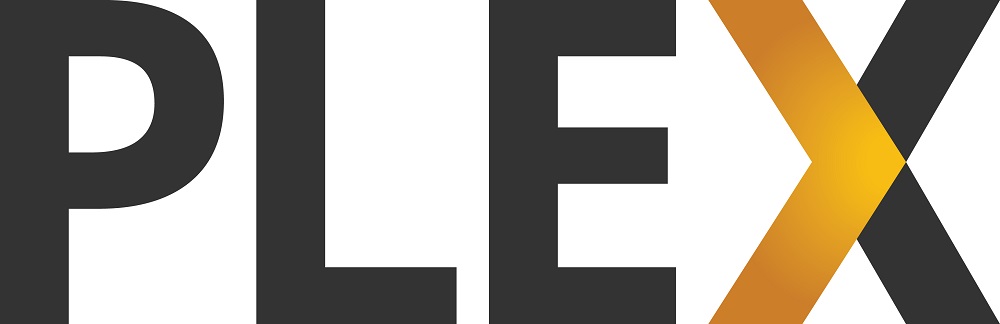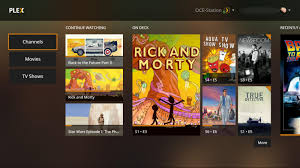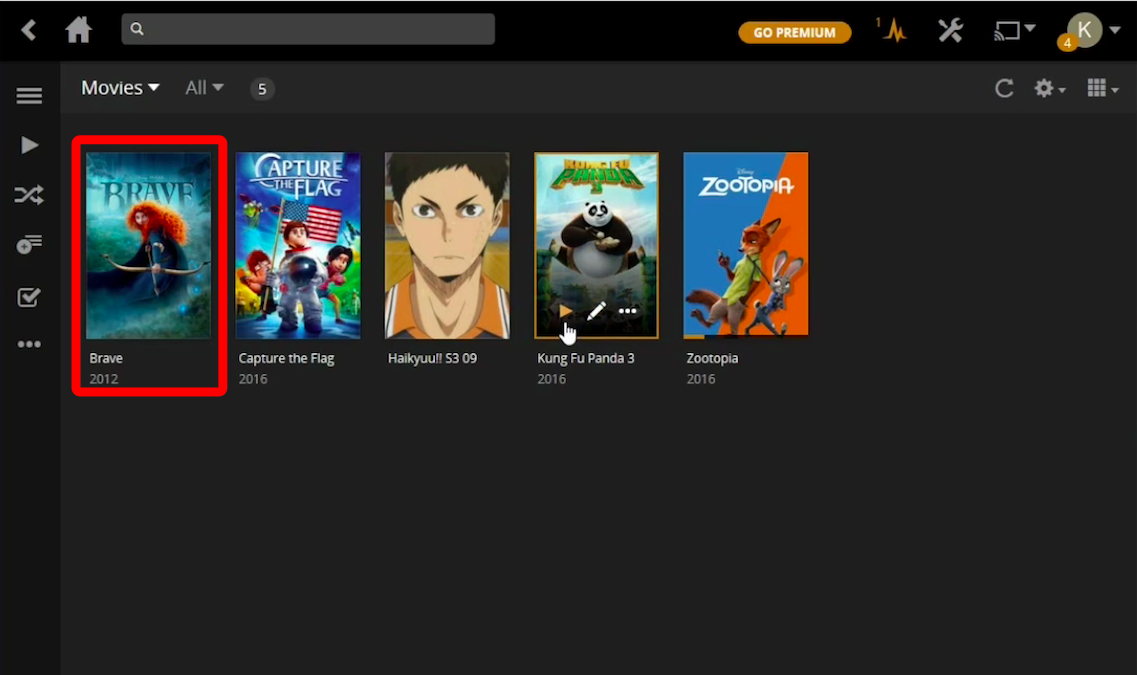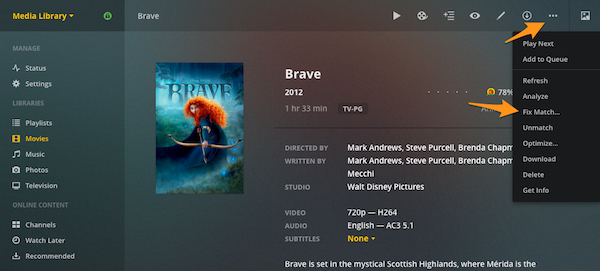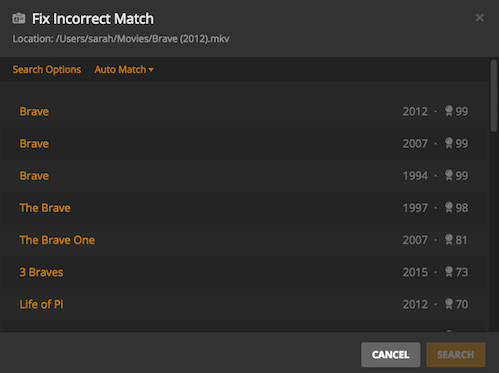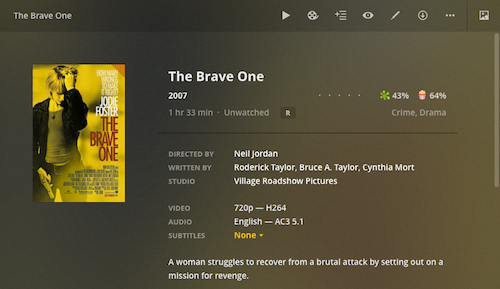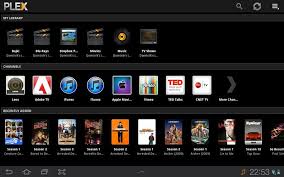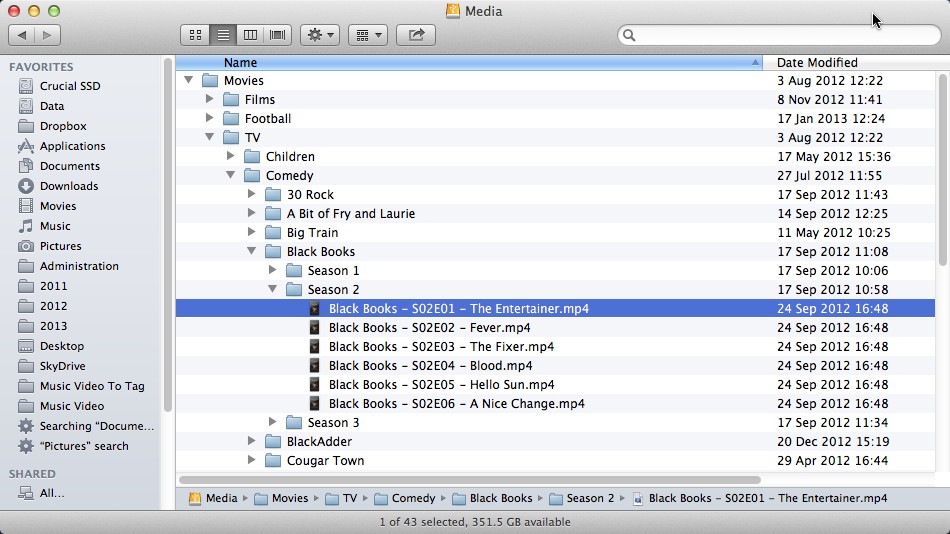When you've built up a large library of files, you need a media center to organize and use them, and Plex media server has evolved into an all-purpose media solution and been on the job for almost a decade. You'll use the Plex app to actually manage and access your media library, either locally or from a remote computer running the Plex Media Server. Sometimes, you may have problem with the Plex fix incorrect match. Here we are going to show you how to fix Plex incorrect match with two solutions.
Part 1: About Plex
Plex is a media server application at its core. Which means it turns local content into streamable content: if you have some videos, photos, and other media on a computer but want to watch them on your iPhone, Plex can help you do that and stream your media anywhere, on any device.
The Plex Media Server can run on Windows, macOS, and even Linux. It's what's used on the backend to organize your personal collections of music and videos, and it can support up to 4k resolution. Once you set up a Plex server on one device and download client apps to a bunch of others, and just like that, media that was limited to a single device is now available everywhere you go. Plex has a use in your everyday life.
Even the Plex Media Server is super convenient and the matching content is typically quite accurate if you follow the Media Preparation guidelines for naming and organizing your media files. But still, you may occasionally still have trouble matching a particular item.
In cases where the item is completely unmatched, the menu will instead simply be "Fix Incorrect Match", but it otherwise works similarly. We have two solutions below to show you how to fix Plex incorrect match.
Solution 1: Use the "Fix Match" Feature
Steps to access the feature and use the Plex fix incorrect match:
Step 1.Open the details/preplay screen for the item in Plex Web App. Click on a movie or TV show that shows the wrong metadata.
Step 2.Click the "…" in the top bar to expose additional actions and choose the "Fix Match…"
Tip: For television libraries, Fix Match… is only available at the show level (not at the season or episode level).
Step 3.By default, when you open the Fix Incorrect Match window, a search will be performed and suggested matches will be displayed. The year shows up on the right to make it easier to see which the one you need is. Click the correct one when you find it.
Step 4.A few seconds after, Plex will make the changes, eventually you'll get the correct metadata.
Solution 2: Rename Your Media Files
Most of time, the "Fix Match" Feature works conveniently. But we have an advance solution that you can prevent this kind of problem from ever happening in the first place. Rename your media files is the best thing you should do with your library of movies and TV shows. There are too many cases that you name your movies something like "Brave.mp4" and stick all of them into a massive folder. Nevertheless, that is not the best way.
So what you need to do is to rename the folder with the title and then the year in parentheses — it looks like "Brave (2007)." Remember to stick each movie into its own folder. Rename the actual video file the same thing inside the folder. Having the year tacked on helps Plex and any other video library program to determine what metadata to fetch. Furthermore, having each movie in its own folder allows you to stick other related files in with that movie, such as the artwork and the .NFO file, which contains various pieces of information about the movie.
As for TV shows, it works a bit differently. In order to organize then, we recommend to put each TV show into a top level folder named by the title and year the first season of the show was released. The year isn't strictly necessary, but it does help distinguish shows that have been rebooted. Inside that folder, you should want folders named Season 01, Season 02, and so on. And inside those folders, you'll want to name individual files with the show's title, a hyphen, and then the season and episode numbers, you can also add up the episode title if you like. For example, "Black Books - S02E01 - The Entertainer" might be a file name in the Season 01 Folder. It's certain that this will help your Plex keep your media library neat and prevent the Plex fix incorrect match!
Related: Best cross-platform media player
After coming across all over those solutions, we found a media player that offers the best movie-like experience for any media files - Leawo Blu-ray Player.

Leawo Free Blu-ray Player
☉ 100% free movie player for Mac users to play Ultra HD 4K, 1080P and 720P video for free.
☉ Free Blu-ray disc player to play 4K Blu-ray disc and 1080P Blu-ray disc, regardless of disc protection and region code.
☉ Support multiple audio decoding systems like Dolby, DTS, AAC, TrueHD, DTS-HD, etc.
☉ Adjust subtitles, video and audio during media playback.
Leawo Free Blu-ray Player acts like hardware Blu-ray player to play Blu-ray discs, folders and ISO files on PC to enhance your Blu-ray movie experience. The best part of this universal cross-platform software is that it also works as a free DVD player to play DVD discs/folders, an ISO player to directly play ISO files, a video player to play up to 1080P HD videos and an audio player to play even DTS-5.1 audio in lossless quality. During playback, this professional Blu-ray player software allows you to select/load subtitles and adjust video and audio.
Conclusion
With all those solution above, we guess you don't have to worry about any Plex fix incorrect match problems. Furthermore, with the Leawo Blu-ray Player, you will not need to worry about Plex wrong match and you can enjoy better movie nights as you wish!