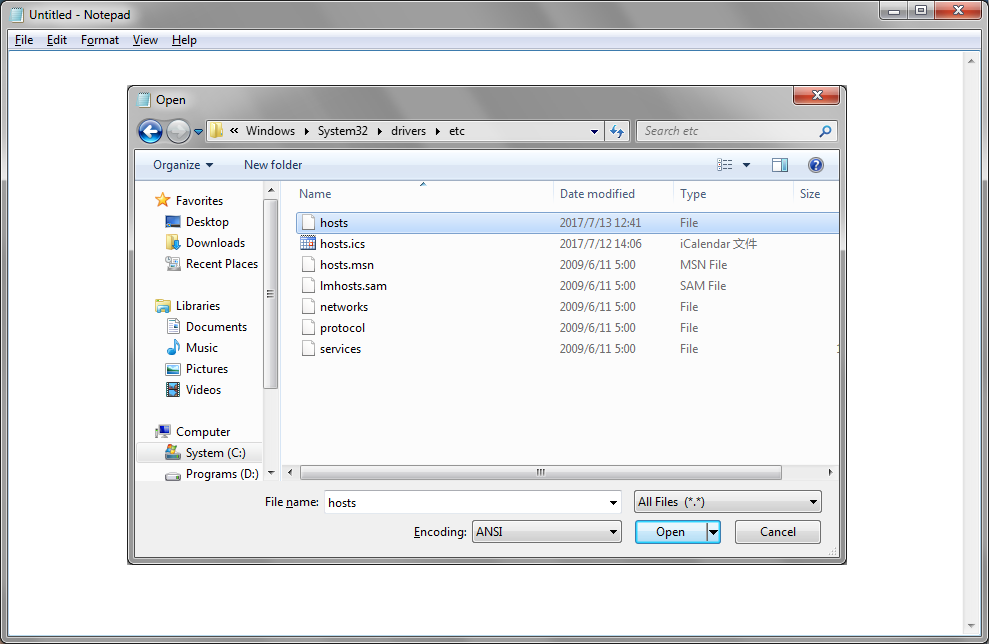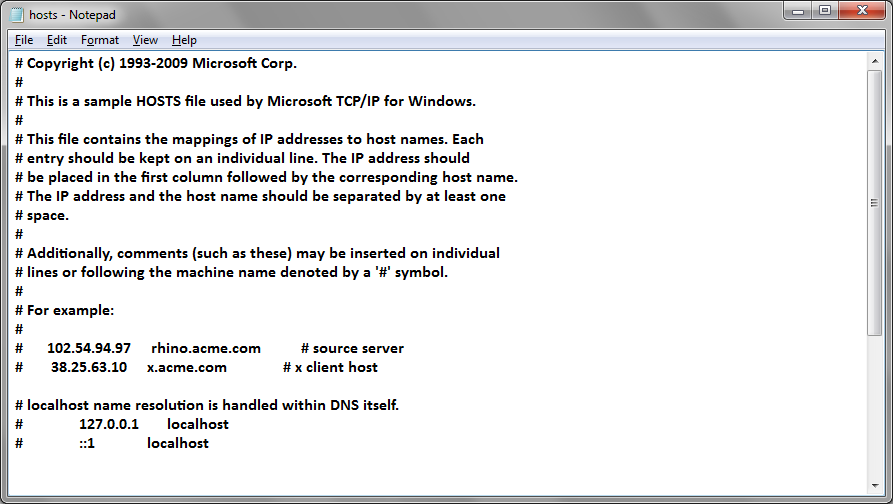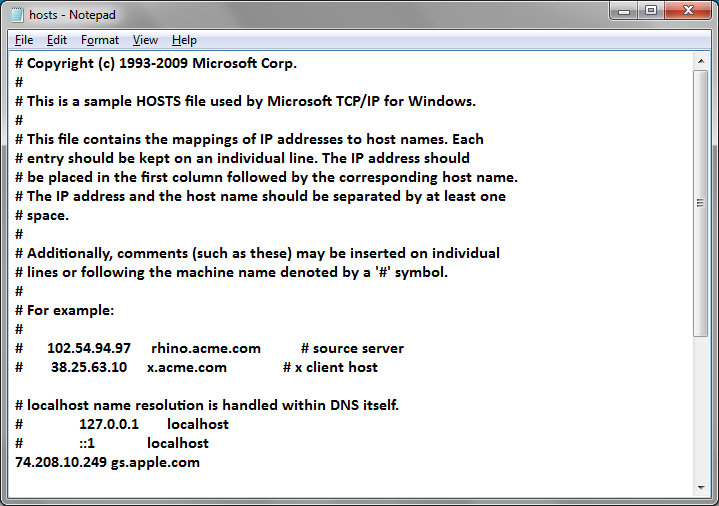Have you ever experienced iTunes error 3014 while restoring iPhone & iPad or updating latest iOS? How to fix error 3014 iTunes when you end up with error 3014 iTunes? Don’t worry anymore! Here is the solution to fix 3014 error iTunes issues. Let’s get rid of the error code 3014 from iTunes. Before showing you how to fix error 3014 iTunes, we need to figure out and possible causes of 3014 error iTunes.
Possible causes of iTunes error 3014
Below are several possible causes of this iTunes error 3014.
- 1. There may be some bugs with the security software.
- 2. There is Virus infection with Windows system or iTunes-related system.
- 3. Users may have deleted iTunes-related files by accident.
- 4. There may be some bugs with the iOS update version
How to fix iTunes error 3014?
This iTunes error 3014 is usually reported to occur when users are trying to restore or update their iOS device in iTunes. Below are several solutions to this problem.
#1. Check iTunes Version
First of all, check whether the iTunes version is the latest one or not. The problem is that an older version of iTunes is more prone to show various issues and may have the errors such as iTunes error 3014. Go to Apple website to download the latest iTunes version.
#2. Check Internet Connection
Sometimes iTunes error 3014 is caused by your network settings. So you can try to restore or update on another computer with a different Internet connection, which can help to tell whether there are issues with your computer that might stop iTunes from communicating with the update server.
#3. Check Data and Time on Your Computer
Make sure that your date, time and time zone of your computer are correct, for it might cause problems in the communication with Apple servers when there is time/date confusion and cause the iPhone error 3014.
#4. Update Operating System
Update the computer or Mac operating system to avoid 3014 error iTunes. As we all know, older versions of Windows or OS X may not be compatible with the newer software, such as the iTunes error 3014. Therefore, you are supposed to keep the operating system completely updated, mainly for security.
#5. Check HOSTS File
The method below is to check your HOSTS file.
Step 1. Open Notepad on your computer, click File>Open, and then go to C:\Windows\System32\drivers\etc. Usually you will see no files in it, so you have to click the box above the Open button and select All files to see all the files in this folder.
Step 2. Select the file named hosts and click Open button to open it.
Step 3. This step is for when you have SHSH blobs stored on Cydia or Saunk server.
Add this line :74.208.10.249 gs.apple.com to the end of the file. Save it and then open this link with your browser: https://support.apple.com/en-us/HT201442. If you have done this right, you will be redirected to Cydia website.
Step 4: This step is for when you don't have SHSH blobs stored on Cydia or Saunk server.
Find the lines below in your HOSTS file and delete them from the hosts file:
- 74.208.10.249 gs.apple.com
- 127.0.0.1 gs.apple.com
After the above lines are removed, open this link https://support.apple.com/en-us/HT201442 and you should be redirected to the Apple website.
How to back up iPhone in case iTunes error 3014 occurs
If you want to restore or update your iPhone with iTunes, you should probably have your device backed up first in case of unexpected situations like this iTunes error 3014. This error 3014 iTunes has would just appear and you don't know what consequences it's going to result in. It might lead to serious results like data loss on your device. So back up your device before you restore or update your device with iTunes.
To back up all the data on your device, you can go with iTunes or iCloud. If you want to back up specific files like photos or memos on your iPhone and other types of data are not needed, there's a better choice than iTunes. Leawo iOS Data Recovery is a practical tool which is capable of recovering lost data from iOS device as well as backing up data on iOS devices to a computer. It allows users to select the files they need and back them up to computer with ease.
Here's how to back up iPhone with Leawo iOS Data Recovery.
1. Open the program and you will see 3 tabs. What you need is Recover from iOS Device. Click on it to proceed.
2. When you see an iOS device list, connect your iPhone to your computer with a USB cable and the program will detect your device. When it recognizes your device, click the Start button below and the program will scan your iPhone, which might take a while.
3. When the program finishes scanning your iPhone, you can check out the data on your iPhone in the program. Select the files you want to back up and click the Recover button in the corner.
4. On the following popup, there's an Open button which is for setting the directory for backups. Click on it to select a folder in your computer to store the backup. When you are done setting the directory, click the Go button below to allow the program to start backing up your iPhone to computer.
This 3014 error iTunes has could be troublesome but it's not unsolvable. Try the above methods and it should be gone.