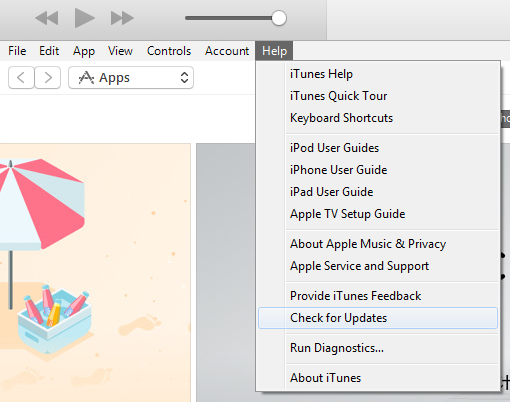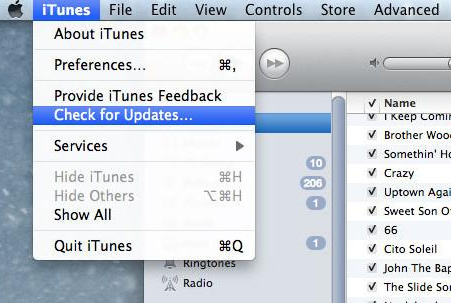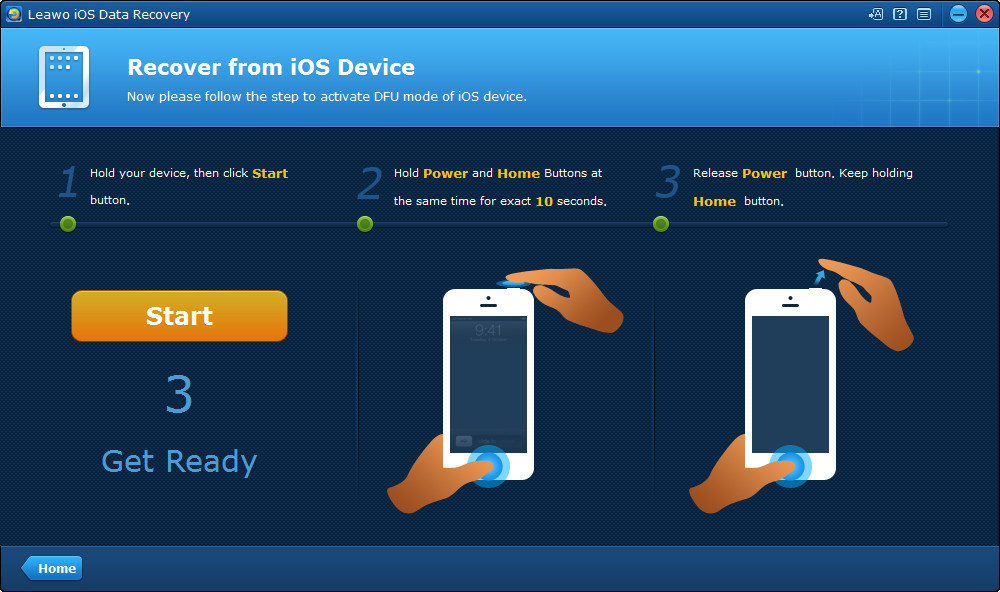"Recently my iPhone just reset itself out of nowhere and wouldn't turn back on. I placed it on a dock & the Connect to iTunes screen showed up. I plugged it into my computer and when it began to restore it stopped and the unknown error 21 window popped up. Please help!"
What is error 21 iTunes? In fact, iPhone errors are pretty common. Error 21 iTunes occurs when you try to restore or update your iPhone. Follow our guide below to fix iTunes error 21.
What's the cause of iTunes error 21
This error 21 iTunes has can happen when users are trying to restore or update their iPhone or other iOS devices using iTunes. Below are several possible causes of this iTunes error 21:
- 1. Some program mistakenly delete iTunes-related files at time, there comes the iTunes error 21
- 2. When user fails to install the iTunes software or download iTunes software that is corrupted, the iPhone Restore Error 21 may occur.
- 3. Corruption in the Windows system files owning to viruses can also lead to iTunes error 21.
How to fix iTunes error 21
Update and restart iTunes to fix iTunes error 21
Usually when you are trying to restore or update iPhone or other iOS devices, it's recommended to use the latest version of iTunes. So if the iTunes you are currently using is not the latest version, you should probably update it to the latest version available and try again.
- To check for update on Windows, open iTunes and click Help>Check for Updates on the menu bar.
- To check for updates on Mac OS, launch iTunes and on the menu bar, click iTunes>Check for Updates on the menu bar.
If the iTunes error 21 still remains, move on to the next method.
Turn off Anti-Virus and third-party security software to fix iPhone error 21
As far as I am concerned, some vital programs may be hampered by the anti-virus and third-party security software. To get rid of error 21 iTunes, turn them and check if this iPhone error 21 will appear again or not.
Unplug USB Devices that are not needed to fix iTunes error 21
When there are too many devices connected to the computer, it could create conflict and make iTunes unable to detect your iPhone, which could lead to iPhone error 21. Therefore, unplug USB devices and have a try.
Use DFU mode to fix iTunes error 21
- 1. Run iTunes in the computer and plug your iPhone into your computer.
- 2. Press and hold the Sleep/Wake button until the Power option appears on the screen. Slide to the right to turn off your iPhone.
- 3. After your iPhone's been completely turned off, press and hold the Sleep/Wake button again for 3 seconds.
- 4. After 3 seconds, keep holding the Sleep/Wake button and start pressing and holding the Home button.
- 5. Keep holding both buttons for 10 seconds.(If the Apple logo appears on the screen during this process, it means you've hold the buttons for too long and have to start again.)
- 6. After 10 seconds, release the Sleep/Wake button and keep holding the Home button for 5 seconds.(If the Plug into iTunes screen shows up, you've hold the Home button for too long and have to start again.)
- 7. If you finish all the above steps and the iPhone screen is still black, you've enter DFU mode successfully and a window should pop up and prompt you to restore your iPhone. Just follow the instructions and see if the iTunes error 21 is gone.
How to recover data from iOS device
As you can see, this error tend to occur during the process of updating or restoring an iPhone. So it's possible that you might lose your data on your iPhone when this error occurs. If it did happen to you, here's a great program for you to recover your lost data.
Leawo iOS Data Recovery is a famous data retrieval program that can help users recover 14 different types of data from 3 different sources. You can use it to recover data from iOS device itself, iTunes or iCloud backup. With this powerful data recovery program you wouldn't have to worry about data loss.
In the content below you will find the instructions for recovering data from iOS device using Leawo iOS Data Recovery.
1. Open Leawo iOS Data Recovery. On the interface of the program, you will see 3 tabs, each represents different data recovery methods. Click on Recover from iOS Device.
2. Next the program will show you a list of the iOS device it supports. Connect your iPhone to computer with a USB cable when you see the device list. When the program detects and recognizes your device, click the Start button to allow the program to start analyzing your iPhone.
3. When it finishes scanning and analyzing, it'll present your data to you on the interface. To see the lost files only, enable the Only display the deleted items option in the bottom of the left column. Select the files you want to recover and click the Recover button.
4. On the following popup, click on the Open button to select a folder to store the files you've chosen previously. And then click Go button to enable the program to start recovering data from your iPhone.
By doing just four simple steps, you can back up the iPhone data well and do not worry the iPhone error 21 issue. Moreover, Leawo iOS Data Recovery supports up to 14 types of data recovery. Download and install the magic software when you encounter iTunes error 21!