iPod touch was first introduced in 2007, and has been referred as "an iPhone without Phone function". It can do almost everything an iPhone can do, such as installing apps, playing music, videos, and games, etc. As with iPhone, iPod touch also runs iOS system, so it may encounter some common problems that have been found on iPhone. Sometimes, users might encounter iPod touch black screen problem, which can be caused by various reasons. Whether your iPod touch won’t turn on, is stuck on black screen of death, or is stuck on black screen with Apple logo, you can find a way out in this tutorial. Read through to learn on how to solve iPod touch black screen issue.
Related readings:
How to Fix iPad Red Screen Problem?
How to Fix iPhone Stuck on Transferring Data?
Part 1: What Makes iPod touch Screen Black?
Sometimes when you are running or listening to music, your iPod’s screen suddenly goes black and then never turns on again. If there are a lot of soundtracks stored in your iPod touch, nothing is more frustrating than a black or frozen screen. Actually, there is no certain explanation, and your iPod touch black screen might be caused by various possible reasons:
- A dead iPod touch’s battery. While iPhone tends to replace iPod touch, there might be some reasons you want to use iPod touch to listen to music again. If your iPod touch is idle for a long time, the battery is probably run out.
- iOS system issue. If your iPod touch screen goes black during updating, it may be something wrong with compatibility of the latest iOS system. In addition, though it is rare, the system possibly crashes while using due to virus, malware, etc.
- Hardware problem, like a faulty screen, connector or charger. Moreover, your iPod touch black screen may be caused by dropped or water damaged.
- Extreme temperature conditions. Apple recommends operating iOS devices where the ambient temperature is between 0º and 35º C (32º to 95º F), and storing your devices where the temperature is between -20º and 45º C (-4º to 113º F).
Part 2: How to Fix iPod touch Black Screen Problem?
As a matter of fact, iPhone black screen can also be divided into many situations, such as won’t turn on, stuck on black screen of death, black screen with Apple logo, black screen of a specific app, and more. No matter which situation you encounter, you can find a solution below.
Method 1: Charge iPod touch to Solve Black Screen Won’t Turn on Problem
If your press and hold the power button of your iPod touch for at least 10 seconds, and it won’t turn on or start up, follow the below steps to troubleshoot.
Steps:
- Whether your iPod touch is idle for a long time or runs out battery suddenly, you should plug it to power and let it charge for at least one hour.
- After a few minutes, you should see the charging screen. If not, please check the charging port, the USB cable and the adapter. Make sure everything is plugged securely and firmly, as well as no damage. Alternatively, you can try another set of charger.
Method 2: Force Restart to Fix iPod touch Black Screen of Death
If your iPod touch screen went black while using, you can try to force restart it. Unlike to a factory reset, force restart won’t clear all data from your iPod touch. Instead, it will be helpful if your iOS devices are stuck or become unresponsive. It is advised to avoid force restarting iOS devices in a normal scenario because it will do harm to your devices.
- For iPod touch 7th generation: Press and hold the Top button and the Volume Down button at the same time until you see the Apple logo.
- For iPod touch 6th generation: Press and hold the Top button and the Home button at the same time until you see the Apple logo.
Method 3: Restore in iTunes to Fix iPod touch Black Screen with Apple Logo
If your iPod touch still won’t turn on, or if it gets stuck during updating or startup, you can try to restore it in recovery mode using iTunes. Make sure that you have the latest version of iTunes.
- Step 1:Connect your iPod touch to computer with a USB cable, and launch iTunes. If you are using a Mac with macOS Catalina or above, open Finder.
- Step 2:Once iTunes recognizes your iPod touch, click the device button.
- Step 3:While your iPod touch is connected, put your iPod into recovery mode:
- For iPod touch 7th generation: Press and hold the Top button and the Volume Down together until you see the recovery mode screen.
- For iPod touch 6th generation: Press and hold the Home button and the Top button together until you see the recovery mode screen.
- Step 4:On the pop-up window asking to update or restore iPod touch, choose Update to fix iPod black screen problem without erasing data. If you don’t want to update system, choose Restore. Make sure you have a backup of your iPod. To back up your iPod, see: How to Back Up iPod? If no, you can still recover lost iPod touch data using Leawo iOS Data Recovery, or use the below methods to fix iPod touch black screen issue without erasing data.
Method 4: Troubleshoot All Software Issues of iPod touch Black Screen with iOSFix
If iTunes fails to detect your iPod touch, or all the above methods fail to solve iPod touch black screen problem, you can troubleshoot all software issues of your iPod touch using iOSFix. This software can handle a variety of iOS system issues, such of iPod touch black screen, iPhone no service, iPhone stuck on Apple logo, and more. The step-by-step instruction will show you how to fix iPod touch black screen issue using iOSFix.
Step 1: Free Download Leawo iOSFix
Click either buttons below according to your computer system to download and install this software on your computer for free.
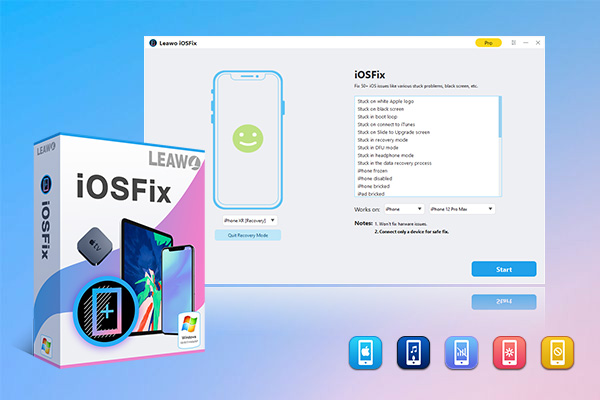
-
Leawo iOSFix
- Fix 50+ iOS/tvOS issues on iPhone, iPad, iPod or Apple TV
- 2 repair modes for data lossless fixing
- Fix all iOS and tvOS versions in clicks
- Multiple iOS/tvOS system fixing pathse
- One-click to upgrade to the latest iOS/tvOS version
- One-click to enter/exit Recovery Mode
- Troubleshoot iOS/tvOS not recognized issues in detail
Step 2: Connect your iPod touch to computer
Launch iOSFix after installation, and connect your iPod touch to computer with a USB cable. This software will recognize your iPod touch immediately.
Step 3: Choose a repair mode
Click the Start button from the main interface. There are two modes are provided in the repair mode selection interface – Standard Mode to fix general iOS system errors without erasing data, and Advanced Mode to fix iOS system issues more thoroughly with all data erased. It is suggested to try the Standard Mode first.
Step 4: Download the firmware
After choosing a repair mode, confirm your iPod model and system version. Then, click the Download Now button to download the corresponding firmware to fix iPod black screen issue.
Step 5: Start to solve iPod touch black screen problem
Click the Fix Now button to solve iPod touch black screen problem immediately.
Method 5: Contact Apple for Hardware Repair
If none of the above methods can get your iPod touch out of black screen problem, or you can still hear alerts, sounds and vibrations without the screen on, contact Apple services for hardware repair. Your iPod touch black screen issue might be caused by hardware damaged like dropped or water damaged, loose internal cable, and so on.

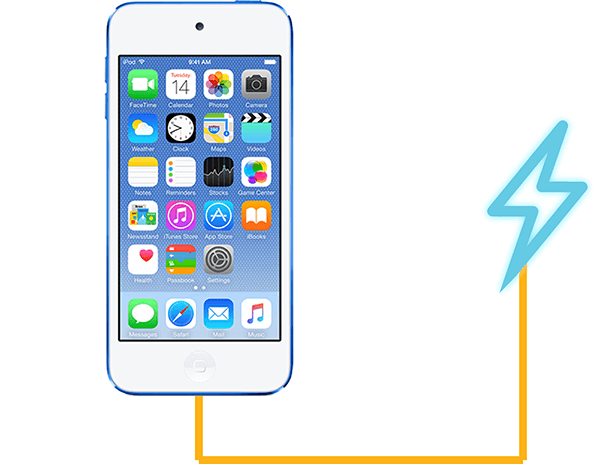
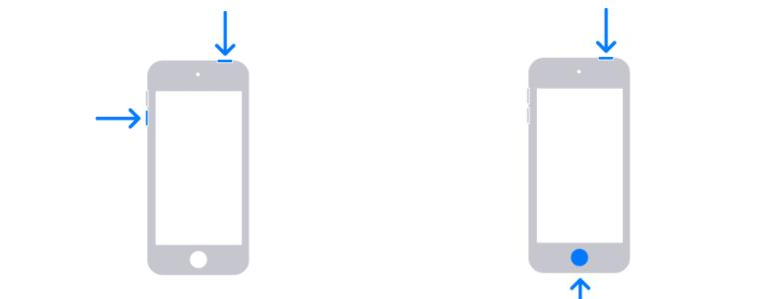
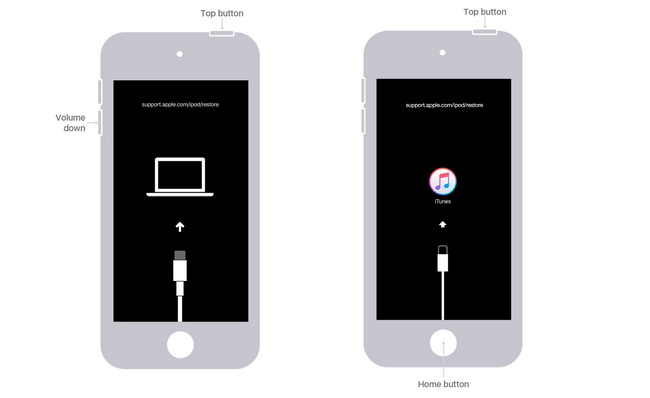
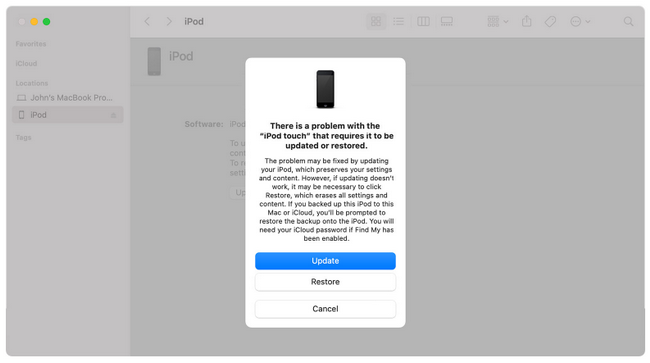
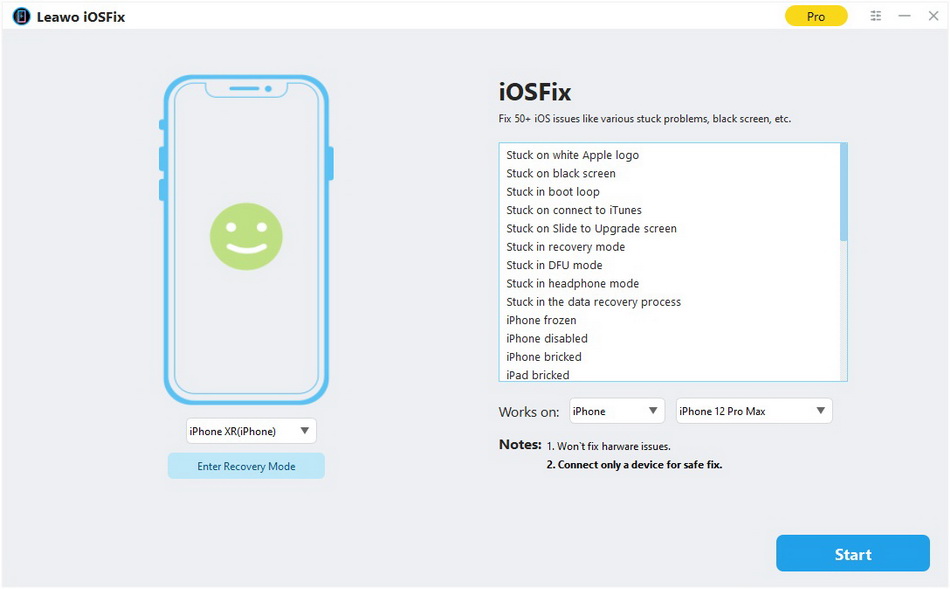
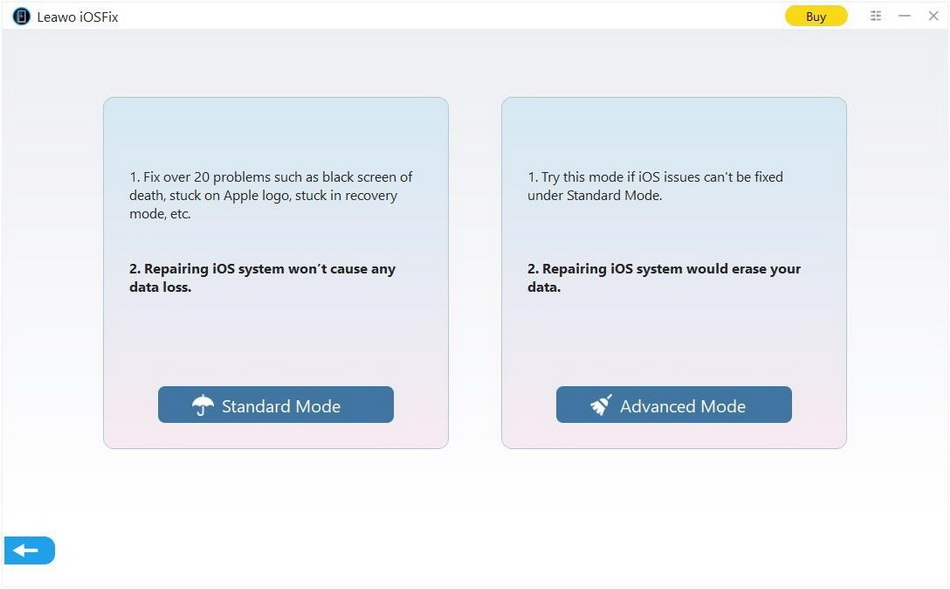
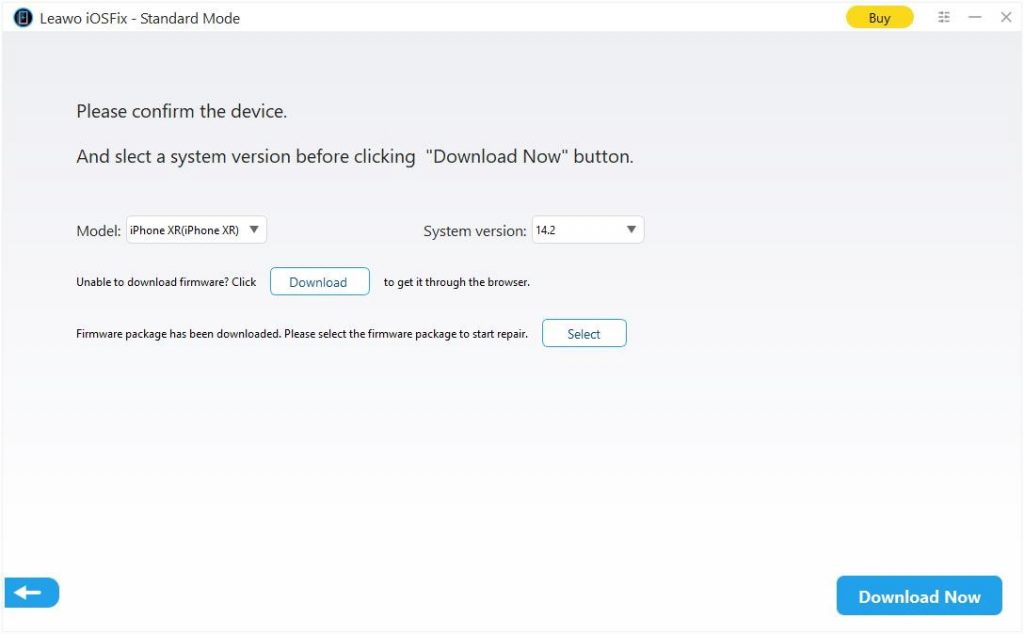


 Sep. 08, 2021 by
Sep. 08, 2021 by 


















