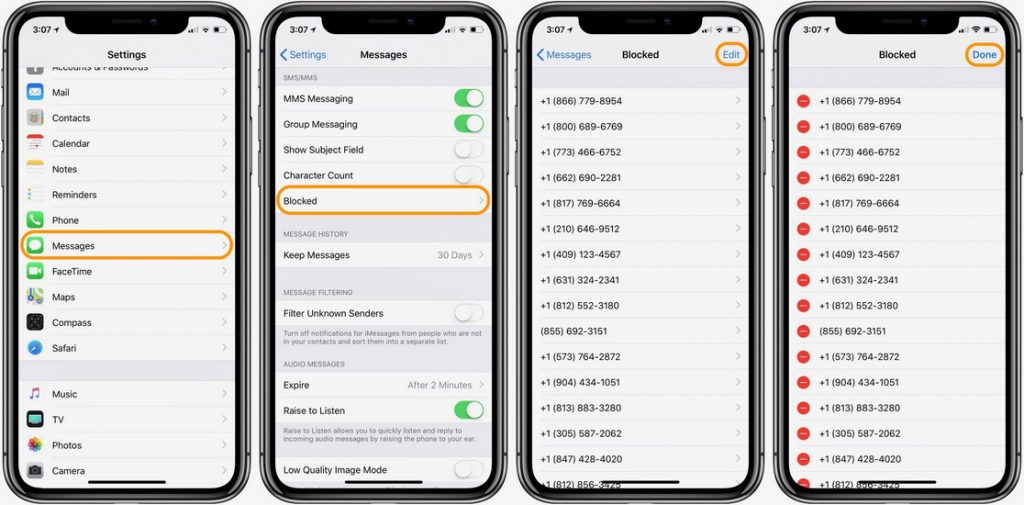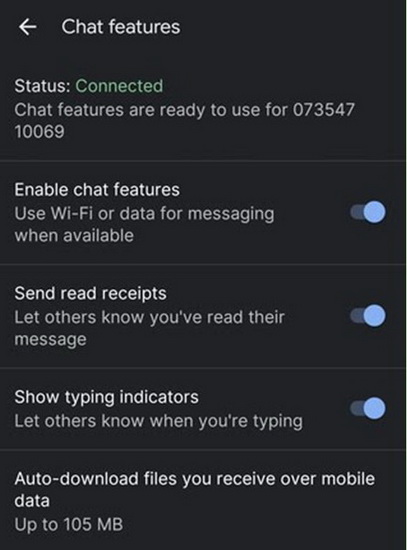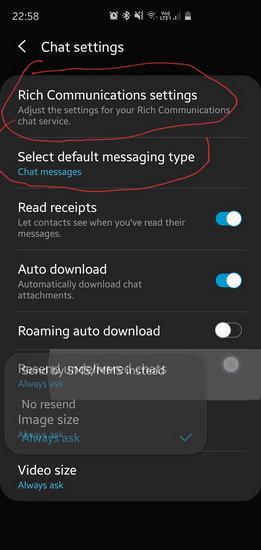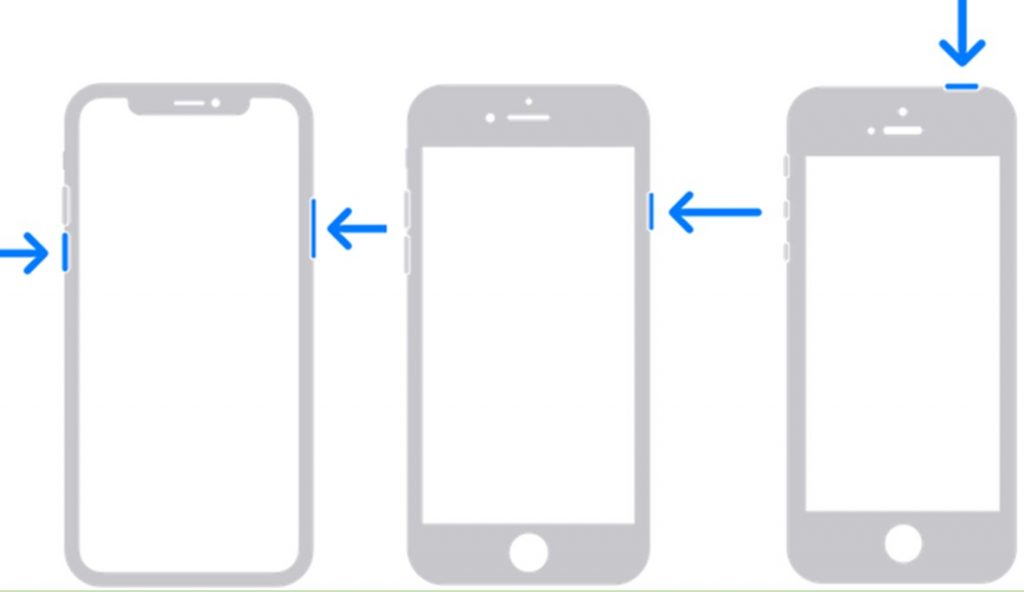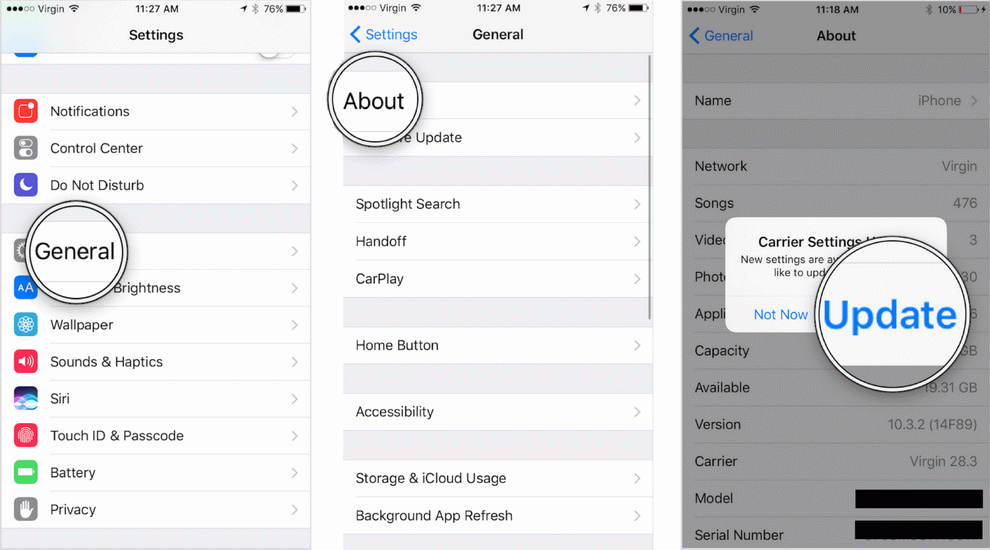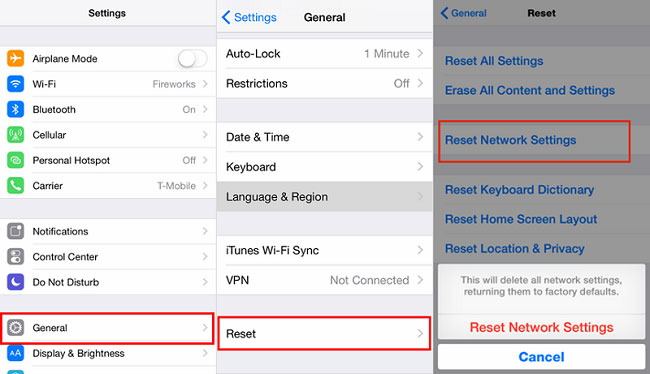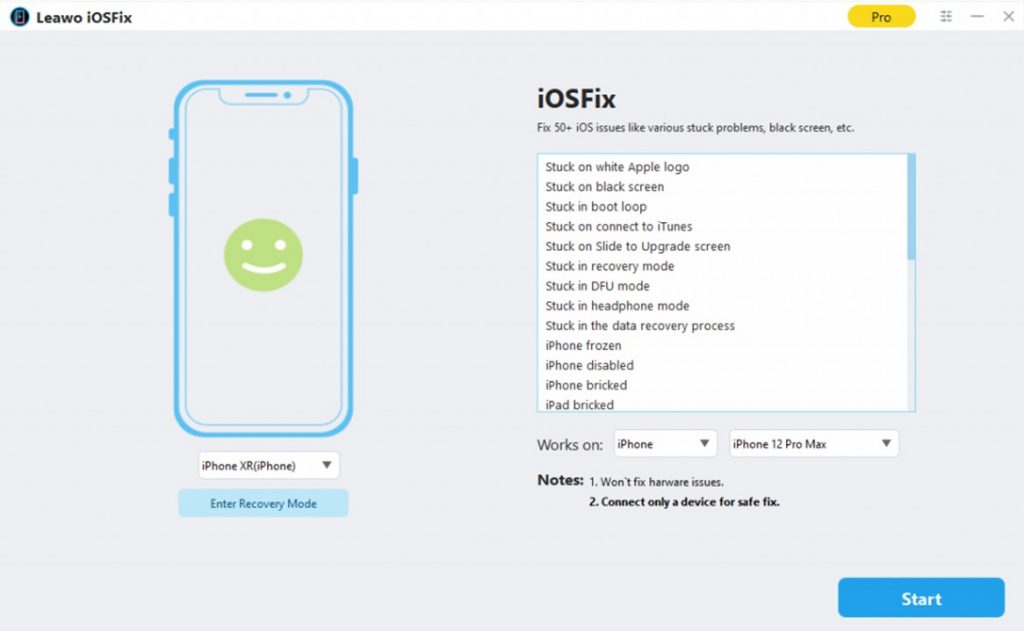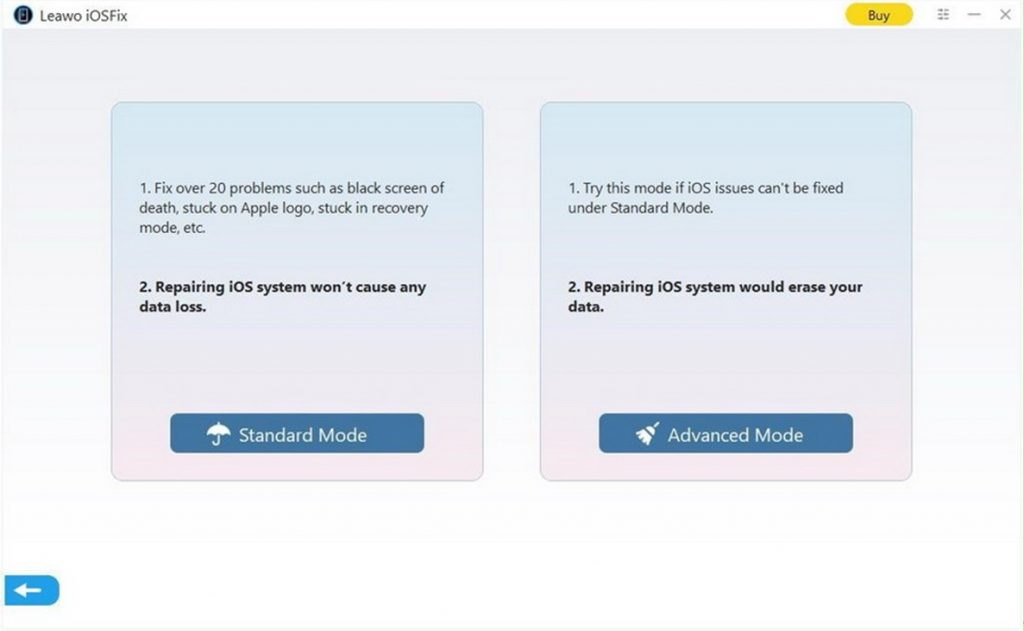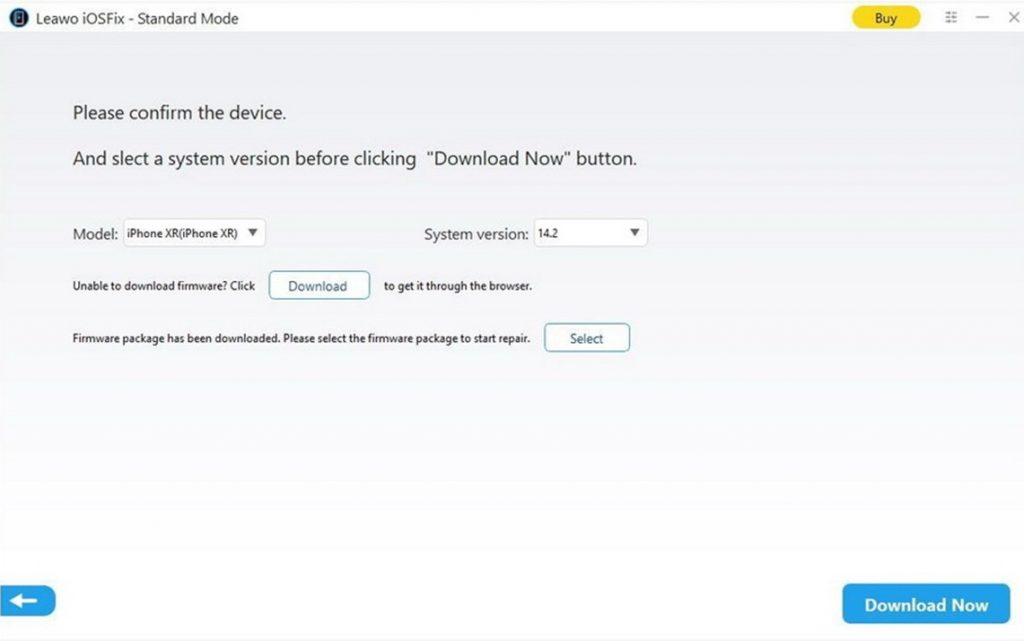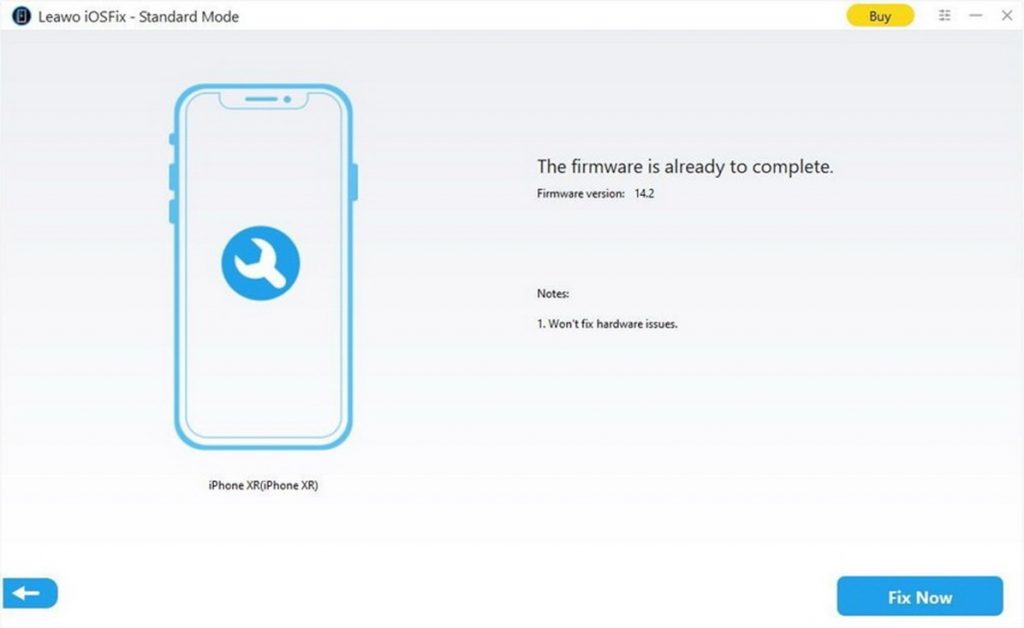iPhone is really a great tool to keep contact with others and to process some work tasks. Although it has captured the trust of numerous users by offering customers with wonderful service, it does not mean iPhone is totally error-free. It also encounters some issues like iPhone not receiving texts from one person. This issue is quite common, which can be met while users are using their iPhone or other iOS devices. The cross-platform compatibility of iPhone is often criticized. iPhone not receiving texts issue leads to more criticism. However, there is no need for you to worry about this error too much, for you are lucky to get here to obtain some useful tips to handle this error effectively.
Menu
Part 1: How to Fix iPhone Not Receiving Texts from One Person?
When you meet the issue the iPhone not receiving texts from one person, you are recommended to check your Messages app to see if you have turned it on and whether the person has been blocked.
Steps:
- On your iPhone, you need to navigate to your Settings app and then hit on the “Messages” button.
- Switch on the SMS, MMS, iMessage, and Group messaging options.
- Hit on the “Blocked” tab to see if the person is in the list. If so, you need to remove him or her name out of the blocked list.
Part 2: How to Fix iPhone Not Receiving Texts from Android?
Sometimes you may find that your iPhone not receiving texts from Android, which can cause much trouble to you. This issue is much more obvious when you are chatting in groups where there are one or more Android users. It is quite an annoying issue. The major reason may be the Rich Communication Services or RCS in short. This feature is developed by Google, which intends to add several features like reading receipts, typing indicators, group messaging, and more to regular SMS. Therefore, in order to fix iPhone not receiving texts from one person using Android, you need to turn off the RCS feature on the Android phone. The following are the steps for you to get the work done properly.
2.1 Disable RCS feature on Android device using Google Messages app
Step 1: Run the Google Messages app on Android and then hit on “More Options> Settings> Chat features”.
Step 2: Switch off the option of “Enable chat features”.
2.2 Disable RCS feature on Android device using Samsung Messages
If your Android device applies the Samsung Messages, you need to refer to the steps shown below to help you out.
Step 1: On your Android device, move to the Samsung Messages app and then click on the meu with three dots.
Step 2: Hit on “Settings> Chat settings” and then turn off all options in the interface.
Part 3: General Methods to Fix iPhone Not Receiving Texts
If your iPhone fails to receive texts or SMS messages, there are some general methods to fix this error. You can try them out to figure out the issue and eliminate it in the end.
1. Restart to Fix iPhone Not Receiving Texts
Since there are many types of iPhone since it came to the market, you need to identify your iPhone mode and follow the corresponding steps to finish the task to enable your iPhone to receive texts again.
For restarting iPhone X, 11, or 12 later, you need to do as follows:
Step 1: Press and hold either volume button or the side button till you see the power off slider on the screen.
Step 2: Drag the slider to turn iPhone off.
Step 3: Wait for a while and then press and hold the side button to turn on your iPhone.
Step 4: When you see the Apple logo, you can wait for using your iPhone again to check if you can receive texts normally.
For restarting iPhone SE (2nd generation), 8, 7, or 6, follow the steps below:
Step 1: Press and hold the side button till the power off slider shows up.
Step 2: Drag the slider to switch off your iPhone.
Step 3: Press and hold the side button once again to turn on your iPhone.
For restarting iPhone SE (1st generation), 5, or earlier, see the steps below:
Step 1: Press and hold the top button on your iPhone till you see the power off slider.
Step 2: Drag the slider to turn off your iPhone.
Step 3: Press and hold the top button to call out the Apple logo to turn on your iPhone for using normally.
2. Check Wi-Fi or Cellular Network
If you can not receive texts from others, you’d better check your network.
Steps:
- Check your Wi-Fi network to see whether the signal is normal. Try to send or share something with your friend to see it can work well.
- If you are making use of a cellular network, check to see if the several bars of strength is in the status at the top right corner of your screen.
3. Install Carrier Updates
If your iPhone can not receive texts, you can check if there is any new carrier update available on your iPhone. Make sure your iPhone is connected with sound network. The detailed steps are shown below for your reference.
Steps:
- Navigate to Settings app on your iPhone and then choose the option of “General”.
- Hit on the “About” button. If there is a new carrier available, you will see a panel to allow you to update it directly by following the on-screen instructions.
4. Reinsert SIM Card
Maybe there is something wrong with your SIM card, which hinders you from receiving texts. In this case, you can try to reinsert your SIM card to fix it.
Step 1: Switch off your iPhone and then insert the SIM ejector tool or a bent small paper clip into the tiny hole on the SIM tray on the side of your iPhone.
Step 2: Push the SIM ejector or paper clip into the hole gradually till you see the tray out.
Step 3: Take the SIM card out of the tray and then check if it has any indications of damage.
Step 4: If it seems to be fine from the appearance, put it back into the tray in the right orientation.
Step 5: Push the tray back into your iPhone after you secure the SIM card in place. Afterwards, you can turn on your iPhone to see if the error disappears.
5. Reset Network Settings
It is also a good idea to reset network settings to handle this issue successfully.
Steps:
- Find the Settings app on your screen and then hit on the “General” button.
- Click on “Reset > Reset Network Settings”.
- Afterwards, enter your passcode and your iPhone network settings will be reset to default.
Part 4: Quick Solution to Fix iPhone Not Receiving Text
After showing you several methods to fix the error of iPhone not receiving texts, here I would like to introduce you a fastest measure to cope with the error smoothly. Leawo iOSFix is just tool that can help you to repair iOS system issues properly. You can take advantage of it to handle over 50 iOS/tvOS errors, such as iPhone not ringing, stuck in headphone mode, no service, etc. There is no need for you to worry about your data safety during the fixing process, for it will totally keep your iPhone data from losing. This tool also offers you the best firmware updates based on your iPhone models and system versions. You can easily repair iPhone not receiving texts with just a few simple clicks.
Step 1: Download and install Leawo iOSFix
Navigate to the website of Leawo iOSFix to download it for free. Install it on your computer to prepare for fixing issues.
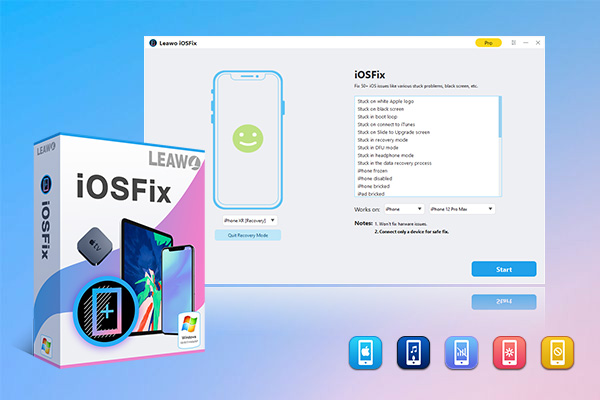
-
Leawo iOSFix
- Fix 50+ iOS/tvOS issues on iPhone, iPad, iPod or Apple TV
- 2 repair modes for data lossless fixing
- Fix all iOS and tvOS versions in clicks
- Multiple iOS/tvOS system fixing pathse
- One-click to upgrade to the latest iOS/tvOS version
- One-click to enter/exit Recovery Mode
- Troubleshoot iOS/tvOS not recognized issues in detail
Part 2: Connect your iPhone to computer
Use a proper USB cable to connect your iPhone with computer and then run the software with just one click. The program will detect your iPhone automatically.
Part 3: Specify a repair mode
You will see two modes for you to choose. For keeping your data while fixing the iPhone not receiving texts error, you need to choose the Standard Mode. For further repairing, you can select the Advanced Mode, but you’d better back up your iPhone data to computer before this mode is applied.
Part 4: Download firmware for iPhone
The tool will identify your iPhone model and system automatically. Confirm your iPhone information and then hit on the “Download Now” button to start to download the firmware for your iPhone. If the downloading fails to work properly, you can download the firmware from website. Alternatively, you can hit on the “Select” button to choose the existing firmware that was downloaded before on your computer.
Part 5: Start fixing iPhone not receiving data issue
Hit on the button of “Fix now” to begin to repair the error. After a while, your iPhone will be back to normal and you will be able to receive texts without any trouble.
Note
This software can't fix hardware issue. If your iPhone not receiving texts issue is caused by a hardware issue, you have better contact Apple for further repair.