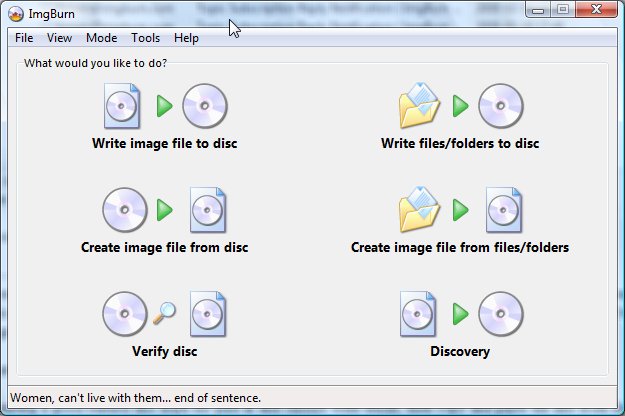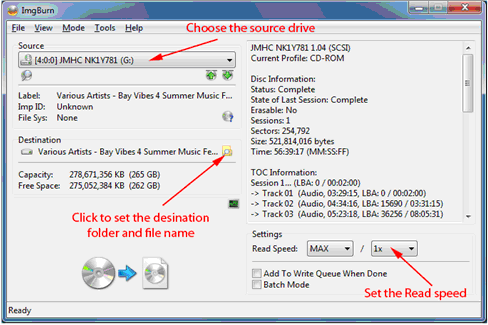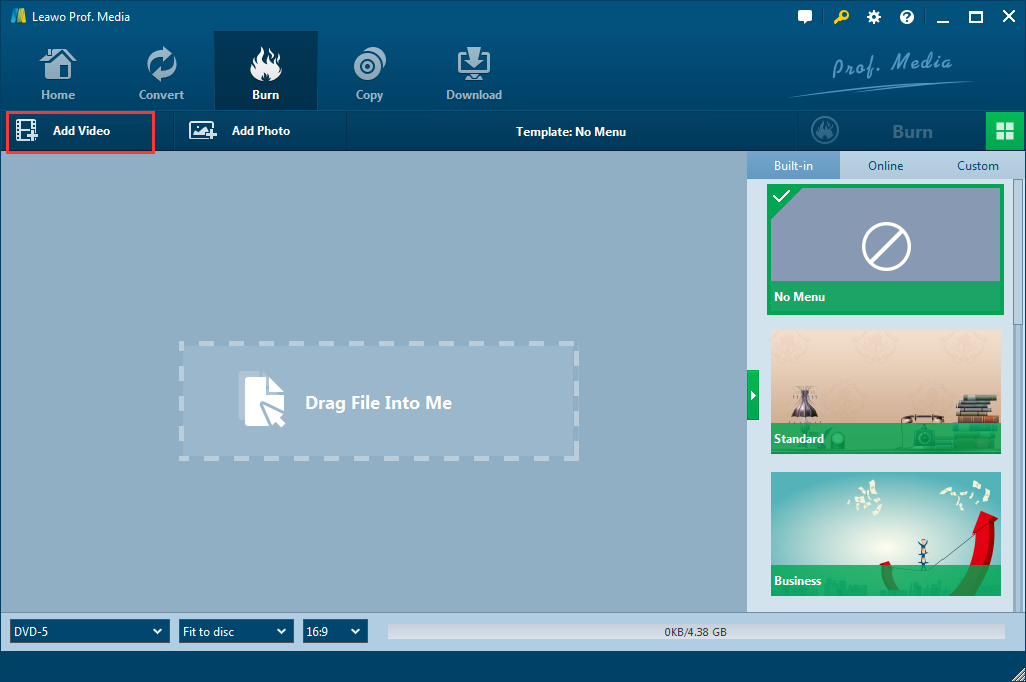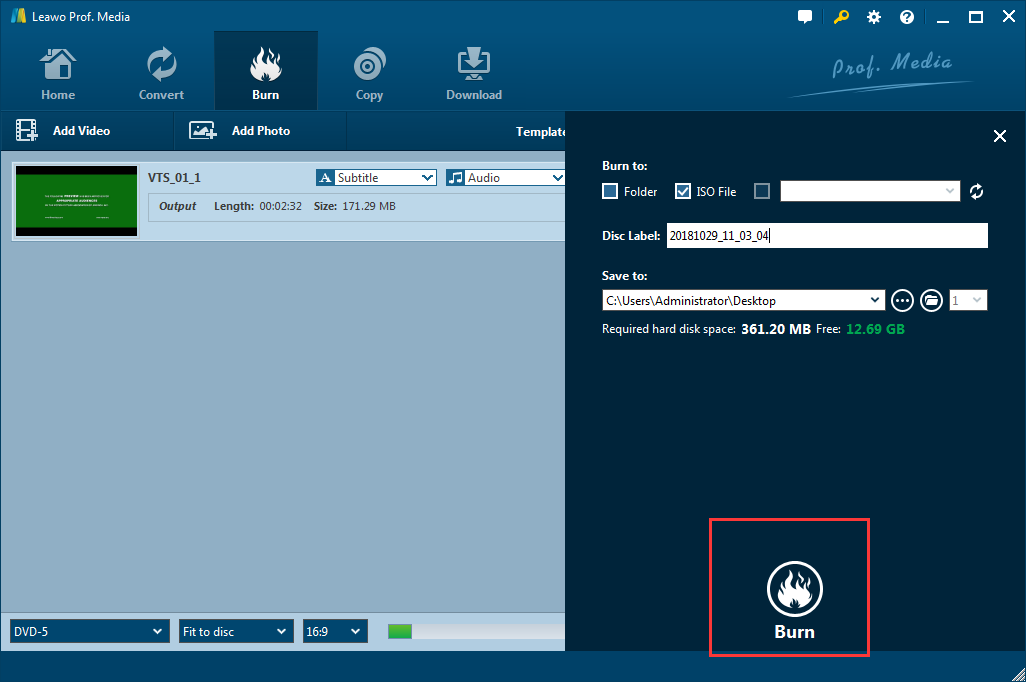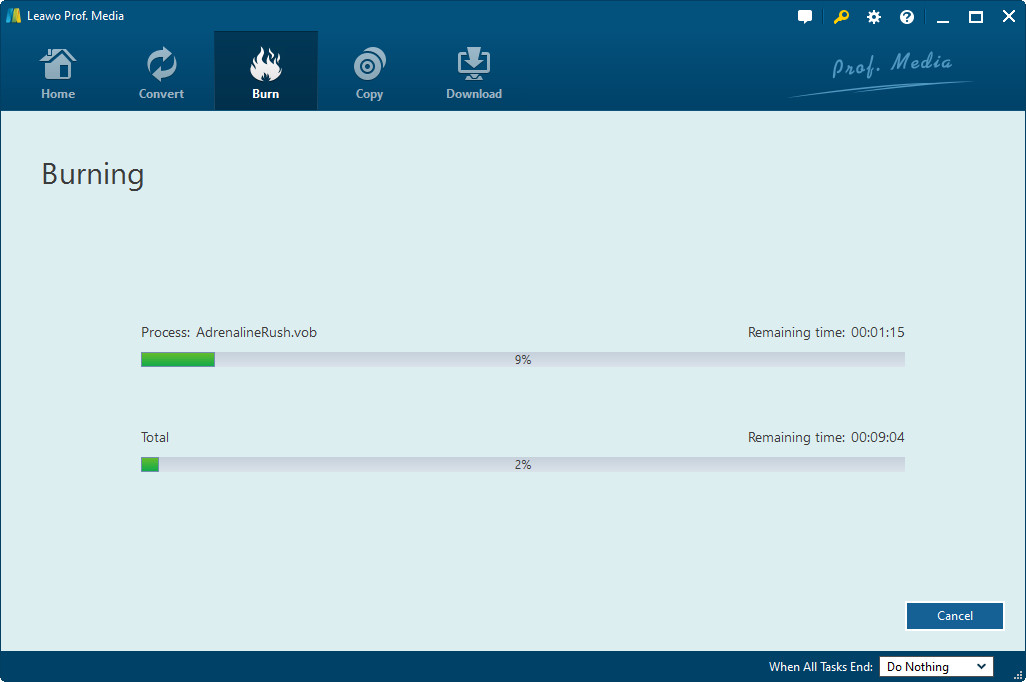What we know is that ImgBurn is a burning application basis on C++. While burning some files, it has both image queue system and layer break selection screen for double layer DVD burning projects. The layer break occurs on a proper cell boundary but sometimes with some uncertain factors. So there are many friends asking about the "Write Error" on their screens, how to fix ImgBurn write error? We have a detailed solution for everyone comes to this place.
Part 1: What is ImgBurn write error?
In the first place, we need to figure out what is ImgBurn write error and when it occurs. What is known is that ImgBurn, is a very flexible authoring program with some advanced features that are usually lacking in other tools. When it's time to burn DVD discs, those features work as a significant part. ImgBurn supports all the latest drives and you don't have to worry about the updates. Specifically, the Automatic Write Speed feature can help you always keep your favorite burning speed on your 'Media ID' basis, then right down to a drive by drive level. During the process, you can display Data captured by using DVDInfoPro.
Here is an example for you to better understand the write error:
Q: "ImgBurn writes about 500MB and fails with 'Write Error'. "
One of the typical ImgBurn write errors occurs when some users try to copy a DVD while running other DVD copy softwares. To the point, ImgBurn write error is failing the burning program when ImgBurn is being used to burn a file to a disc with another program running. It's lack of compatibility in this case. But most of the time, when the ImgBurn write error occurs, is because of the burning double layer discs problems. The next step, without hesitation, I'll show you how to fix ImgBurn write error.
Part 2: How to fix ImgBurn write error
As most of the time, double layer discs burning cause too many problems. When the write error shows up, this is what you are looking for and you can try out different options below:
Option 1: Take a look at your firmware on your drive to see if it is the latest update, if not, update it. Simply 'Check for Firmware Updates' by right-clicking the drive selection box and click it.
Option 2: You can use a cleaning disc to clean the drive. In the case of you know the drive well and want to clean it manually, go ahead and take it apart.
Option 3: If you never tried different writes speeds, it's time. You should try at all writes speeds of your drive says it supports for your MID. Disc info text on the right of the main screen will show you.
Option 4: If you are using slim line laptop style drives, just drop it. Try to avoid any of them, they are useless.
Option 5: If nothing works above, then buying a new drive can help, only if the drive supports your current media decently.
Besides the specific wrong issues, the common ImgBurn write error solutions are also listed in detailed here:
Solution 1:The slowest speed, either 1x or 2x, is always the safest speed to burn. Try them when you see the error. CD burning can be a whimsical and frail operation, thus burning at the slowest speed as possible resolves most issues in most of the time.
Solution 2:When you decide to burn the ISO image to a CD-RW, run it through again with another regular single-use CD-R is recommended.
Solution 3:In the case of writing to a DVD±R, the CD-R is a good choice for alternative to try out. If you're burning to a CD-R and your PC supports writing to DVD discs, trying burning to a DVD±R disc instead.
Solution 4:Think about a different brand of CD-R media while some of the cheaper brands are not fully compatible with all CD-writing software.
Solution 5:If this is still not working on your PC, try it on a different PC if you have access to the other.
Solution 6:What about using a different program to burn DVD and see if it also shows up write error. Try out burning with Leawo DVD Creator is highly suggested.
Comparing to VCD, DVDs can hold at least double the amount of digital video as VCDs and is a higher quality recording. Although VCDs are great when you want to make lots of copies of a particular video to share, and quality is not an issue. But overall, you'll want to stick with DVDs for most of your video recordings.
Part 3: How to avoid ImgBurn write error
Leawo DVD Creator is a professional DVD authoring program that can burn all kinds of video to DVD playable format so that your video on the DVD disc can be recognized by your DVD player after the burning process. And the program is super easy to use. If you ask how to avoid ImgBurn write error with Leawo DVD Creator, follow steps below:

DVD Creator
☉ Convert videos like MP4, AVI, MKV to DVD format fast.
☉ Create DVD-5, DVD-9 disc, folder or ISO image without quality loss.
☉ 1-click operation to create photo slideshows and burn to DVD.
☉ Easily editable effects, 2D to 3D conversion support.
☉ Built-in menu templates and edit disc menu with personal preferences.
Step 1: Add image files to DVD creator
Click the "Add Video" button to load videos and images. Or directly drag and drop files to the program.
Step 2: Set disc menu
If you want to add disc menu to output DVD movie, you could choose from the right sidebar. Also, it allows you to DIY disc menu with your own images and audios. You could get an instant preview of the menu you've selected. If you want no menu, just select "No Menu" option on the right sidebar after you load source videos.
Step 3: DVD burning settings
After setting disc menu, click the big green "Burn" button to call out the burning settings panel, on which you need to figure out Burn to, Disc Label, and Save to options.
Step 4: Burn video to DVD
After the burning settings, click the "Burn" button on the popup burning settings panel to start burning videos to DVD. This DVD Creator would immediately start its work and finish it in a few minutes.
Conclusion
Since we all pursue the results of burning files, avoiding ImgBurn write error can save lots of time as you don't have to burn it, again and again, to try out if it finally works out. For doing that, Leawo DVD Creator is a better alternative. It runs faster and much stable than ImgBurn, and also supports almost every format at the same time. Give it try and I bet you will like it.