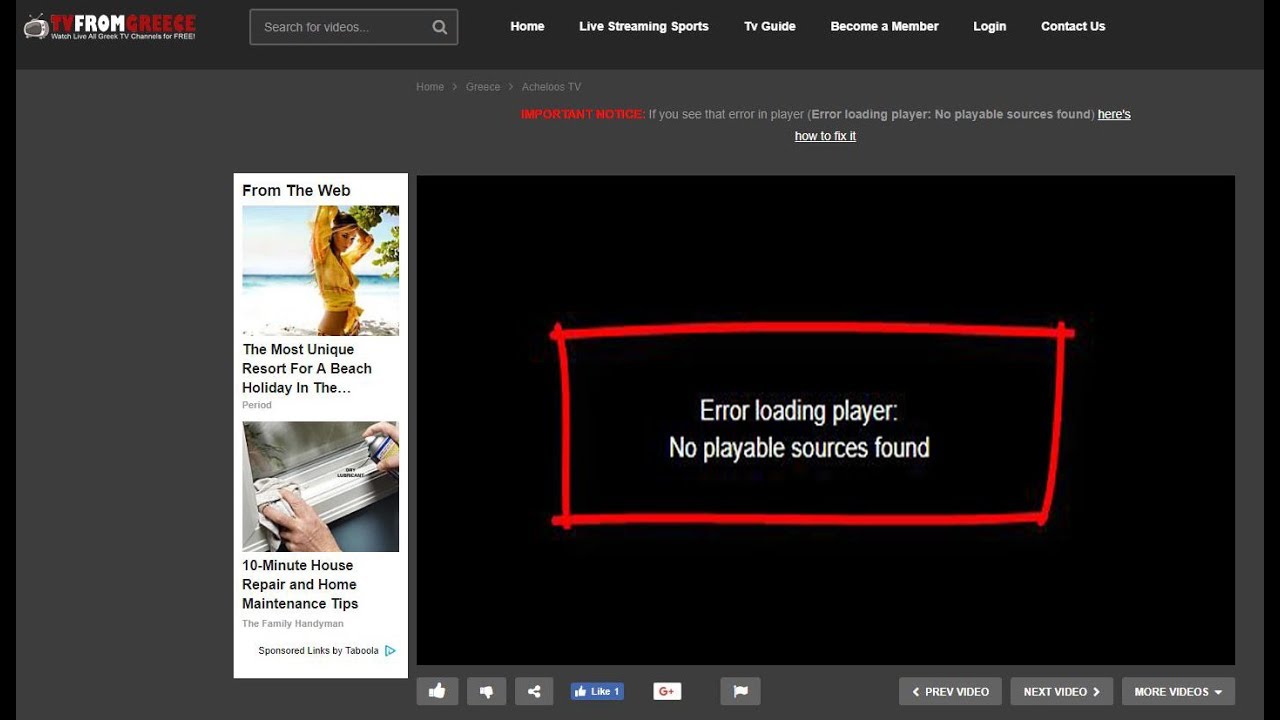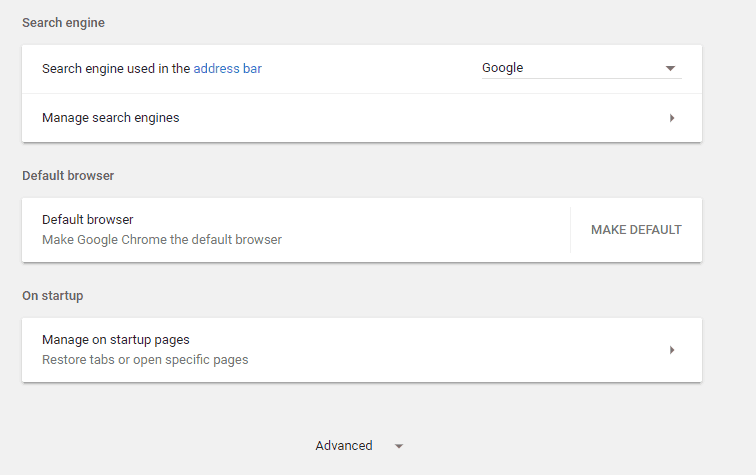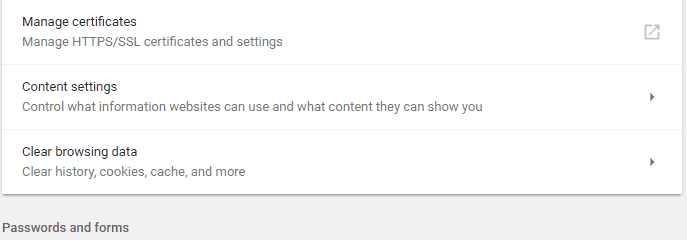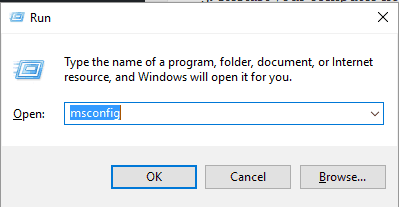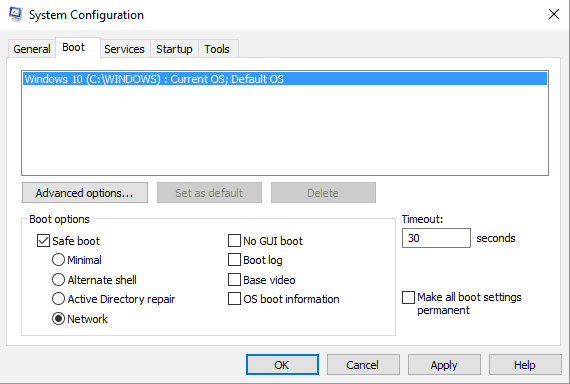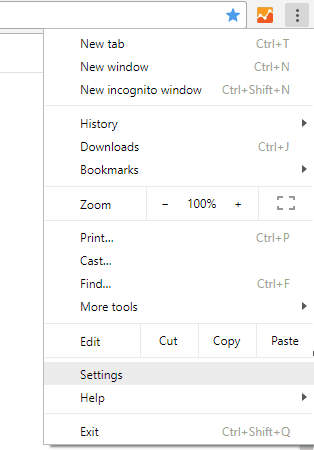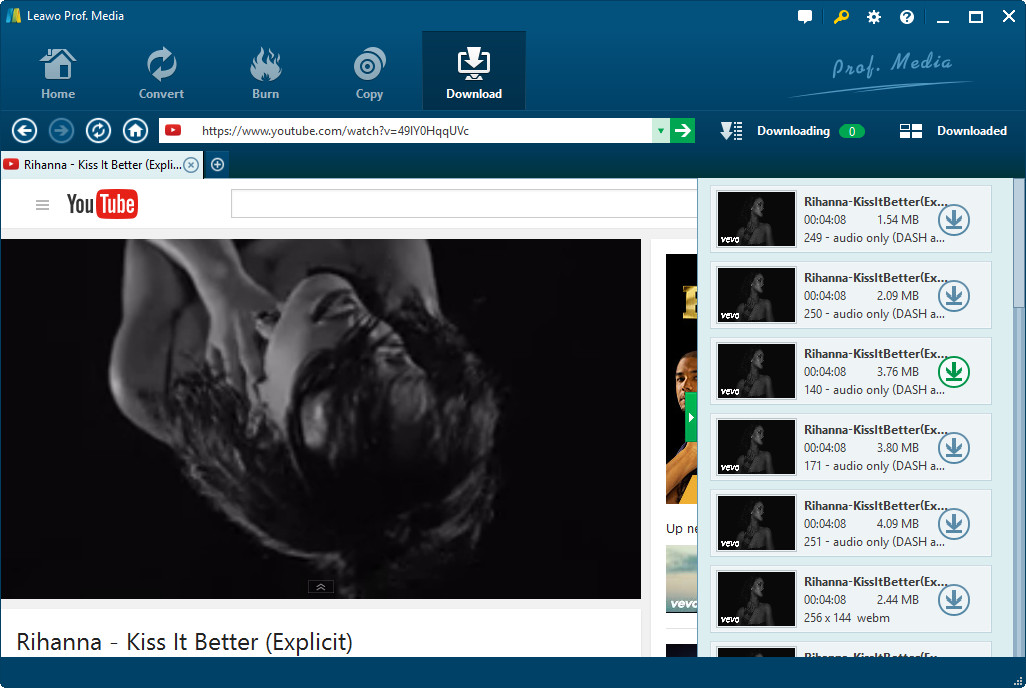One of the major uses of the computers these days, is to watch videos. No matter it's an online video or a downloaded local video, a regular computer usually can play it without too much trouble. However, with the web technology getting more and more advanced, the video playing activities we do on our computer are getting more and more complicated, even if we cannot notice it for most of the times. This leads to a lot of problems. And the most obvious one is not being able to play some videos. For example, you may have encountered a video playback failure with a warning saying, "error loading player: no playable sources found". What does this error message mean? What caused this error and how to fix it? Today let's find out how to fix the "error loading player: no playable sources found" playback failure.
Part 1: What is "error loading player no playable sources found" error
The 'Error loading player: No playable sources found' message signals a problem that happened while an online video was loading on your browser. Not being able to stream some or all audio and video files through your internet browser can be quite the pickle. Thankfully, though, all is not lost – there's a lot you can do on your own to try and get rid of this error message and get the audio or video file to play successfully. The following are some of the absolute most effective solutions that you can use to try and fix this issue:
Shortly speaking, when this error message is displayed you cannot stream online videos. However, we are not talking about a major issue, but about a minor bug which can be now easily addressed with the help of the troubleshooting methods that are explained in this tutorial.
Part 2: How to fix "error loading player no playable sources found"
There are actually a lot of ways in which you can fix the problem "error loading player no playable sources found". Most of them focus on fixing the web browser or the Adobe Flash Player by updating and restoring the settings. There are also some other fixes focus on the repair in the system level, but none of the fixes are hard to execute. Now let's see how to fix the problem "error loading player no playable sources found".
Add flash exceptions
Sometimes the error is caused by the security and privacy protection of Adobe Flash Player. By adding exceptions, you can make the video you want to watch bypass the protection and be played successfully.
Step 1: Run Google Chrome, then click on the Menu icon and go to Settings.
Step 2: Scroll down and click on "Advanced settings".
Step 3: Under Privacy field find and click on the Content Settings entry. From there locate and access the Flash feature. And from this page you can add any website to the list. Add the address of the webpage where you are having problem playing the video on, then go back try playing the video again. That should resolve the 'Error loading player: No playable sources found' message.
Reinstall Adobe Flash Player
If you receive the 'Error loading player: No playable sources found' message while using different web browser clients, then it's probably the problem of your Adobe Flash Player. You should reinstall Adobe Flash Player on your device and try again:
You can access the Adobe Flash Player official home page and download the uninstaller from Adobe – run the uninstaller, follow on-screen prompts and wait while Adobe Flash Player is removed.
Then, on your browser type Adobe Flash Player and access the Adobe official web page. From there you can download the latest version of Flash Player for your own system.
Download the software and then click on the downloaded file in order to run the installer. Follow on-screen prompts and complete the installation process. When done restart your browser as the 'Error loading player: No playable sources found' should have been solved.
Enter Safe Mode with Networking
If the problem is caused by a third party app or by a recently added web browser extension, you should test your browser from safe mode. In safe mode all third party apps and software will be disabled by default.
Thus, if the issue will not exist in safe mode you will have to remove recently installed apps that might interfere with the Adobe Flash Player client. Here is how you can reboot your Windows 10 system into Safe Mode with Networking:
Firstly, Press Win+R keyboard hotkeys, the RUN box will be displayed. There, type "msconfig" and then press Enter.
From System Configuration switch to Boot tab. Under Boot Options check the Safe boot box. And, from below, also check the Network feature. Save your changes and restart your system.
Clear browser cache
There is another possibility, the 'Error loading player: No playable sources found' bug might be happening because of the recent files saved within your browser. So, under this situation, a good solution to fix the issue will be in clearing your browser cache.
Here are the steps that can be used on Google Chrome to clear browser cache, but you can similarly clear cache on any other web browser software.
Firstly, Open Google Chrome. Click on the three vertically dots displayed in the top right corner of the main window. From the list of options that will be displayed click on more tools.
Next, select Clear browsing data. Choose to 'clear the following items from the beginning' and make sure that 'cached images and files' and 'cookies and other site data' options are checked. Restart your browser in the end. Now you should be able to play the video that gave you the warning "Error loading player: No playable sources found" previously.
Part 3: How to watch and download online video without Adobe flash player
The problem happens when you are streaming an online video, and it's based on the Adobe flash player. If none of the solutions introduced above would work to fix the problem, or the issue happens very frequently, or you are in a hurry to play the video before you can fix the problem, maybe it's time for you to try something else.
When you are playing an online video, the web browser is not the only option. Your web browser uses Adobe Flash Player to support online video streaming, which can have all kinds of glitches and give error messages. If you leave Adobe Flash Player aside and play your online video outside of your web browser, and use a more professional platform instead, the odds for glitches and crashes will be so much lower. But, is it really possible to play online video outside a web browser? Well, let me now introduce you Leawo Video Downloader, an online video downloader and viewer.
Leawo Video Downloader could help you download online videos and episodes from online streaming sites like YouTube easily. As a professional movie downloader, as long as Leawo Video Downloader could analyze the video URL, it could help you download the video easily to your local drive. Moreover, you can directly watch the online video inside of the program, without worrying about the "Error loading player: No playable sources found" problem.
How to use Leawo Video Downloader
To use Leawo Video Downloader, Launch the program, open the "Download" module. Copy and paste the URL of your online video to the internal browser of Leawo Video Downloader. Then click the go button to get to the target page. Now you can directly watch the video, or proceed to download it.
To download the video, on the right sidebar, you could see target video in different resolutions, formats and quality. Choose one to download. Note: some of these options are audio only, while some others might be video only. Make a careful selection here.
Part 4: Best player for downloaded online videos
If you choose to avoid the "Error loading player: No playable sources found" problem by downloading the video to local with Leawo Video Downloader, you ned a good media player to play the video. Forget about the Windows Media Player, you need to install a lot of codecs inorder to make it play all kinds of video. Instead, try the free product, Leawo Blu-ray Player.

Leawo Free Blu-ray Player
☉ 100% free movie player for Mac users to play Ultra HD 4K, 1080P and 720P video for free.
☉ Free Blu-ray disc player to play 4K Blu-ray disc and 1080P Blu-ray disc, regardless of disc protection and region code.
☉ Support multiple audio decoding systems like Dolby, DTS, AAC, TrueHD, DTS-HD, etc.
☉ Adjust subtitles, video and audio during media playback.
Leawo Blu-ray Player is a free media player software for both Windows and Mac OS. It contains all media playback solutions you need for your leisure entertainment, including Blu-ray, DVD, CD, HD (4K), ISO file with AVI, MPEG, WMV, ASF, FLV, MKV/MKA and other popular formats supported. Besides, Leawo Blu-ray Player's practical bonus features including useful power manager, custom skin / language / background, snap screenshots, especially virtual remote controller make it a better choice for all playback choice.
With advanced image and audio processing technology, Leawo Blu-ray Player for Mac could provide you quality-lossless image for even 4K video, stereo audio enjoyment, all regions free DVD decryption and user-oriented playback control so that you can play any high-quality movie and play Blu-ray or DVD across region. Furthermore, within Leawo Blu-ray Player, you could obtain the personalized settings according to your preference and all the settings could be done automatically. The instructions for playing are quite easy.