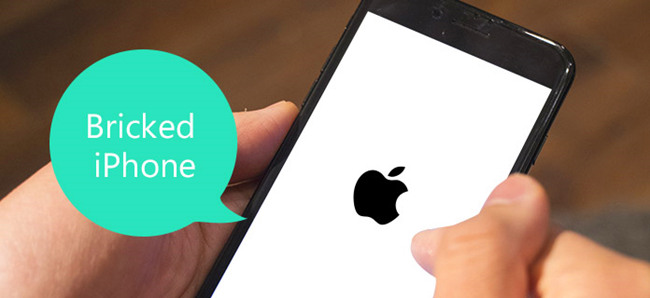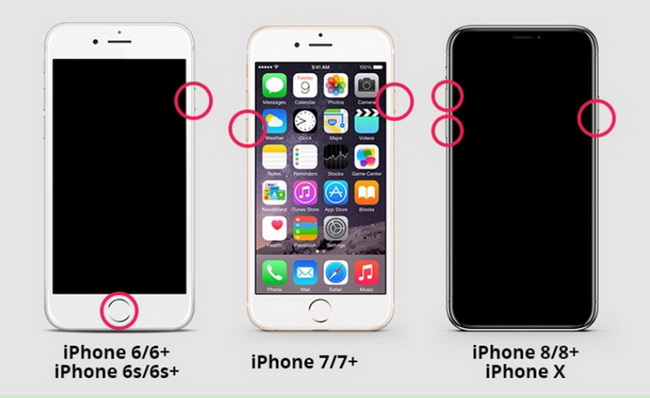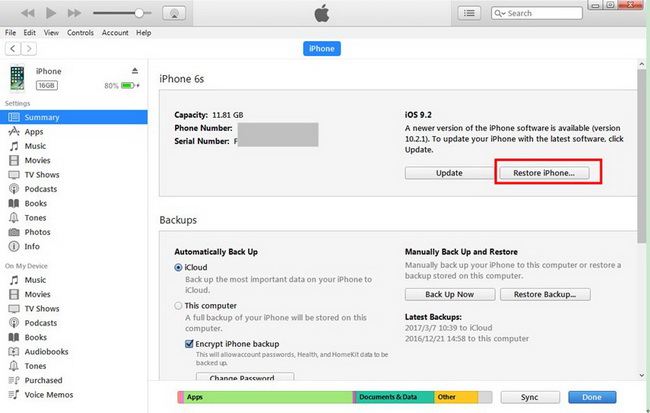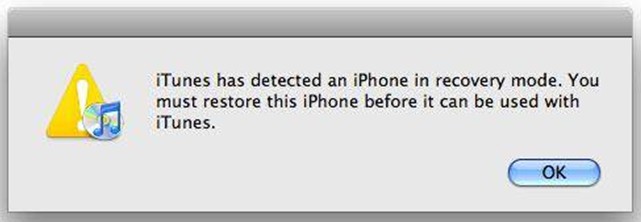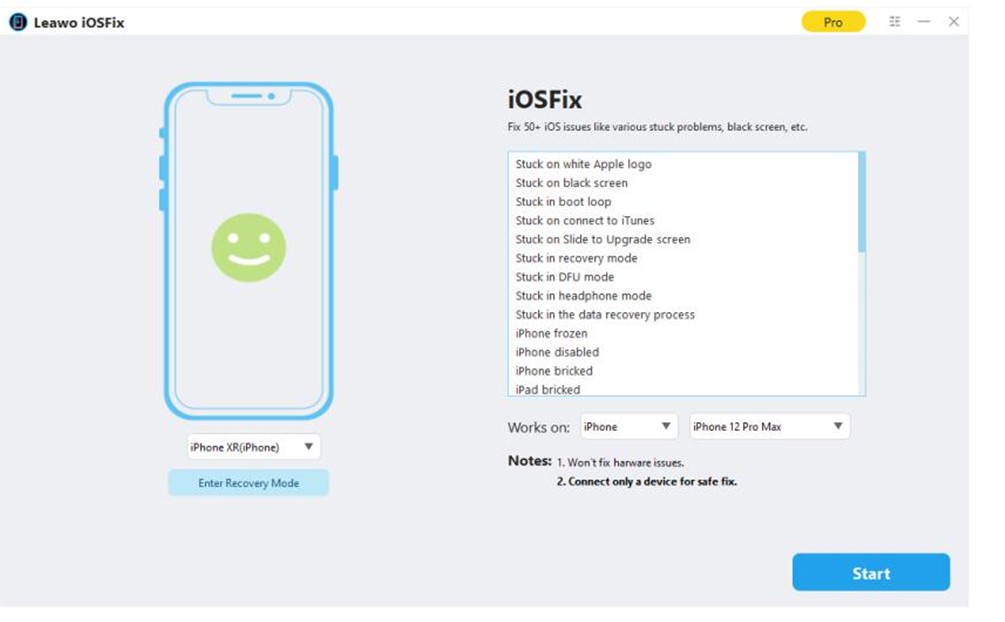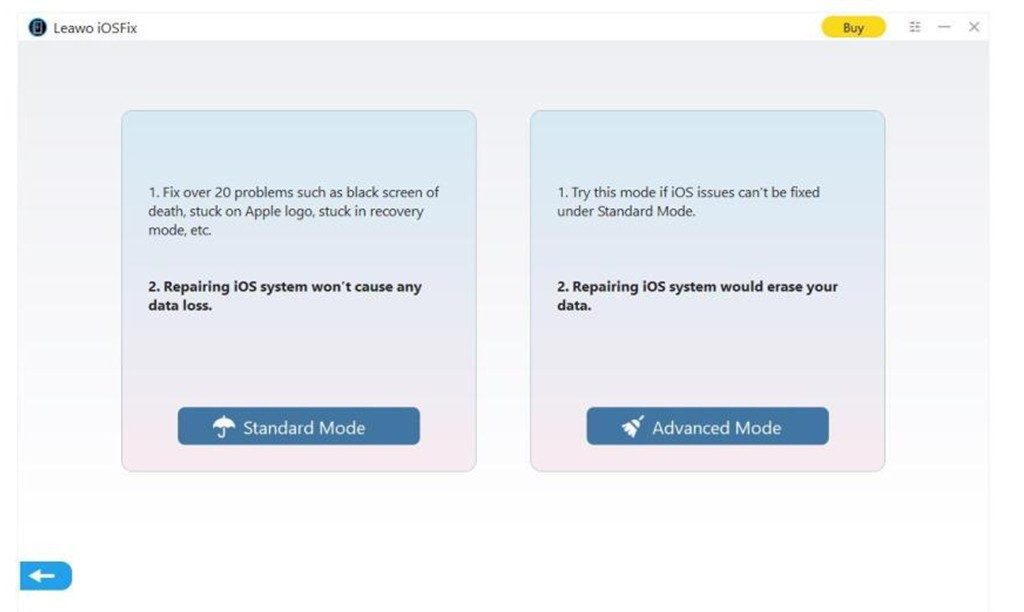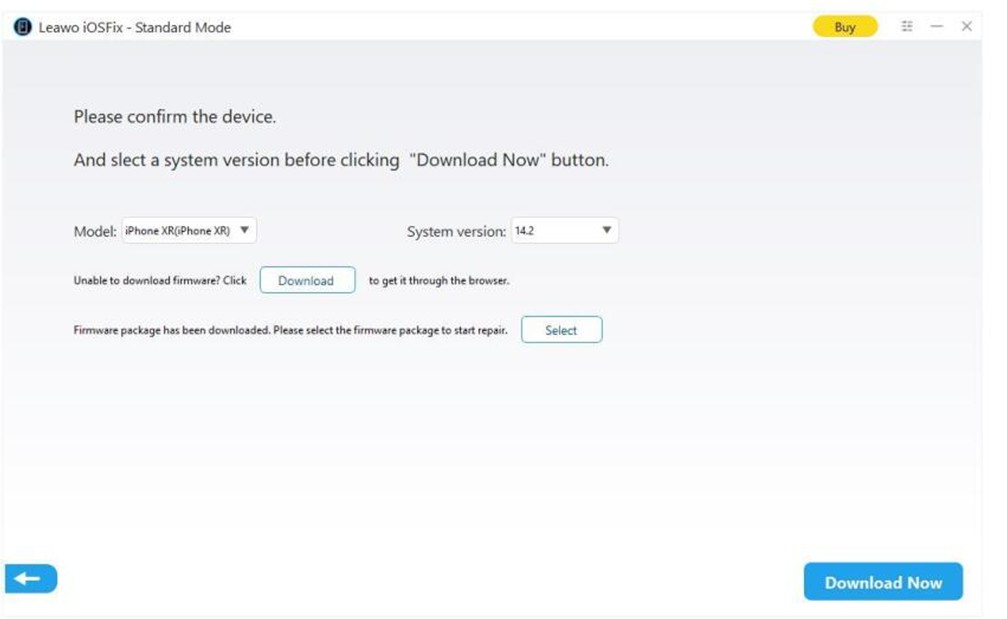Some people are unfamiliar with the words bricked iPhone. What is a bricked iPhone? In general, a bricked iPhone is a device that does not work. The direct metaphorical meaning is that the device is permanently damaged (making it as useless as a brick), but people use the term "bricked" for non-working conditions which range from easy to fix (such as a failed update) to impossible to fix. A phone may be called bricked if it will not boot, respond to input, or make any call, etc. One of the most often phone we saw turned bricked is iPhone. A bricked iPhone undoubtedly can ruin our day. Does it mean that we cannot do anything to make things better? How to fix a bricked iPhone? Hereby, I will share with you some possible causes of this issue and introduce you some methods. I do hope it can solve your problem on how to fix a bricked iPhone.
Part 1: Possible Causes of a Bricked iPhone
Below are several possible causes of a bricked iPhone.
- If you have downloaded some apps from an unsafe or strange resource which may have contained some virus, it could lead to a bricked iPhone. You can try to remove specific buggy apps to get rid of this trouble directly.
- While you are upgrading your iPhone, there's a chance that it may suddenly turn to a bricked iPhone. This is quite common for you to meet with. Most of the time, the newly-released iOS version is not stable. If this has disrupted the baseband bootloader of your iPhone or has led to some damage to your iPhone’s firmware, you will see your iPhone getting bricked.
- If you jailbreak your phone in a wrong way, it can cause a bricked iPhone problem. You’d better inquire some IT friends before you carry out jailbreak on your iPhone.
- There is some malicious software in your computer, and it will infect your iPhone when you connect your iPhone to the computer. It is sensible for you to check and kill virus on your computer and iPhone regularly to avoid this issue.
- Sometimes, your iPhone might turn bricked during software update while your iPhone battery drain off suddenly. Do not perform an updating when your iPhone shows low battery. You’d better charge your iPhone with an adapter when you update your iPhone.
Part 2: How to Fix a Bricked iPhone by Force Restart?
It might sound simple but sometimes all you need is just a simple force restart to figure out how to fix a bricked iPhone without restoring. Since the development of iPhone is fast, the methods to force restart an iPhone are various due to diverse models.
- For iPhone 8, iPhone 8 Plus, or newer models:
- For iPhone 7 or iPhone 7 Plus:
- For iPhone 6s, iPhone 6s Plus, iPhone SE (1st generation), or older models:
Step 1: Press and release the volume up button fast.
Step 2: Press and release the volume down button quickly.
Step 3: Press and hold the side button for a while and then release it till you see the Apple logo.
Step 1: Press and hold both the volume down button and the Sleep/Wake button at the same time.
Step 2: Release both buttons when you find the Apple logo appears.
Step 1: Press and hold both the Sleep/Wake button and the Home button simultaneously.
Step 2: Release both buttons when you find the Apple logo is on the interface.
Part 3: How to Fix a Bricked iPhone by Restoring in iTunes?
As for how to fix bricked iPhone, you can turn to iTunes for help, which is a comprehensive tool for you to make use of when you face some iOS issues, like iPhone stuck in red screen, iPhone backup, etc. Follow the steps shown below and you will be able to get the work done properly.
Steps:
- Launch iTunes in your computer and connect your iPhone to computer with a USB cable. Make sure you are using the latest iTunes version on your computer.
- Navigate to click on “Preferences > Devices” and choose the option of “Prevent iPods, iPhones, and iPads from syncing automatically” to check on the interface of iTunes.
- After the iPhone icon is shown, click on it and then the Settings button to enter the Summary page.
- Then click Restore iPhone button which is on the right-hand side of the screen.
- When a window appear to ask whether you want to restore the iPhone, you need to confirm it.
- Wait around 15 minutes for your iPhone to restore to factory settings. After that, you will see your iPhone back to normal.
Part 4: How to Fix a Bricked iPhone in DFU Mode?
A DFU (Device Firmware Upgrade mode) restore is a special kind of iPhone restore that wipes both software and hardware settings. This method sounds familiar to someone who has tried to jailbreak as DFU mode, for it is generally necessary in the jailbreaking process as it's usually used for recovery purposes. You can click here to know how to enter and exit DFU mode on iPhone at ease. However, please note that DFU restoring will delete all data from your device. But a DFU restore will almost always fix a bricked iPhone.
Steps:
- Run the latest version of iTunes on your PC and plug your iPhone to your PC.
- Press and hold the Power Button and Home Button together for about 8 seconds.
- Release the power button but continue to hold the Home button until iTunes appears a window saying “iTunes has detected an iPhone in recovery mode”. You must restore this iPhone before it can be used with iTunes.
- Click the button OK, then the bricked iPhone will be completely black later if you have successfully entered DFU mode. Then you can use iTunes to restore your bricked iPhone by referring to the steps in Part 3.
Part 5: How to Fix a Bricked iPhone Without Restoring?
Leawo iOSFix is a professional tool, which can help users deal with annoying iOS problems like red screen, stuck in recovery mode, stuck in boot loop. It is quite easy to use, allowing you to apply without any difficulty. You can try this software for free. It only calls one click to upgrade your device to the latest iOS/tvOS version. Read the following steps carefully and you will be able to settle down this problem perfectly.
Step 1: Download and install Leawo iOSFixVisit Leawo website and download the free version of Leawo iOSFix for Windows. Install it on your computer to prepare for fixing bricked iPhone.
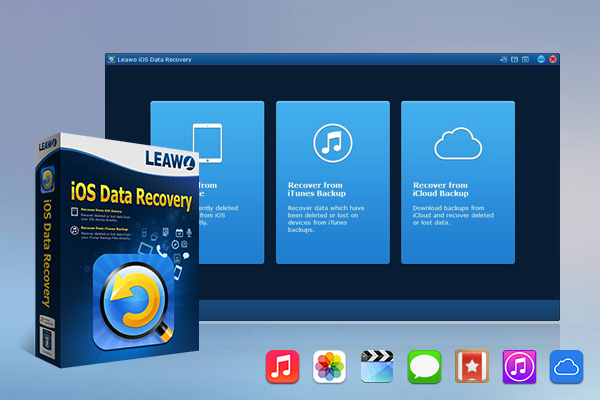
-
Leawo iOS Data Recovery
- Recover lost or deleted data from iOS devices, iTunes backup and iCloud backup
- Retrieve files from iTunes and iCloud backup even for lost or broken iOS devices
- Restore 12 types of data, including photos, videos, SMS & MMS messages, contacts, call history, notes, calendar, etc.
- Fully support all iPhone, iPad and iPod touch models
- 100% safe, accurate and speedy recovery
- User-friendly interface and simple operations
Step 2: Connect your iPhone to computer
Connect your bricked iPhone to your computer with a proper USB cable. Fire up the tool and you will see some options listed on the interface for you to check out and hit on.
Step 3: Choose a repair mode to fix your bricked iPhone
The Standard Mode and Advanced Mode can be chosen from the interface on the basis of your needs. The Standard Mode will keep your iPhone data safe, while the other one will totally erase your iPhone data during the fixing process. You are recommended to back up your iPhone before you use the Advanced Mode to fix bricked iPhone. Generally, you can first use the Standard Mode. When this mode fails, you can continue to try to use the second mode.
Step 4: Download firmware
Verify your iPhone information and then click to download the suitable firmware for your iPhone. You can check out the downloading status on the software interface.
Step 5: Begin to fix your bricked iPhone
Hit on the Fix Now button to start fixing bricked iPhone. Wait patiently till the whole process comes to an end.
A bricked iPhone is savable most of the time and as long as you follow the right instructions, your iPhone should be back to normal in no time.
Part 6: Contact Apple
If all of the above methods did not work, then there might be something wrong with the hardware or software and you should probably contact Apple for help. You can go to the local Apple Store for repairing.