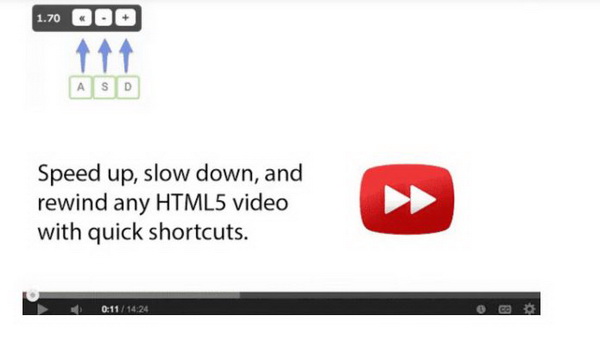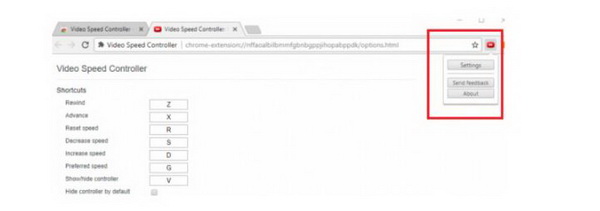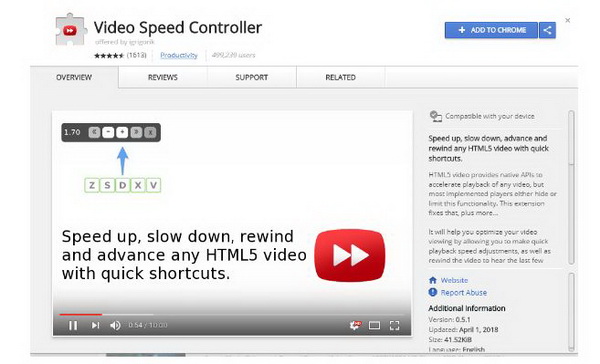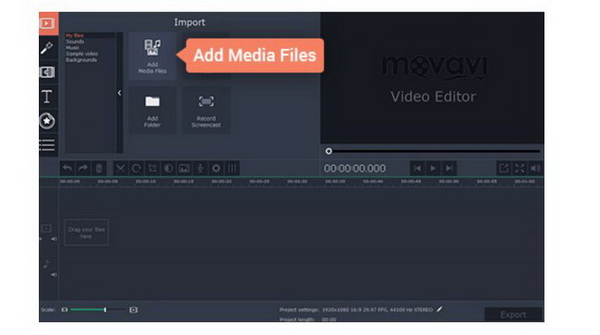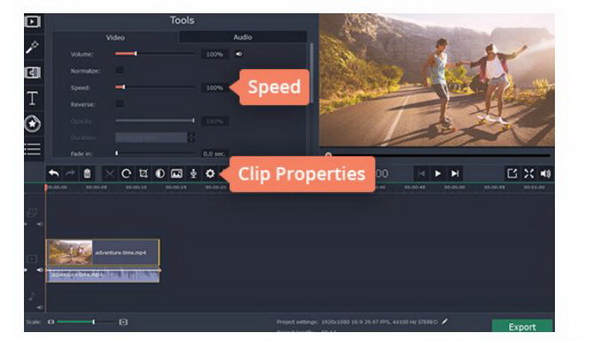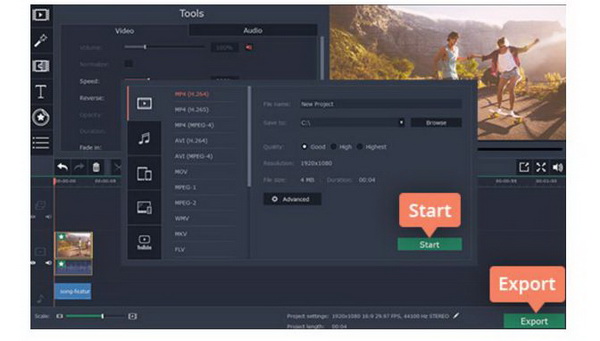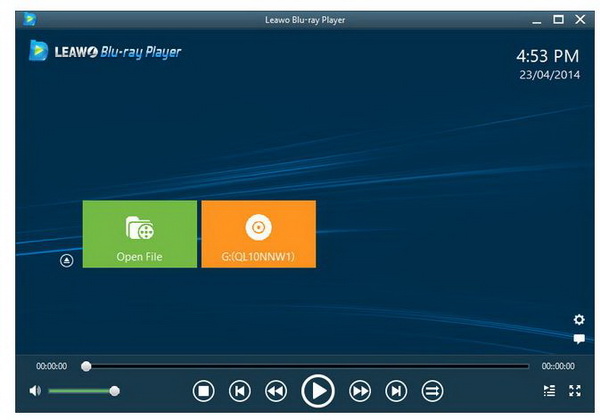With the widespread use of the Internet, you can enjoy all kinds of digital resources on the Internet. One of the most attractive things is that you can be accessible to various videos. During your witness of different kinds of videos, sometimes you may have enough time or patience to see through all parts of the video. Then you may have the need for video acceleration. Especially, sometimes if you want to present a video to others within a short time, then knowing how to fast forward a video seems to be very necessary. Therefore, how to fast forward a video? Is there any help to fast forward videos?
Absolutely yes. This article is exactly what you need. You can refer to many video editing programs and some useful add-ons for browsers. Next, I will elaborate on these techniques for you one by one.
Part 1: Fast Forward Videos on Chrome: Video Speed Controller
In the current Internet world, you can stream many videos on the browsers every day. For most videos, they are presented in the format of HTML5. Specifically speaking, if you are streaming video on the browsers and you have the need to control the speed of the videos, then you can take a reference to a useful browser add-on. In such a case, an extension call Video Speed Controller for Google Chrome has been built in order to help you to control the video playback more precisely. With the easy add-on, you can fast forward videos smoothly as well as speed up, slow down, advance and rewind any HTML5 videos. With this add-on, you can easily control the speed of the video and make it adjustable to your preference.
We will show you a brief guide here to see how this add-on works in terms of fast forwarding a video.
Step 1: Go the Chrome online and search for Video Speed Controller. Click the “Add Extension” button to download the add-on to Chrome.
Step 2: After downloading the extension, Chrome browser will prompt you to install it immediately. You only need say "Yes" to the prompt and the Video Speed Controller will run on your Google Chrome browser.
Step 3: Set the shortcuts of Video Speed Controller. Find the icon of the extension and click on "Settings" and you can see the list of "Shortcuts". You can set the shortcuts according to your own preferences.
Step 4: Fast forward videos by using the shortcuts. After setting the shortcuts, next time when you stream an HTML5 video on the Internet, Video Speed Controller will automatically appear on the video screen and you can fast forward videos by yourself.
Part 2: Fast Forward Videos Editor: Movavi Video Editor
If you want to fast forward a film, then you can choose some video editing software tools for help. You can refer to Movavi Video Editor in this case, which is an all-in-one video editor for you to complete your film effects and control the film. If you want to create fast forward videos, then Movavi Video Editor can be helpful. This is especially needed for we-media-ers, who would post short videos to the social media for expressing their ideas and creative stuff. Some Vlogs are categorized in this area and allure much attention from internet. This is a creative way to present what they shot, what they see, and even what they think. Now let's get down to the detailed steps to use this editor to fast forward a video.
Step 1: Download Movavi Video Editor and install it on your computer.
Step 2: Load the film to the program. Choose "Create project in full feature mode" and click "Add Media Files" to import the file. And then the film will be added to the "Timeline" at the bottom of the program.
Step 3: Fast forward videos. After inserting the film to the program, then you can click "Clip Properties" button and move the "Speed" slider to the right. And the file will be changed to a fast forward video.
Step 4: Output the fast forward film. After setting the speed of the film, if you want to store it, then you can choose "Export" button and "Save Video File". Then choose your desired video format and click "Start".
Part 3: Fast forward Videos Directly: Leawo Blu-ray Player
Besides, one of the more common ways is to just use a capable video player to directly speed up a video while playing it. For example, when you are playing videos on the Leawo Blu-ray Player, a totally free video/DVD/Blu-ray player program, and you want to fast forward a video while watching it, you can just simply hit the fast forward button.
Leawo Blu-ray Player is the right program for you to stream any file with high quality, given it Blu-ray files, DVD disc, CD, Blu-ray folder, or ISO image. Leawo Blu-ray Player is a free Blu-ray media player software tool that combines all media player features for Blu-ray, DVD, HD videos, ISO image files and audio playback. As professional and free Blu-ray disc player for both Win and Mac, Leawo Free Blu-ray Player could play back all latest released Blu-ray and DVD discs on the market on devices, iMac or Macbook. In addition, the premium version of Leawo Blu-ray Player offers 1:1 Blu-ray to MKV conversion so as to convert Blu-ray to all kinds of MKV files without long decoding or encoding process. This can bypass disc protection or region code and ensure supreme quality output.
Take a look at the detailed procedures to run this player for video playback and fast forward a video smoothly.
Step 1: Download the Leawo Blu-ray Player and install it on your computer. Do remember to install the correct version based on your PC.
Step 2: Insert the video to the player by clicking "Open Files" or just drag the file into the player directly. Then you can watch the video immediately on the player.
Step 3: Fast forward video by clicking the fast forward button at the bottom of the screen. The video can be 16 times faster at most.
At the same time, you can slow down or rewind the video by clicking the rewind button as well. Hotkeys can be applied for fast forward or rewind the video in the player. Press Ctrl+Right to fast forward, and press Ctrl+Left to slow down or rewind.
Part 4: A Simple Comparison among Three Tools
In comparison, in order to solve the problem on how to fast forward videos, you can refer to the three solutions above. If you are watching videos online, then Google Video Speed Controller can be more applicable due to its immediate use and convenience. If you only want to edit a video, then Movavi Video Editor will be more practical, but it can only be used as a video editor. Concerning Leawo Blu-ray Player, it could not only be used to fast forward videos but also it can allow to you enjoy more personalized features as an all-in-one player.
More specifically, Leawo Blu-ray Player allows you to not only enjoy videos at ease but also helps you with region coded files, that means it can remove any region code with the built-in technology to process media files. Overall, it is a comprehensive and powerful media player for users to play HD or ultra HD videos without any hassle, not to mention to fast forward or slow down the playback.
Part 5: Conclusion
In conclusion, how to fast forward a video can be done through third-party programs or media players. You may find it helpful if you have a Video Speed Controller or Movavi Video Editor though these programs are relatively complicated to operate. If you are familiar with social media such as Twitter, you may notice that some videos are perfectly made and controlled at a fast speed with funny contents and effects, this can be done by yourself as well. Sometimes, fasting forward a video can make the whole performance a lot better. That is why this article has introduced multiple ways to help you achieve fast forward a video. You can choose a way to give it a go. Personally, I would suggest you go for Leawo Blu-ray Player. It is more than a media player!