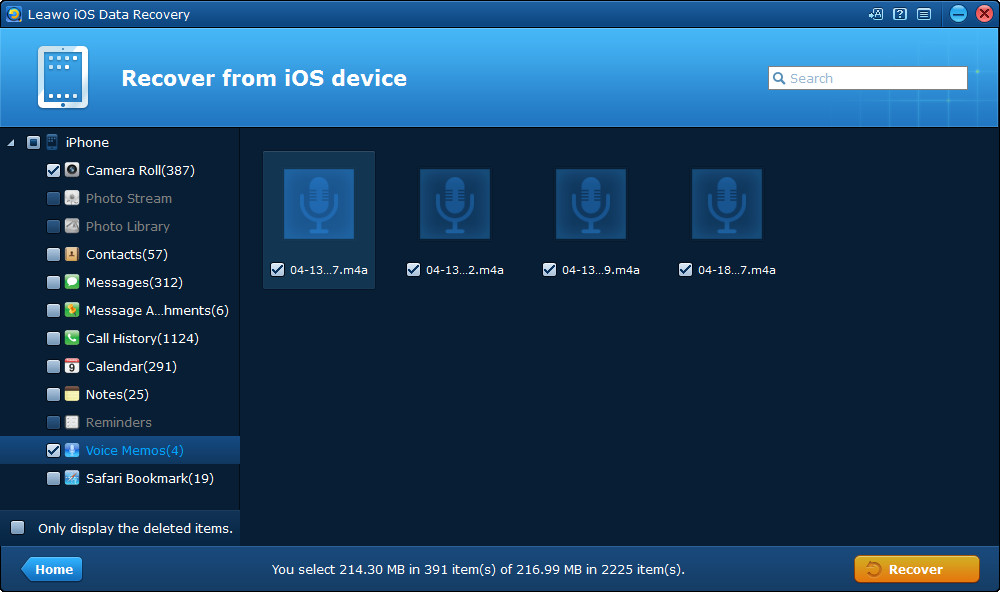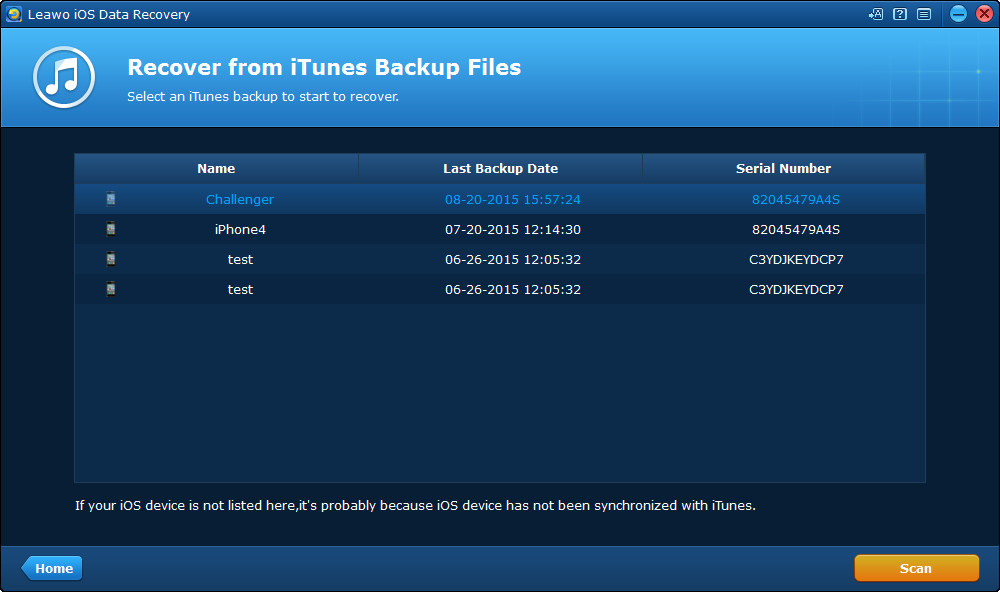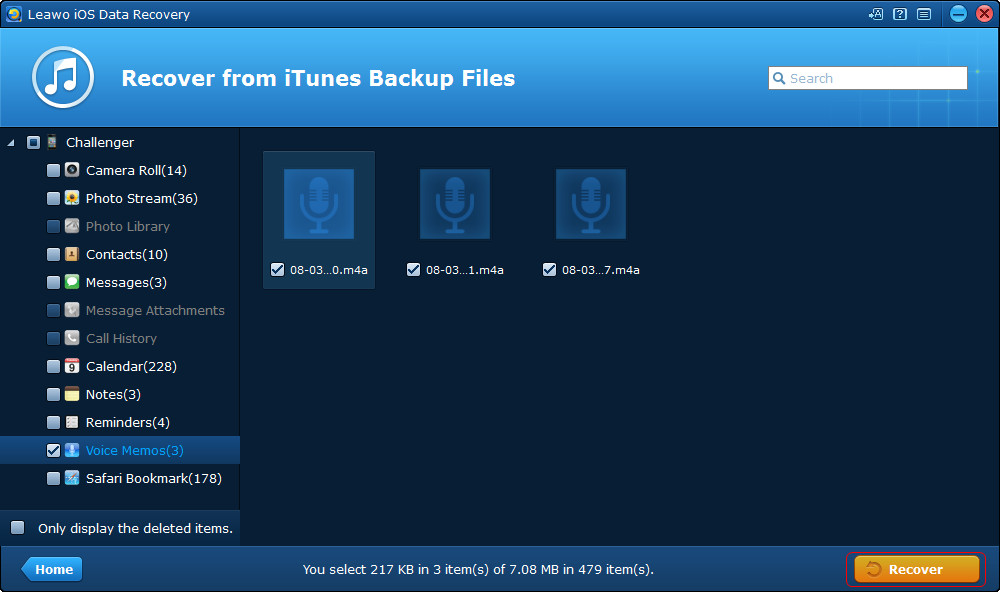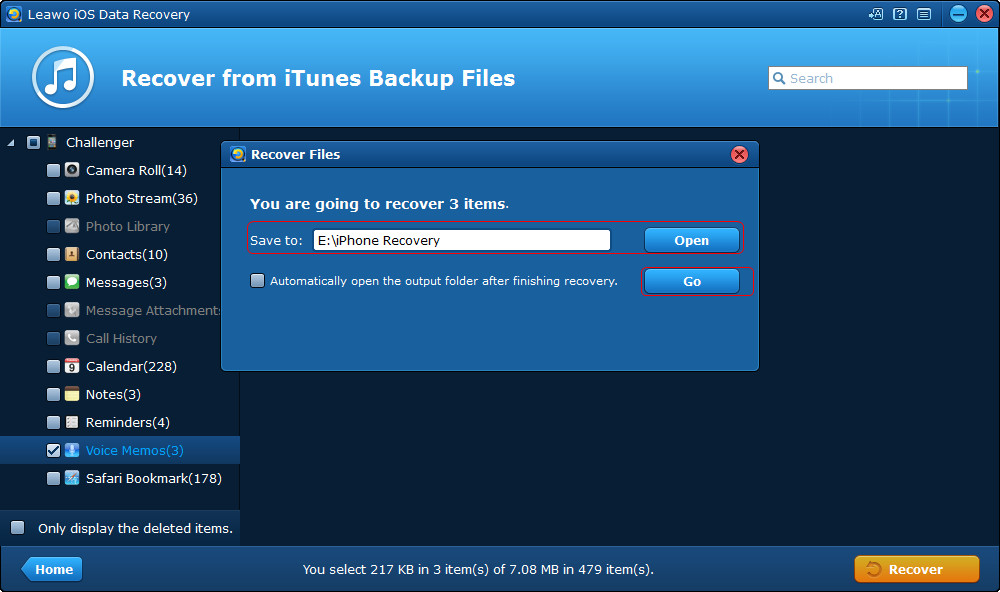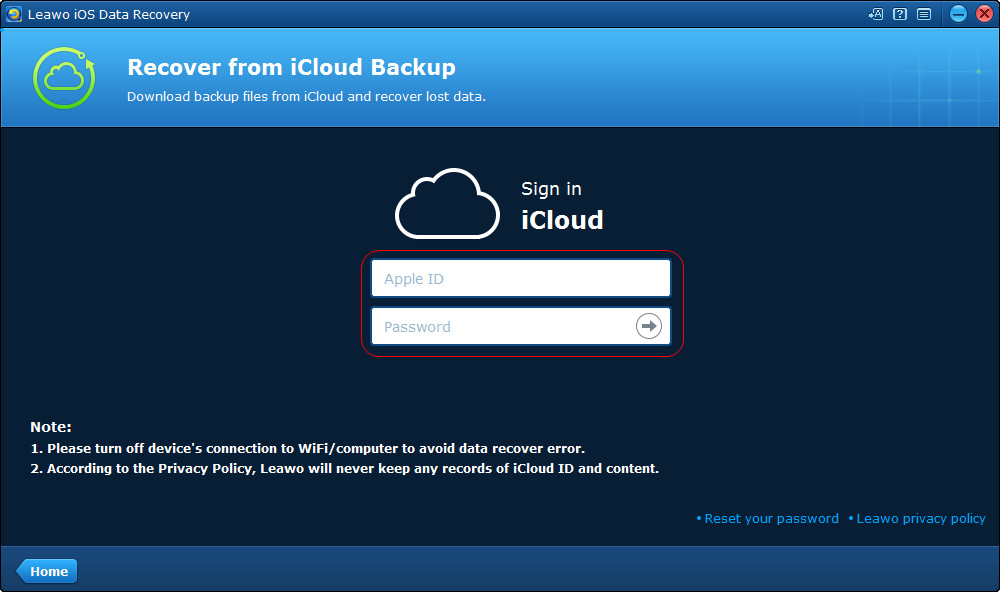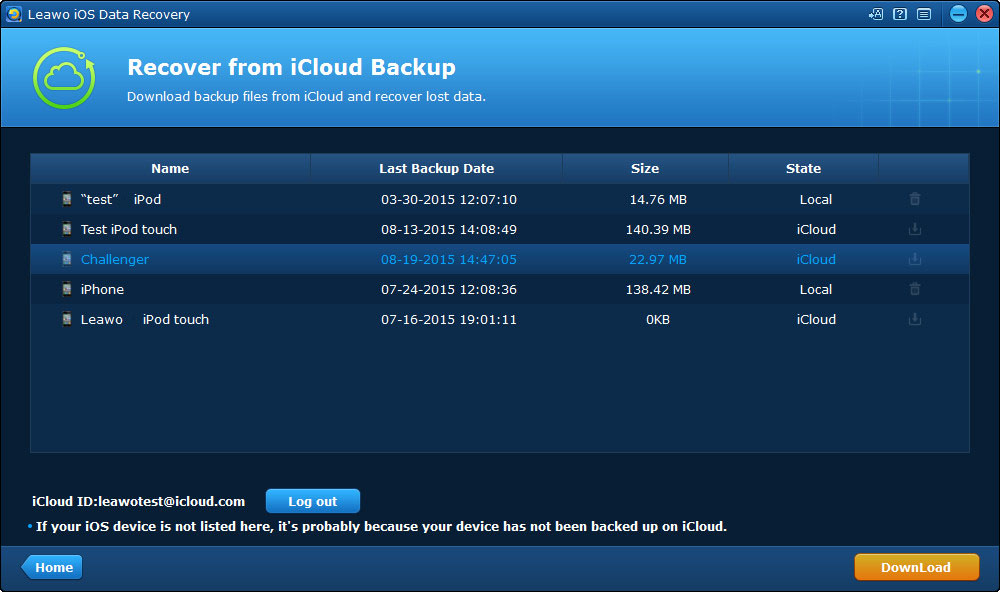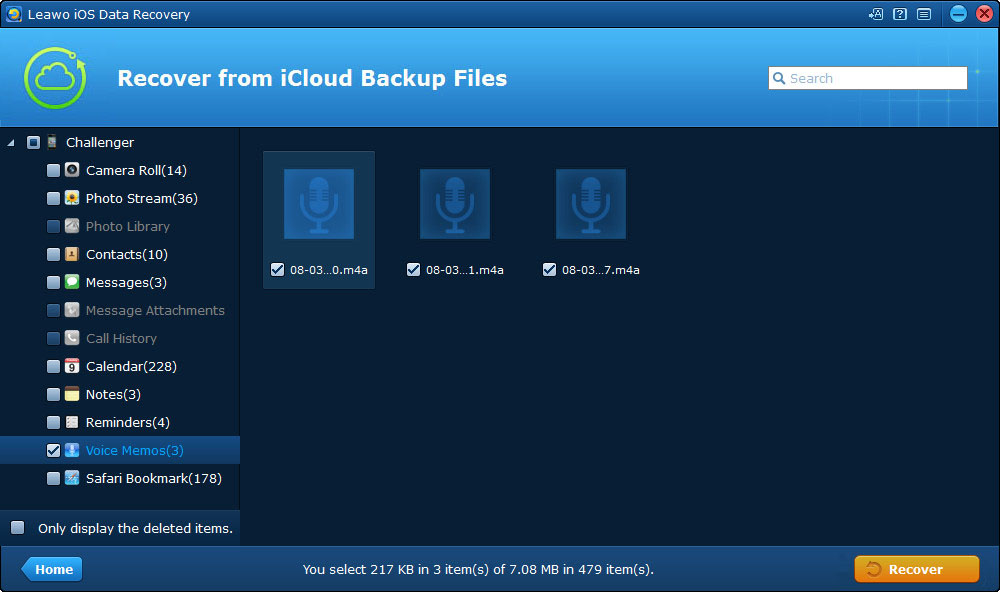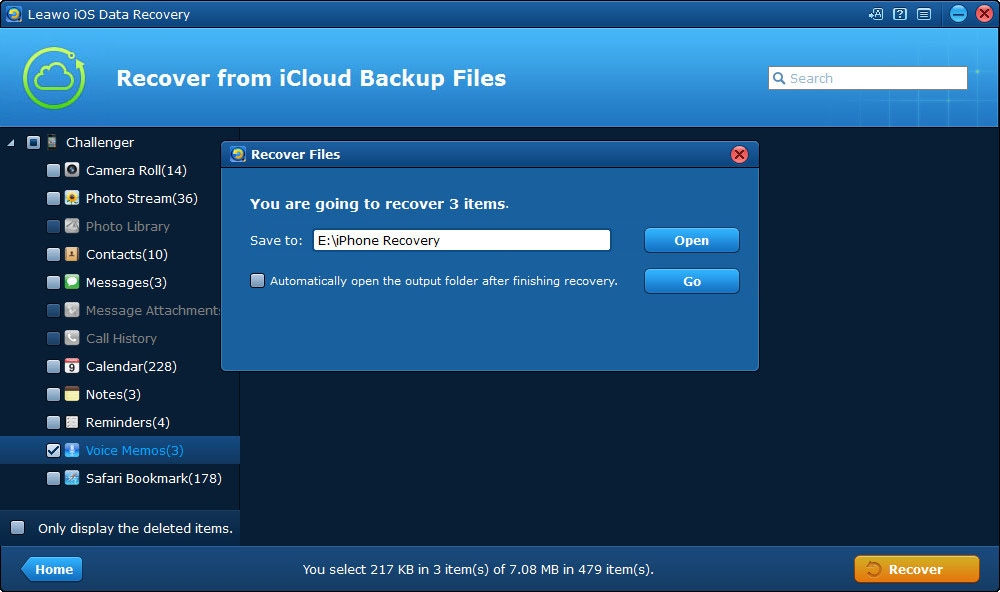There are many reasons why you want to extract voice memos from iPhone to your computer. For example, you recorded some nice music or other voice, and you would like to share with others on computer. Transferring these voice memos with iTunes sync may lead to lose some memos. Under the circumstances, using the iOS data recovery software to extract voice memos from iPhone to computer is obviously a better choice. As one of the most outstanding iPhone recovery software, it can ensure that you all voice memos off iPhone with no any data loss.Three modes are available: extract voice memos from iPhone directly, extract voice memos from iPhone backup, and extract voice memos from iCloud backup. You are allowed to choose any one of them due to your actual need.

iOS Data Recovery
☉ Recover multiple deleted data directly from iPhone/iPad/iPod touch
☉ Extract and export 14 types of files from previous iTunes&iCloud backup
☉ Back up 14 kinds of data on iOS devices to computer
☉ Recover data lost due to jailbreak, iOS upgrade, deletion, etc.
☉ Support iPhone SE/6s/6s plus, iOS 9.3.4, iTunes 12.4 & Win10
Part 1. Extract Voice Memos from iPhone Directly
Part 2. Export Voice Memos from iPhone Backup
If you have enabled iCloud on your iPhone and use it to back up your iPhone data, you will be able to extract voice memos from iCloud backup with Leawo iOS Data Recovery. The following guidance will show you how to do that.
Part 3. Extract Voice Memos from iCloud Backup
When the recovering process is done, you will get the exported files in the target folder. The voice memos will be saved as M4A files. Leawo iOS Data Recovery is helpful for various kinds of data recovery issues, like recovering deleted call history from iPhone, and it brings much convenience to our daily life.