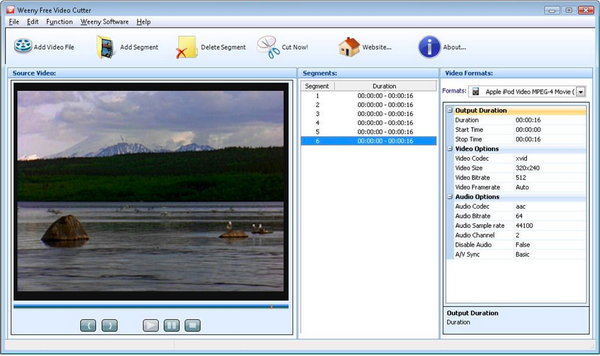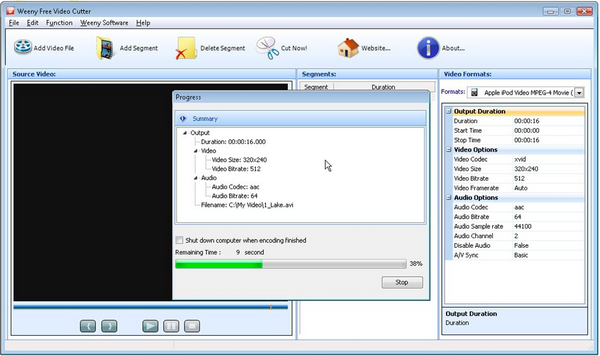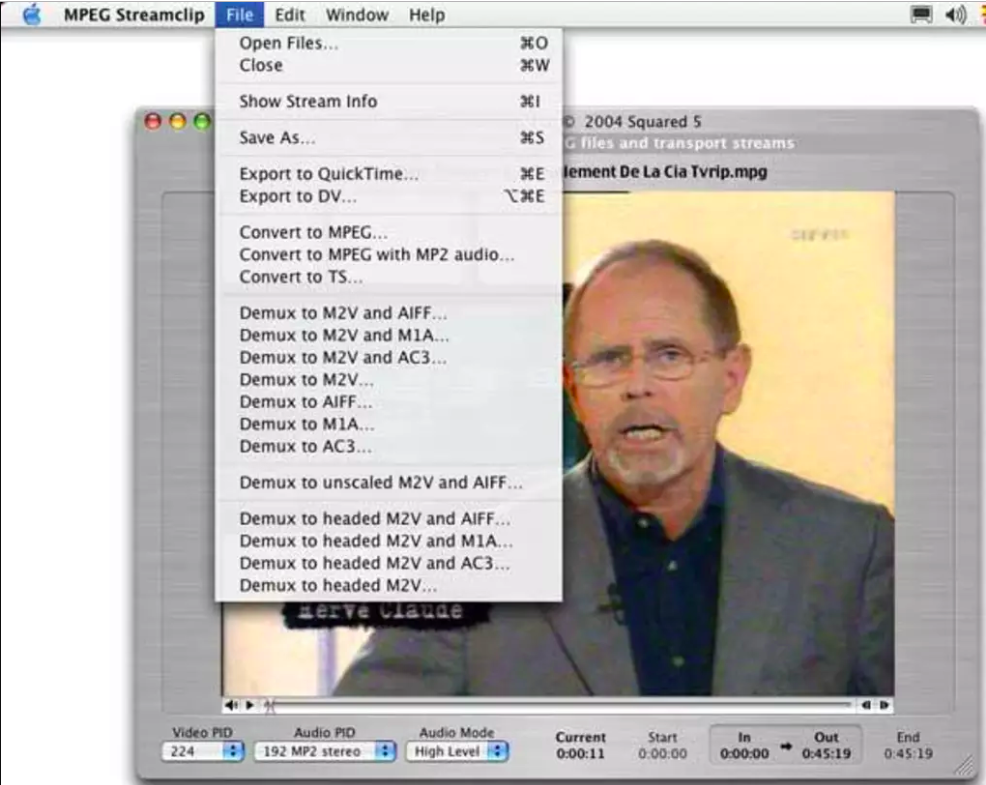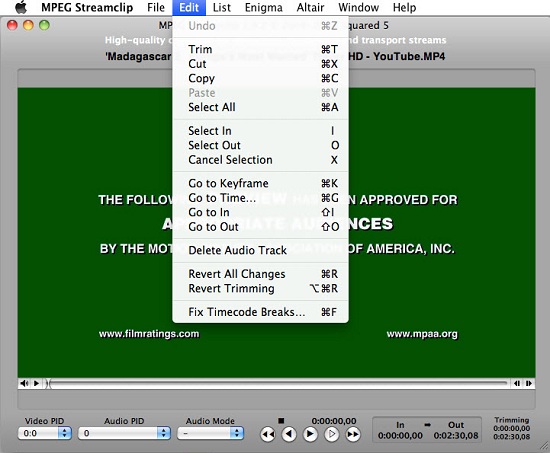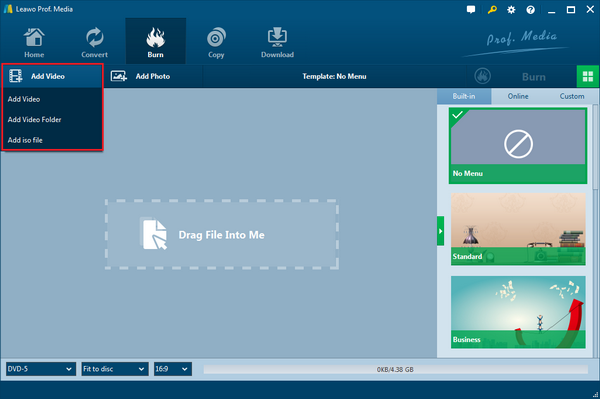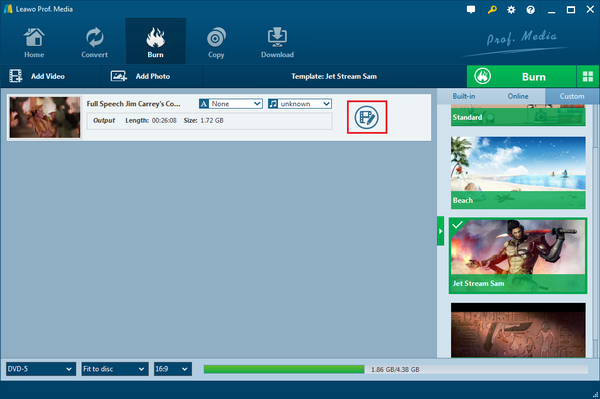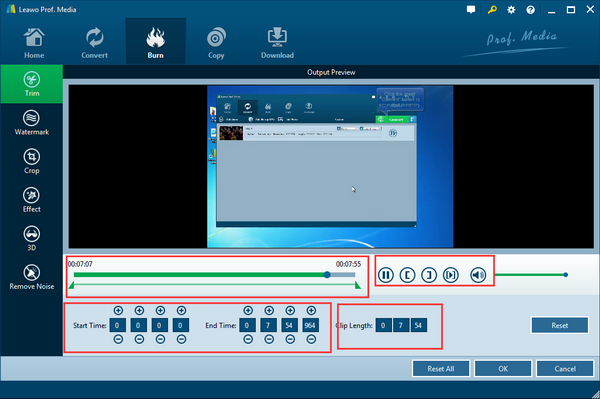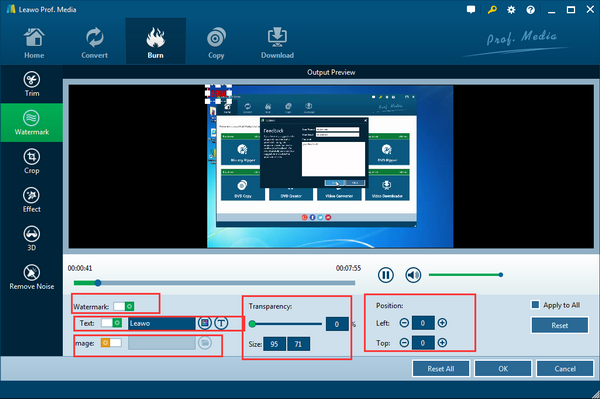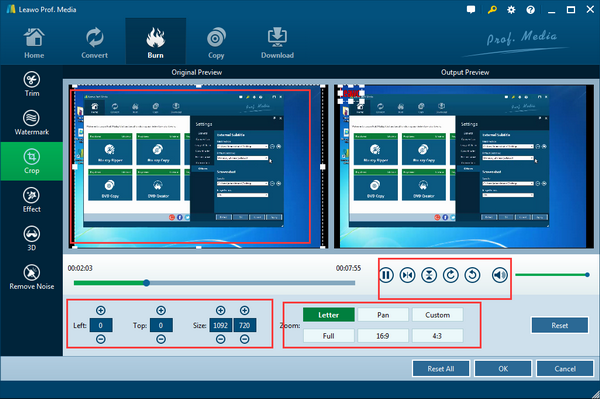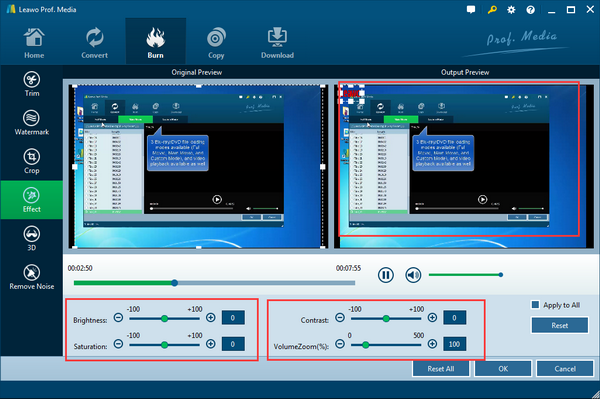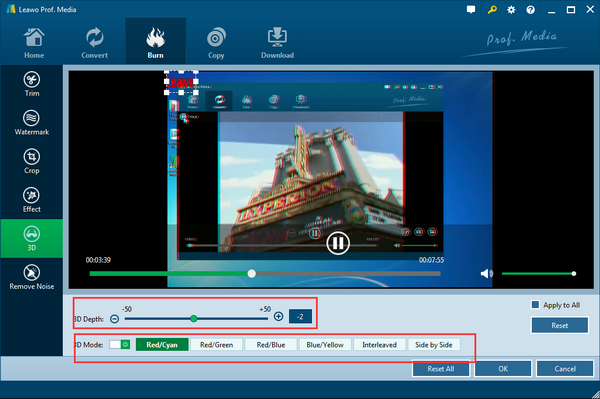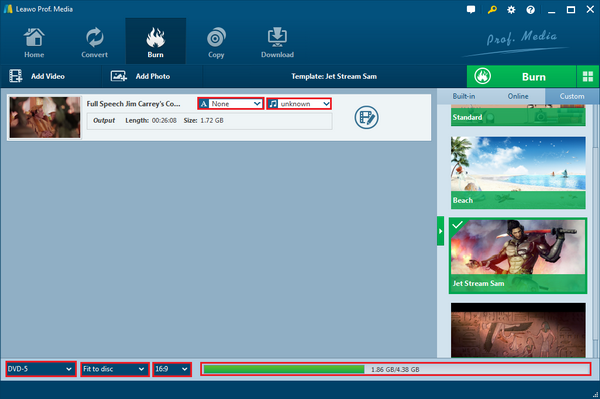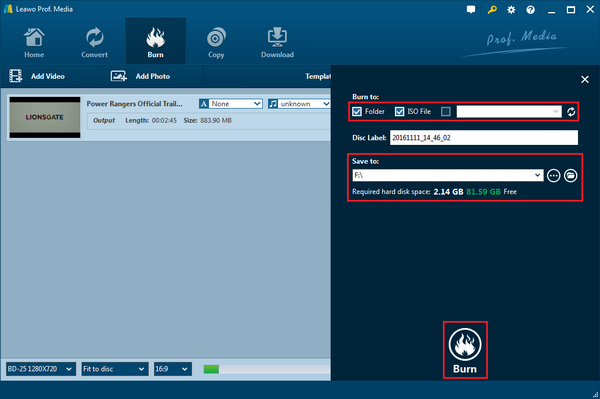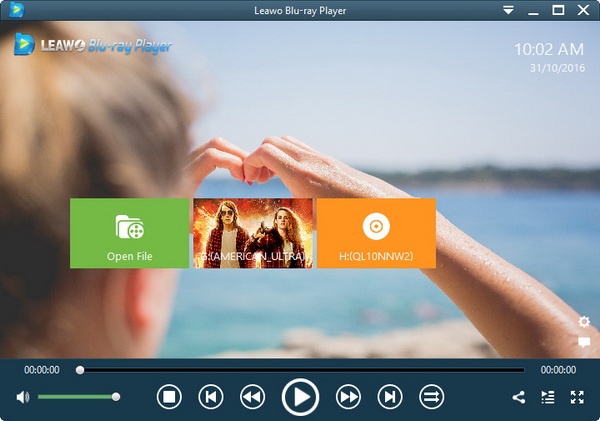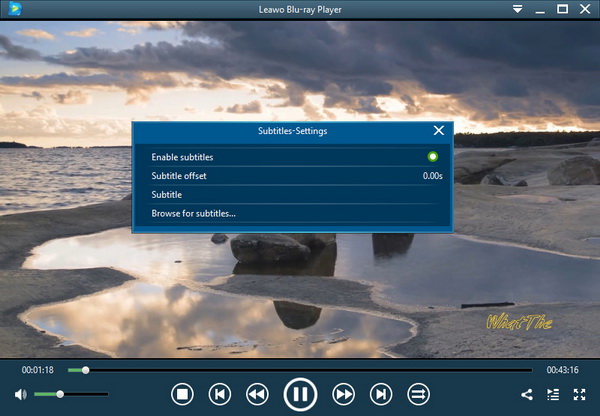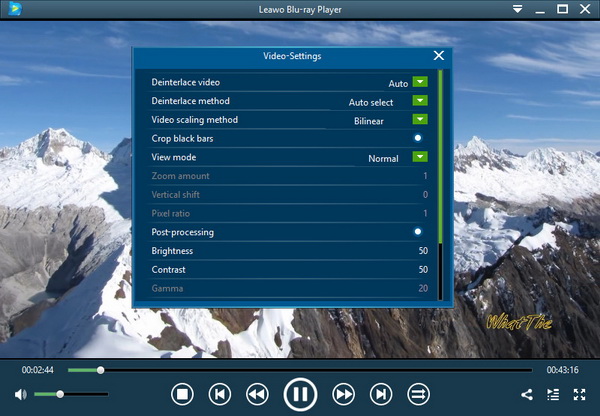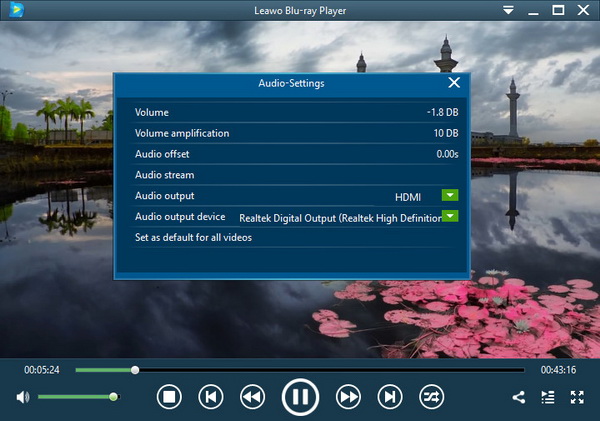Maybe you have some knowledge about the VOB format file, which is commonly seen as a container format for saving video and audio data on physical optical discs like DVDs. However, VOB files are not that popular as mainstream formats such as MP4 format video. It is likely that you can edit MP4 videos on Windows easily while video editor for VOB files is not easy to find. If you are wondering how to edit VOB files on PC, including Mac and Windows operating system, read more to find out the perfect plans for all users to edit VOB files.
Part 1: What is VOB File
DVD Video Object file is known as the VOB file. Or you may say it is a native DVD storage file format. It contains both video and audio data, as well as other movie-related content like subtitles and menus. They're sometimes encrypted files in the form of DVD menu, audio, video, navigation content, and/or subtitles. The VOB file is the core of any DVD video and is normally seen stored at the root of a DVD within the VIDEO_TS folder with a.vob extension.
There are a number of media players that can open .vob files natively, like VLC, Windows media player, and so on. Although Windows and Mac vary, .vob files can be playable on Windows and Mac with different media players and can be edited using different software. You may get more from our introduction in the following sections.
Part 2: How to Edit VOB Files on Windows
This solution is aiming at the requirements to edit VOB files Windows 7 until the availability to edit VOB files Windows 10. When thinking about the video editor for VOB files on Windows, some people maybe consider using Windows Movie Maker because it is the native video editor coming with the original system. But on another hand, some people possibly realize that Windows Movie player is not able to support the input of VOB files, so how to how to edit VOB files on Windows? Here you can try the program of Weeny Free Video Cutter.
Step 1: Download Weeny Free Video Cutter as the video editor for VOB files on Windows.
Step 2: Import the VOB files by clicking the "Add Video Files" on the toolbar. You can cut the VOB files via the trim sliders down the VOB video preview window. In the "Segments" tab right next to the "source video" panel, you are able to see the extracted video section you trimmed. Then the "video formats" tab allows you to select the video and audio outputs along with duration.
Step 3: Navigate yourself to the "Options" panel under the "Edit" menu on the top bar next to the "File" button. There you can configure different aspects of VOB video parameters and the output directory. Four main functions containing General, Audio, Video, and DVD tab can assist further modifications.
Step 4: When you complete mapping out multiple segments you desire, you should choose the "Cut Now!" icon right above the video working interface for starting to edit VOB files Windows 7/8/10.
Meanwhile, it is also important to play VOB videos on Windows 10 since the Windows Media Player is not able to playback edited VOB files from time to time due to the codec insufficiency.
Part 3: How to Edit VOB Files on Mac
Similarily, VOB files are on the list of iMovie unsupported formats. However, the above application, Weeny Free Video Cutter, is not capable of running on Mac, then how to edit VOB files on Mac? Hence, I will introduce another method for Mac users when you are not able to edit VOB files in iMovie. This VOB editor Mac is the MPEG Streamclip program that has a smooth-running routine on Mac systems.
Step 1: Download MPEG Streamclip on Mac and install it completely.
Step 2:. Open the VOB editor Mac to load VOB files inside. You can directly drag video files into the video editor for VOB files. In another way, navigate to the "Open File" option under the "File" menu button to add source VOB files.
Step 3: Edit VOB files by the VOB editor Mac through clicking the "Edit" option to call out the drop-down menu so that you can trim, cut, change keyframe, fix timecode breaks, and more.
Step 4:Finally, draw out the "File" drop-down menu again to export the VOB files to other popular formats supported by the iMovie software. In the later stage, you would be able to edit VOB files in iMovie.
Part 4: How to Edit and Burn VOB Files on Windows and Mac
It is evident to have a conclusion that if you need supplementary functions to edit VOB files on Windows, then the computers have to equip with a few applications of distinct features. Apart from the two procedures we have introduced above, you deserve a better utilization for how to edit VOB files on Mac and Windows at the same time without switching to other programs.
Leawo DVD Creator is the one that I sincerely recommend as a fully functional video editor for VOB files on Windows all versions. Simultaneously, Leawo DVD Creator for Mac is doubtlessly the optative VOB editor Mac with the seamless operations. It obtains the largest codec library source covering all the format input and output. Its own editing features will amaze you of merging every basic function from all respects.
Now let me introduce the useful steps for how to edit VOB files on Mac and Windows. Notice that this guide will take the Windows version for illustration.
Step 1: Download the video editor for VOB files on either Mac or Windows system computer, be sure you have installed the corresponding edition for your computer.
Step 2: The installation will take up a few minutes and you can immediately open this VOB editor on Windows with such a comfortable interface. You can quickly import any VOB video files by dragging them over the top of the program window. Another option offers access to browse folders and select the VOB files in need, which is to click on the "Add Video" button at the first of the toolbar.
Step 3: After you have loaded the VOB video files, the information bar of the imported VOB files will be shown in the waiting list on the home panel. To enter the editing panel, please press the "Edit" icon at the end of the information bar.
Step 4: Once the editing page is accessed, you will see six featuring editor functions on the left sidebar to edit VOB files on Windows. The first one is to trim VOB files. As you can understand, you can easily adjust multiple options to determine any section according to the preferences.
This panel is for adding watermark to VOB files. You can easily decide the watermark text, text color, text font, other text properties, image watermark, transparency, positions, and so on.
Cropping VOB files to edit VOB files Windows 8 is available. Click on the "Crop" tab to get inside of the crop settings and you can reach as more parameters as you wish.
If you like, a bunch of effects is served to polish and edit VOB files in iMovie as well. Just tab the "Effect" section to make changes on brightness, saturation, contrast, and volume adjustments.
In addition, the 3D effect is specifically inbuilt as one of the outstanding features, you want to give it a try for no reason. Easily choose the 3D label, and you can select 3D mode among Red/Cyan, Red/Green, Red/Blue, Blue/Yellow, Interleaved and Side by Side. Furthermore, noise can be wiped out via the last tag “Remove Noise”.
Step 5: After all the process to edit VOB files, click on the “OK” button and it will save the edited data automatically then get back to the main interface. Before going to the next phase, this video editor for VOB files even enables you to set more output choices like soundtrack and subtitles, disc types, video aspect ratio, video quality, etc. What’s more, adding menus is an extra great idea for how to edit VOB files on PC.
Step 6: Press the green “Burn” button to call out the burning settings where users are allowed to burn the edited VOB files to a blank DVD disc or folder, ISO file.
Step 7: Press the green “Burn” button to call out the burning settings where users are allowed to burn the edited VOB files to a blank DVD disc or folder, ISO file.
Part 5: How to Play Edited VOB Files or DVD on PC
What most persons expect after knowing how to edit VOB files is to figure out how to play those edited VOB files or DVD discs in the case that you choose to burn VOB files to DVD discs. No matter what means individuals are like to pick up, the Leawo Blu-ray Player program has the ability to support all the VOB video files input with the solid decoding processing technology together with refined image and audio effect to fulfill high-ranking viewing demand.
I will explain how simple and easy to play VOB files using this free Leawo VOB player that is compatible with both Mac and Windows PC. In the following contents, the Windows version is used for display.
Step 1: Download Leawo Blu-ray Player for free on your PC. Install the tool as this tool is virus-free.
Step 2: Launch the VOB player then import the edited VOB files by clicking on the green icon with the text of "Open File".
Step 3: If you edit VOB files with subtitles with Leawo DVD Creator, you can change several subtitle settings by right-clicking then selecting the "Subtitles" option on the main interface to get into the subtitle settings panel during playback of the VOB files.
Step 4: For adjusting video settings, choose the "Videos" option from the right-click menu to view the video settings interface.
Step 5: Likewise, after accessing the right-click menu, select the "Audios" option to make changes in the audio settings board.
Part 6: Conclusion
As all the practical solutions have been demonstrated for how to edit VOB files on PC, it is all up to you when making the decision by what feature and performance you specify. To my point of view, the Leawo DVD Creator has the caliber to edit VOB files involving with each effect you can imagine. At the same time, it ensures the responsibility to be fully taken so as to solve the problem that you cannot edit VOB files in iMovie. Moreover, ending the whole editing process in a satisfactory way can be achieved with Leawo Blu-ray Player. The bonus hint to play VOB files on diverse platforms is by converting VOB to MP4 or other common video formats.