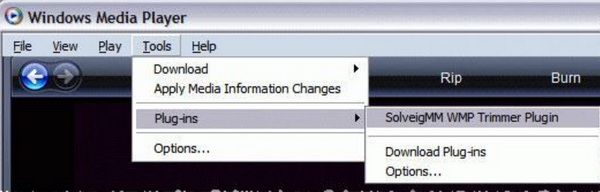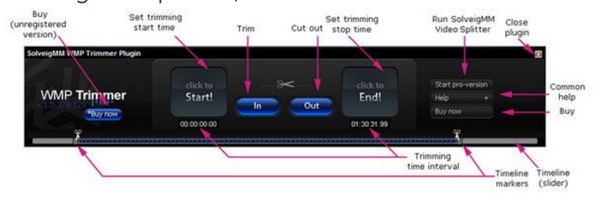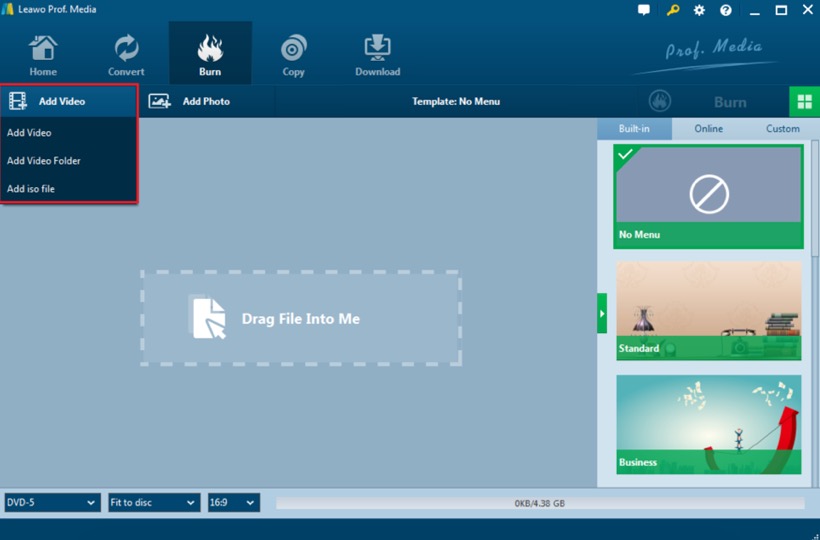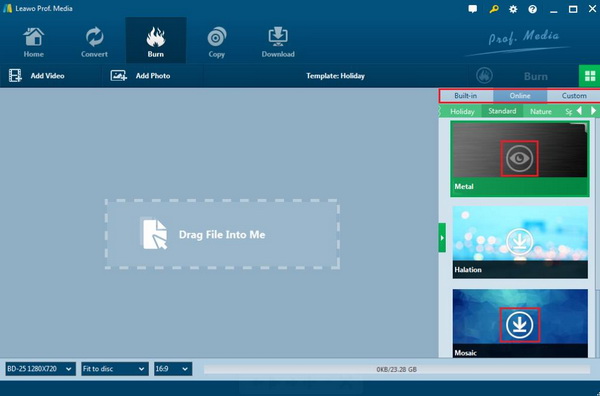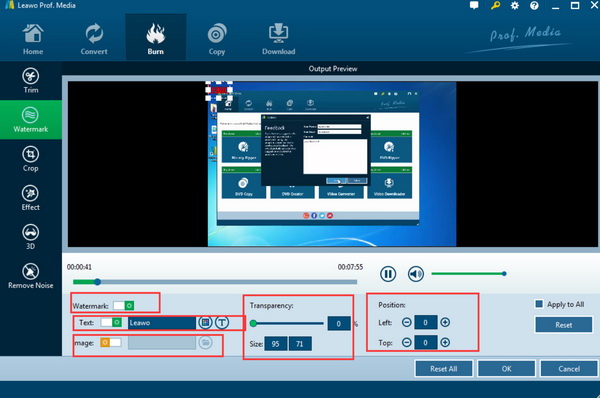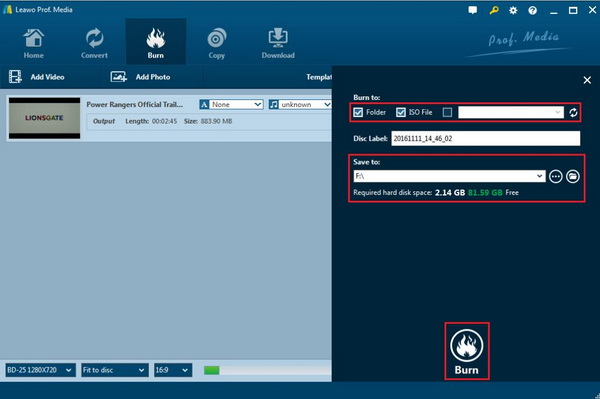In order to obtain a personalized video for some special occasions, you may have the urgent need to get the idea on how to edit video. In most cases, the first method you may turn to is to download a professional video editing tool to achieve the goal. Today, we will show you a totally different way to edit videos on your Windows. That is to edit video in Windows Media Player. How to edit video in Windows Media Player? Can you edit videos in Windows Media Player without any other additional programs? Asides from the basic function of playing Blu-ray on Windows Media Player, you can also edit videos with it as well. Be patient, keep going and you can find a lot of useful information below in this article.
Part 1: Brief Introduction on Editing Options of Windows Media Player
Comparing to Windows Media Player, people are more familiar with Windows Movie Maker which is a free video editing tool for Windows. With Windows Movie Maker, users can easily edit the videos, including trimming, cropping, rotating and adding special effects and so on. Years ago, this useful video editor is allowed by Windows. But now it is not continued to be used in Windows, and instead, you can download it from third-party platforms. Now just leave your eyes from Windows Movie Maker to edit your videos. With the help of Windows Media Player, you can freely edit your videos as well. Actually, as a popular video player, Windows Media Player can't be used as a video editor directly until some specific plug-ins have been installed to it. Here, in order to activate the editing functions of Windows Media Player, you need to download a smart plug-in named SolveigMM WMP Trimmer Plugin.
Here, I will provide you with more information about this required plug-in application. How to get SolveigMM WMP Trimmer Plugin? First of all, you can visit the SolveigMM official website where you can download the plug-in. Just click "Download" button on the web page and save the ZIP file on your computer. Extract the ZIP file and start installation process, then you can successfully install it on your computer. Once it has been installed on your computer, and you can enter the Windows Media Player page to enable this plug-in. You can simply choose this plug-in under the option "Tools" menu to enable SolveigMM WMP Trimmer Plugin for Windows Media Player. When you have completed this plug-in installation process, you can now freely edit your targeted videos.
Part 2: How to Edit Videos in Windows Media Player
Step 1: Download SolveigMM WMP Trimmer Plugin and install it on your computer by double clicking the ZIP file.
Step 2: Activate the SolveigMM WMP Trimmer Plugin for Windows Media Player. Open WMP and click "Tools" >> "Plug-ins" >> "SolveigMM WMP Trimmer Plugin" to select this plug-in for the media player.
Step 3: Once the plug-in has been imported and selected, then you can import a video to the player for further editing. Move the blue slider to the video and hit on the "Start" button. You can find several options, including "In" button to trim the interval, "Out" to cut the interval and "End" button to stop setting time.
Here, you may have found that Windows Media Player can only allow you to trim the video length even though you have downloaded SolveigMM WMP Trimmer Plugin. If you need to rotate, crop the videos, Windows Media Player can't take you there. You have to seek help from additional video editors, such as the built-in video editor within Leawo DVD Creator where you can trim, crop, rotate, add watermark and add 3D effects to the videos. In such a way, Windows Media Player's editing function is named as Trimmer. During the trimming process, you are allowed to stop the trimming whenever you want by canceling the process bar. After you have completed the trimming process, a pop-up window may appear to remind you of the exact place the edited files have been saved on your computer. You can easily locate the edited files.
Part 3: How to Edit Videos in Leawo DVD Creator
Sometimes you may encounter that Windows Media Player fails to activate the trimming or cropping functions which result in the failure of video editing. If you have experienced such an issue, you can try to use Leawo DVD Creator as the WMP alternative. As one of the most professional DVD burning programs for both Windows and Mac operating systems, Leawo DVD Creator can allow you to burn more than 180 formats videos in formats like RMVB, MKV, MP4, WMV, Xvid, MOV, and FLV to DVD-9 and DVD-5 discs with 6X faster speed than others. In order to obtain a personalized DVD disc, you are allowed to edit, trim, crop and add 3D effects or watermark to the disc. Furthermore, various menu templates will offer you the best-customized viewing experience. In comparison with others, this DVD burner is much more comprehensive and affordable which can meet all your burning needs. This is a comprehensive DVD disc burning program with the built-in editing features. It is quite convenient for you to edit and burn videos easily.
Step 1: Download Leawo DVD Creator and install it on your computer.
Step 2: Open the program and import the reluctant video files you would like to edit the main panel of the program by clicking "Add Video". Or you can simply drag the video to the program directly. Once your video has been imported, you can see the video icon on the main interface.
Step 3: Set the disc menu templates. You can choose from the templates library in the right-hand column or you can DIY your own disc menu according to your own preferences.
Step 4: Go to the editing panel by clicking "Edit" on the file where you can find "Trim", "Watermark", "Crop", "Effect" and "3D". Click the "Watermark" button to add watermark on the video. Based on your requirements, you can set the related editing functions accordingly.
Step 5: Start burning DVD. Once all the templates have been selected, click the green "Burn" icon on the top right-hand corner to start the DVD burning process. And you will be required to confirm "Burn to", "Disc Label" and "Save to" options. Wait in patience and you can obtain a customized DVD disc within minutes. The videos you have imported can be easily edited.
Part 4: Comparisons between Windows Media Player and Leawo DVD Creator on Editing Features
Easy to use. Windows Media Player is a professional media player instead of video editing program. Users can only be allowed to edit videos when you have installed SolveigMM WMP Trimmer Plugin. However, Leawo DVD Creator can support the video editing features fully without downloading any additional tools.
Editing functions. Leawo DVD Creator is able to provide users with a variety of editing functions, including adding 3D effects which is not included in the Windows Media Player. Windows Media Player is quite convenient for you to get, but its editing functions are very limited, which only contains the trimming function.
Editing efficiency. Many Windows Media Players often complain that WMP would accidently stop trimming the video. WMP is not so smooth in editing the videos without buffering. Leawo DVD Creator is more efficient in editing videos because it contains a built-in editor which enables the editing functions with strong support.
Price. Windows Media Player is free for users as well as the SolveigMM WMP Trimmer Plugin. But it requires you to locate the web page and take some efforts in downloading and installing. Leawo DVD Creator is a chargeable program at a very low price, but it is efficient in both burning and editing videos.
Part 5: Conclusion
How to edit videos using Windows Media Player? Can you edit videos in Windows Media Player via referring to the above information? I believe the answers are positive. You don't have to download additional video editing program if you have grasped the main idea on how to edit videos on Windows Media Player with the help of SolveigMM WMP Trimmer Plugin. But if you found it is a bit difficult to download the related plug-in, you can simply turn to Leawo DVD Creator which can't only allow you to edit the videos according to your needs, but also can enable you to freely edit the videos accordingly. It is really worth trying!